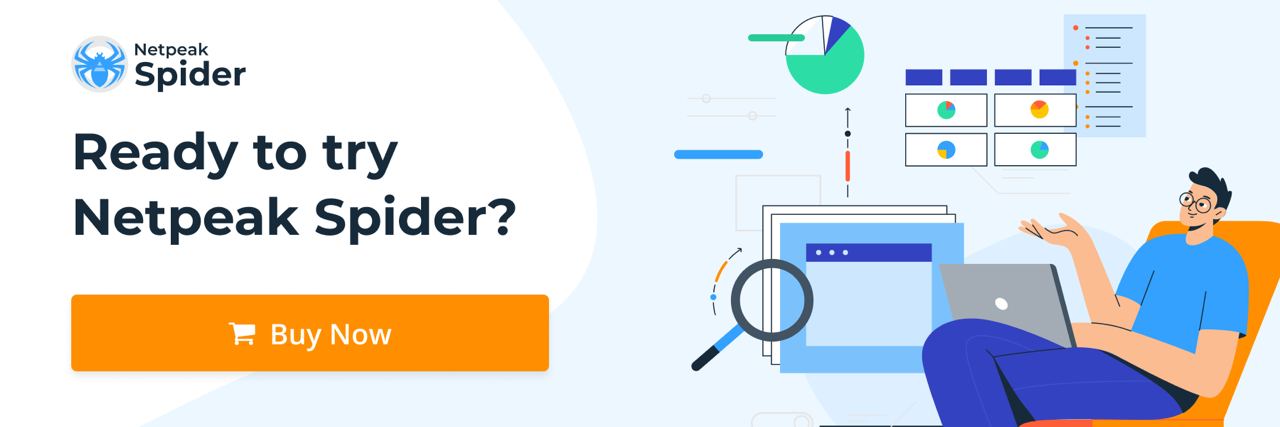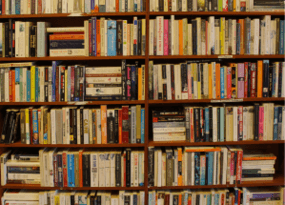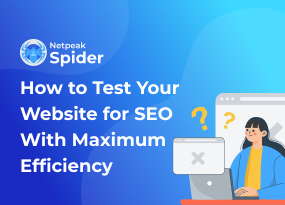WordPress SEO: Content Optimization. Basic Meta Tags
How to
Bill Gates once said, "Content is king," and no one has dared argue with him since. However, without appropriate optimization, even the most amazing content will be at risk of being left out both by users and search engines. In this article, we’ll explain how to optimize content on the WordPress-based websites.
What are categories and tags in WordPress?
Categories and WordPress SEO tags are vital for managing and identifying content on your WordPress website.
Categories are broader labels that describe your content — for example, "comedies," "plant-based foods," or "pet toys." WordPress allows you to assign multiple categories, but each post will have a primary one. You can also get hierarchical categories for your pages.
Unlike categories, WordPress meta tags aren't interrelated, and you cannot see them in a hierarchy. Users can mostly see tags and categories for content pages on the post itself. The location of this information depends on your website's theme.
WordPress enables limitless tag usage. However, to avoid being flagged as spam, only the top 15 are typically displayed. You can use WordPress SEO tags to collect and combine content on particular topics.
What content elements require optimization
Optimized content is the content created considering user experience and factors raising its position in search results.
Each page includes elements that require optimization. All of them show users and search robots what this page or post is about.
What elements we'll go through:
- Title
- URL
- Headings (H1 and H2-H6)
- Description
- Images and ALT attributes
We will show you how to edit all these elements using a basic visual or text editor in the WordPress console and YOAST plugin.
Title
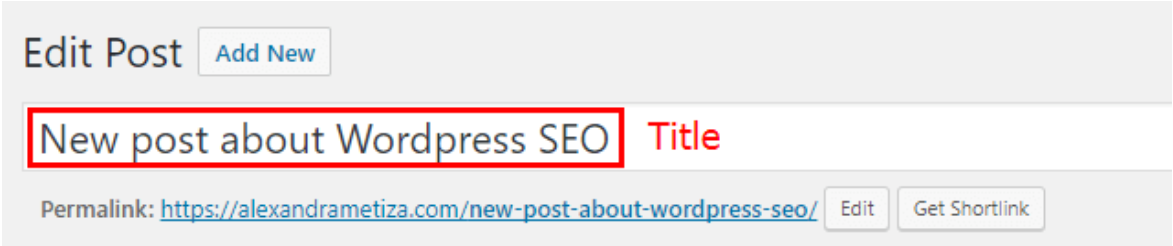
The Page Title is the first box in the WordPress page editor. The title tag is like a direction sign for search engines: it explains the main concept of the document. Moreover, WordPress uses it to generate URLs automatically. Don’t forget to check it before posting.
After you’ve set the main title in the WordPress editor, use YOAST to fill in one more title for an attractive snippet. Click on "Edit snippet" to do it. In fact, it duplicates the original title and adds the website name to it. You can edit it as you wish. When you complete editing the additional title, you’ll see what this page snippet looks like in search results.
Basic requirements for titles
The title meta tag has to:
- Reflect the essence of the page or post;
- Be short;
- Be unique and not duplicate titles of any other pages or posts;
- Have a length of no less than 10 and no more than 70 characters;
- Contain one of the main keywords that are important to be ranked for (if they do not conflict with the main essence of the page or post).
You can check title tags in WordPress and work with other basic features even in the free version of Netpeak Spider crawler that is not limited by the term of use and the number of analyzed URLs.
To get access to the free version of Netpeak Spider, you just need to sign up, download, and launch the program 😉
P.S. Right after signup, you'll also have the opportunity to try all paid functionality and then compare all our plans and pick the most suitable for you.
Possible title-related issues you can detect with Netpeak Spider
- Multiple Titles;
- Duplicate Titles;
- Missing or empty Title;
- Same Title and H1;
- Max Title length;
- Short Title.
URL

The system generates URLs from the Title by default, but you can create and edit them manually. Proper URLs simplify users' navigation and affect search engine rankings.
Basic page address requirements
The URL has to:
- Consist of words and be clear for the user. Hyphens must separate words and cannot contain any special characters.
- Consist of Latin characters only.
- Be no longer than 2000 characters. Ideally, it must be as short as possible and reflect the essence of a page or post at the same time.
URL issues you can detect with Netpeak Spider
- Max URL length
H1 and H2-H6 headings
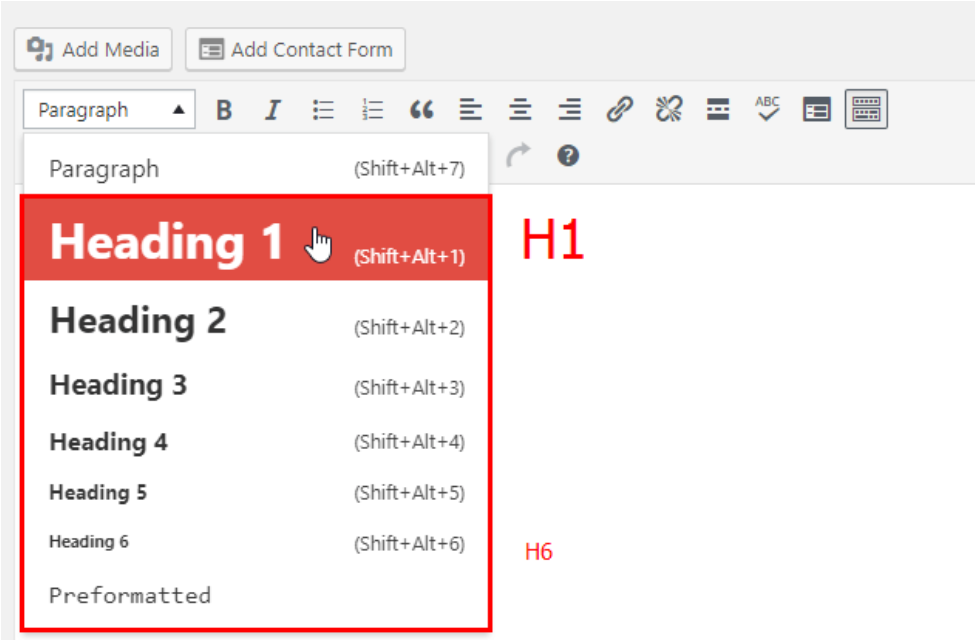
Headings and subheadings are the main tools of text structuring. They can simplify reading and navigation, and show your care about users to search engines.
H1 is the most significant heading on a page for search engines. It must be present on every page, unique, and should not appear on more than one page of your website. In the case of WordPress websites, the H1 tag usually contains the title of a page or a post, so there is no need to create an additional H1 inside a text.
If you use text element as a main header of your website (at the top on all pages of your website) and you didn't upload a logo or image in the .png or .jpg format instead, there will be a conflict of two H1 headings.
As a result, your website will contain two main headings: the main heading of the website and the main heading of every single page. This is wrong in terms of logical structure. In terms of SEO, the situation is similar: Netpeak Spider will find pages with two H1 headings and mark them as an issue with a ‘Warning’ severity degree.
Basic requirements for the H1 heading:
- Each page must contain only one H1 heading. It is the main heading your visitors see. Thus, multiple H1 headings will be identified by Netpeak Spider as an issue and have a negative effect on your website’s SEO.
- The H1 heading must be no longer than 65 characters.
- If the title isn’t placed in the H1 tag, you can use H1 at the beginning of the text.
- Title (out of H1 tag) and H1 shouldn’t be the same.
- Every page of your website should have a unique H1.
H1 issues Netpeak Spider can detect
- Missing or empty H1;
- Multiple H1;
- Duplicate H1;
- Same Title and H1;
- Max H1 length.
Basic requirements for H2-H6 headings:
- It is recommended to have 2-4 H2 headings per page.
- In terms of SEO, H3-H6 headings are not that important. However, if a document is pretty big, it would be better to divide it into parts and paragraphs with H2-H6 headings.
Description
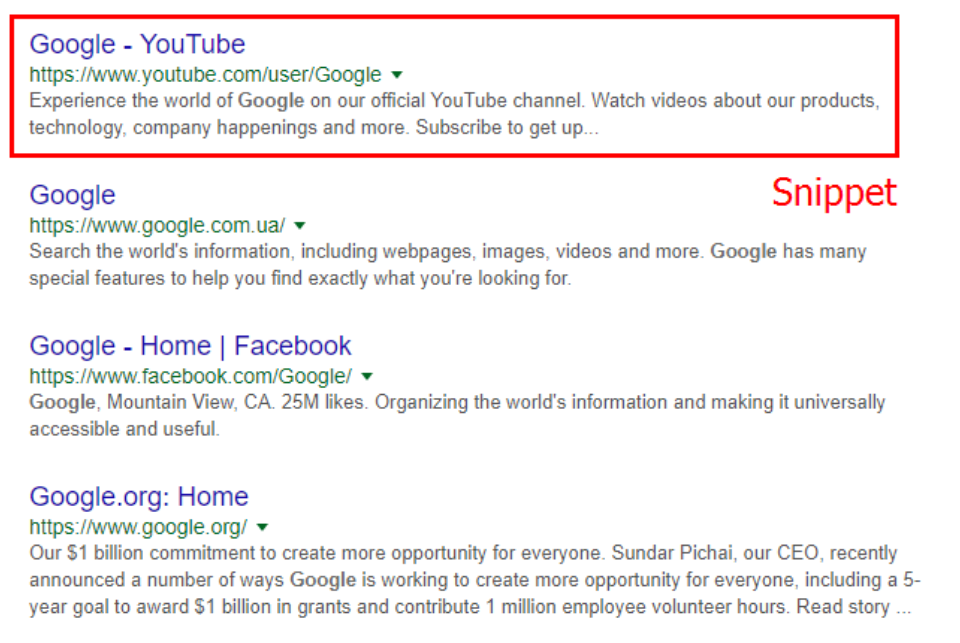
Description is a meta tag that contains a short description of each page. It provides more detailed information to search engine robots than the title, and it is often used for the snippet in search results.
Basic requirements for the description meta tag
The description has to:
- Be no less than 60 and no more than 320 characters long;
- Contain the most important keywords or key phrases;
- Be unique within the current website;
- Be the only one on this page (multiple Description WordPress meta tags can confuse search engine robots).
Description issues you can detect with Netpeak Spider
- Missing or empty Description;
- Duplicate Descriptions;
- Multiple Descriptions;
- Max Description length;
- Short Description.
To edit the description, push the "Edit snippet" button under the visual editor window on the YOAST panel.
Images and the ALT attribute
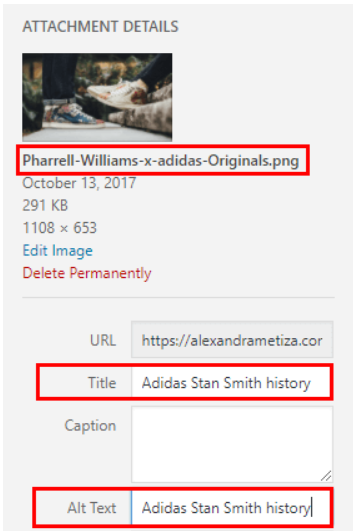
Properly placed images improve text readability. They make content appear more valuable for users and therefore — for search engines. While selecting and uploading images for new posts and pages do not forget about requirements they should meet.
How you can optimize images and pages containing them
- Upload images no less than 1024x800 pixels in size.
- Compress images via web services maintaining quality (TinyPNG, for example), or use some free compression plugins like (Imagify, for example).
- Try to keep the image size smaller than 100 KBs.
- Always fill in the ALT attribute. It explains the main essence of the image to the search engine robots. If you didn't fill in the ALT attributes, you can see the "The images on this page are missing alt attributes" issue.
- Don’t try to put all your keywords in ALT: search engines don’t appreciate it. The same rules ally to the "Title" box.
- Try to name your images using words written with Latin characters and separated by hyphens. For example, small-puppy.jpg instead of ght45tgfw.jpg
Also, we advise you to turn off the automatic generation of additional thumbnail images in standard sizes (300х300px, 150х150px). To do so, go to your website console and open Settings → Media. In this menu, you will find settings for standard thumbnails that WordPress automatically generates. If you don’t use them, set 0 in the image sizes boxes. It will save your website from dozens of useless image copies and reduce the load on the CMS.
All rules listed above can be used both for images in the text and images for thumbnails.
Image issues Netpeak Spider can detect
- Missing images ALT attributes;
- Max image size (size exceeds 100 KBs).
Additional optimization elements
In addition to the elements mentioned above, the basic WordPress editor and YOAST plugin (and its counterpart ‘All in One SEO Pack’) let you set the following parameters for every single page or post without leaving the console:
- Tags in WordPress (for navigation within a website);
- Focus keyword;
- Canonical URL;
- Breadcrumbs title;
- Basic Meta Robots settings;
- Facebook and Twitter markup attributes.
Tags
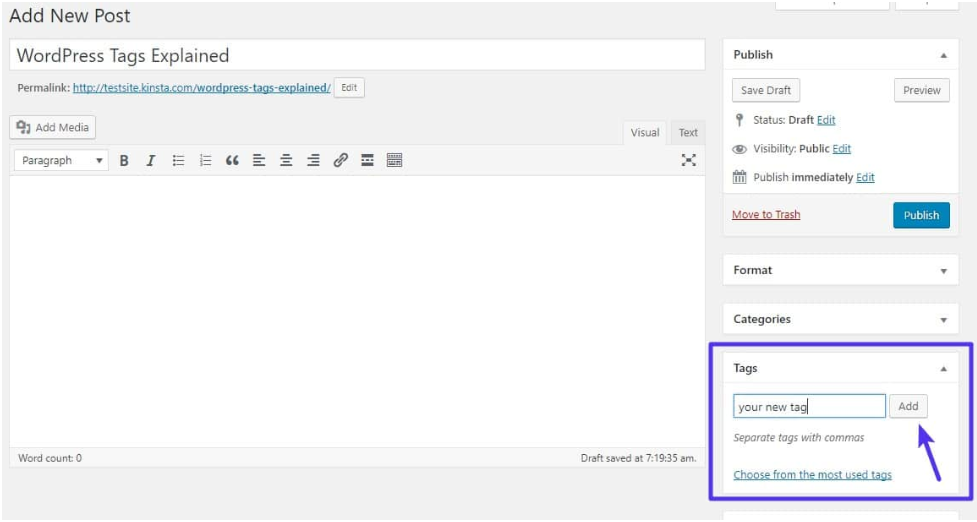
The Tags panel is placed on the right side of the WordPress editor window under Categories. These Wordpress meta tags don't relate to SEO but they can be used as a navigation element.
Let’s say, you have a big category about sportswear and you don’t want to make additional brand categories within it. In this case, you can use tags with brand names or sublabels. But don’t try to overload posts and pages with them: focus on a few main tags you can’t do without.
Focus keyword
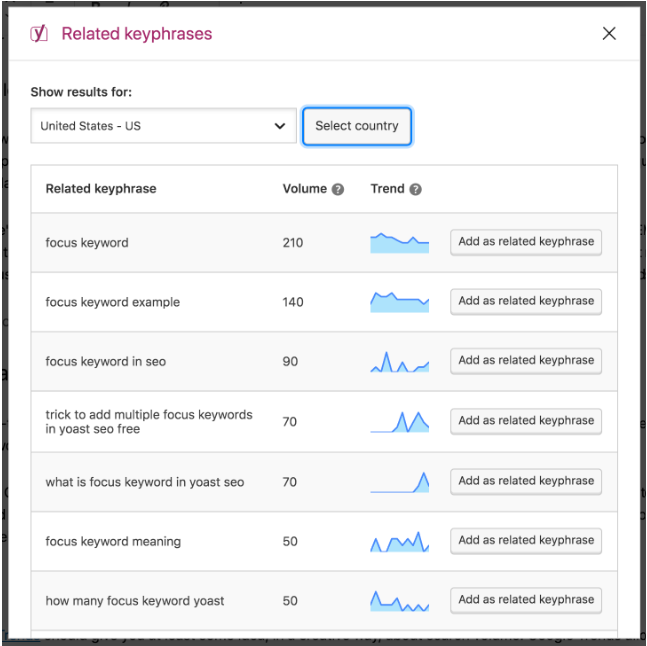
YOAST helps you not only fill out all the necessary fields but also set additional parameters. It also can give you some recommendations for content improvement. In particular, it checks if page content corresponds to keywords important for search engine ranking. To start checking you need to input your main keyword (key phrase) for this page in the "Focus keyword" box.
If you don’t need it, you can skip this box and it will not affect your website’s SEO.
Canonical URL
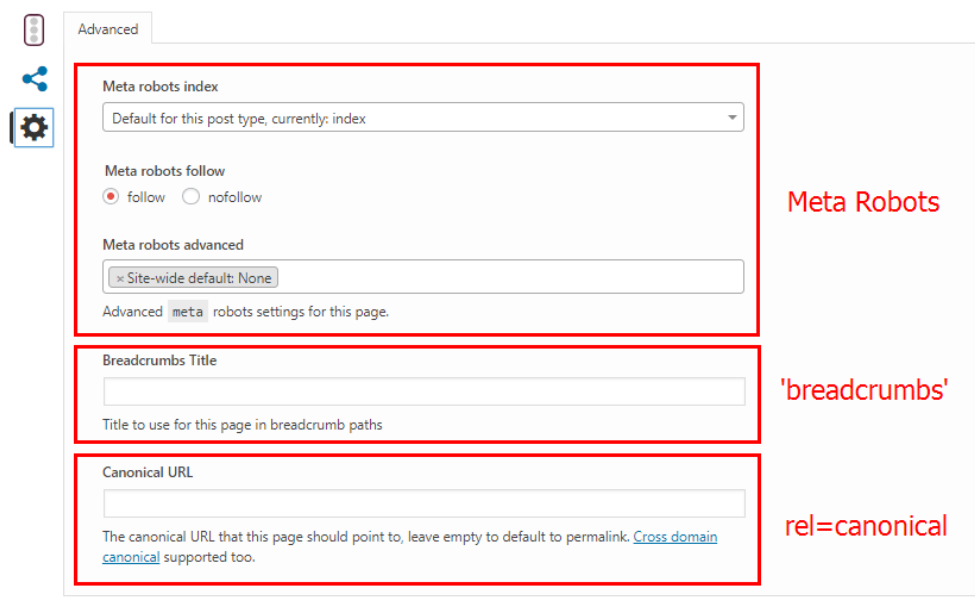
To set the canonical page, go to the YOAST panel and open the "Advanced" settings tab. Then you need to put a link to the canonical page in the "Canonical URL" box. If you leave this field empty, YOAST's plugin will automatically set current page or post as canonical. It will be correct in most cases.
Breadcrumbs title

If your template allows you to use "breadcrumbs", you can set an alternative title for each page or post in YOAST ‘Advanced’ settings tab.
Basic Meta Robots settings
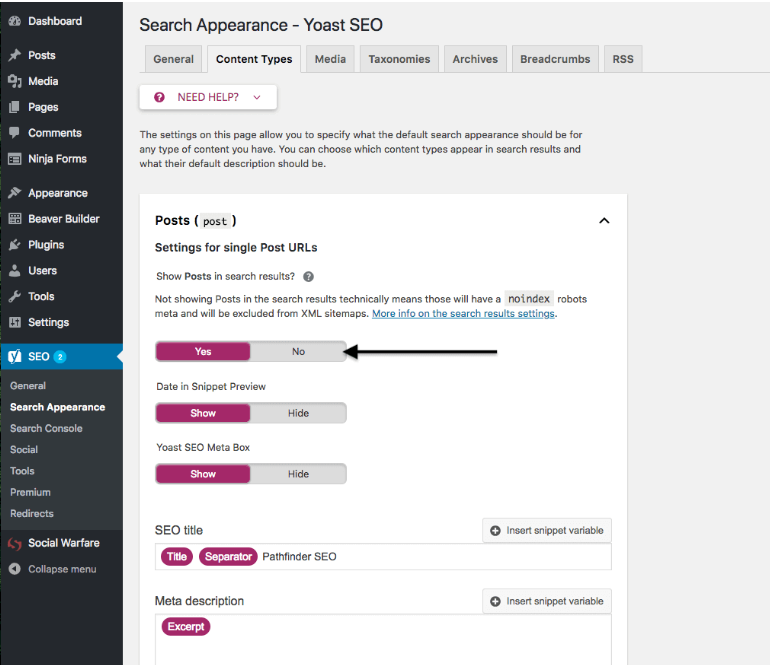
In case of YOAST, there isn't much you can do. You can only set a few main instructions:
- Index/noindex;
- Follow/nofollow;
- No image index;
- No archive;
- No snippet;
All pages contain the following Meta Robots by default:
<metaname="robots"content="index, follow"/>
Facebook and Twitter markup attributes
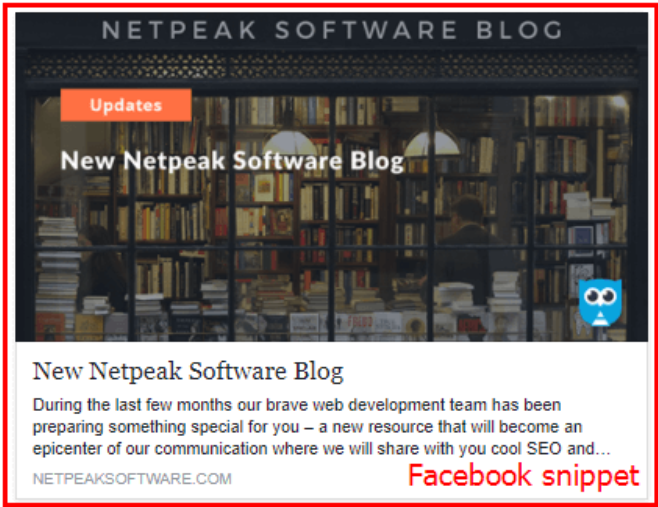
We can edit basic settings for OpenGraph markup on the Social tab in the same plugin. It is a structured dataset responsible for the outlook of your page snippet in social media or messenger apps.
With YOAST, you can set markup parameters for Facebook and Twitter snippets. If you leave these boxes empty, the plugin will use information you have already put in basic tags in the Content optimization tab. However, it will be better to fill them manually and check before posting.
8 tips on using WordPress tags and categories for SEO
Now that you understand more about relevant SEO WordPress tags and categories and their benefits, let’s learn about optimizing them to ensure search engines understand your content.
Use Netpeak Spider to detect related issues
Banner "Try Netpeak Spider Now" that leads to the product page
Running regular website audits can help you avoid critical website- and content-related issues in the future and get timely updates on your website's overall performance. Netpeak Spider is an excellent solution for that.
Thanks to this powerful tool, you can track your website's metrics in real time, receive all your crawling results in a convenient PDF format, and integrate data from other SEO services (e.g., Google Analytics) for in-depth data gathering.
Plus, Netpeak Spider is super-easy to handle. All you have to do is follow these quick steps:
- Prepare the list of URLs you need to check or paste it from a clipboard into the search bar at the top panel
- On the right sidebar, select all the metrics you need to check
- Click "Start" to launch the crawling process
Once the crawling process is done, you'll also see the list of issues (if you have any) together with a brief explanation for each. One other perk of Netpeak Spider is that it prioritizes these errors according to their criticality and offers practical, viable solutions to them.
Use relevant, descriptive categories and WordPress search tags
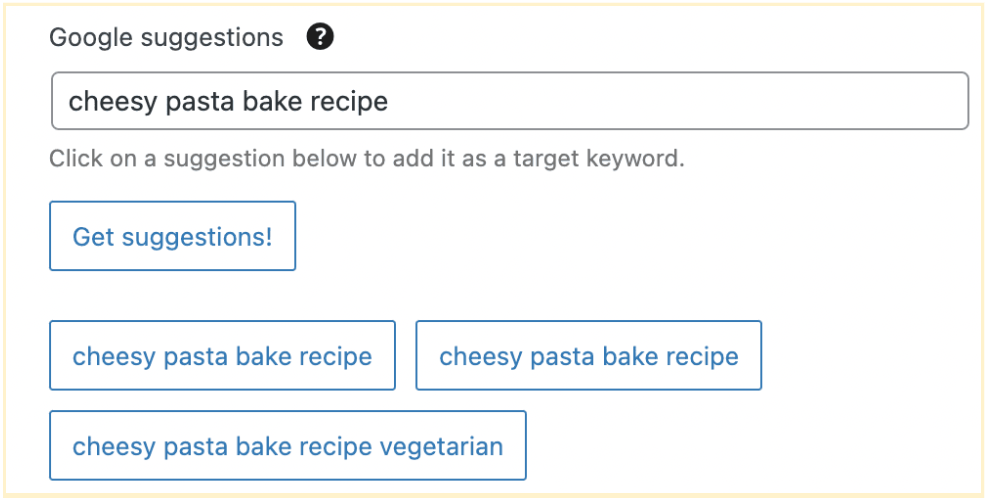
Your WordPress tags for pages and categories must be specific and match the scope of your site. For instance, if you are a sports coach, "Sports coaching tips" will be more helpful than "Best tips."
However, they also have to be broad enough so you can use them over and over. If you review new music releases across various genres, you might want to have a "Pop" category rather than separate ones for "Disco Pop," "Alternative Pop," or other sub-genres. However, if your website is exclusively about pop music, you might need to add the subcategories for better precision.
Add new subcategories if you need them
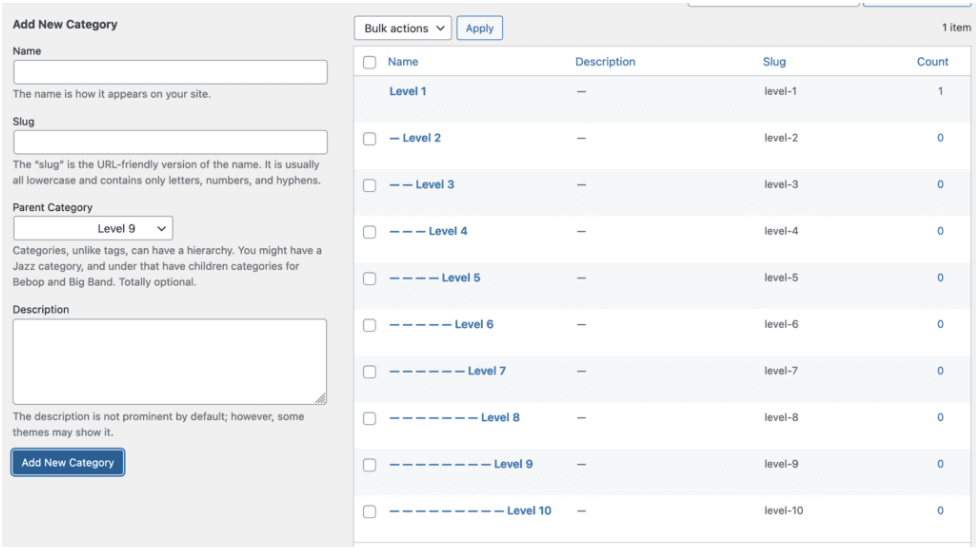
Subcategories can be helpful in terms of describing your content further, especially if you create multiple content pages within a specific category.
If you are a fashion blogger, you may want to have "Fashion" as the main category and then add subcategories such as "Fashion Trends" or "Design Inspirations." This way, your visitors will quickly find the content they're interested in, and the search engines will be able to differentiate between similar content properly.
Minimize duplicate categories and tags
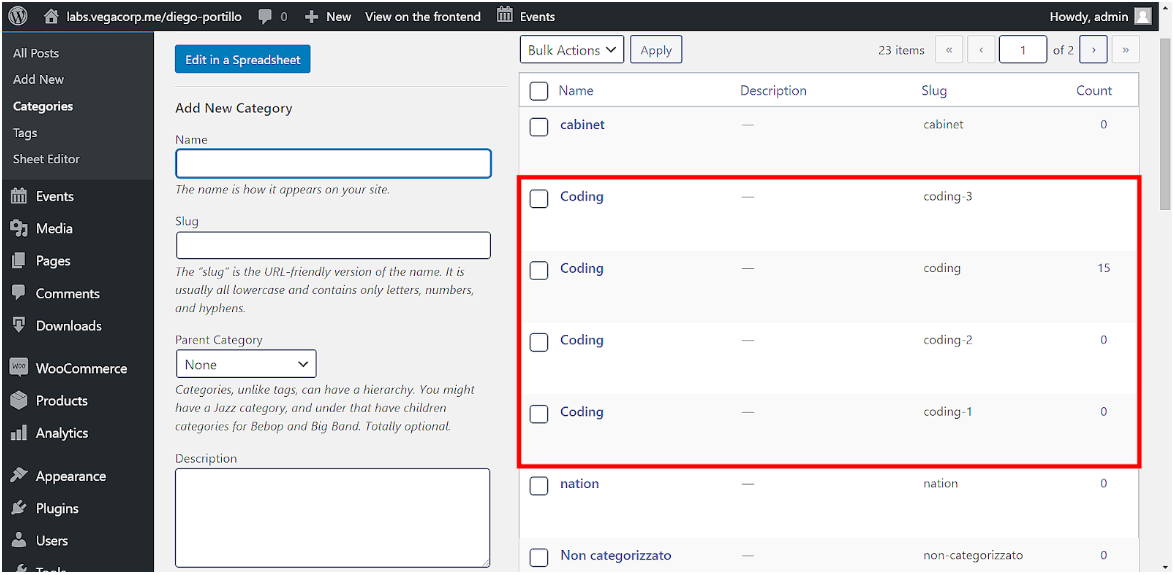
You should avoid adding the exact phrases as categories and tags within one article. For example, if you have a category named "WordPress Analytics," you shouldn't include "WordPress Analytics" as a tag. Categories and WordPress tags for pages can prevent individual posts from competing against each other.
It's fine to add multiple articles to the same category, as it helps Google understand their relationship with one another. However, if they’re utilizing the same tags, it'll be more challenging for the crawlers to distinguish between them and understand the topics each article covers.
Avoid using too many categories and tags
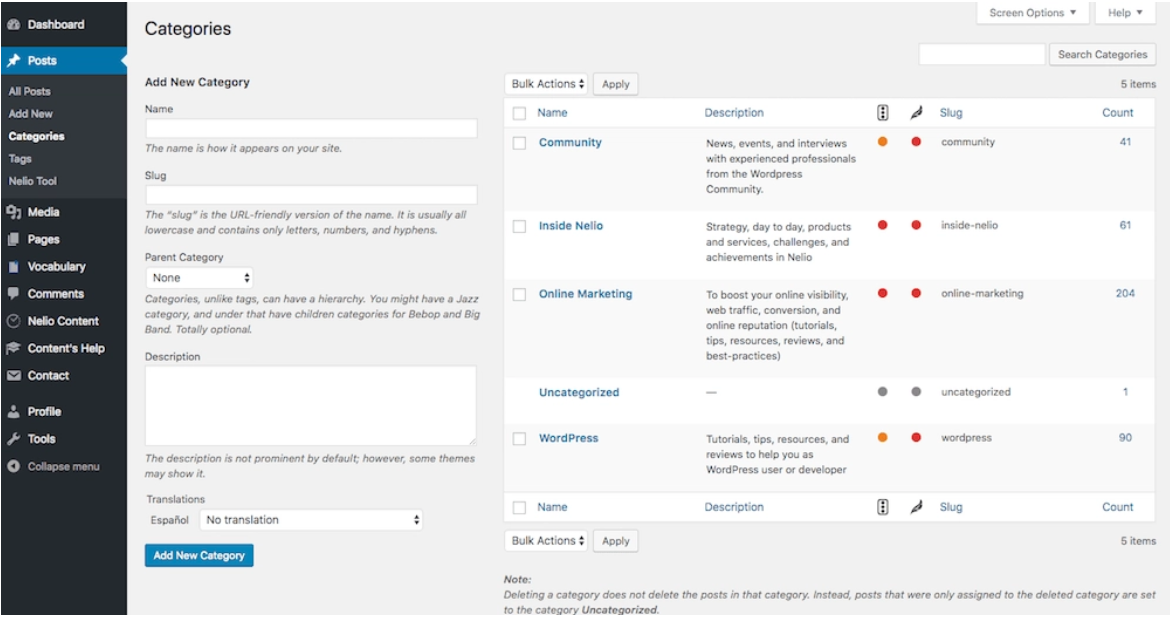
Having too many categories can be risky. You may want to group plenty of articles under the same category as that way, you can represent yourself as an expert in a specific field.
Using too many categories will make your content look too broad. Moreover, search engine crawlers will find it harder to understand your level of authority. Similarly, it's not worth using too many SEO WordPress tags in one post. You should only use the most relevant tags that provide genuine context to your post.
Noindex tag archives
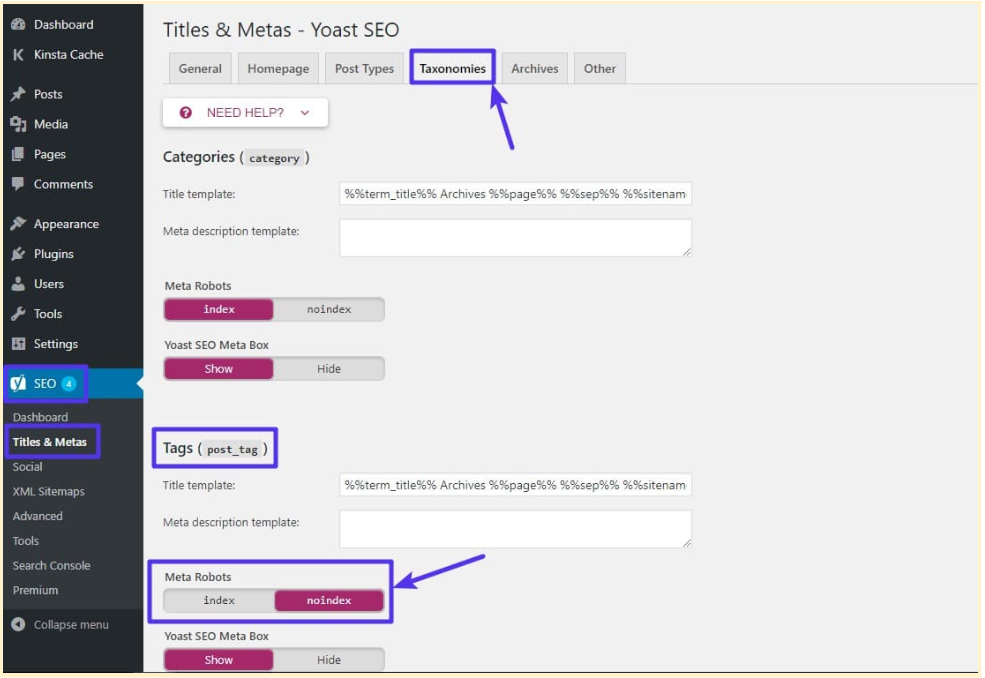
From a UX perspective, SEO category archives are usually more helpful than tag archives. Users can easily find a list of posts or pages they’re interested in simply by checking out the category archives. At the same time, a list of articles on a tag archive page will most probably look more cluttered.
Hence, you don’t want to index your tag archives by search engines — they won't help them clearly understand your website's structure.
Add new descriptions to your categories
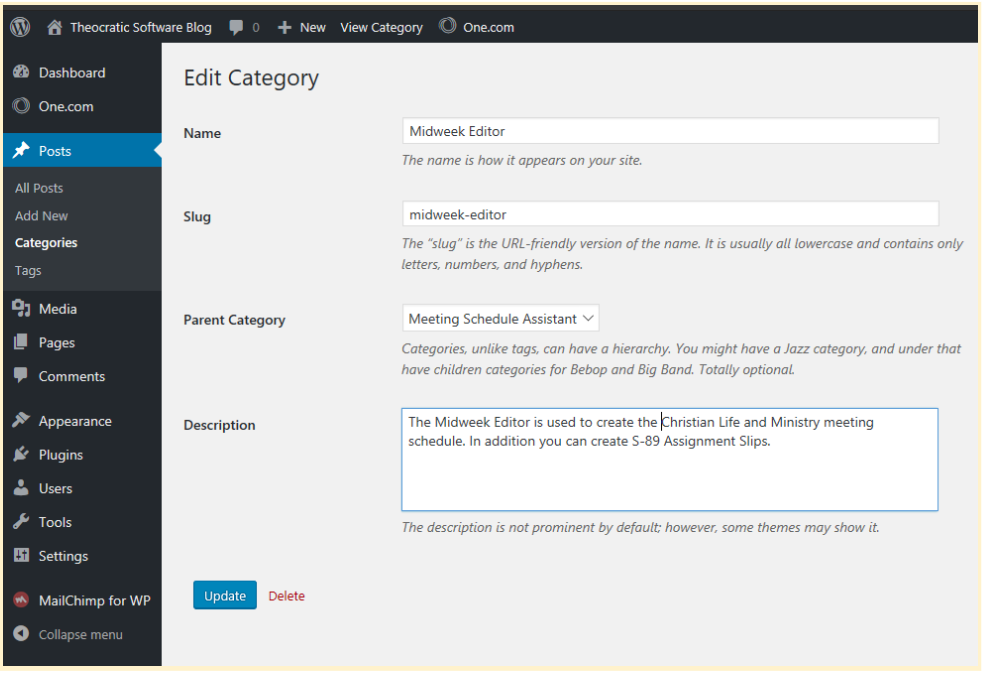
You can also manage and adjust the descriptions for your SEO categories from the Posts section. From there, go to Categories. This can be helpful as it may appear on the relevant archive page, provided you have a theme that allows this. Category descriptions can help users understand what exactly the category is about and help them find relevant content faster.
Check URLs for SEO parameters with Netpeak Checker
Banner "Choose a plan of Netpeak Spider"
As we've established earlier, regular checkups are essential if you want to streamline your website's performance. In that sense, Netpeak Checker comes in handy.
This SEO analytical tool provides multiple features and enables integrations with other related services. Here's what Netpeak Checker can offer you:
Integration with 25 other services to analyze 450+ parameters
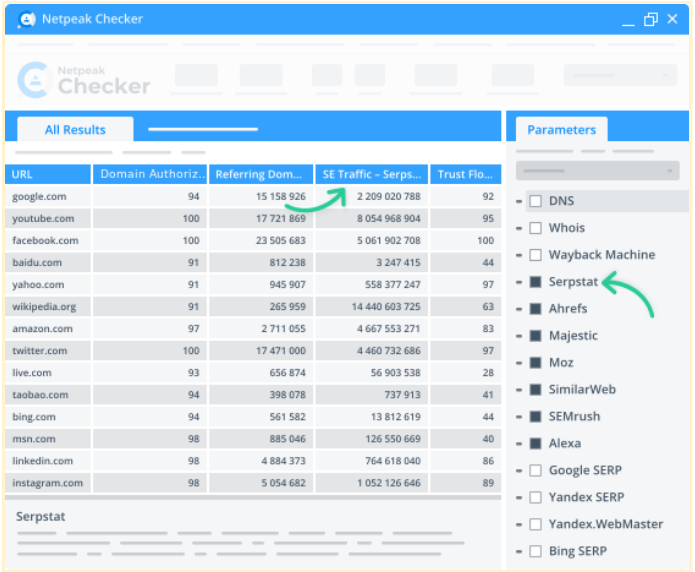
Netpeak Checker enables over 25+ integrations with other SEO-related services, including Moz, SimilarWeb, Ahrefs, Serpstat, Google Analytics, and others.
50+ on-page parameters

Netpeak Checker shows all the required on-page parameters in a real-time dashboard. These parameters include redirects, titles, response time, status codes, mobile-friendliness, and many others —all you have to do is select the required metrics and click "Start."
Website traffic estimation
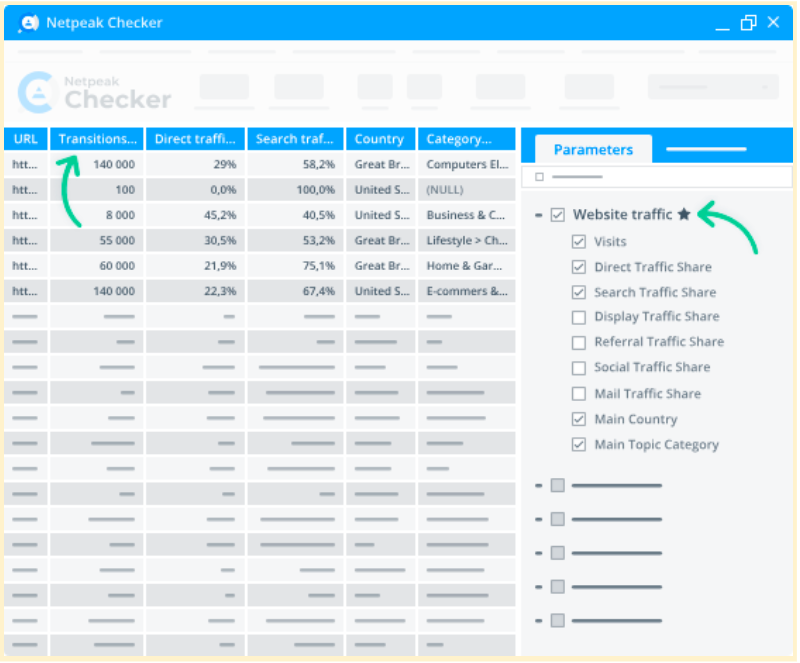
Netpeak Checker evaluates the traffic on your and competitors' pages, potential link-building donors’ share ratios, and traffic by location. Moreover, it shows critical category data as well as prevailing types of traffic (search, organic, direct, mail, social, etc.).
Batch Core Web Vitals checkup
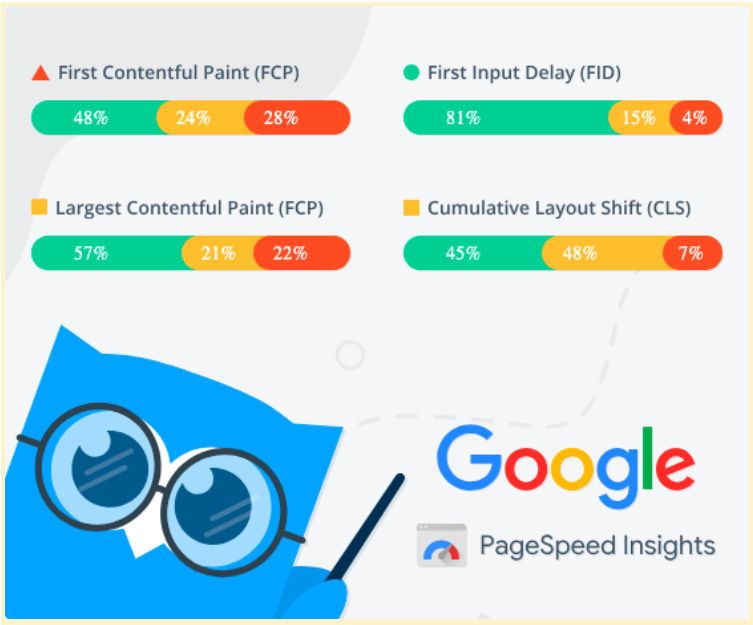
Retrieve data from Google PageSpeed Insights to conveniently check your website's loading speed, responsiveness, and visual stability.
Integration with Google Drive & Sheets
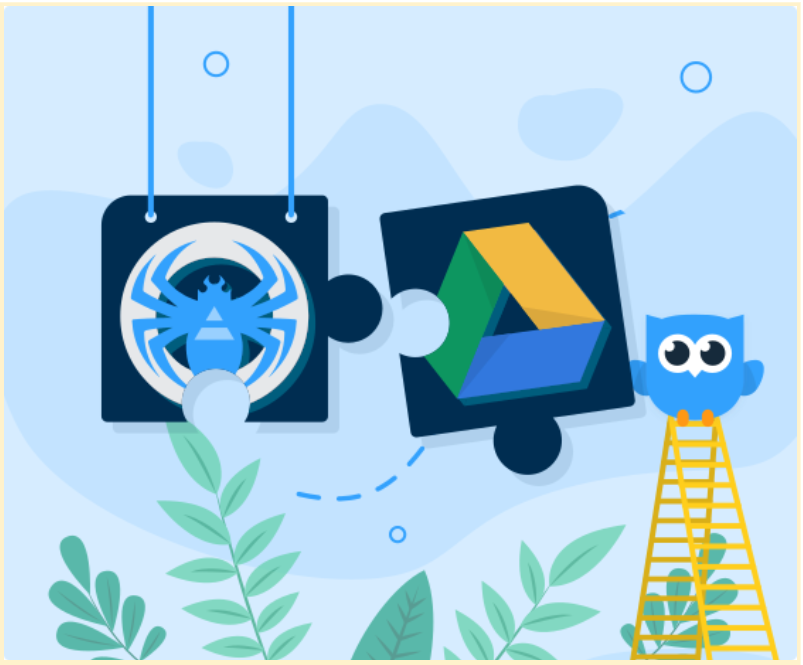
Connect your Google Drive account to Netpeak Checker so you can quickly export any report to Google Sheets and easily share them with colleagues or partners in just a few clicks.
Bottom line
To ensure your website’s high positions in the search results, you need to optimize several elements of each page important for your website’s WordPress SEO.
Pay attention to the key elements:
- Title (the main Title, additional Title for snippet and OpenGraph markup).
- Description.
- Address (URL).
- Document structure (headings, images).
Of course, the content itself must be unique, useful and serve the users’ needs.
In the next post, we’ll explain you how to connect your WordPress website with social media and increase user engagement. And we are always glad to answer all your comments, questions and suggestions about content optimization.