How to Make Your Content More Relevant with Netpeak Spider and Checker
Use Cases
Webmasters always actively discuss Google algorithms updates. In many cases, after such updates, some sites experience a massive drop in their rankings and traffic, and it is not clear why this happens. For example, it happened in August 2018 with the so-called 'Medic Update'.
Google algorithm updates can be divided into two categories:
- specialized (for example, rolling out Mobile-first index)
- relevance improvement
Google experts mainly comment on specialized updates, and in cases with relevance improvement, they only suggest working on the site quality.
Google guides can help you to understand how the algorithm determines the relevance of the content:
- The algorithm analyzes words meaning in the query.
- Based on the language pattern, the algorithm determines word combinations to search in the index.
- The algorithm searches for appropriate pages in the index and determines keywords density and keyword location on the page.
- Search engine matches keywords.
- Also, the algorithm determines information completeness in the search results, for example, if there are images, videos, semantic analogs on the pages.
In this post, you'll learn how to find relevant videos and images, and check the relevance of your content using Netpeak Software tools.
Read more → Thin content
1. How to Make Your Texts More Relevant
Task: add more semantic analogs to your texts to make information more relevant to the search query. In other words, find missing keywords.
Let's suppose that you are running a blog about history, and you need information on such queries:
- Attila the Hun
- World War II
- Elizabeth I
Then you need to collect such data as the H1, Title, Description, highlighted text, and additional links from the pages that are ranked for these queries. So you will get competitors data that can improve your content and, moreover, provide you with data for new posts.
To solve this task, you сan use Netpeak Spider and Checker. Let's have a look at step by step guide on how to get the necessary data using these tools.
1.1. How to Find Missing Keywords Using Netpeak Checker
- Start Netpeak Checker. Open the 'SE Scraper' tool and paste these queries, each from a new line.
- Then go to the 'Settings' tab → 'Scraping' section.
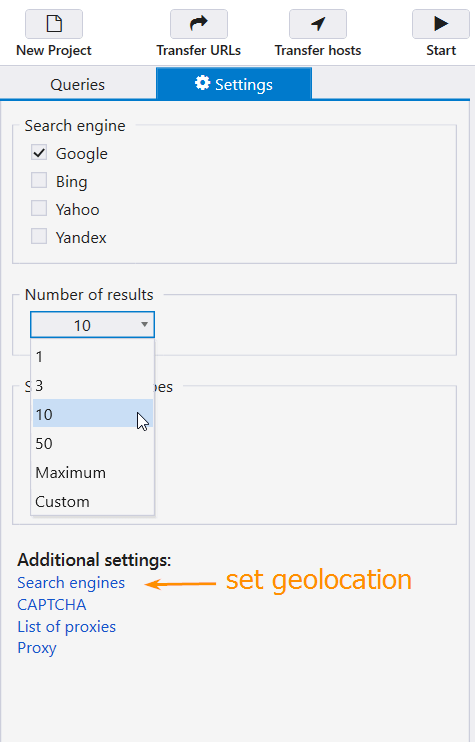
- Set the needed settings and press the 'Start' button. You will get the following results:
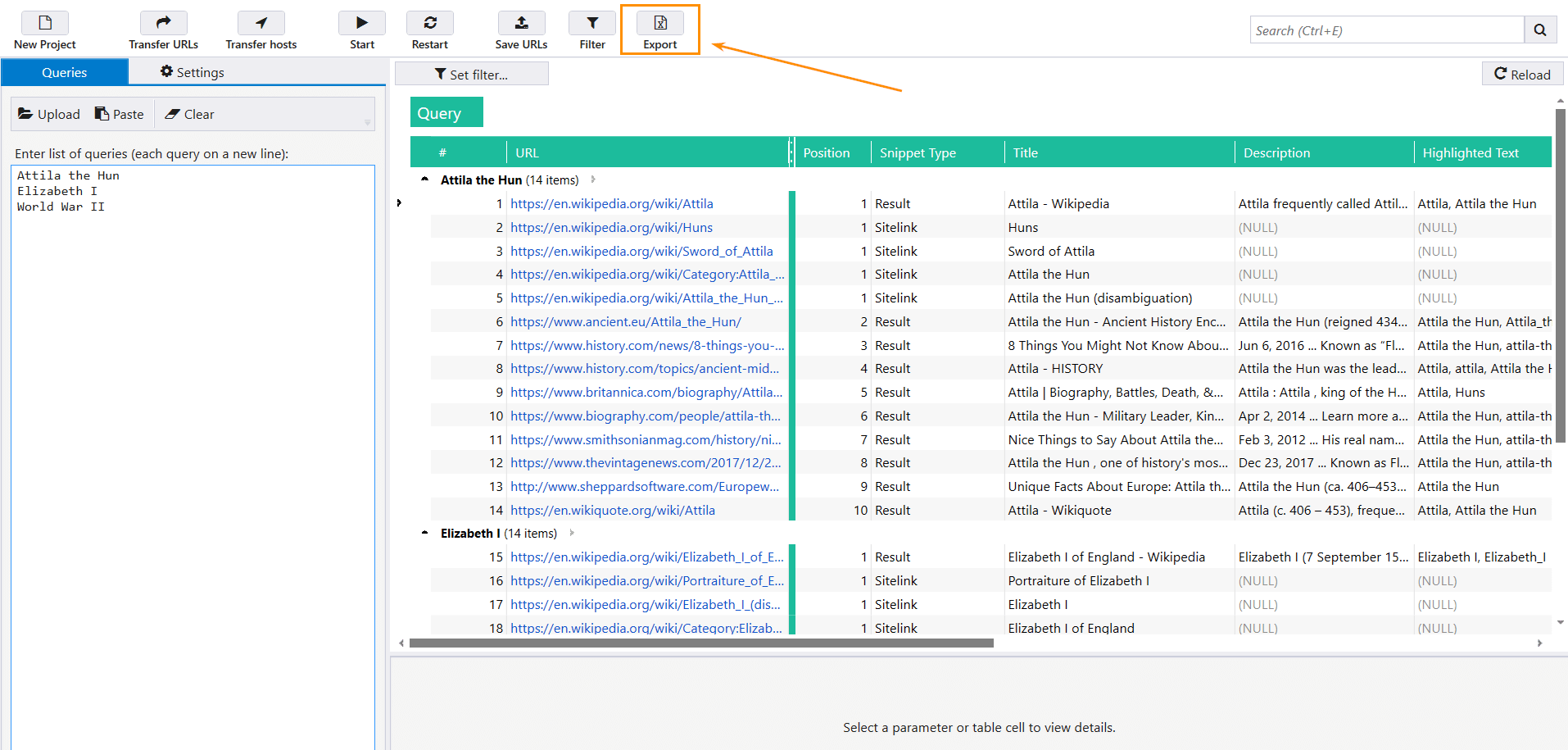
- Export the results. You'll need information from the following columns:
- Title → page title in SERP snippet.
- Description → description of the page under title in SERP snippet.
- Highlighted text → text marked as bold in SERP snippet: this way search engines highlight exact match for the query or similar terms (synonyms). If there are several values, they are divided by commas.
- Sitelinks → number of additional links shown in Google SERP snippet. If there are several sitelinks, they are divided by commas.
Read more → How to find duplicate content on your website
1.2. How to Find Missing Keywords Using Netpeak Spider
- Go to the 'Settings' menu, open the 'Scraping' tab.
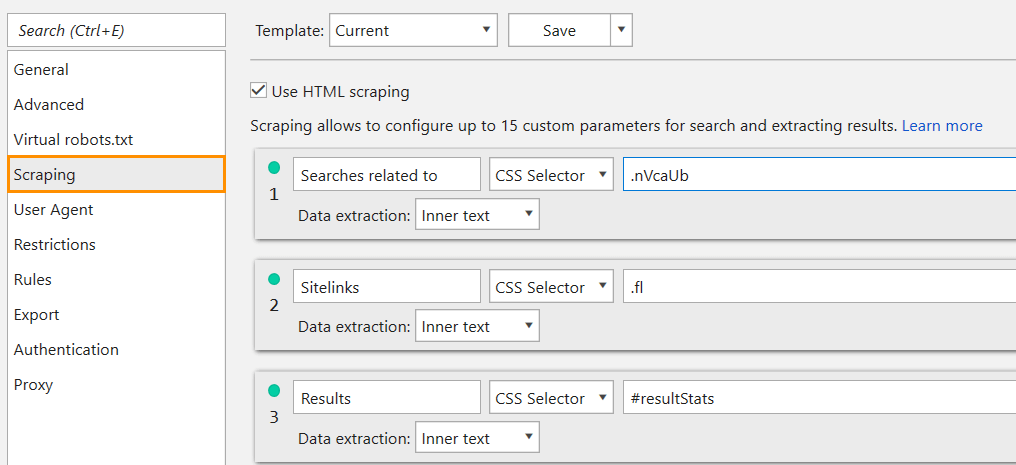
- To scrape information from the 'Searches related to' block containing search tips use CSS-selector .nVcaUb, and for sitelinks scraping use CSS-selector .fl.
- I recommend choosing Chrome as a User Agent.
- Link format for scraping should look like that:
https://www.google.com/search?q=[query]
- Go to the 'List of URLs' tab and add all the necessary links. In our case:
https://www.google.com/search?q=attila+the+hun https://www.google.com/search?q=elizabeth+I https://www.google.com/search?q=world+war+II
- Press the 'Start' button.
- In the 'Reports' tab choose 'Scraping'. As you can see, Netpeak Spider has successfully scraped data on search hints and sitelinks in snippets.
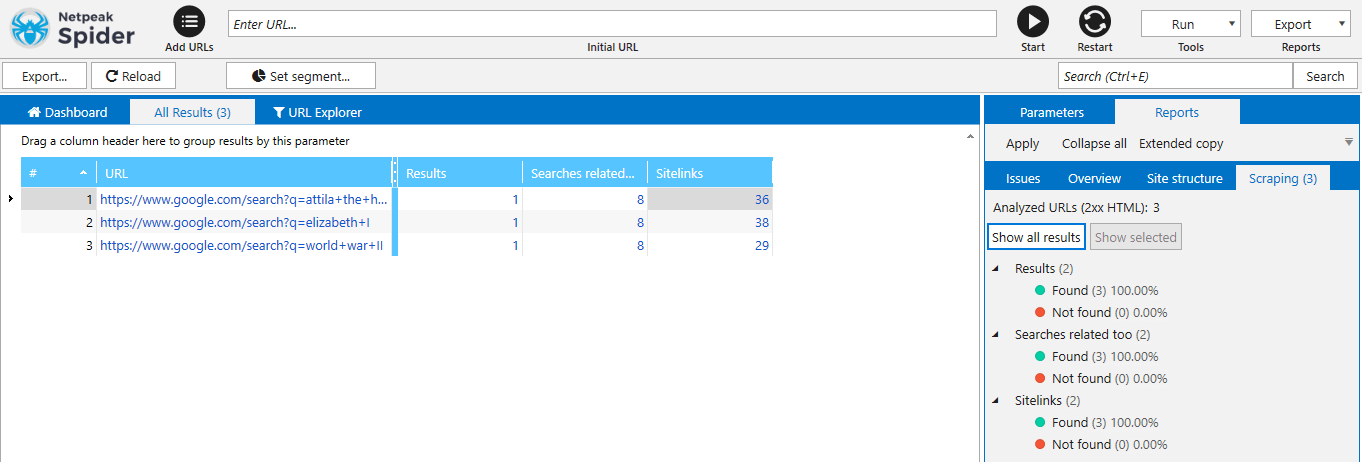
- After sitelinks scraping you can find different rubbish in your results – numbers, reference and help texts. You can use a filter to delete this information noise. Just click on your results and then choose 'Set filter'.
In my case, the filter looks like this:
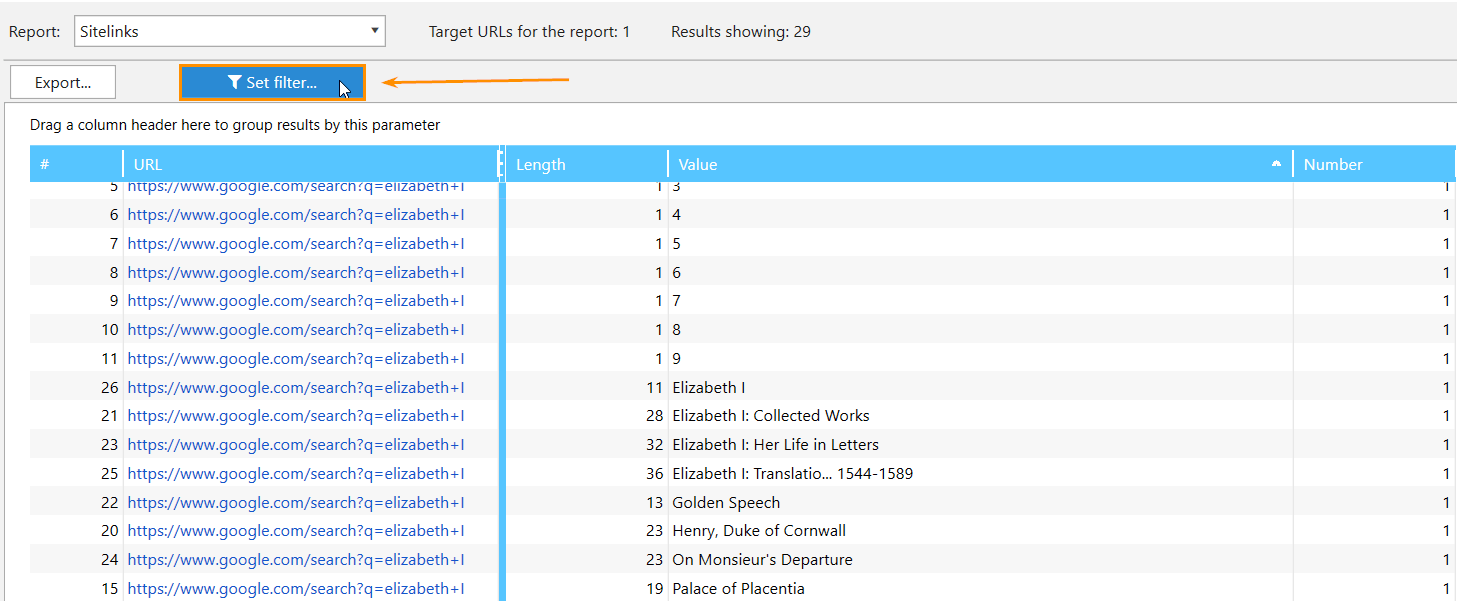
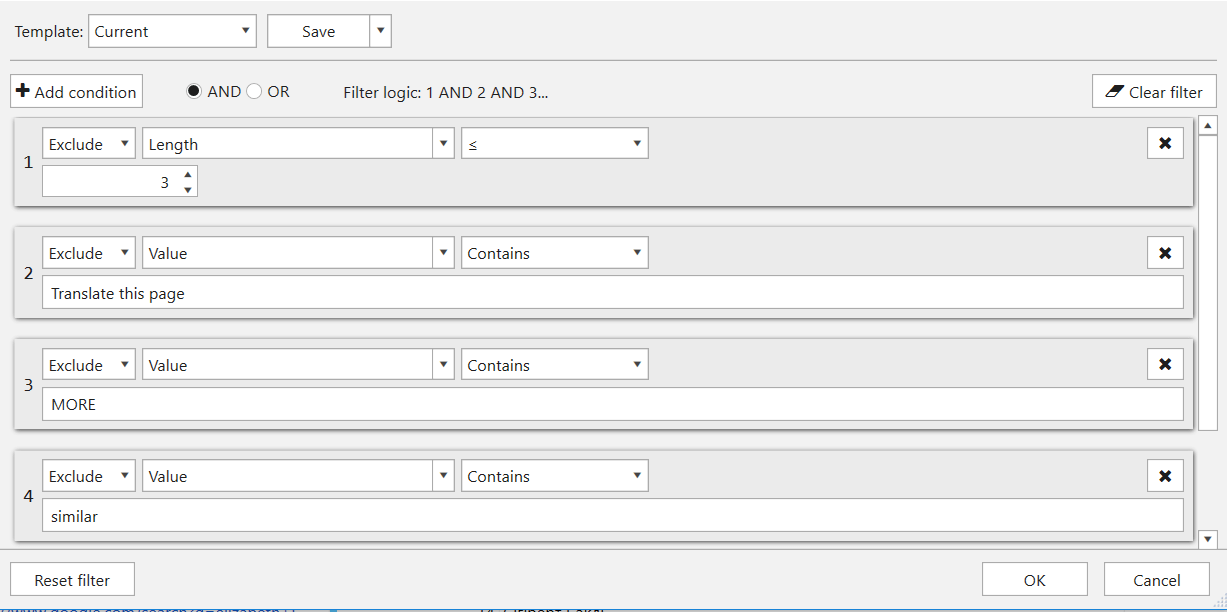
- Export scraping results in Excel. Sort and clean them if it's necessary.
Check out the plans, subscribe to the most suitable for you, and get inspiring insights!
2. How to Find Relevant Video
So we keep in mind that the Google algorithm searches for a relevant video on the website page to evaluate information.
I've scraped links upon queries with Netpeak Checker. Now let's find out which of these URLs have a video from YouTube, and what it is.
- Let's add a condition in the Netpeak Spider 'Scraping' settings:
XPath:
//iframe[contains(@src ,'www.youtube.com/embed/')] - Data extraction: 'Attribute' → src.
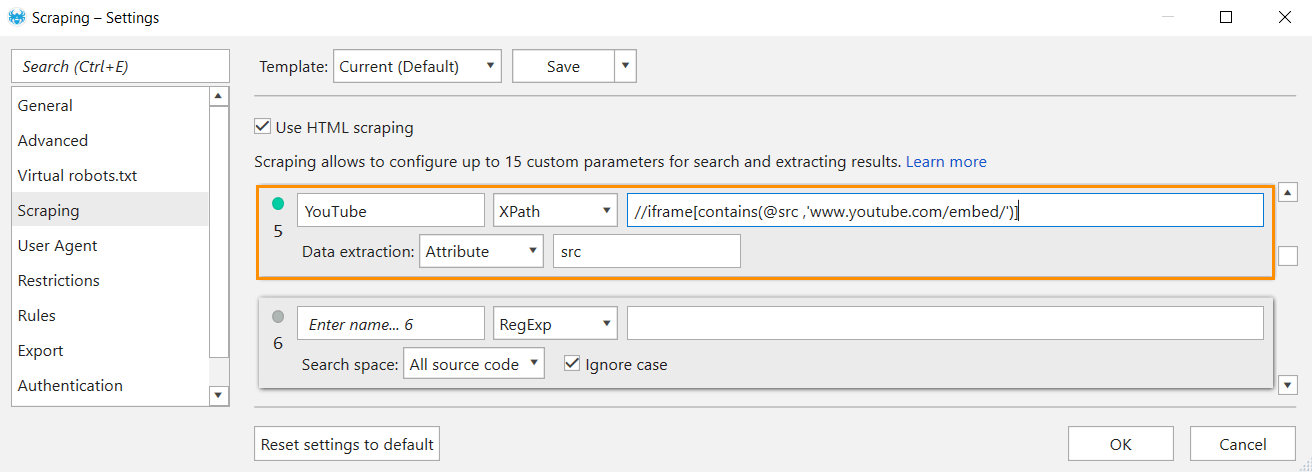
In my case, Netpeak Spider crawled 49 URLs in 1:06 minutes and showed that only one of them has a video embedded from YouTube. But this is also a good result – this video can be added to your page.
3. How to Find Relevant Images
Google considers images and the ALT attribute to be a significant pieces of information for a search engine. You can find such info in their guides:
Let's find out what ALTs are used on the pages in the top of SERP for the corresponding queries:
- Again let's add a condition in the Netpeak Spider 'Scraping' settings:
XPath: //img
- Data extraction: 'Attribute' → ALT.
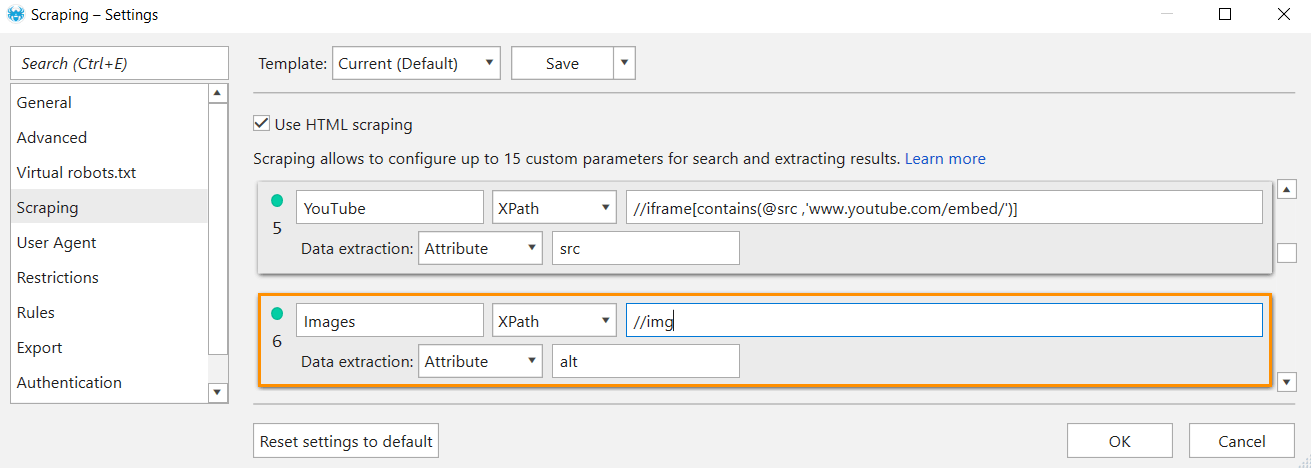
- As a result, you'll get something like this:
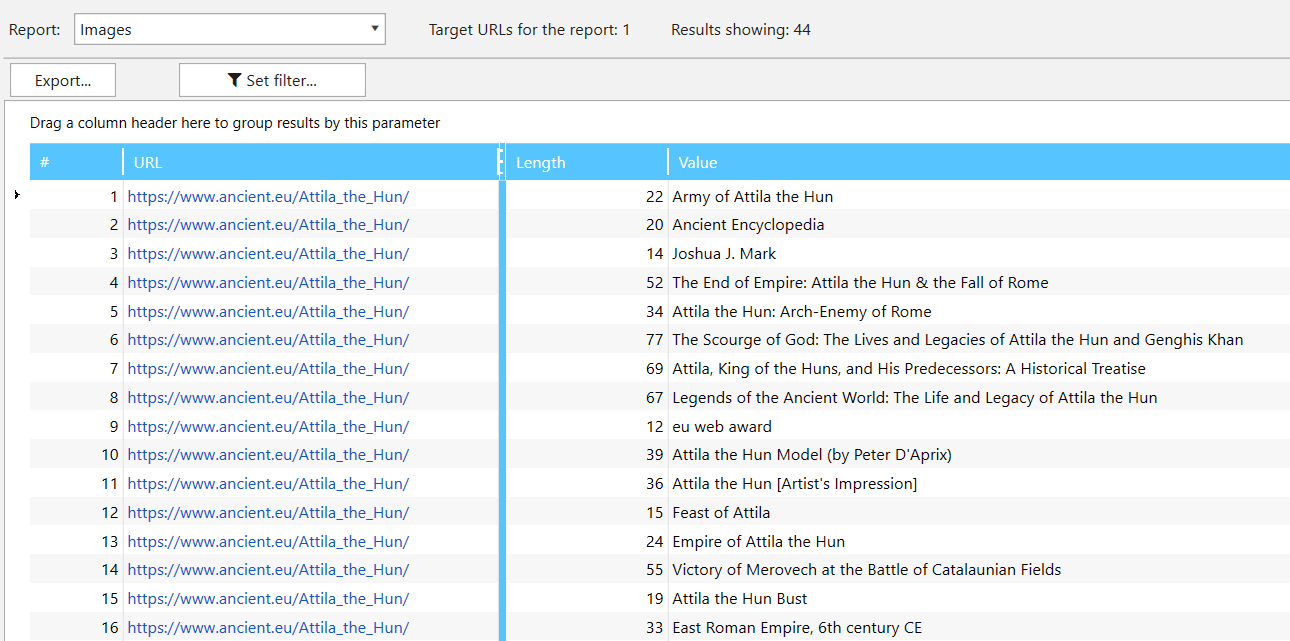
Filter out irrelevant and useless information, and then export and analyze the results.
Note: it'll be better if you have your own images because images you found may be copyrighted. But it's not the image itself that matters, but the content of the ALT tag that you can borrow ;)
Summing up
- Stay abreast of the search engine algorithms and follow the recommendations.
- It is necessary to regularly improve your content and check the relevance of both new and old publications in accordance with search engines recommendations.
- Using the scraping power of Netpeak Spider and Netpeak Checker, you will receive additional search queries to improve the information value of your content.
And how do you improve your content with Netpeak Software tools? Let us know in the comments below ;)




