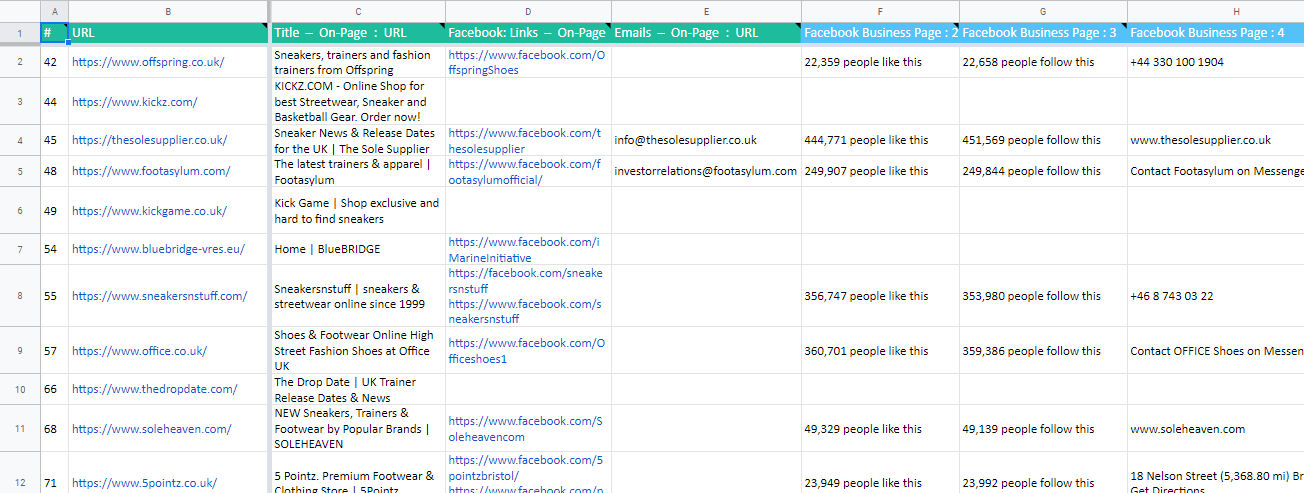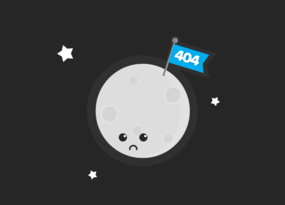Web Scraping for Marketing and Sales: Market Analysis with Netpeak Spider and Netpeak Checker
Use Cases
Search results are an endless source of valuable information that you can collect, filter and use for solving different tasks. You can use SERP data to both personal and professional purposes, including market analysis. In this article, I'm going to show you how to collect the list of key players in the niche, get their contact emails, and scrape the main information from Facebook business pages.
Read more → Scrape data from website
1. SERP Scraping
To perform an initial market analysis, you should scrape search results for your target queries. At first, collect all main keywords, and then use them for a SERP scraping.
SERP scraping includes following steps:
- Launch Netpeak Checker and open the 'SE Scraper' window.
- Go to the dialogue box on the left side of the window and paste a list of queries you've collected.
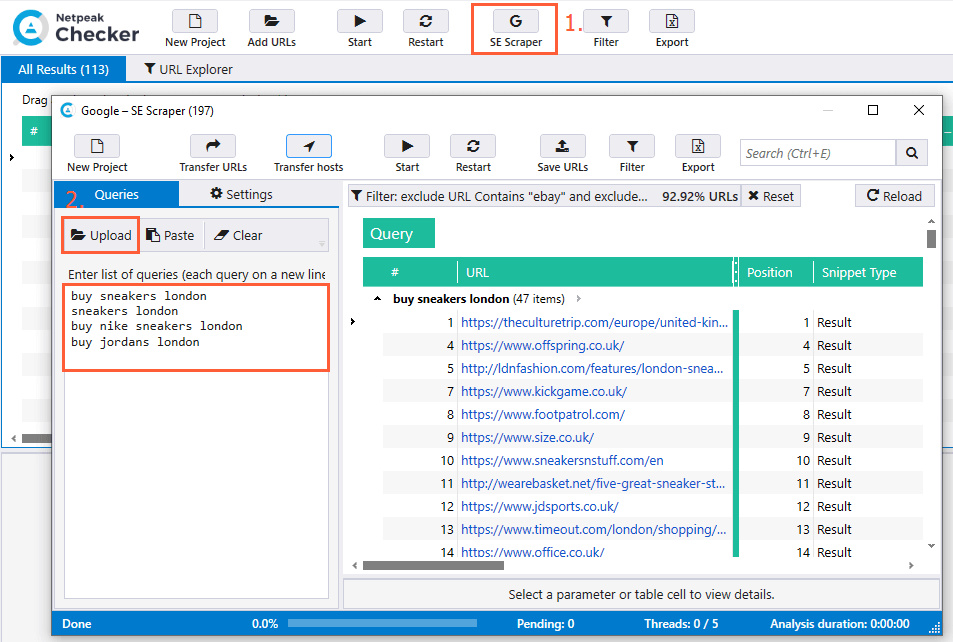
- Switch the tab and go to the 'Settings'. Select the search engine, number of results, and scrape snippet types, and then click on the 'Search engine' button in the 'Additional settings' section.
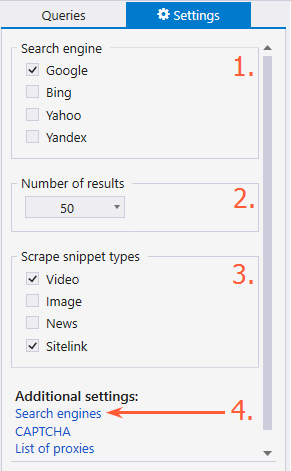
- In the opened window, choose the target country and language, and save your settings to get back into the scraper window. Push the 'Start' button.
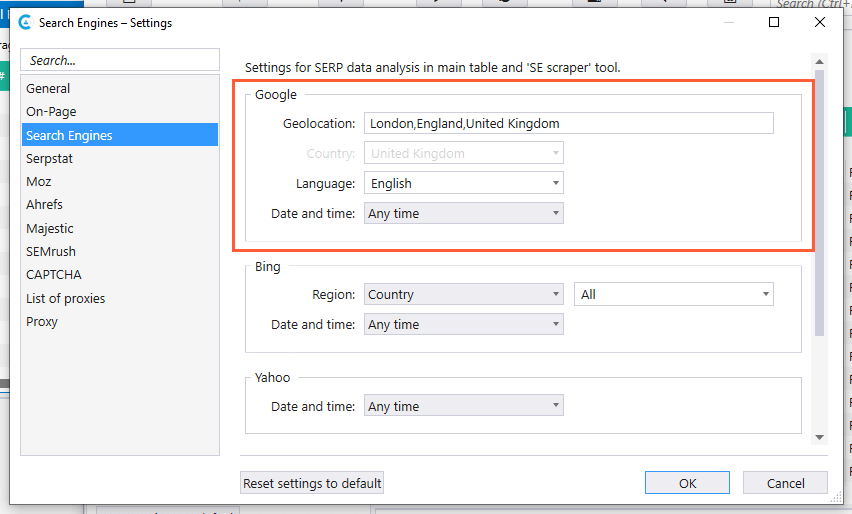
- Set the filter to remove all irrelevant websites from the list including price comparison websites and marketplaces like eBay, Amazon, etc.
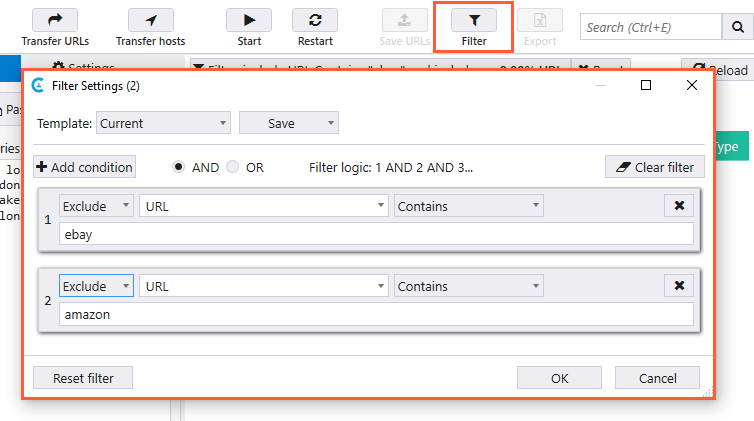
- Click on the 'Transfer hosts' button to move domains to the main Netpeak Checker window.
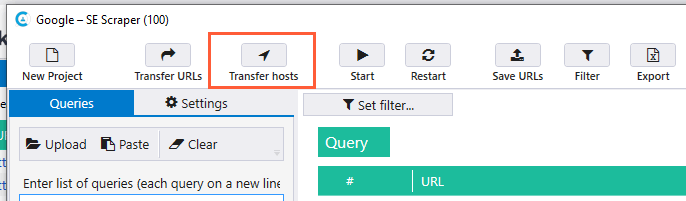
2. Collecting Contact Information and Social Media Links
After you've transferred hosts to the main table, you can scrape social media links (Facebook, Twitter, Instagram, Facebook, Linkedin, Youtube, and Pinterest) and emails for the further contacting with the websites owners. You can scrape all mentioned data, but in our case, there will be only emails and Facebook business pages links. Scraping includes several simple steps:
- Select all the types of data you want to scrape on 'Parameters' tab in a sidebar. We also recommend you to check the 'Title' box to detect and remove irrelevant pages from the results table.
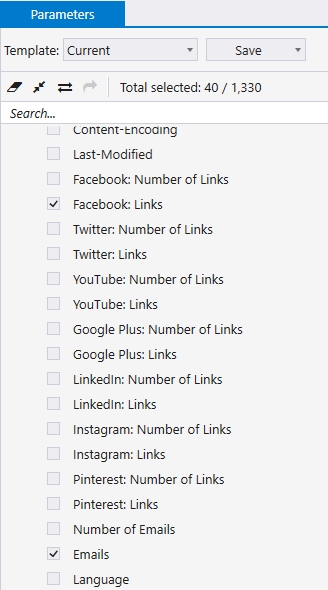
- When the analysis is finished, select all irrelevant URLs and remove them from a list with a 'Delete URLs' command in a shortcut menu.
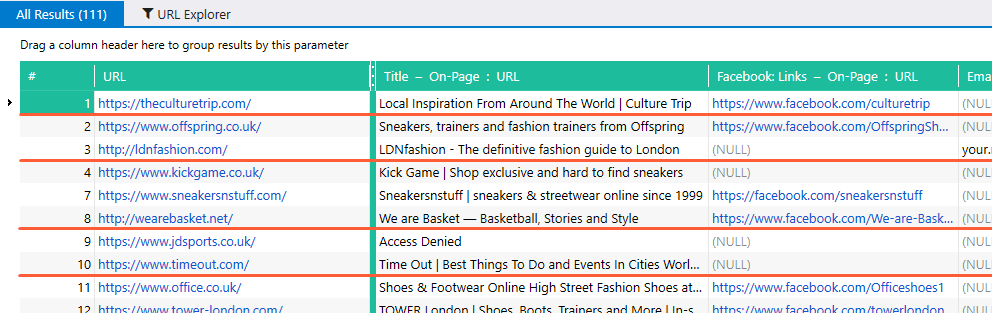
- Export the final version of the results table as .xls or .csv file.
3. Scraping Data from Social Media Business Pages
Let's imagine that we should analyze the current level of social media activities and get the key information from the business pages for the list of companies. You can solve this task easily with the spider seo tool 'Scraping' feature. For example, you can extract basic information from the Facebook business page in several steps:
- Open any business page you've found before and inspect the source code of the 'Community' and 'About' sections.
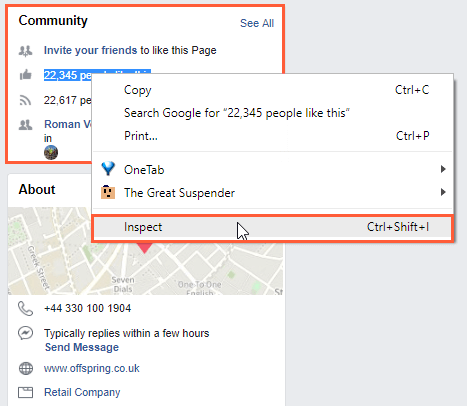
- Copy the class of container with the information you need (it will be highlighted).
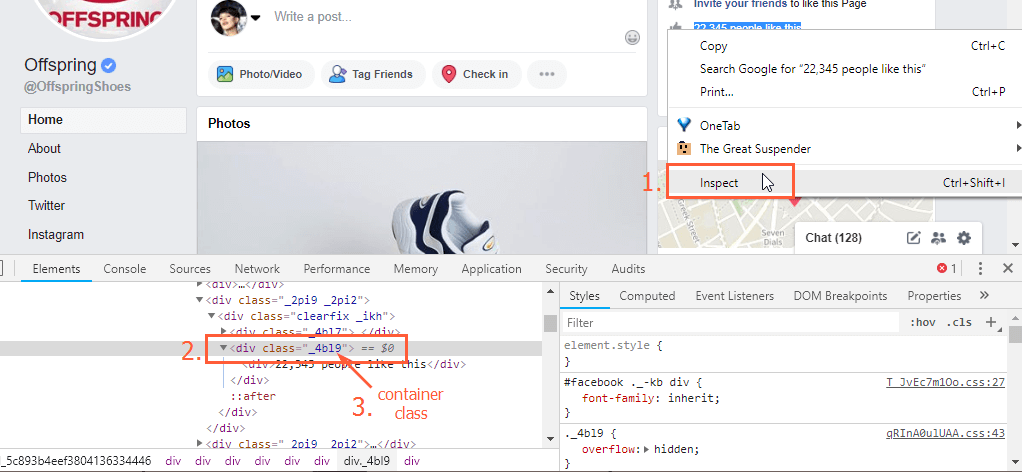
- Launch Netpeak Spider and go to the 'Settings' → 'Scraping' and activate HTML scraping. Set the 'CSS Selector' type of search and 'Inner text' extraction mode. Then paste the container class in a search box and put a div. prefix right before it.
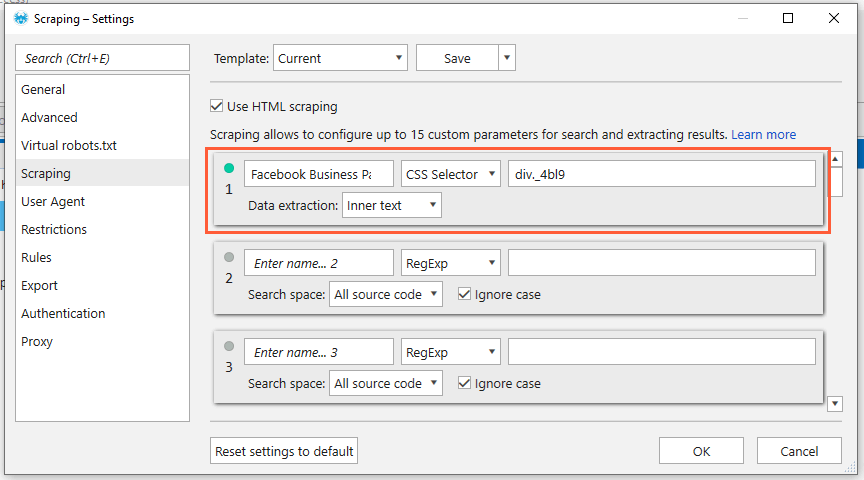
- Open the 'Parameters' tab in a sidebar and untick all boxes except 'Scraping.'
- Upload a list of FB business accounts using the most convenient option from the 'List of URLs' menu. Save the settings and start crawling.
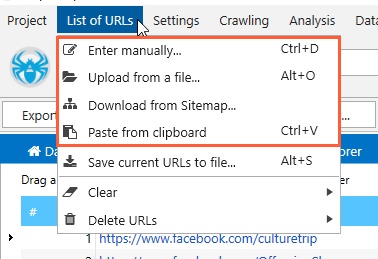
- After scraping is finished, open the 'Reports' → 'Scraping' tab and click on 'All Results' button to see the table with all the data that crawler has found (a number of followers and likes, contact details, price range, etc.). Then, you can export them and save as a file on your PC.
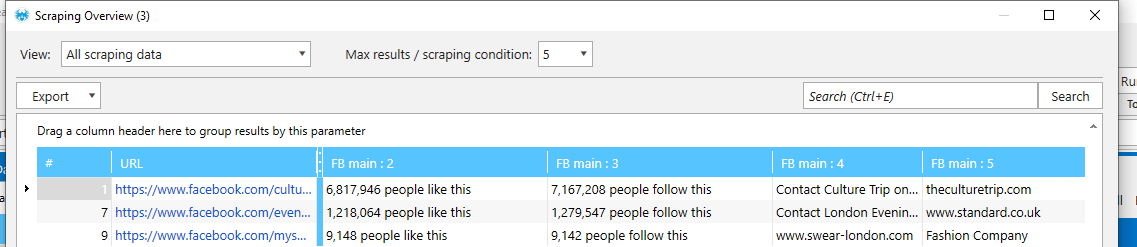
You can scrape websites and apply up to 100 scraping parameters in the free version of Netpeak Spider crawler that is not limited by the term of use and the number of analyzed URLs. Other basic features are also available in the Freemium version of the program.
To get access to free Netpeak Spider, you just need to sign up, download, and launch the program 😉
Sign Up and Download Freemium Version of Netpeak Spider
P.S. Right after signup, you'll also have the opportunity to try all paid functionality and then compare all our plans and pick the most suitable for you.
In a Nutshell
Data scraping is a good solution when you need to collect a big amount of information about a niche with a lot of players. It allows you to collect a lot of information including contact details and social media data that are in public access. You can use Netpeak Checker with a built-in SERP scraper tool and social links/emails extraction feature, and Netpeak Spider with a custom scraping option.
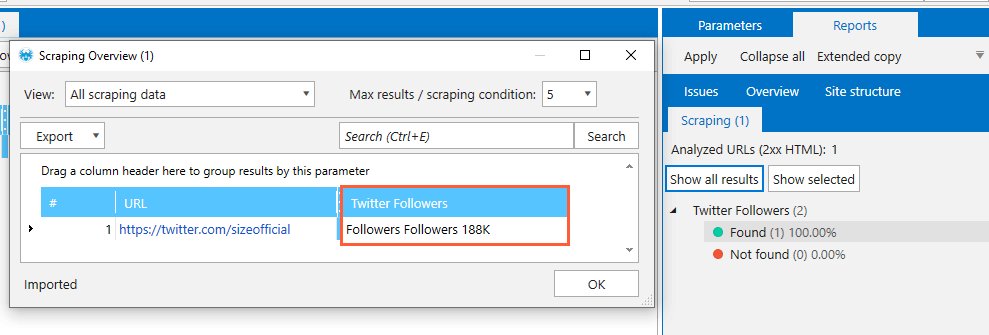
The data extracting method described above is not limited by one single use case.
Depending on your purposes, you can extract data from the most popular social media including Facebook, Twitter, and many others, and also set the custom search of any contact information.
This data can be used by a wide range of professionals – from marketers who analyze different niches and competitors to the sales specialists selling content marketing or social media promotion services.
All market data obtained with the Netpeak Spider and Netpeak Checker scraping feature can be combined into one summary table that different groups of specialists can use.