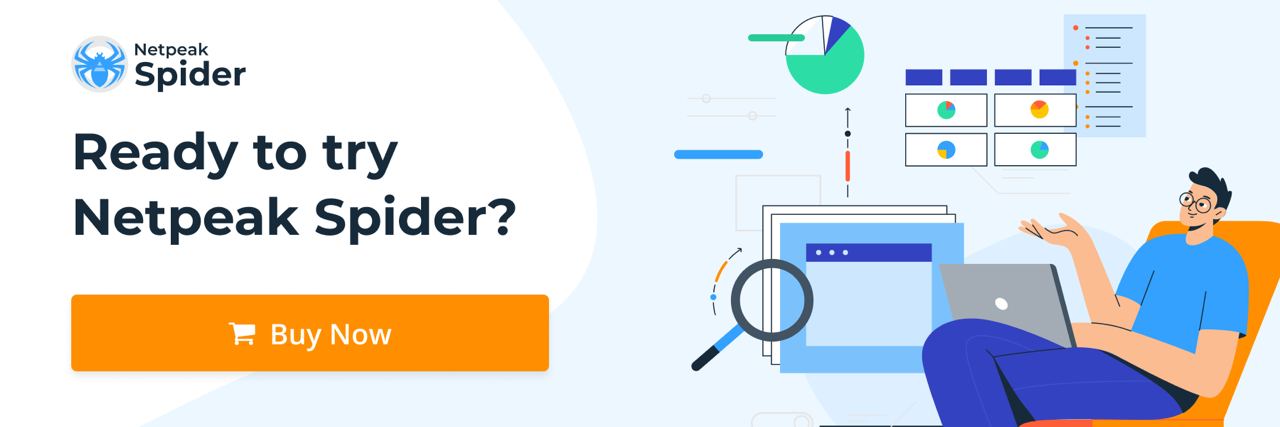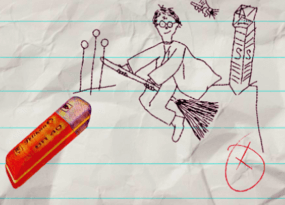How to Find Broken Links with Netpeak Spider
Use Cases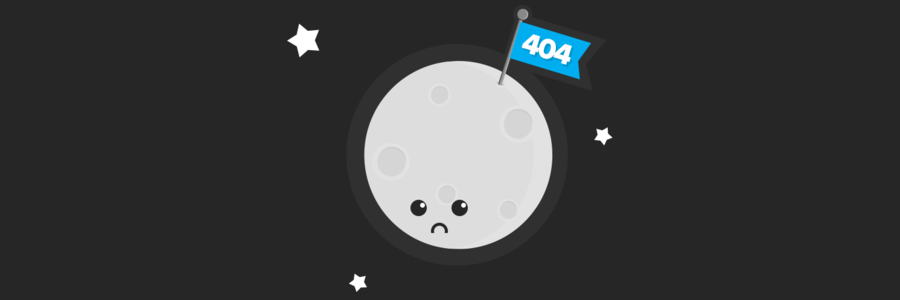
What is dead may never die, but not in SEO. If your website is falling down in search results and users keep leaving it, it’s time to find and fix broken links, also known as dead links. They will most likely worsen your website's ranking day to day. Check out how to find broken links on your website using Netpeak Spider and get rid of them on your website.
What is a broken link?
On a website, broken link leads to a nonexistent web page, file, or image. In such cases, the server should return 404 or 410 response codes. That’s why broken website links are also known as 404 links.
How do broken links affect SEO, and why is it important to find broken backlinks?
Website broken links negatively affect your ranking. Their appearance doesn’t make your website attractive to crawlers (search robots). That’s the primary reason to check for broken links on website.
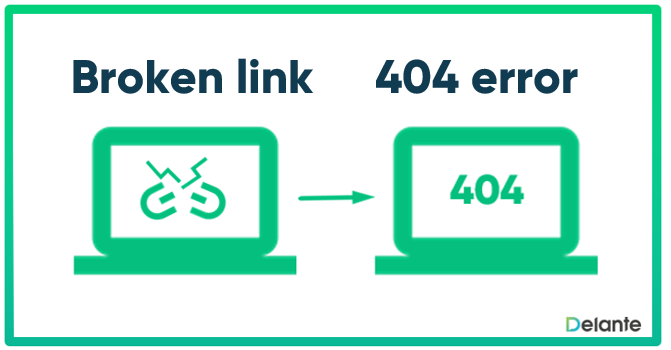
Moreover, broken links on website also affect behavioral factors. Users feel negative when they can’t find the information they came for and leave your website. You know this feeling, right? Your goal is to convince each website visitor to convert, whether purchasing goods, requesting services, sharing blog posts, or else. When you lose users, you lose potential conversion. That's why you should check for dead links regularly.
How do broken links appear?
No matter how perfect your platform is, it is still not immune to the sudden appearance of broken links on a website. This issue usually occurs due to a human factor. Every day, thousands of web pages appear and vanish. If you don’t check your external and internal links, your chances of overlooking on-page issues increase.
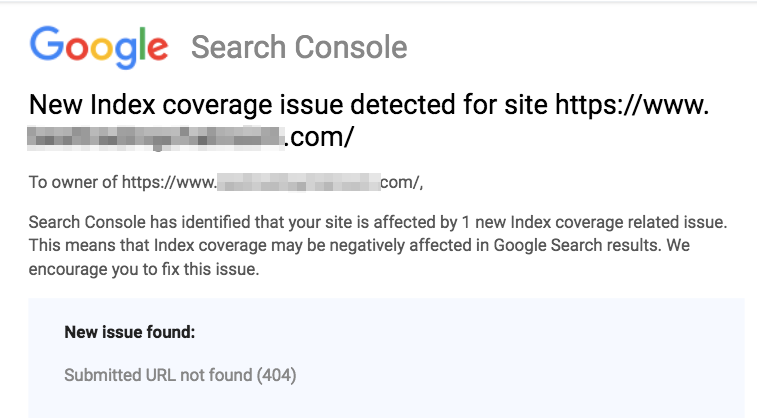
Let’s discuss the most widespread causes of suddenly finding broken links on your resource:
- Web development and redesign. Renaming links, developing new pages, or creating new website sections may generate a broken link. A good webmaster always knows that mistakes are inevitable. For example, making a mistake with www or / at the end of the URL is common.
- Spelling mistakes. Spelling mistakes in URLs lead users to 404 error messages.
- Deleting old pages. Let’s explore some non-trivial details about this standard process:
- Suppose you permanently remove a page without creating another one for that content. Then, you should also remove all the links leading to this page and set a 410 Gone response code. After that, search robots will understand there’s no need to return here, contrary to a 404 response code (it works for temporary page removal).
- If you transfer content from a removed page to another, set 301 redirects to the new page and change all incoming links to those leading to it. It will preserve link juice. For example, if you create a new blog on your website and want to transfer current articles to different pages, setting 301 redirects is your go-to.
To crawl site for broken links, check out our smart link checker.
How to find broken links?
There are several common ways of how to find broken links on your website:
- If your website is small, you can check for broken links on all pages manually by clicking on every link. However, it will be challenging if your website has over a thousand pages. Thus, you may not find all broken links on your website.
- Use search operators. To check the website, type “site:” in the Google search box. Then, click on each link in the search results.
- Use specific tools to check page for broken links. We'll show you how to accomplish this task with Netpeak Spider.
How to find broken links on a website using Netpeak Spider
With Netpeak Spider, you won’t have to worry about how to find broken links on website. Will it check the entire site for broken links? Sure thing! Enter your website’s URL in the search box, choose the ‘Entire Website’ crawling mode, and click the “Start” button to scan for broken links.
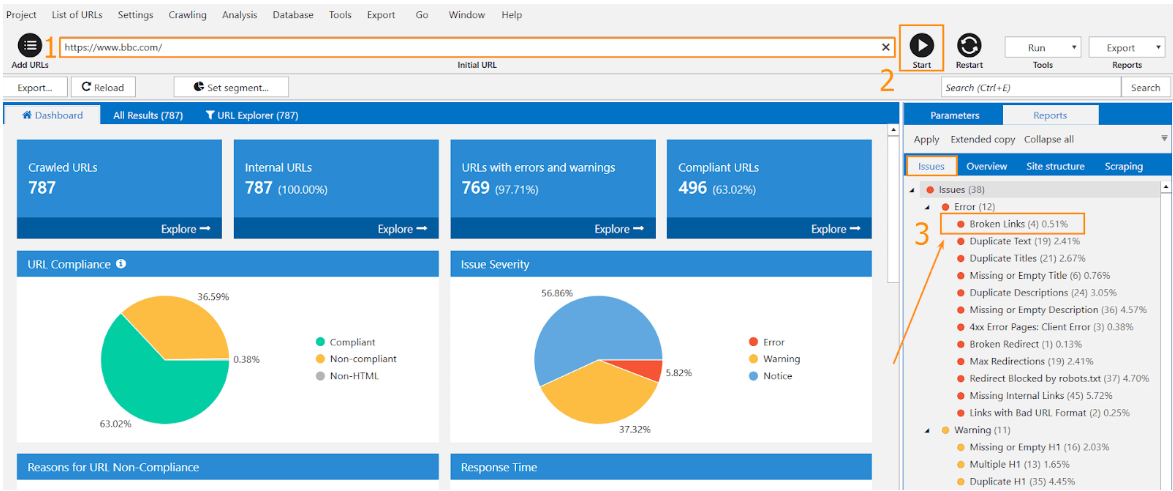
When Netpeak Spider completes crawling a website for broken links, select the “4x Error Pages: Client Error” section in the issue panel. This way, you’ll find 404 links on the website and preview a corresponding list.
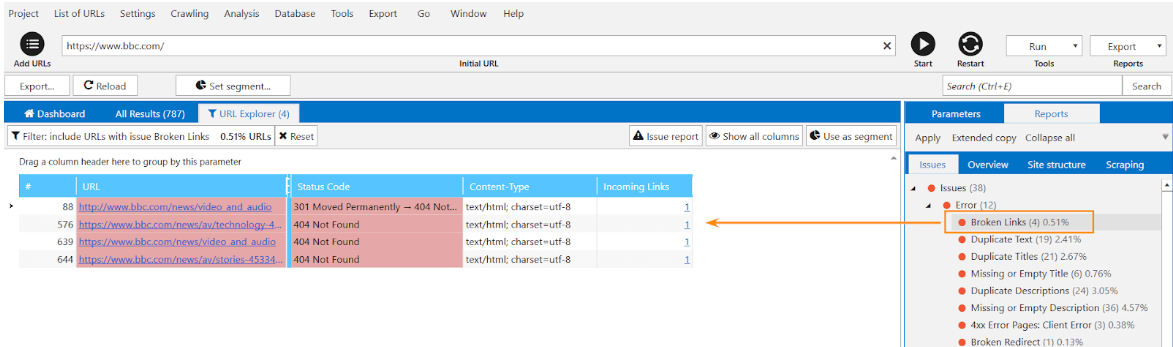
Thus, you will find all broken links you should fix to improve the user experience and eliminate pages with a 404 response code.
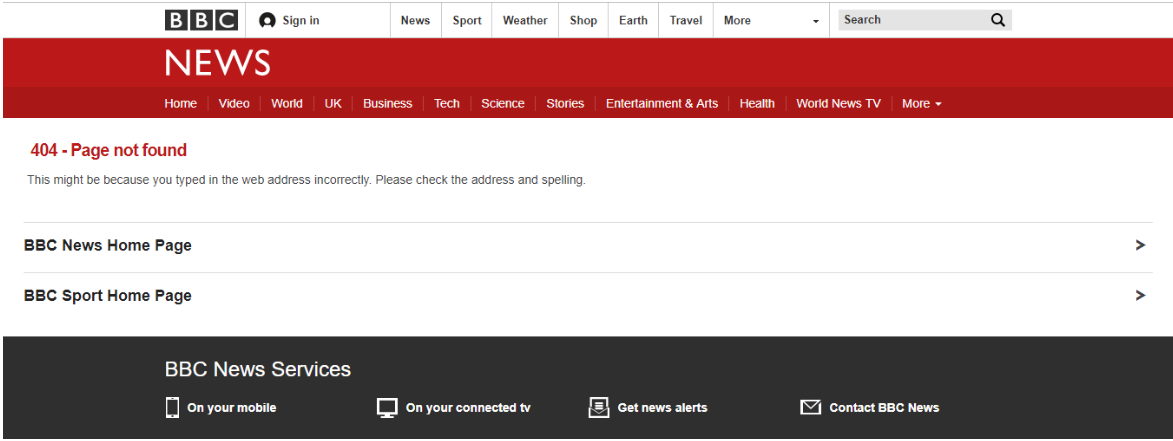
Now that you know how to find dead links, let’s learn how to solve this issue. To fix a broken link, move to the next stage of the process.
How to fix broken links?
Here’s how to fix a broken link after you find it:
- If you’re redesigning your website, set a temporary 302 redirect to the main or alternative page with the appropriate content. Remember to remove this redirect when the redesign is complete.
- Check broken links for spelling mistakes.
- If you’ve deleted a page permanently, set a 301 redirect to the main or new page and remove all the links leading to the nonexistent one.
Design of the page with 404 response code
Blank pages, the lack of links, and a standard error message will only frustrate your users. However, a creative approach will distract visitors from the fact that they couldn’t find the needed info. It will make them stay on the website even if the link is broken. Ensure to put on the 404 error page a link to the main one and mention your contacts for further conversion. For example, look at the page with a 404 response code at southpark.cc.com:
Check URLs for SEO parameters with Netpeak Checker
Now that you know how to check for broken links, you may wonder how to check the URLs for other SEO parameters. You can do this quickly and easily with Netpeak Checker.
Due to its integration with top SEO services, our tool scans your links for all the essential parameters. It delivers valuable insights regarding the website's performance and SEO strategy. The bulk scan option and automated CAPTCHA solving are the additional benefits of Netpeak Checker.
Try Netpeak Checker to see for yourself how efficient it is for your SEO!
Bottom line
Now you know the answer to the question, “How to find broken links on my website?” Let’s summarize all the essentials mentioned in this article.
- It’s essential to regularly find, fix, and report broken links on your and other websites as they harm SEO.
- It’s also critical to know how to check broken links in website and what causes those issues. The most common causes of link broken are web development or website redesign, spelling mistakes in URLs, and the removal of old pages.
- Check broken links on website either manually (with the help of search operators) or with special programs like Netpeak Spider.
- Use temporary or permanent redirects to remove broken links.
- Choose the correct approach when designing a 404 response code page. It should keep your visitors on the website and provide them with the appropriate information.
Remember how to find broken backlinks, check them regularly, and keep your websites perfect!
P. S. If this article was helpful, please let us know in the comments below. We will continue the series of posts for SEO beginners.