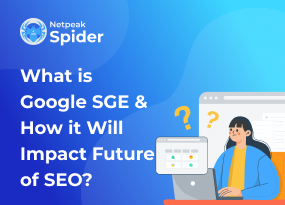No Keywords are Found in the Page Title: What To Do?
Site Audit Issues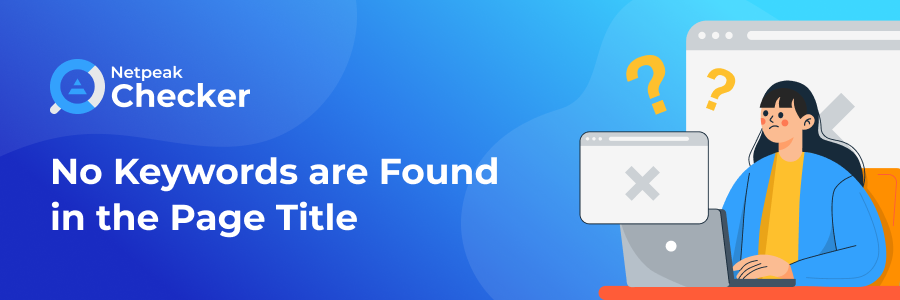
Title keywords are vital for SEO. They provide search engines with information about a website's content, affecting how sites rank in searches (SERP). A website whose page title does not contain needed SEO keywords is a case of No Keywords are Found in the Page Title notification. In this article, we will review what causes keyword no tags error and how to fix and avoid it by utilizing website SEO metrics analysis with the Netpeak Checker tool.
What does No Keywords Are Found stand for?
SEO page title, usually enclosed in the `<title>` tag, plays an essential role in how search engines such as Google understand the content and context of a webpage. Title tags are like directions for search engines explaining the page’s main idea. A lack of required keywords in title may cause a so-called No Keywords Are Found error and negatively impact the search engine’s understanding of your article.
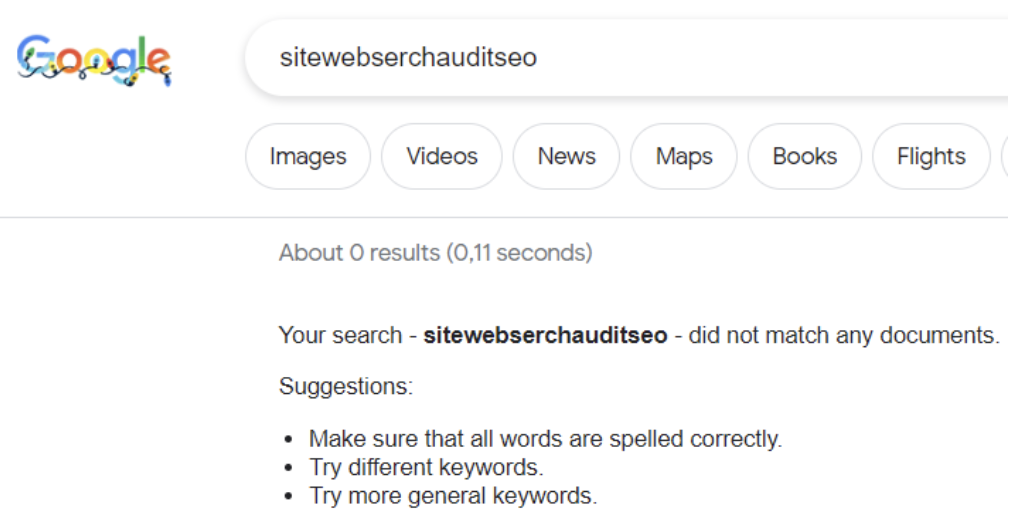
Most Common Reasons for No Keywords Are Found Error
You may receive a notification saying No Keywords are Found in the Page Title for several reasons. Most commonly, they are:
- You adjusted or forgot to insert the needed keyword into your page title tag.
- The content was changed without keywords in title updates.
- Your original title might need to be shorter. Google rewrote it since it was too long, possibly erasing the keywords.
- Google decided that a meta title doesn’t match the page’s content. So, the search engine rewrote it for the more relevant SERP. In such cases, Google may also use other text on your page as part of the title keywords.
How To Fix The No Keywords Are Found Error
As far as we know what No Keywords are Found in the Page Title means and why it occurs, let’s check how to get rid of it and avoid it for future web content. Just follow the next steps:
Choose pages with no keywords on your site
Detect where the keyword in title is missing. It can be easily performed through Netpeak Checker. Just upload all page links you require, and in the upper right corner (Search field), type the preferred keyword. Then press Enter and see which pages are not reflected on the screen. Those are the lacking ones.
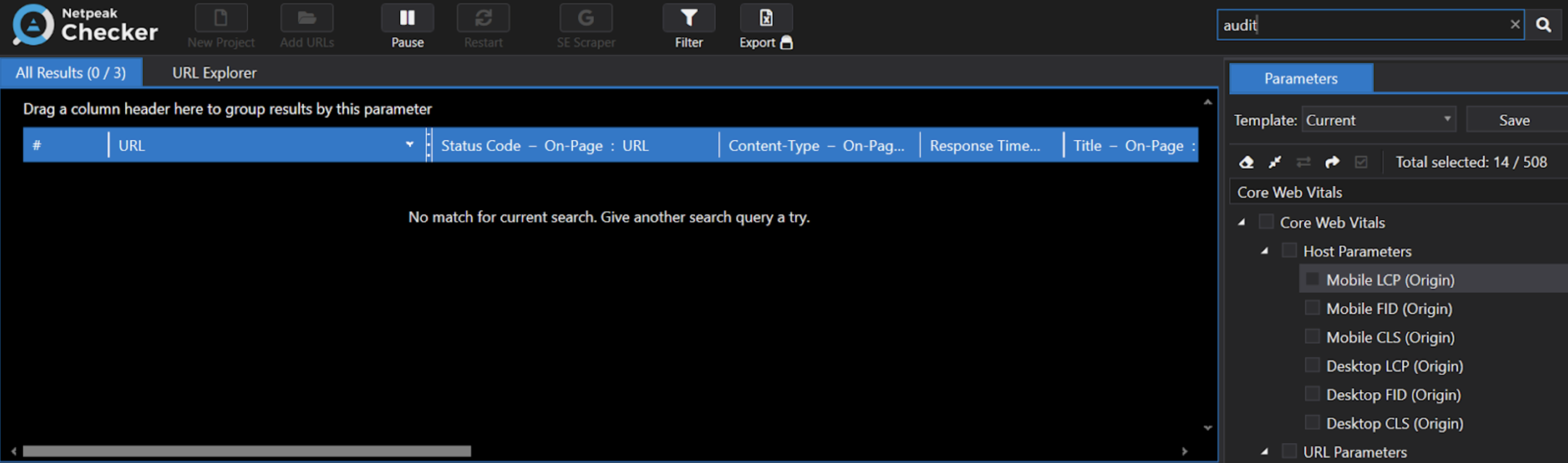
Besides, you can run a manual search directly on your webpage. However, it will take more time.
Rank pages by importance
For a better understanding of how your pages perform in search engine results, use Google Search Console.
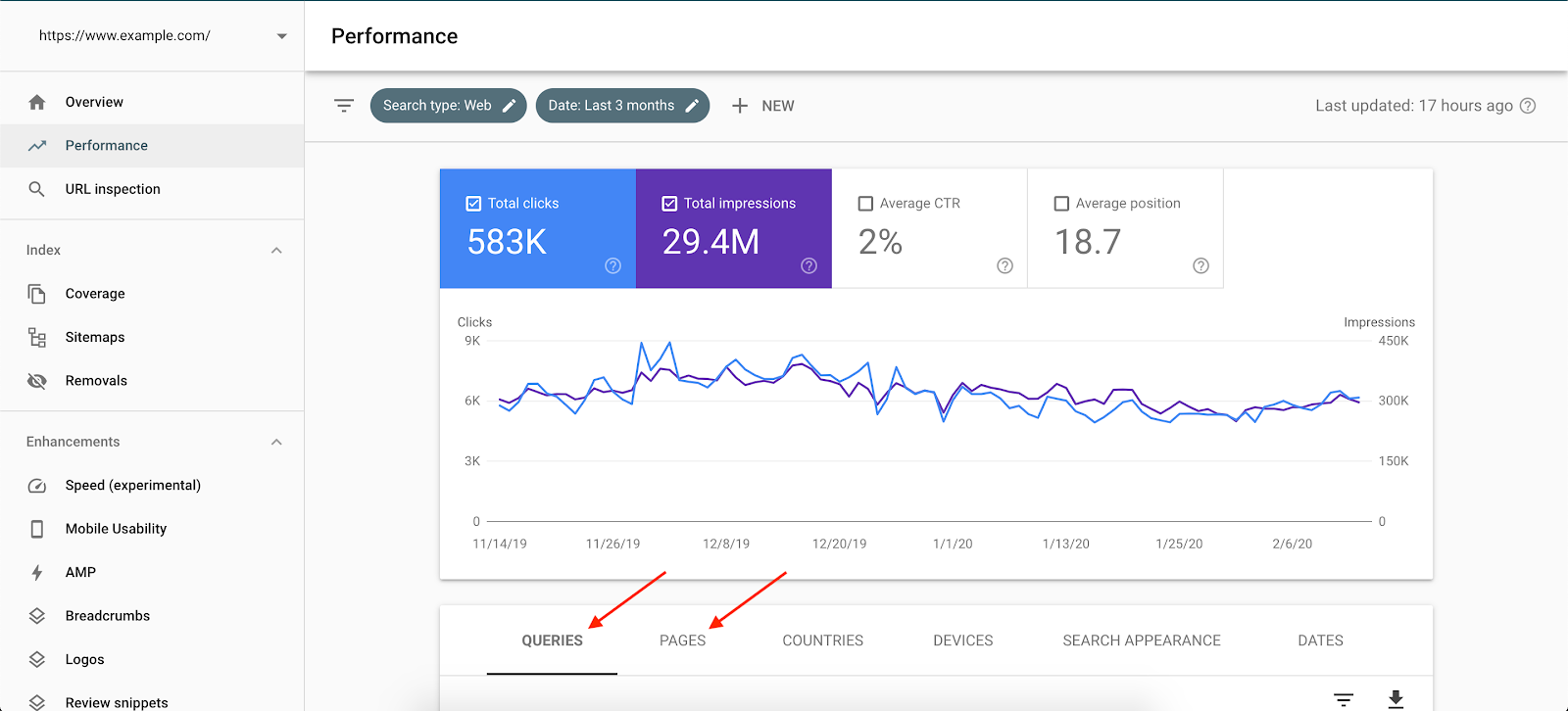
In the Performance report, you can see which queries your site appears for and compare them to the meta titles. It will also help define the phrases the existing audience is interested in the most. To see what queries a specific page is ranking for, click Pages, select the page, and then click back to Queries.
Investigate why meta titles lack keywords
Let’s say you have keywords mentioned, but for some reason, Google hides them, negatively impacting your target audience’s coverage. To avoid keywords shuffling, Google’s guideline advises to:
- Create a unique and accurate <title> tag for each page.
- Use brief but descriptive <title> elements.
- Avoid keyword stuffing in the title tag.
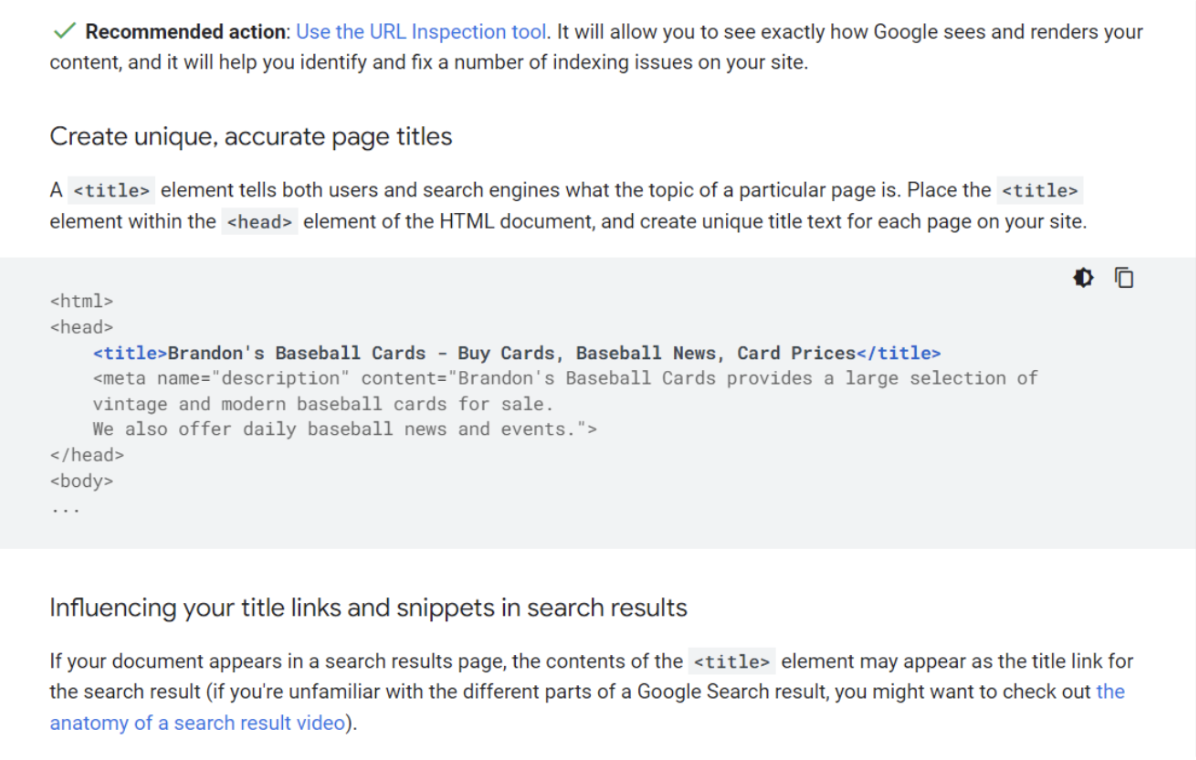
Our additional advice:
- Title tags are typically displayed for approximately 60 characters in desktop and mobile browsers. So, as a general rule, keep your titles under 60 characters to display the content accurately.
- Divide keywords by volume and insert the highest ones in the title tag.
- Do not separate Long-Tail keywords.
Aside from the primary points, we also suggest putting keywords in your meta description. While it won't help your SEO, Google emphasizes terms matching a searcher's query, helping engines and users understand your content.
Identify each heading's keywords
Headings and subheadings are the primary tools of text structuring and search engine analysis. So, you need to determine and refine your keyword list for the most accurate ones. Use the following tools to search for competitors' most popular keywords, grab the most applicable, and adapt them to your content:
- Google Keyword Planner.
- Ahrefs.
- Serpstat’s Keyword selection module.
- Keyword Tool.
H1 is the most crucial heading for the SERP. There should not be more than one on your website. In WordPress websites, an H1 tag usually contains a page title, so you don’t need to add an H1 again. Use secondary keywords in different interpretations in the H2 and H3 headings, and add them to the alt and title tags and the article's description and body text.
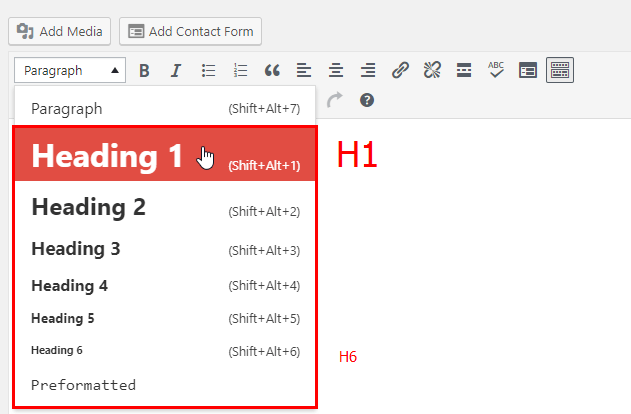
Important note: If you are wondering how to remove keywords from search in Google, just put a minus sign in front of the unwilling term, like Parametrs -bulk check. Google will show you the pages that contain no bulk term in their meta titles.
Edit meta titles
As you gathered all the info on sufficient keywords and adjusted your headings, it’s time to change the most essential page indicator — the keyword in title.
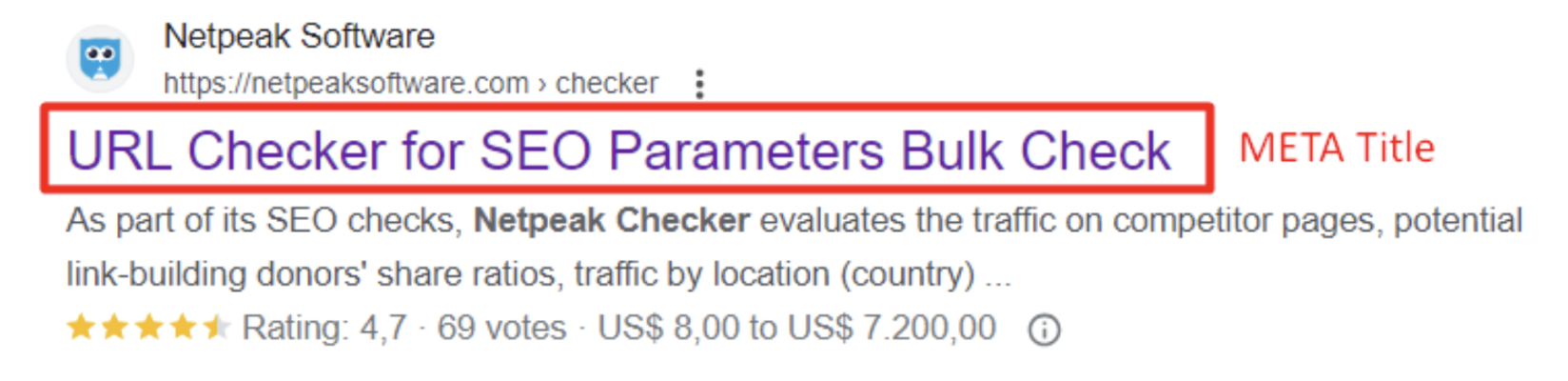
In WordPress, the Page Title is the page editor’s first box. Simply press on Edit snippet under it and modify. By the way, WordPress generates the link to the page depending on the Meta Title you inserted. So make sure that it corresponds directly to your content and selected keywords.
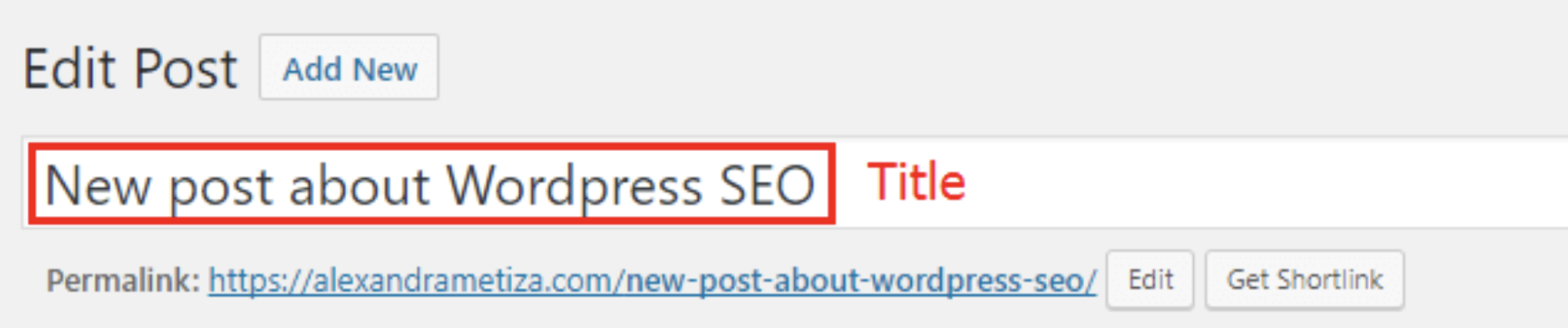
Fixing the No Keywords Found Error with Netpeak Checker
Netpeak Checker will gladly assist you in the initial market analysis for accurate keywords in title usage.
Once you collected all the needed keywords, use them for SERP scraping.
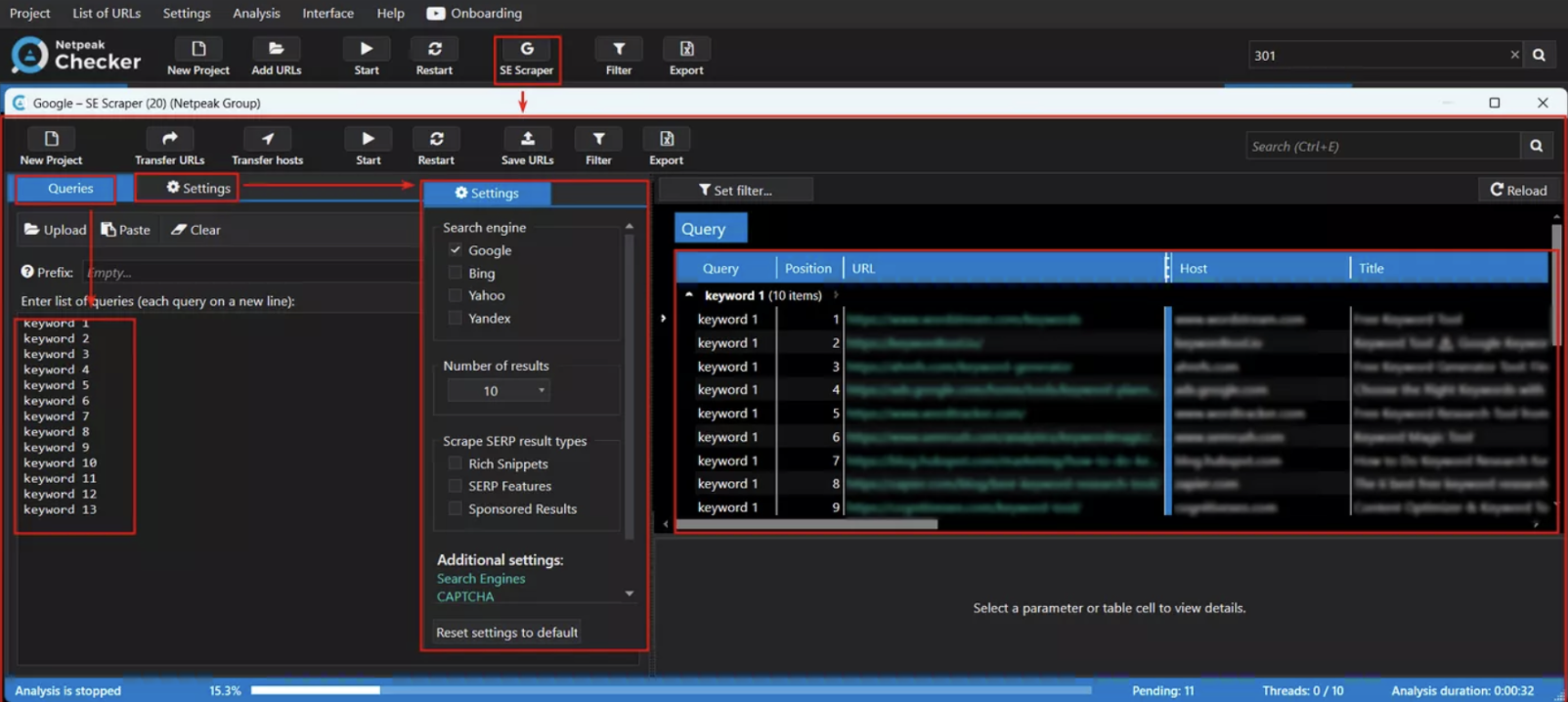
Open Netpeak Checker and follow these steps:
- Click on the SE Scraper window on the task bar above.
- Insert selected keywords into the dialogue box on the left.
- Then, navigate to Settings. Pick the search engine and number of results, and scrape SERP result types. Switch to Additional Settings and press on Search Engines.
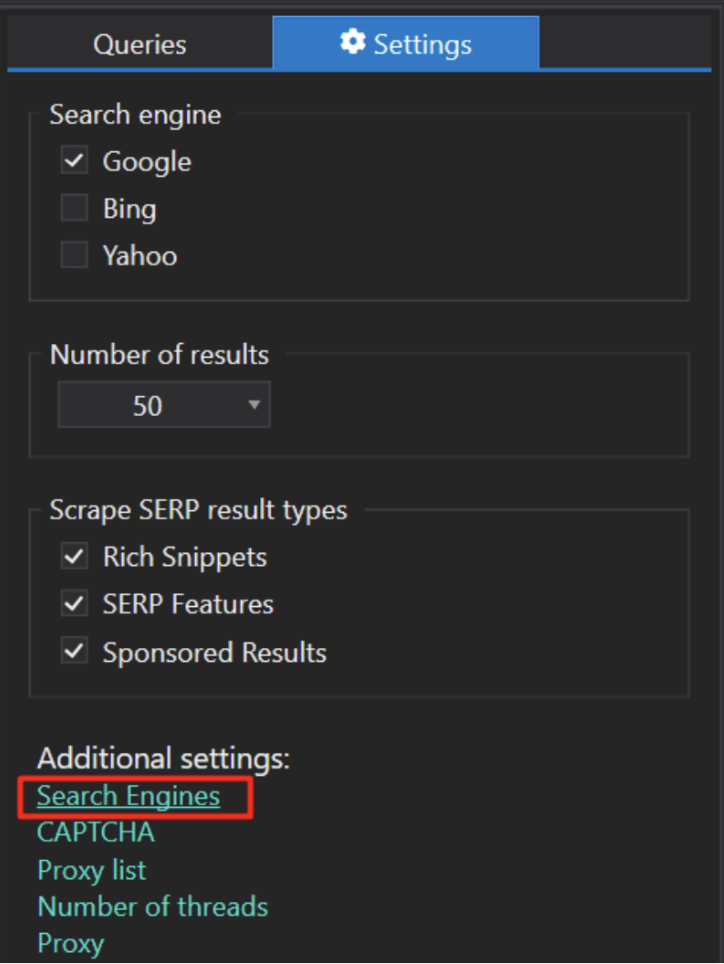
- Choose the target country and language in the pop-up window. Press OK to save the selection. Then, you will be navigated back to the main scraper window. Click on the Start button.
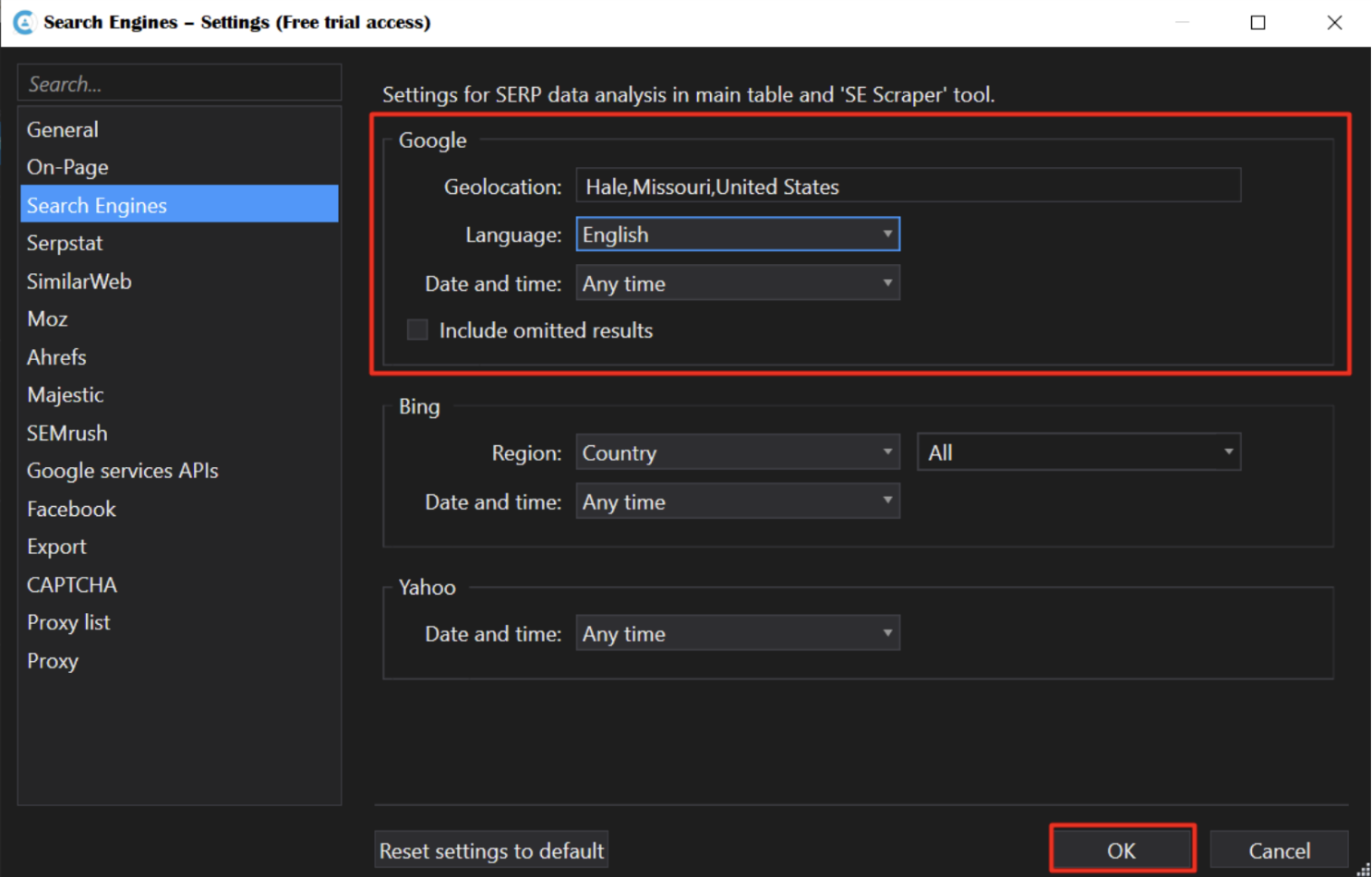
- Set the filter to remove all irrelevant info from the list.
- You can export all search results for further analysis in an easy-to-read tabular format.
By parsing search results, you can look for up to the top 50 results of Google, Bing, and Yahoo search engines based on phrases list. After obtaining the ranking results, just pick the high-volume keywords and integrate them into your titles! And don’t forget to insert secondary keyword in your headings for better Google search engines.
Conclusion
Keywords in your page titles are your web pages’ identifiers. Website owners can boost their search engine rankings and increase traffic to their preferred pages by determining relevant keywords and placing them in the page title. Besides, keyword research services like Google Keyword Planner, Ahrefs, and Serpstat, along with the analytics from Google Search Console, can help website owners select relevant keywords and optimize content for better SERP queries. If you face no Keywords are Found in the Page Title matter, navigate through our short guidance to get away with it.
All in all, good keywords research, use of tools, best standard practices, and bulk search engine scraping by Netpeak Checker will help you to work on ideal and responsive page title SEO. Why wait? Benefit from Netpeak Checker services now!

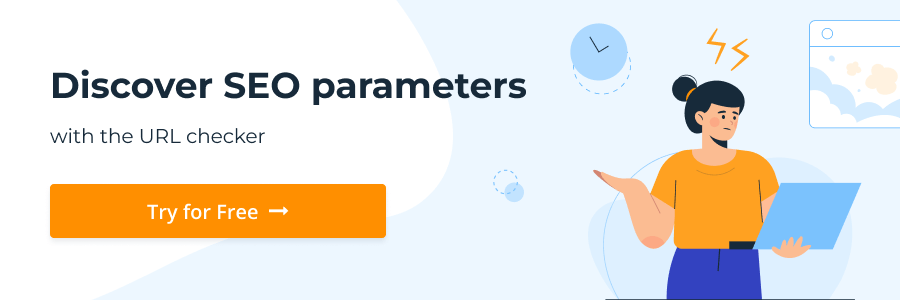
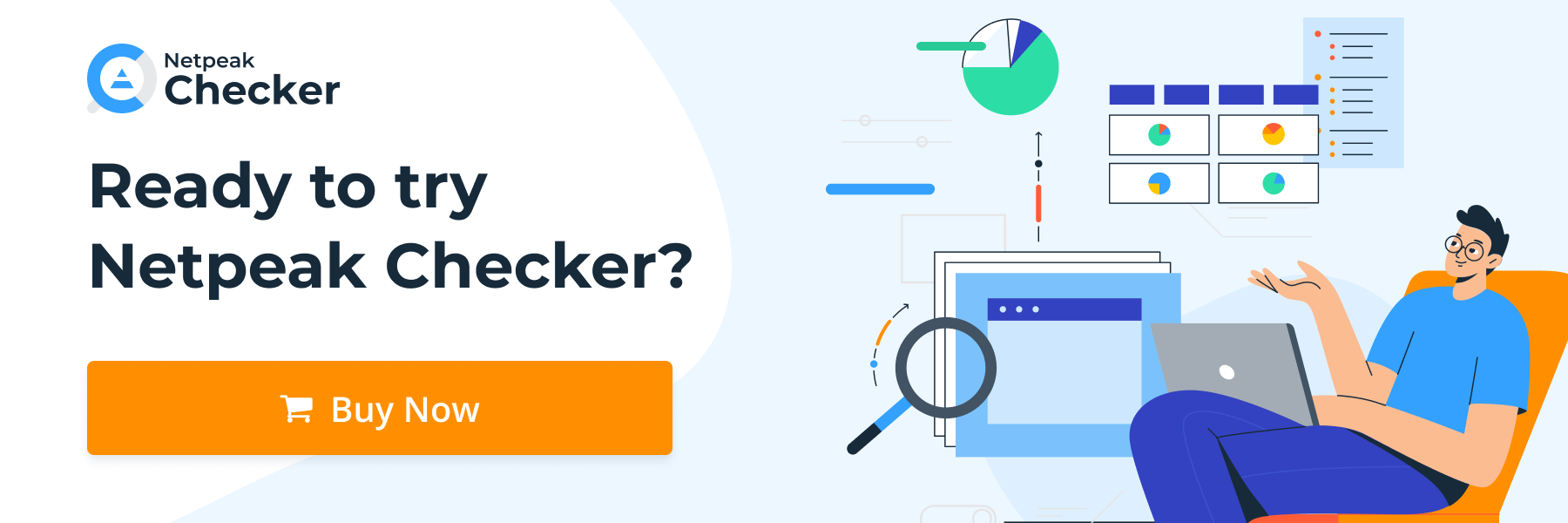
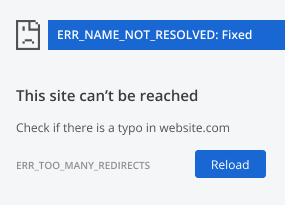
.png)