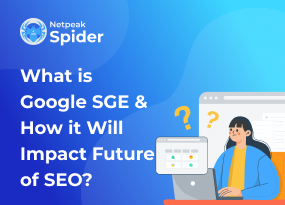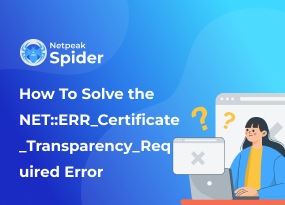How To Fix the ERR_ADDRESS_UNREACHABLE in Chrome (8 Methods)
Site Audit Issues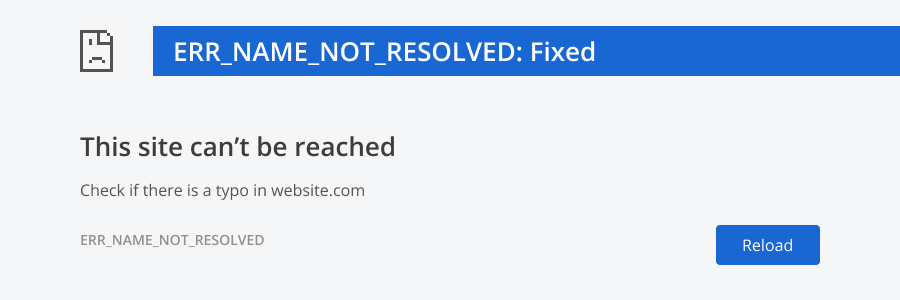
Content:
- What is the ERR_ADDRESS_UNREACHABLE?
- What May Cause the ERR_ADDRESS_UNREACHABLE Error?
- How to Fix ERR_ADDRESS_UNREACHABLE In 8 Easy Ways
- Scan Your Website with Netpeak Checker
- Try Other Netpeak Checker Features
- Final Words
Sometimes, even the most powerful browsers like Google Chrome can face technical difficulties, and among the most popular ones is "address unreachable." You may stumble upon it while checking out a particular website, even your own. What can possibly cause the error, and how can it be quickly fixed so you won't lose any credibility from potential and actual customers?
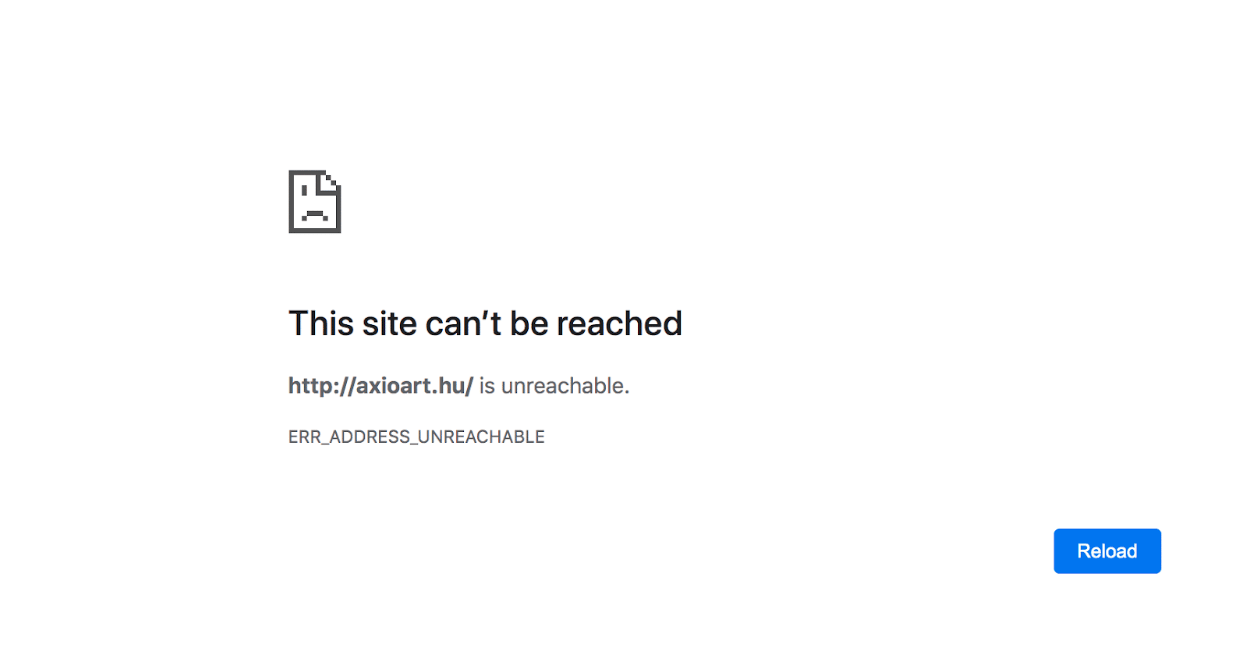
What is the ERR_ADDRESS_UNREACHABLE?
The "site is unreachable" error means that the website’s address is unavailable because it either doesn’t actually exist or there may be temporary issues preventing the browser from accessing the website. Below, we will discuss possible reasons for that.
What May Cause the ERR_ADDRESS_UNREACHABLE Error?
The website unreachable error may occur due to a number of reasons which differ from case to case. Before we get to solving this issue, let's look at its most popular causes:
Corrupt or outdated website data in the browser cache or DNS
The DNS cache can cause issues if the cached information becomes outdated or corrupt. For instance, if you change your website's IP address, but your computer still has the old one in its cache, you won't be able to connect to a website.
Chrome extensions and firewalls that restrict access to websites
If you set up a firewall or add a new Chrome extension, they can block websites with specific content. The "site is unreachable" error occurs if a website doesn't comply with either security or content requirements within a given firewall or extension.
Faulty router
One of the main causes for an err_address_unreachable Chrome issue may relate to your router. It may experience a glitch or stop working for some reason, resulting in your inability to load a website. Also, your WIFI connection may not work well, thus increasing the response time, which eventually runs out.
Proxy server's interference with internet connection
A proxy server is an intermediary between a client requesting a resource (i.e., yourself) and the server (or website) providing that resource. It improves privacy, security, and performance in the process. As a result, it may not grant access to a particular website if it detects a potential security threat.
How to Fix ERR_ADDRESS_UNREACHABLE In 8 Easy Ways
Now that we've established what may cause the "site unreachable" error, it is time to move on to the proven ways of solving this issue. Below, we've gathered eight helpful tips you can try to avoid it.
1. Restart your router
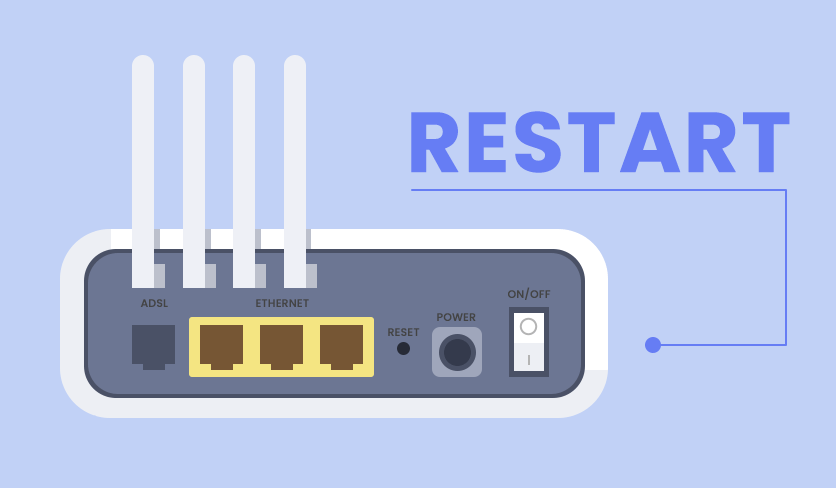
The first way how to fix err_address_unreachable is by restarting your router. It may work improperly, causing connection troubles. After you restart it, wait a few seconds for it to renew the connection, run a speed test, and try reaching the site again. This way, you'll also see if a router was the cause of this issue. If not, then you should try another troubleshooting step.
2. Try a different browser
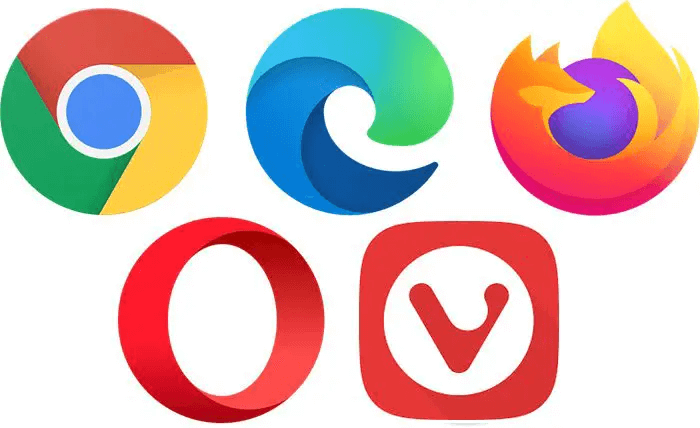
If the problem isn't in the router, it might have something to do with Google Chrome. You can quickly check it by trying a different browser like Mozilla Firefox. This browser uses its own network stack, meaning it won't be affected by the same problems as Chrome.
Launch Mozilla Firefox and try to access the website. If it works, that means Chrome is the issue, and it's better to get it fixed.
3. Check Chrome via Windows App Troubleshooter
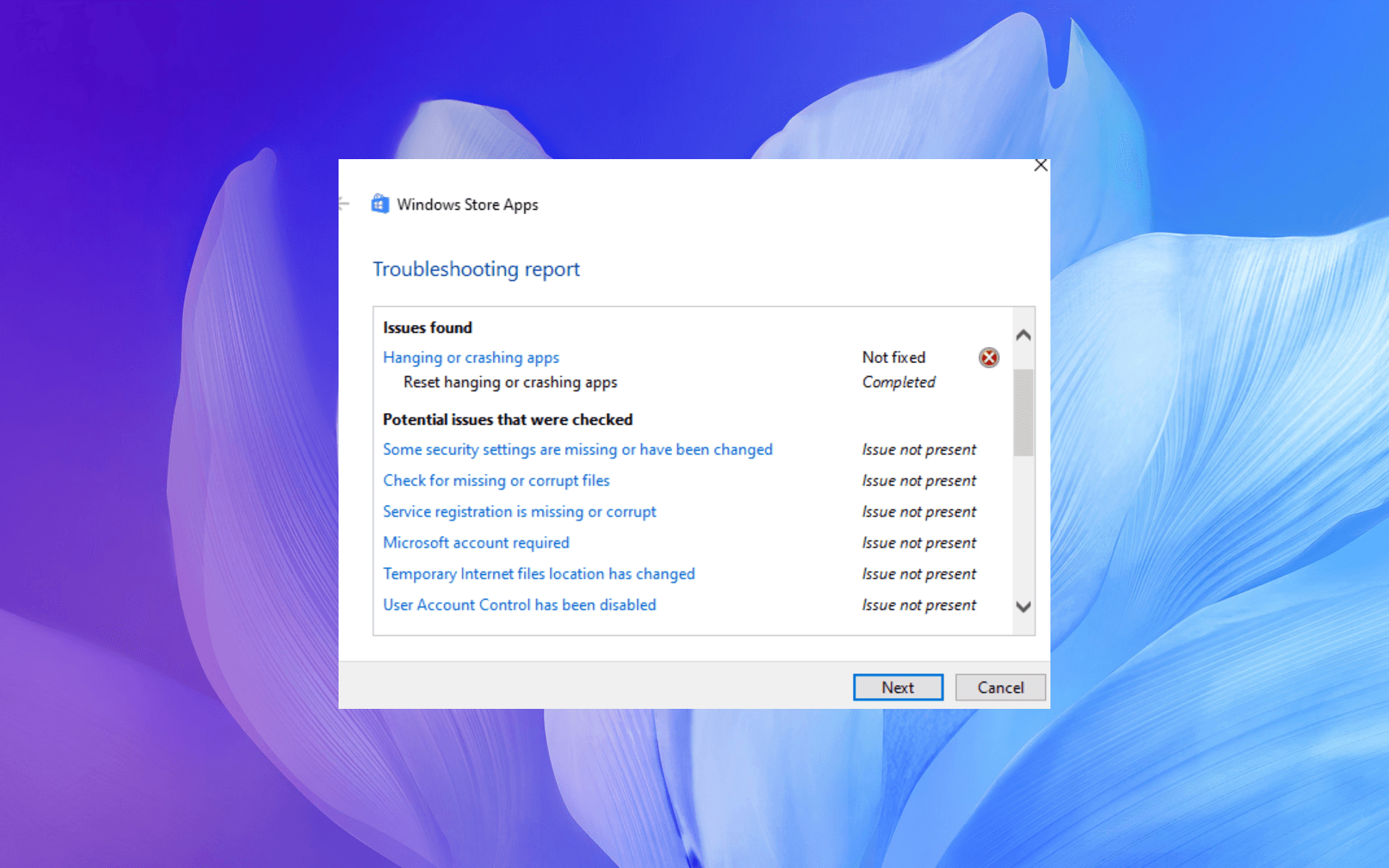
If you’re a Windows user, running the App Troubleshooter may be useful. This tool can identify application issues and recommend how to fix them.
Go to "Settings" and then "System" on your device. Navigate to "Troubleshoot" and "Other troubleshooters." Scroll to Windows Store Apps and click "Run" to start the analysis. You'll see if the troubleshooter doesn’t detect any Chrome-related issues, meaning it's worth trying another solution.
4. Clear browser cache in Chrome
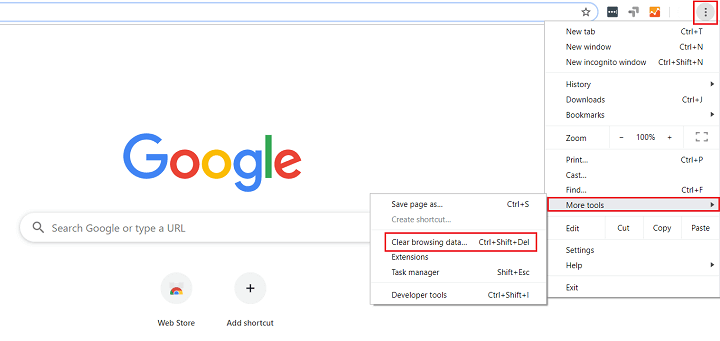
Clearing Chrome's cache will help you see if you've got outdated or corrupt site data that prevented you from reaching a particular page. You can clear the cache by clicking the three dots in the browser's top-right corner, then head to "More tools." Click "Clear browsing data" and select "Cached images and files." It's also possible to clear your browsing history and saved cookies, but it's optional to the issues. Finally, click "Clear data," and you're good to go.
5. Disable all available Chrome extensions
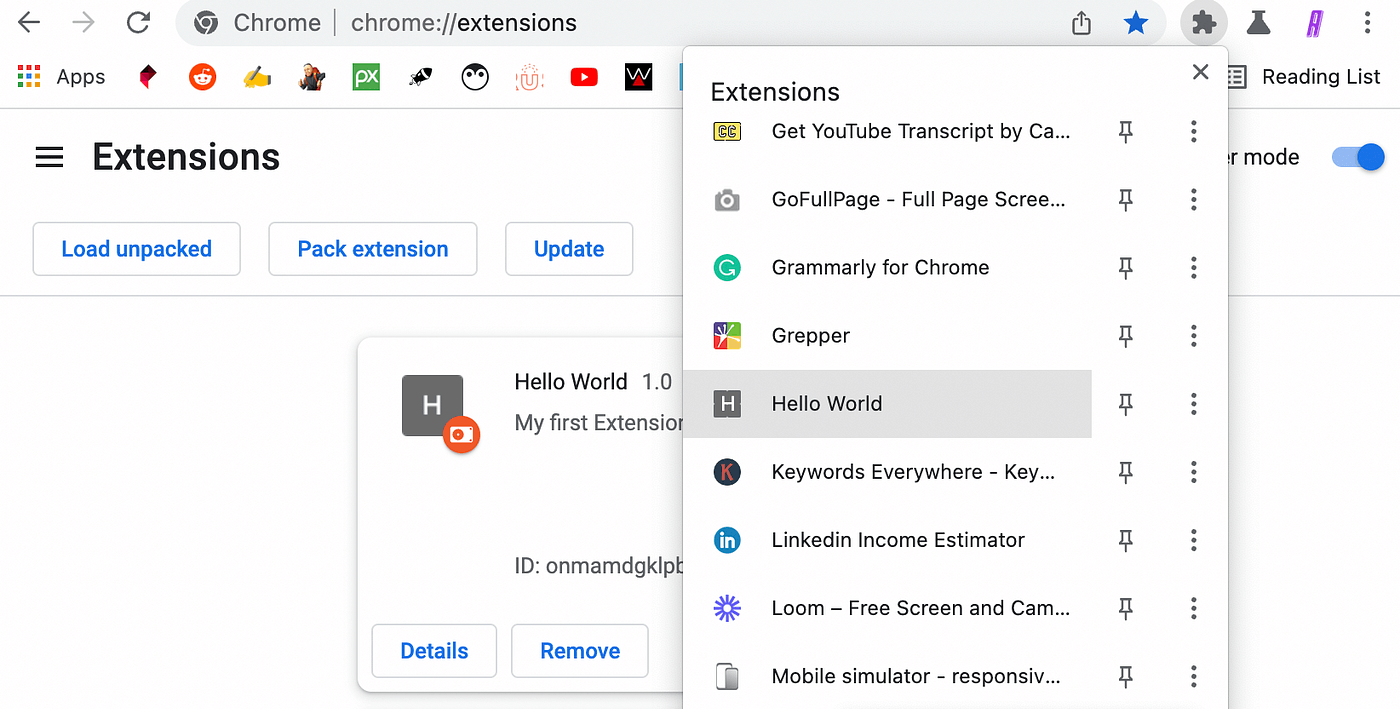
One of the ways of dealing with the err_address_unreachable issue is disabling extensions. Sometimes, such third-party tools can contain bugs that cause errors in how a browser works.
To ensure it has nothing to do with them, try deactivating all of your extensions to see if any of them are triggering the address unreachable error in Chrome. Click on the three dots in the top-right corner of the browser window and select "More tools," then "Extensions". As you see a full list of your Chrome extensions, disable each one by hitting the toggle next to it. Alternatively, hit "Delete" and completely remove a tool.
6. Clear the DNS cache and / or change DNS settings
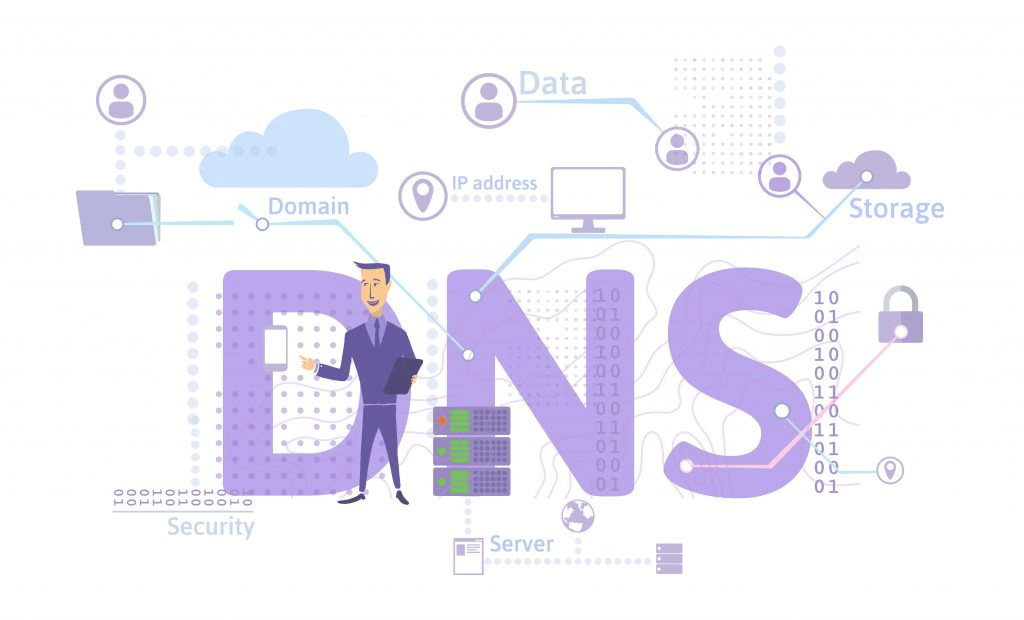
To clear the DNS cache, type the following address into your search bar: chrome://net-internals/#dns
Then, select "Clear host cache." If it doesn’t help, try changing your DNS settings. For instance, you can use the Google Public DNS IP address as it has reliable servers and ensures speedy performance.
7. Disable the proxy server
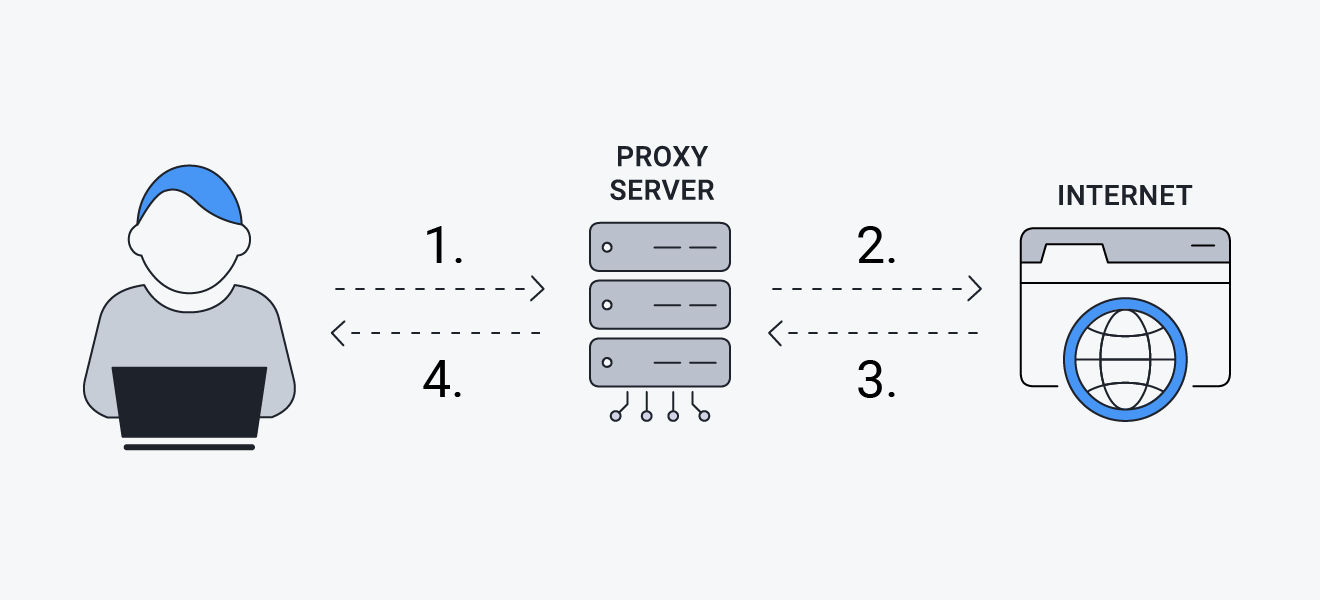
In particular cases, proxy servers can prevent you from reaching a website and even trigger err_address_unreachable on Android and other devices. Therefore, trying to disable the proxy server may be key to fixing the problem.
Click on the three dots in Chrome. Go to "Settings", then "System". You're now ready to open your computer’s proxy settings.
In Windows, make sure that the "Automatically detect settings" and "Use a proxy server" features are set to "Off."
If you’re using a Macbook, following these steps in Chrome will bring you to the Proxies tab. Ensure all boxes next to the protocols in the list are unchecked — only then can you click "OK" to confirm the action.
8. Reach out to your hosting provider
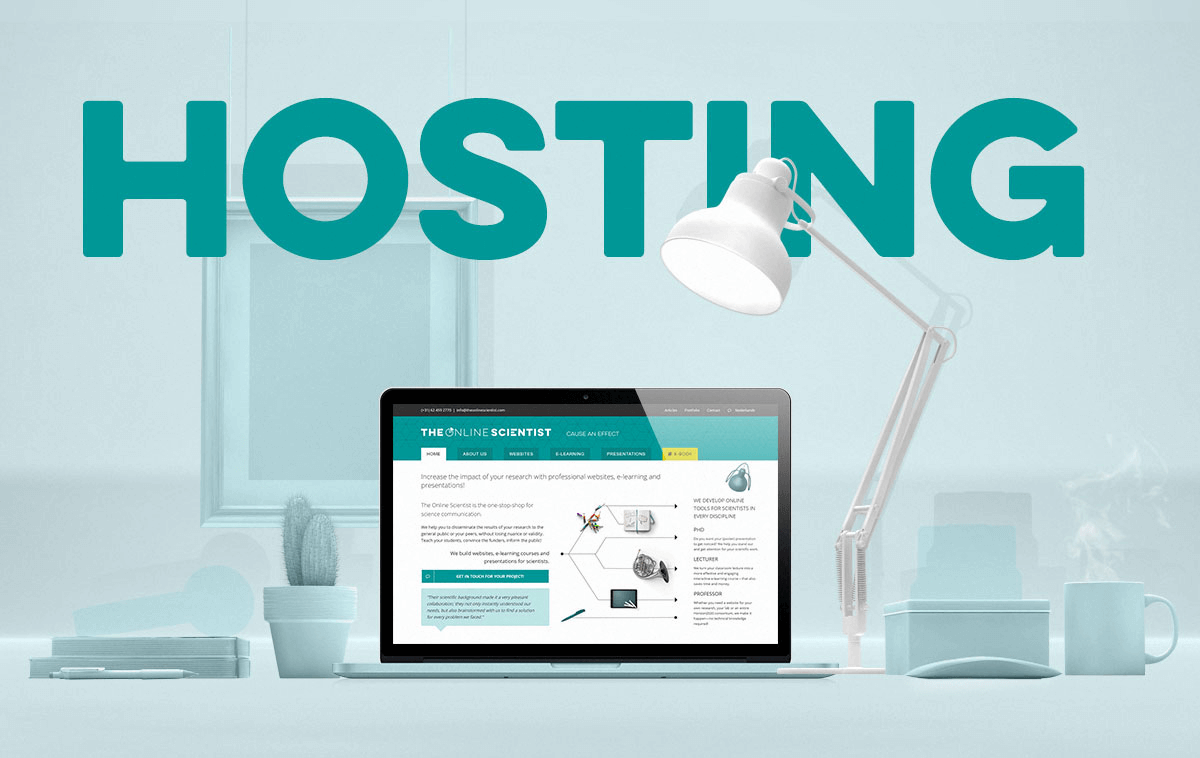
As a final tip, reaching out to your hosting provider may come in handy. They should provide a support ticketing system, live chat consultants, or even a phone number where you can contact them. Ideally, your hosting provider should ensure you can reach out to them anytime and help solve your issues.
Scan Your Website with Netpeak Checker
Now that you know the err_address_unreachable meaning and how to deal with it, you should also remember to check your website every now and then. These checkups will help you see if there's a potential threat of facing it anytime soon.
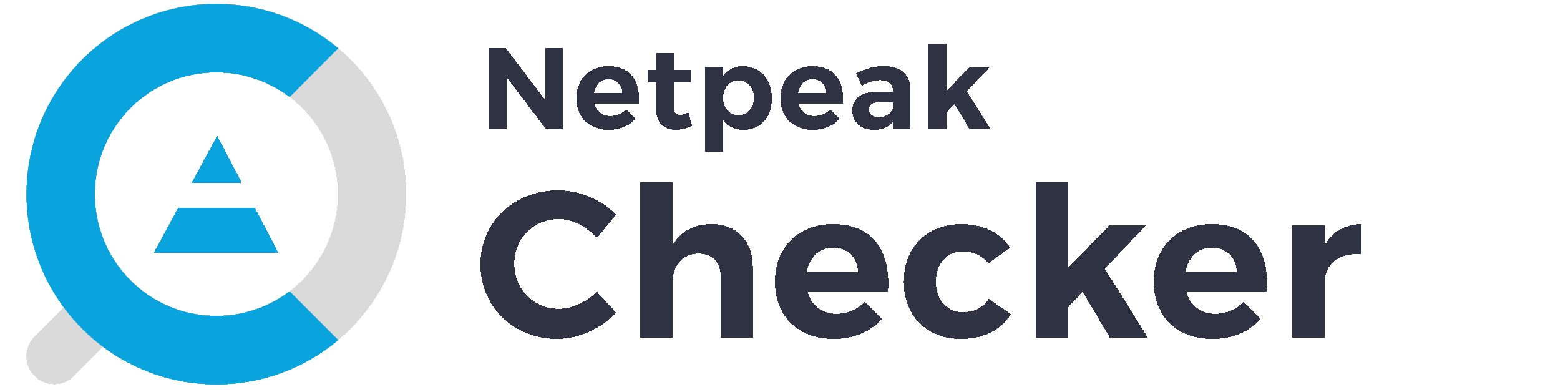
To help you quickly detect and react to err_address_unreachable on phone or laptop while using Chrome, you can use Netpeak Checker. This Windows-compatible tool allows you to run a thorough website analysis and see if any of your website's pages are facing any potential issues or errors.
You must download the app on your laptop, add the links you need to check, and select the required parameters. In a few moments, you will receive a detailed report about your website's paramaters.
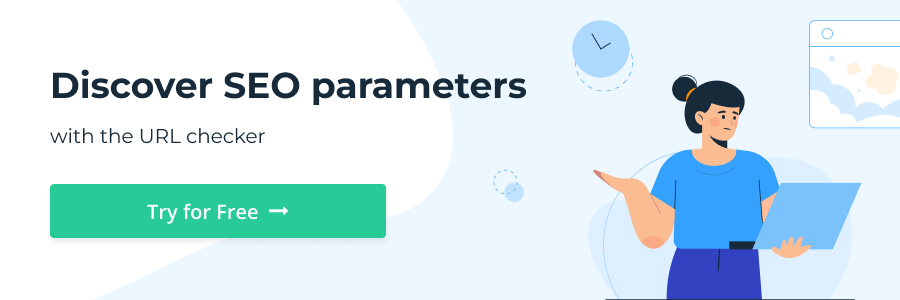
Try Other Netpeak Checker Features
Apart from that, Netpeak Spider provides a variety of other features. Below, you'll see some of the most essential ones.
Integration with over 25 SEO and analytical services
Connect Netpeak Checker with your accounts on Ahrefs, Serpstat, Google Analytics, Moz, Majestic, and other SEO-related services to gather data on over 450 parameters.
50+ on-page parameters
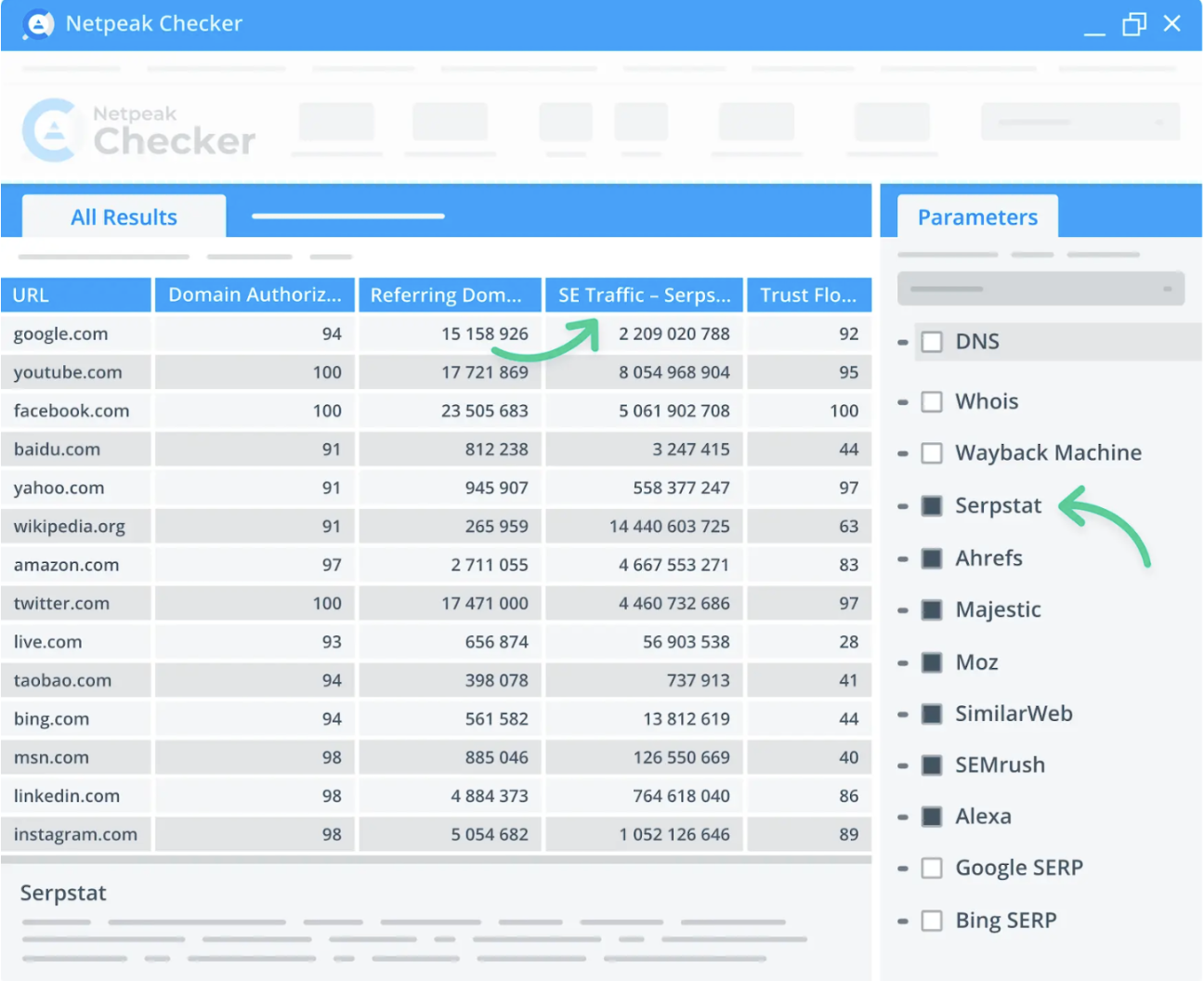
With Netpeak Checker, you can analyze over 50 on-page parameters that will allow you to verify the high quality of your content and fix possible errors your website might face. The list of parameters includes Google PageSpeed Insights, meta tags and descriptions on each of your site's pages, content types available there, structured data from Google, and many others. Finally, the tool helps you detect errors and threats your website faces together with its level of criticality.
Website traffic estimates
Our tool lets you run efficient competitor analysis, too. Thanks to website traffic checks, you get the latest data on the traffic source locations, critical category data, and the overall traffic volume on target pages.
Bulk data export from DNS, Whois, and Wayback Machine
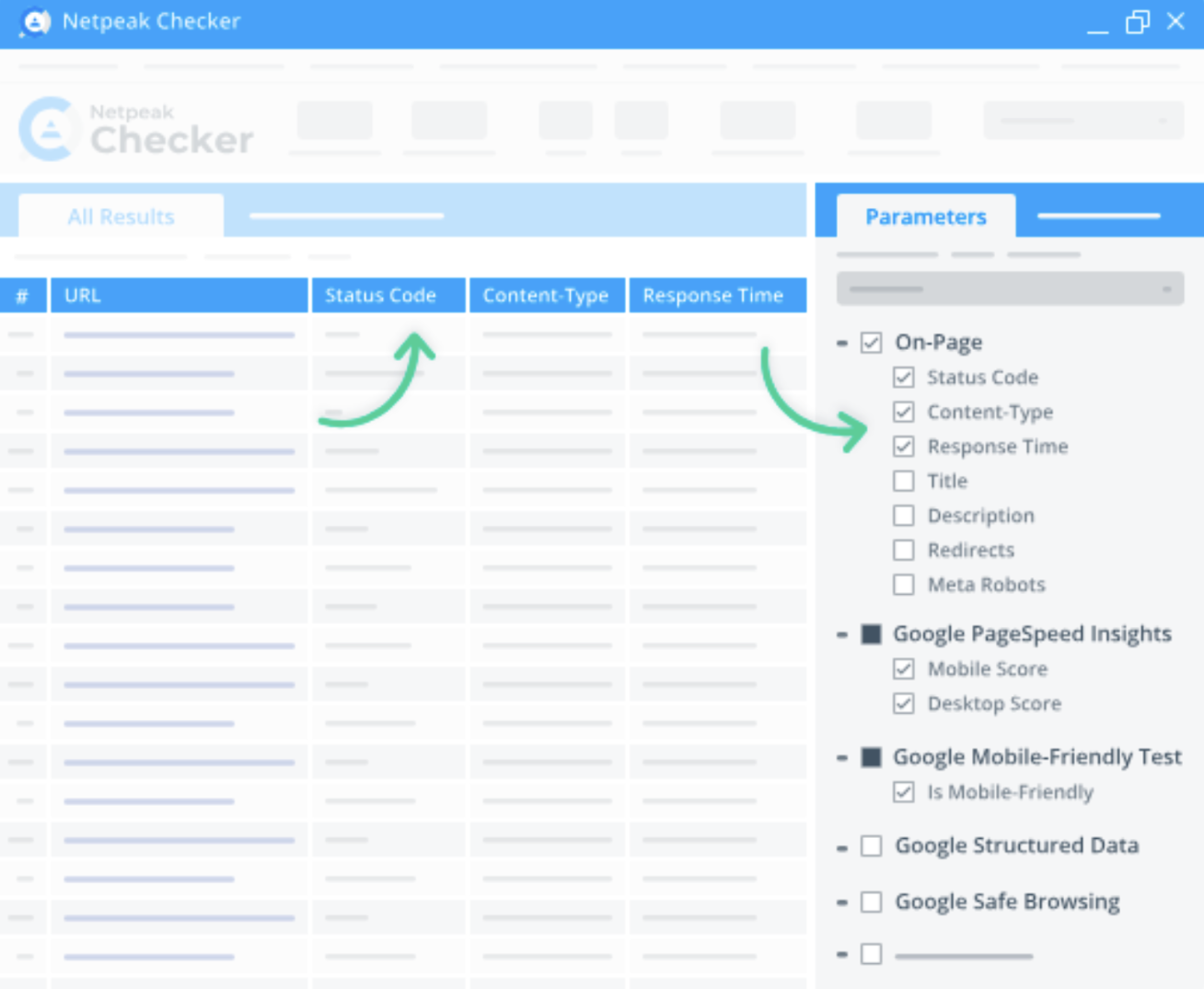
Integrate data-related services into Netpeak Checker to quickly get the necessary information on the most prominent domains, site owners, the sites' availability, IP addresses, and more.
Bulk cache and index checkups
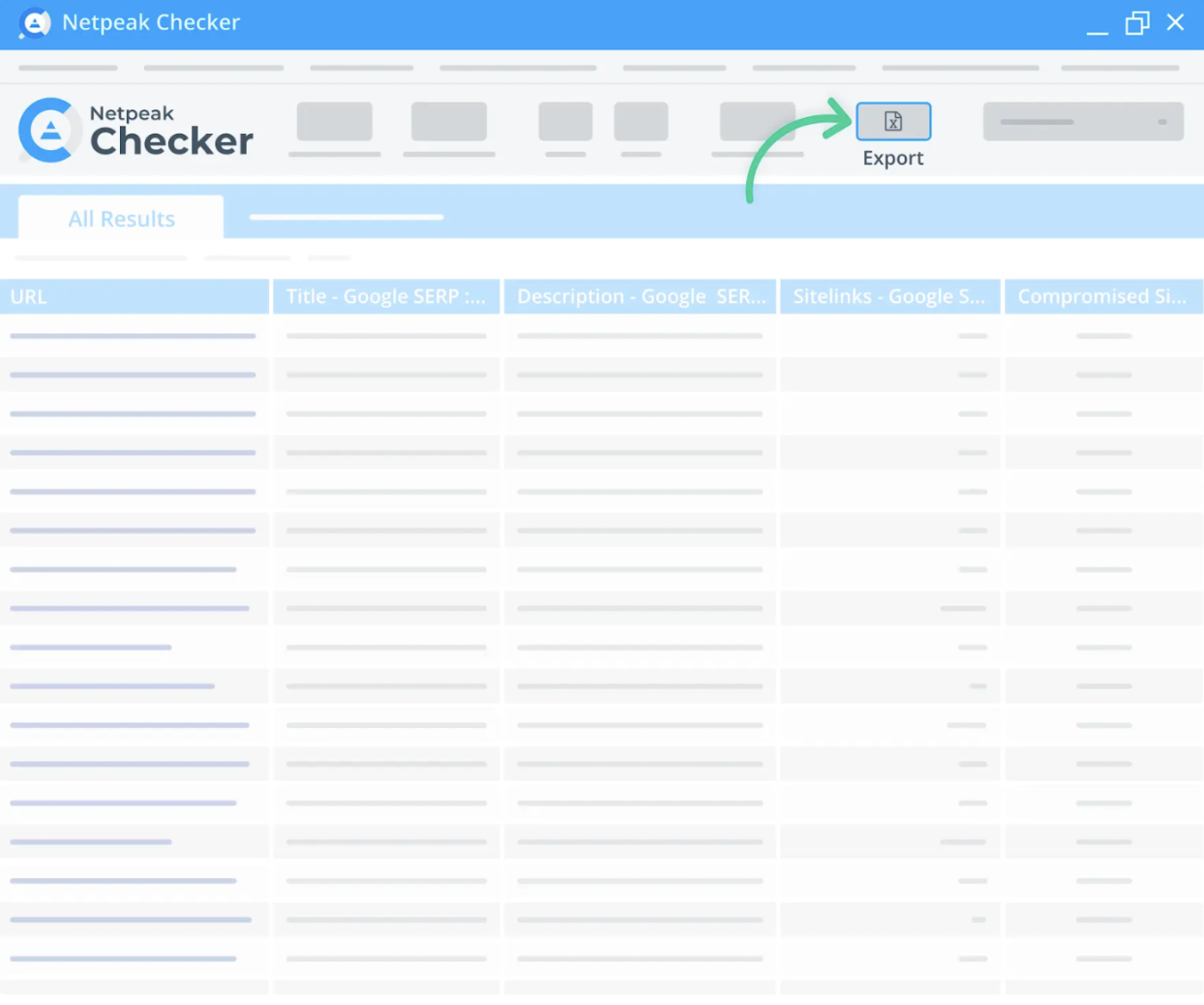
Netpeak Checker analyses pages within Google, Yahoo, and Bing indexes, determines the date and time a target search engine cached them, and defines if they are merged with other URLs.
Final Words
The Chrome err_address_unreachable is quite a widespread issue any website can stumble upon. However, it's not fatal and possible to solve. Now that you know the most popular and effective ways of troubleshooting it, this error will no longer be an issue.
To stumble upon the message stating that this site can't be reached or err_address_unreachable less frequently, run regular website checkups and see if it's facing any issues. To quickly detect and react to them, Netpeak Spider will come in handy. Power up your website analysis and promptly react to possible threats with this handy tool!
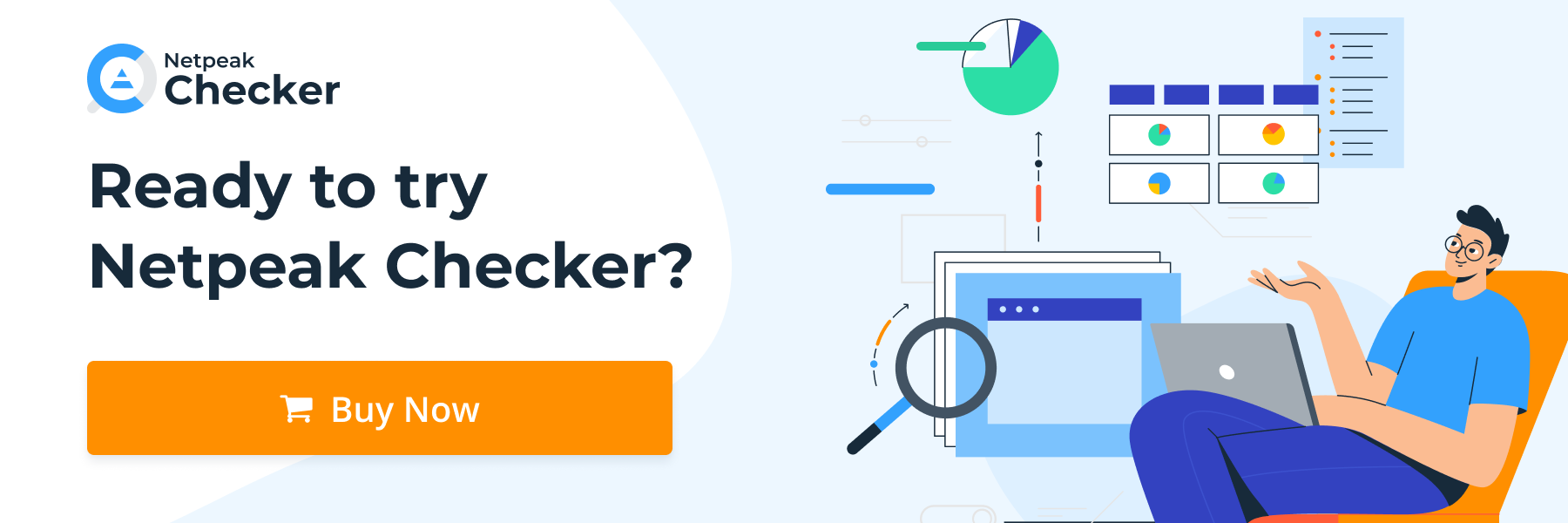
.png)