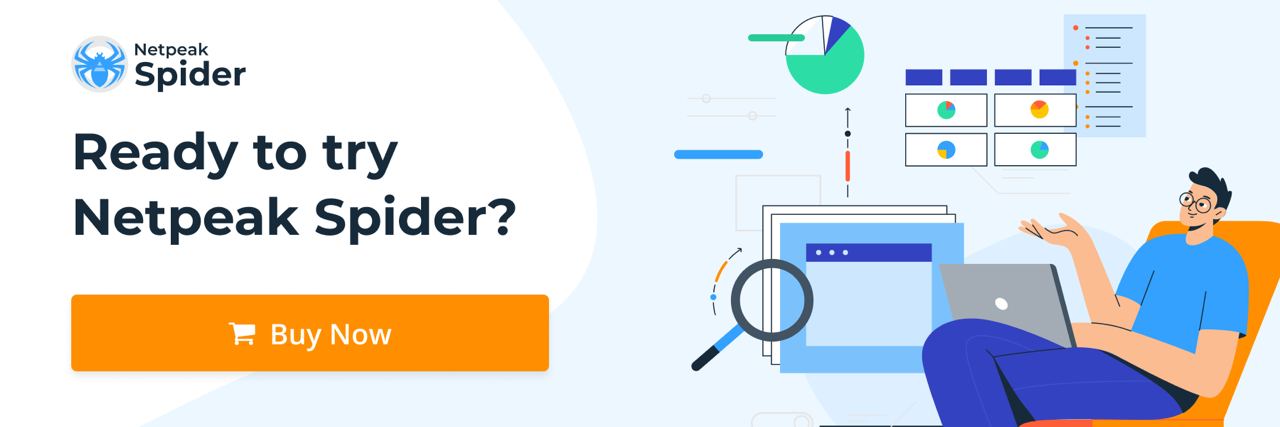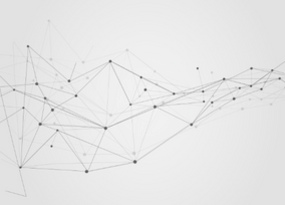How To Use Netpeak Spider To Find Keywords For Which Website Pages Are Ranked
How to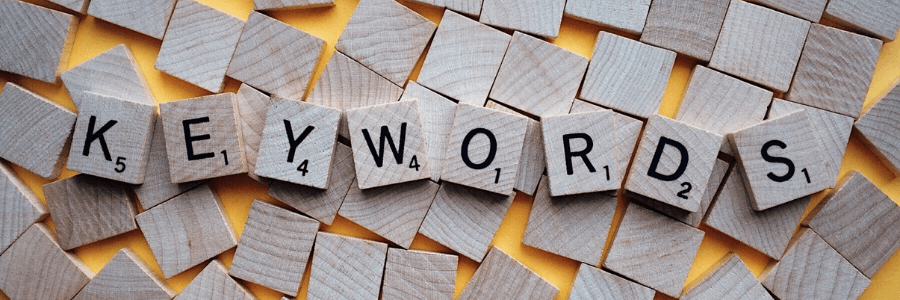
To successfully promote a website in organic search, it’s vital to know how to check website keyword ranking. With this data, you can determine the following:
- To what extent the specified search queries are relevant to the analyzed pages
- Which search queries require additional optimization
- Which search queries are low-performing and should be removed from the page
To learn more about how to find what keywords a site ranks for, you can check out our article on Keyword Rank Checker.
How to find the search terms for which a website ranks
You can get search query statistics for the desired website pages using the Google Search Console webmaster panel in the Performance report. For that, apply the “Exact URL” filter:
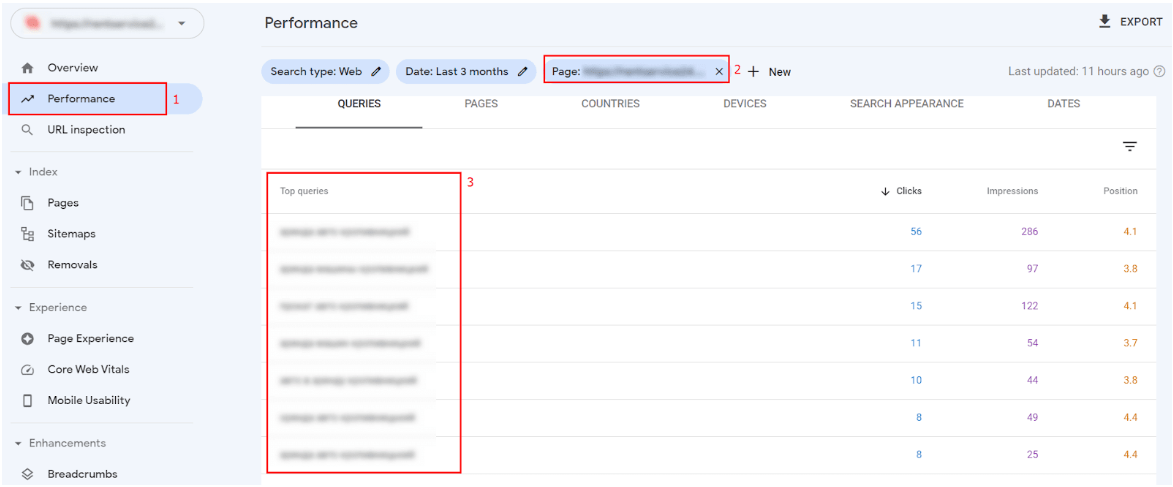
However, this approach has several disadvantages:
- You can only see search queries for one page at a time. It’s inconvenient if you need statistics for 50, 100, 200, or more URLs at once.
- The number of queries in the report is limited to 1,000.
Alternatively, you can use the plugin for Google Sheets — Search Analytics for Sheets. It allows you to bypass the limit of 1,000 lines. But this method also has drawbacks: it shows search query statistics for all pages, so you can’t view data for select pages. Learn more about it in our Serp checker article.
How to find search queries that return your pages with Netpeak Spider
Take these steps to find keywords a site already ranks for with Netpeak Spider:
- Open the “List of URLs” tab → Select the “Enter manually” section → Enter the list of URLs of the desired pages and click “Add”:
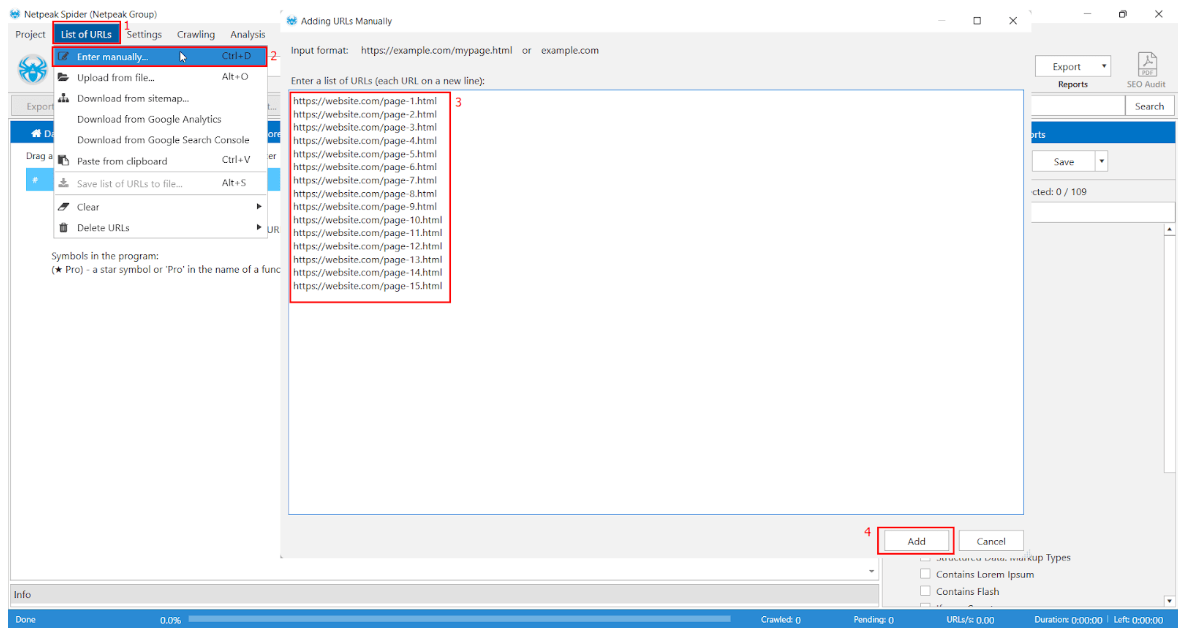
- Open the “Settings” tab → Select the “Google Analytics & Search Console” section → Click the “Add a new Google Account” button:
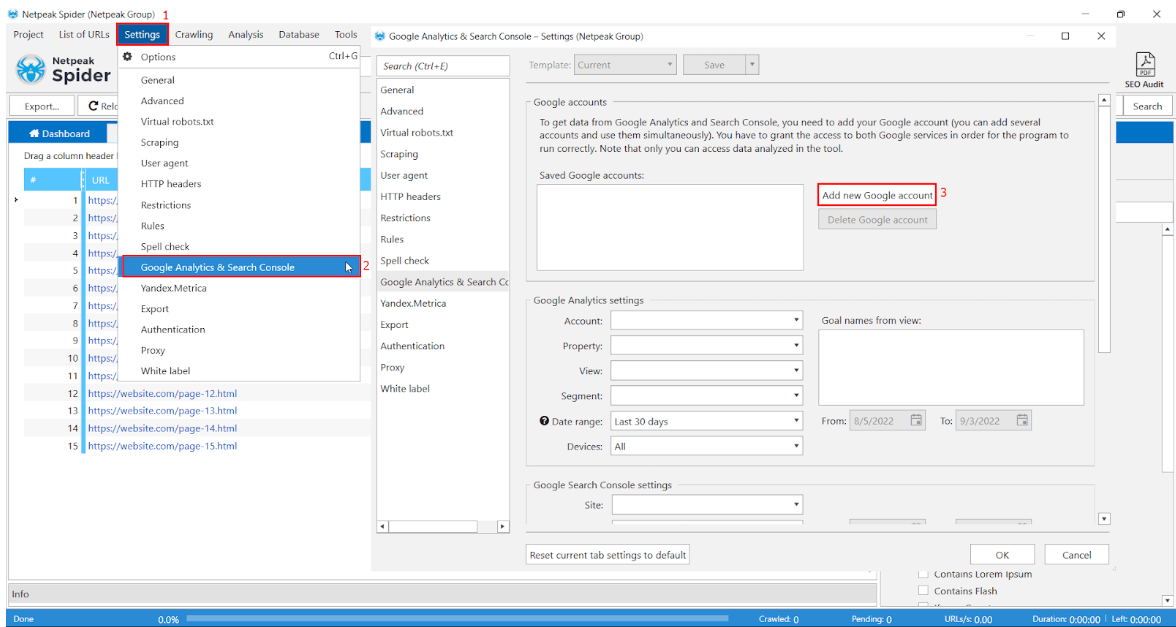
- In the new browser window, select the Google account of your Search Console → Select permissions for viewing and downloading data → Click the “Continue” button:
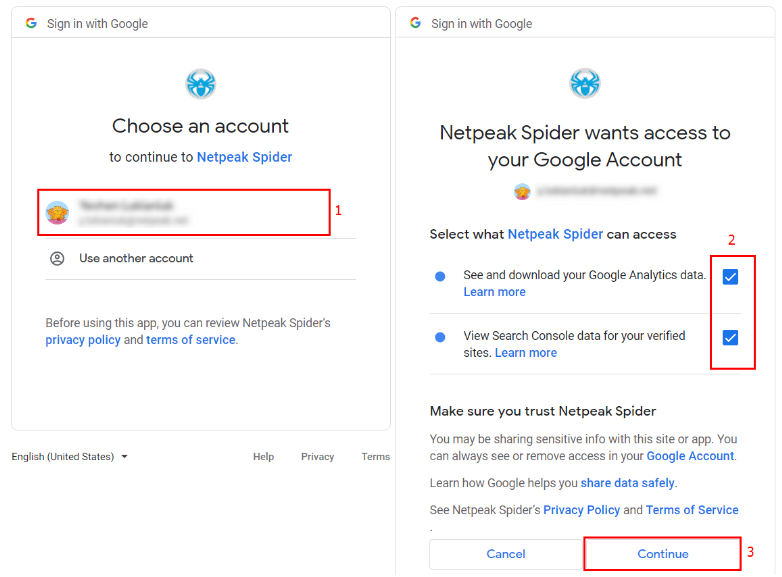
- Select the desired website in the ‘Google Search Console Settings’ block of Netpeak Spider. It’s also possible to configure the date range, device type, country, search type, etc. → Enable export of search queries → Click “OK.”
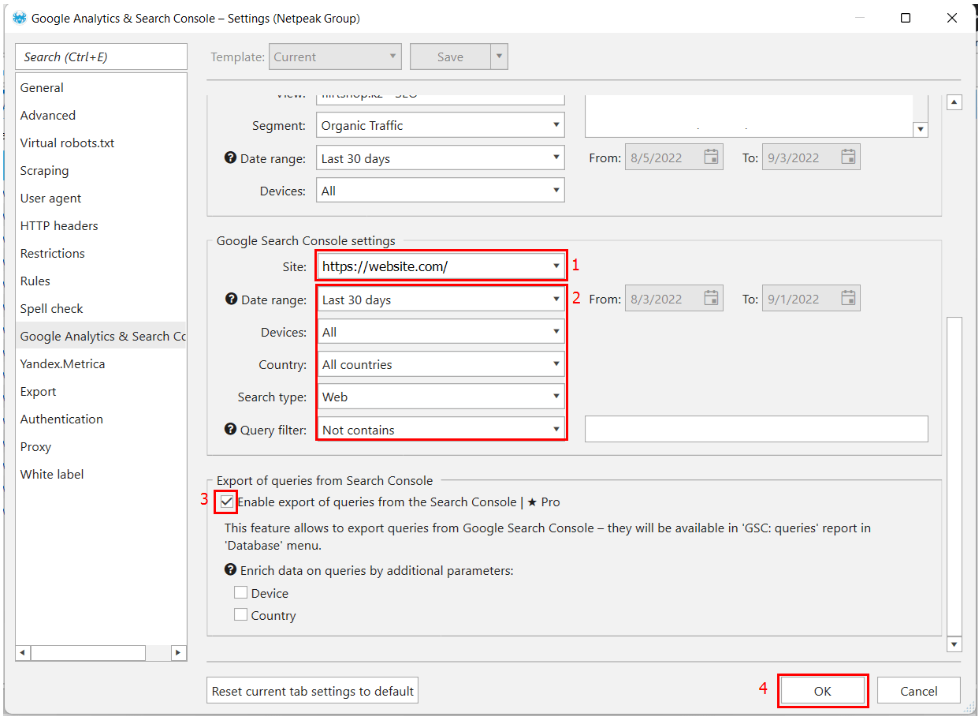
- In the parameters block, check the item “GSC: Requests” and click “Start.”
- Click the “Export” button → Select the item “XL (very large) reports from database” → Click the item “Request from Search Console (XL).”
- In the window, choose a place to save the export file. Next, click the “Select folder” button:
- The data table will look like this:
You can learn more about how to check keywords for a website in our Keyword research for beginners guide.
Understanding how keyword ranking for website works
Now you know how to find what keywords a website is ranking for. But you may still wonder how website keyword ranking works. Unfortunately, there’s no one-fits-all approach that guarantees you solid results. However, you can follow some tips and tricks to discover how to check keywords ranking and rank keywords for your website effectively.
Run the initial keyword research
To find keywords a site ranks for (or could potentially rank for), use special tools like Google Keyword Planner. Pick keywords that aren't too competitive but still have a decent number of searches. If your website is small, prioritize medium-searched keywords. Also, choose specific keywords with fewer searches people use when they are likely to buy your product.
Check out which keywords your competitors use
Look at what your competitors do is a great way to learn. To find keyword ranking for websites of your competitors, check what words they use and what content they create. It could be blog articles, videos, eBooks, and so on. Pay attention to how they advertise their content. Thanks to such research, you will improve your keyword SEO and find keywords on a website that can benefit your content.
Focus on keyword intent
Knowing how to check page rank for keywords is essential. However, you should also learn what your potential customers think when they Google a particular word or phrase. Even if you include trendy keywords, it won’t necessarily lead to a target audience purchasing your products. That’s because the intent behind that keyword can be more important than volume.
Take a pet shop, for example. It might have content with keywords like “Best pet products.” But if you include a phrase like “Best pet products in Orlando,” it will ensure that customers will find your goods from your location. And that leads to increased sales.
Create content
Are you wondering, “Where is my site ranking for certain keywords?” Check if these keywords are included in your content. Blog posts, videos, infographics, guides, and product pages can fit many relevant keywords and boost your SEO. Also, it’s a good idea to generate your content ideas around keywords.
Here’s how this approach might work. After learning how to find out what keywords you rank for and discovering new potential ones, consider the context of those keywords. For instance, if your shop sells ceramic jewelry, stumble upon queries like “Is ceramic jewelry better than metal one?” or “Is ceramic jewelry durable?” These could be excellent ideas for your content.
Want to figure out how to find your pagerank for a keyword, come up with many relevant keywords, or produce lots of content? Then, consider turning to SEO agencies for help. They may check website ranking keywords, offer keyword research, and even create content for you.
Utilize keyword optimization
Adding keywords to your content is essential yet pretty obvious. However, the content isn’t the only place to include keywords. It’s also possible to add them to titles, product descriptions, and even alt text of your images. Pick the keywords with the most prominent positions to rank higher.
Another crucial tip is to avoid overstuffing. If you use a specific keyword too often, the search engines will not like it. As a result, it may hurt your ranking instead of boosting it.
Review and refine
OK, now you know how to check keyword ranking of website and how this ranking works. But remember, it’s not a one-time thing. Even if you optimize your website for the relevant words and phrases, it doesn’t guarantee success in the future. A particular keyword ranking could slip, making your content content will become less visible or less relevant.
To avoid this pitfall, monitor your progress in search engines and do your best to maintain your position. Finding other ways to optimize your pages is also helpful.
Check URLs for SEO parameters with Netpeak Checker
Once you check what keywords a site is ranking for and optimize the ranking, it’s time to take the next steps toward improving your SEO strategy. One of the easiest ways to gain insights into your website’s performance is to install Netpeak Checker.
Netpeak Checker is a powerful free tool that integrates with over 25 top SEO services to analyze your links and pages for hundreds of essential parameters. Bulk scanning, proxy support, and automated CAPTCHA solving make this tool even more appealing for SEO beginners and experts. Netpeak Spider also has quick data export features. With their help, you can personalize the information view and get swift customer support via email.
Try Netpeak Checker to boost the impact of your SEO strategy!
Conclusion
Now you know how to check site ranking for keywords with Netpeak Spider and get statistics from Google Search Console for a list of specific website pages. Unlike the Search Console or the Search Analytics for Sheets application, Netpeak Spider contains more data and displays it for individual website pages. The export function lets you quickly and conveniently download clicks, impressions, and CTR indicators to Excel. Then, it comes in handy when prioritizing pages for search engine optimization.