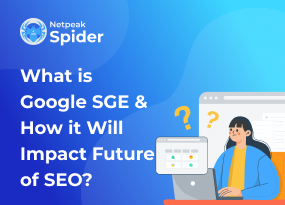Canonical Pages Error Locating, Fixing and Preventing
Site Audit Issues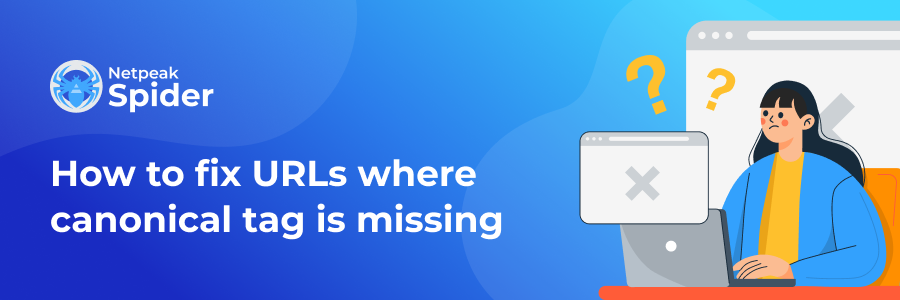
Content:
- What Is Canonical URL Absence?
- Why Does This Error Happen?
- How to Solve Canonical Issue in SEO?
- How To Fix Missing Canonical Tag With Netpeak Spider?
- Conclusion
A typical SEO problem is the lack of a canonical tag, resulting in an issue when multiple links lead to equal or similar content. This confuses search engines as they cannot identify the correct URL to index and rank. As a result, your site may suffer from duplicate content issues that will negatively affect the ranking.
This article will examine canonical issues and their resolution with the Netpeak Spider software. So, let’s see how to fix the missing canonical tag trouble.
What Is Canonical URL Absence?
So what does rel=canonical mean? A canonical tag is an HTML code in the document’s <head> section that informs search engines which URL is primary. Here is an example of the canonical code: <link rel = "canonical" href = "https://example.com/page" />. It helps bypass duplicate content problems and provides your web page ranks with the correct link address.
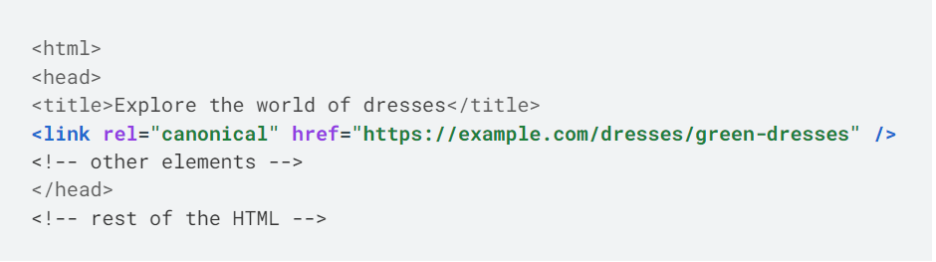 section">
section">
Numerous links often lead to the same page content or share a high content similarity, leading to the canonical error. That’s why consider indexing only one link by setting canonical pages.
Why Does This Error Happen?
The canonical issue can occur due to several reasons. The most common one is when your web page doesn’t include a canonical hreflang itself. To avoid Google's disapproval of self-referencing canonicals, ensure your page's content is unique and sufficient incoming internal links point to it from other pages.
ul { list-style: none; padding: 0; } li:before { content: "●"; color: black; font-size: 0.8em; margin-right: 0.5em; }
- HTTPS vs. HTTP and WWW vs. non-WWW: If your website configuration is incorrect, several links could redirect you to your web page, creating a duplication:
https://www.website.com (HTTPS, WWW)
https://website.com/ (HTTPS, non-WWW)
http://www.website.com (HTTP, WWW)
http://website.com (HTTP, non-WWW)
- Faceted navigation: eCommerce, real estate, and travel consolidator websites, for instance, generate different links depending on search parameters (attributes filtering). Here are some examples of links where we can locate the same product:
- Mobile-friendly pages and AMP: You can experience canonical issues if you have different websites for desktop and mobile users (website.com/page and m.website.com/page) or if you use AMP (Accelerated Mobile Pages) (website.com/page and website.com/amp/page).
- Cross-domain content: Cross-domain duplicates arise when multiple domains share the same content in indexed pages. Canonical errors can appear through content syndication, like guest posts on different websites.
Let’s navigate to the next paragraph to see how to set canonicals to resolve the matter.
How to Solve Canonical Issue in SEO?
If you face a missing canonical tag issue, simply follow these two steps to correct it:
Inspect the links
First and foremost, you need to locate the pages with the canonical issue. Here are several ways to do it:
- Identify issues produced by HTTP/HTTPS or WWW/non-WWW. Type every possible variation of your web page into the browser. If all the links go to one URL, everything is fine. However, you have a canonicalization issue if none go to the desired URL. Here is an example:
https://www.netpeaksoftware.com/
http://www.netpeaksoftware.com/
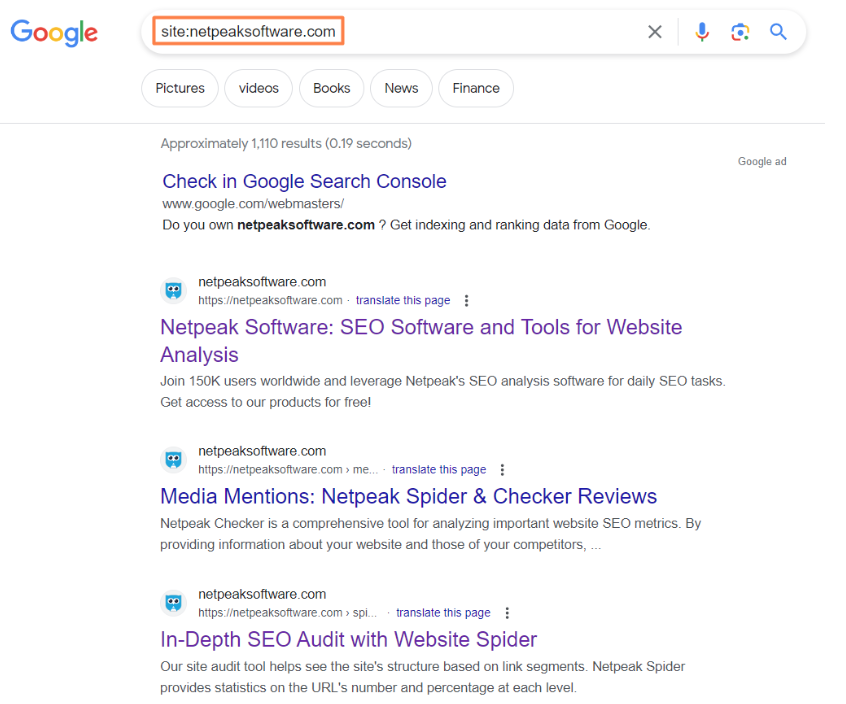
- You can use Google Search Console to get more details on canonical issues revealed by Google. The report is accessible under "Pages" → "Alternate page with proper canonical tag."
For example, this report could contain pagination pages with the canonical tag from the main page URL that they are referencing. Let’s say https://website.com/category is your primary page. The https://website.com/category/page-2 link and the https://website.com/category/page-3 link have the canonical tag from it.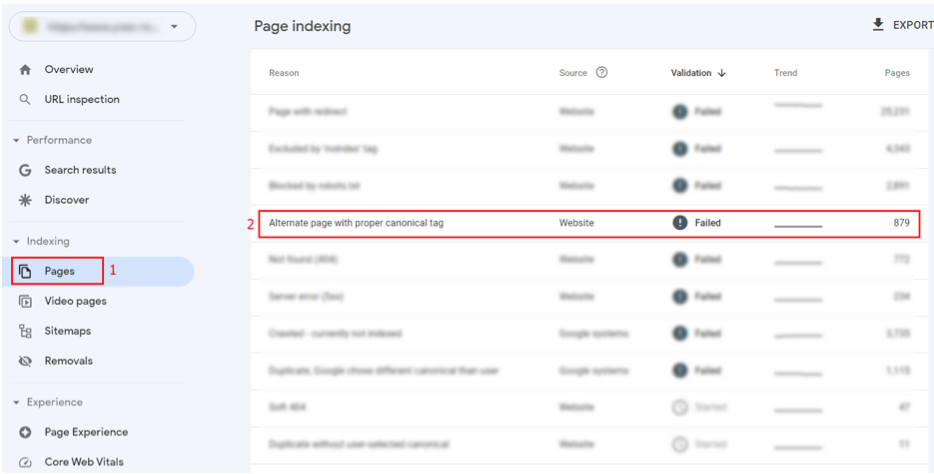
- Besides, you can use popular SEO tools such as Ahrefs, Moz, or Netpeak Spider to avoid manually checking every link on your website. These tools have audit capabilities that search for duplicate content and canonical errors and offer clear reports to help you resolve those issues.
Add the rel=canonical tag to you pages
Once you identified the problematic links, you need to put the rel=canonical attribute in the HTML page header manually. Use the <link rel = "canonical" href = "https://example.com/page" />tag, where https://example.com/page is the canonical page address.
Another way is to place the canonical tag in WordPress. Open the "Advanced"settings tab on the YOASTpanel and insert a link to the canonical page for the concerned web addresses in the "Canonical URL" section.
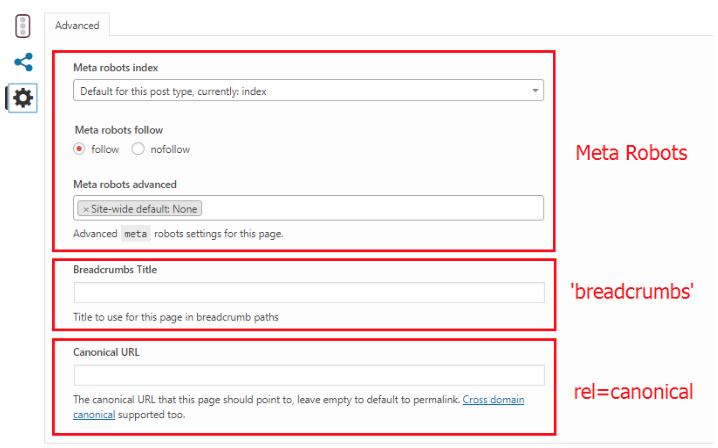
How To Fix Missing Canonical Tag With Netpeak Spider?
There are several types of canonical issues that Netpeak Spider detects:
- canonical Blocked by Robots.txt
- canonical Chain
- identical Canonical URLs
Follow these steps to identify all of the issue types with the help of Netpeak Spider:
- Select the "Canonical URL" and "Canonicals" parameters in the "Parameters" tab.
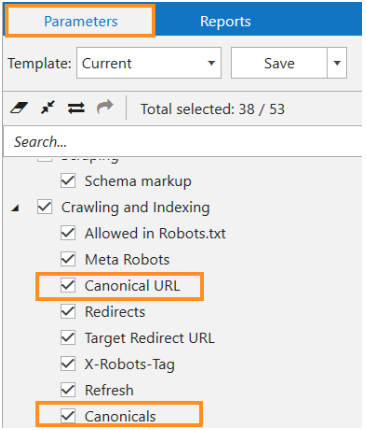
- Start crawling by inserting the analyzed domain into the search bar and clicking "Start." Once crawling is finished, check the "Issues" report in the "Reports" tab on the right.
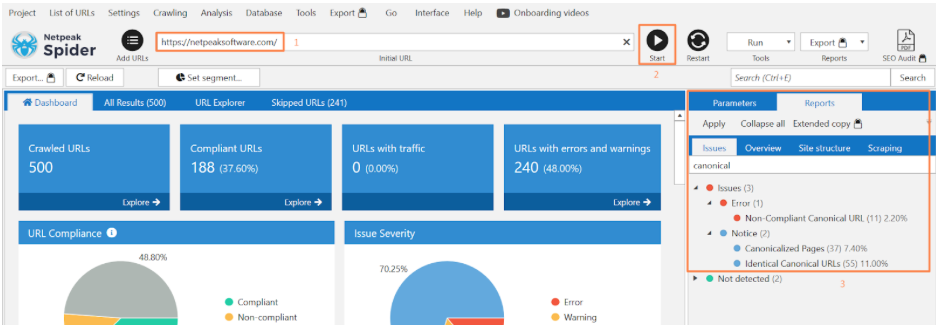
- Then, go to "Export" and choose"Current table results" to upload filtered results for each issue. You can also export all canonical issues info into a separate file through "Special issue reports."
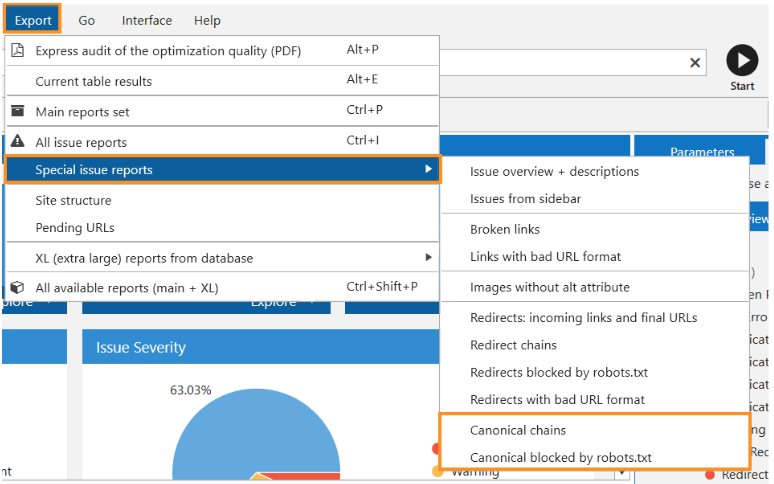
Conclusion
Let’s recall the missing canonical tag meaning. It’s a lack of canonical hreflang attribute in your website’s HTML code. The canonical tag should point to the primary link you want to index and rank. A webpage without the canonical tag may face SEO challenges, as search engines may struggle to identify the preferred version of the content. Due to Google’s instructions, there are several reasons for such issues. They range from incorrect website configuration (HTTPS/HTTP and WWW/non-WWW) tosyndicated content.You can ensure that the rel="canonical" tag is set correctly manually, as we described in this article, or benefit from using Netpeak Spider crawler. Netpeak Spider automates the detection of your website’s canonical issues and allows you to export all data for further analysis and updates. Press here to run a website check now!
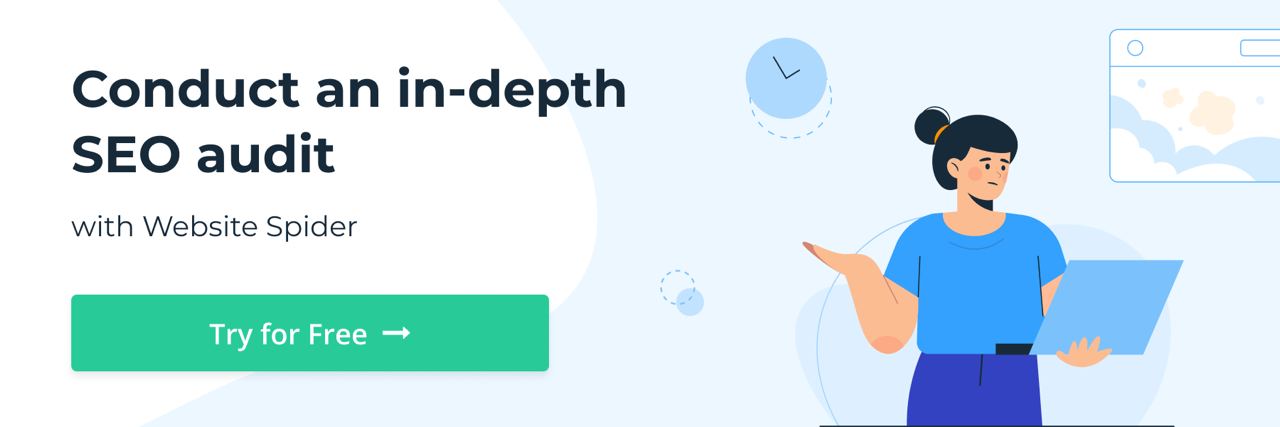
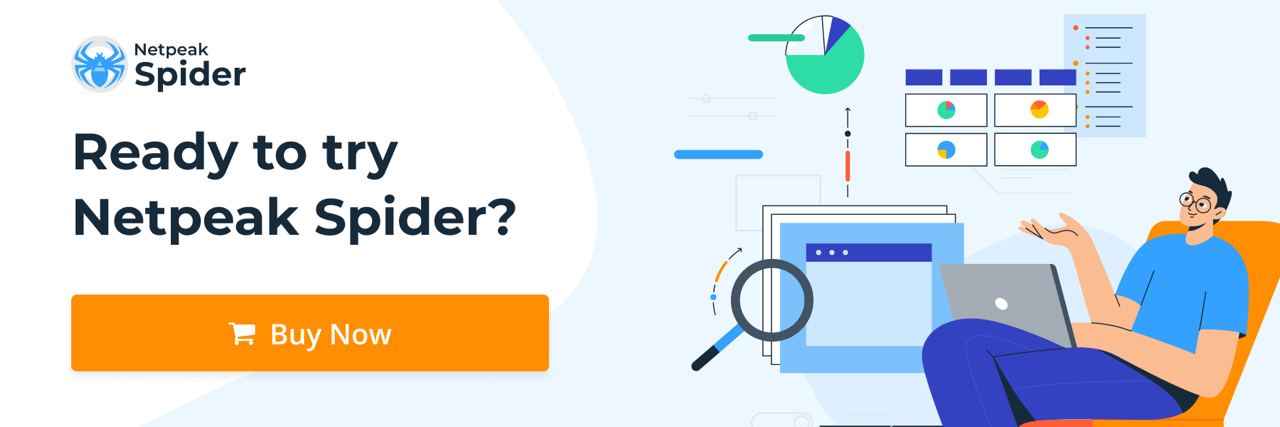
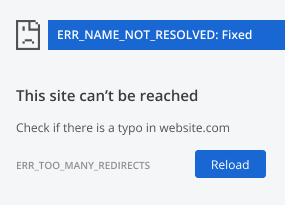
.png)