4 Ways To Reduce RAM Consumption When Working With Netpeak Checker
How to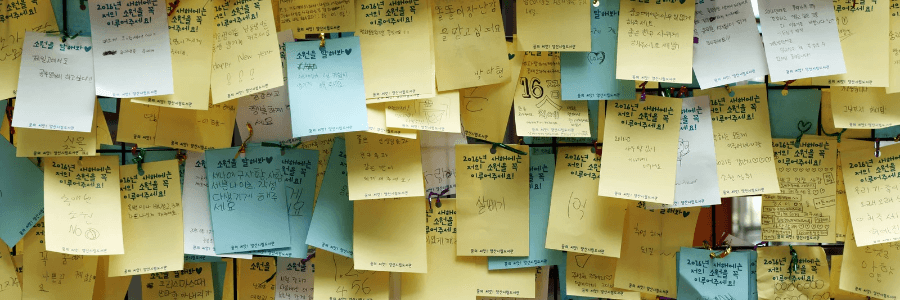
Even a powerful PC can sometimes slow down in performance and complicate even mundane tasks. The reason for it is low RAM.
Luckily, you can change it. If you want to know what is RAM usage, how to free up computer memory, and improve your PC’s performance, read further. This article will offer you simple yet efficient ways of how to decrease memory usage.
What exactly is RAM?
Before you start figuring out how to lower RAM usage, you need to understand what exactly is RAM in the first place.
RAM is a very important component of a computer, as it’s responsible for the information directly transmitted to the central processing unit. Basically, it’s a storage space used to save data that you are using on your computer actively, so that you can access such information easily and quickly.
How do you use RAM?
Now that you know the definition of RAM, you might be curious what takes up RAM and how do you use it. Basically, its primary benefit is enabling multitasking. RAM usage lets you quickly switch between different apps and functions when you play games, work, browse the internet, and more.
Unlike hard drive or SSD memory, which works on a long-term basis, RAM is used for periods when you work on your computer. All the data stored in it gets wiped instantly when you turn the PC off.
Now, let’s move on to how to lower your RAM usage and why you need to do so in the first place.
How does RAM affect your PC’s performance?
Can too much RAM slow down your computer? No. On the contrary, it’s the small amount of RAM that can slow down the PC. That’s when people usually start thinking of how to reduce RAM usage.
Many people don’t actually have enough RAM they need, which isn’t surprising. We’re now doing more with our tech, doing it in parallel, and doing it more efficiently. In this fast-growing world, 4 or 8 GB of RAM may not be enough anymore for everyday work (although it would have been fine just a few years back). We need more memory – or start thinking about how to reduce memory that is currently used – if we want to accomplish all of our tasks.
RAM is an energy-dependent part of a computer memory system in which, during computer operation, the executable machine code of the program is stored, as well as input, output, and intermediate data that are processed by the processor.
The following could signal that you need to start thinking about how to reduce RAM consumption:
- your computer slows down drastically
- messages about low memory pop up on the screen
- programs or games stop opening
You can check out the state of your computer's RAM for yourself in your settings.
If you have macOS, go to launchpad and open the application called ‘Activity Monitor’.
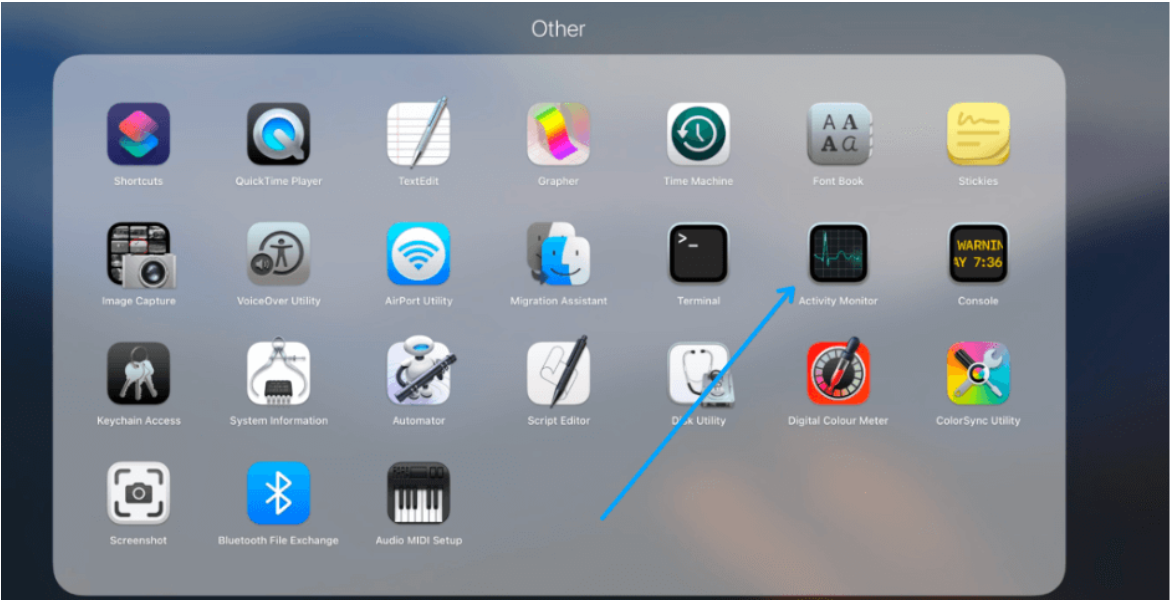
Go to the 'Memory' section at the top of the screen. There you can see detailed information about your computer’s current memory usage. General information will also be presented below: how much memory there is in total, how much is currently being used, and visual statistics for the last 12 hours.
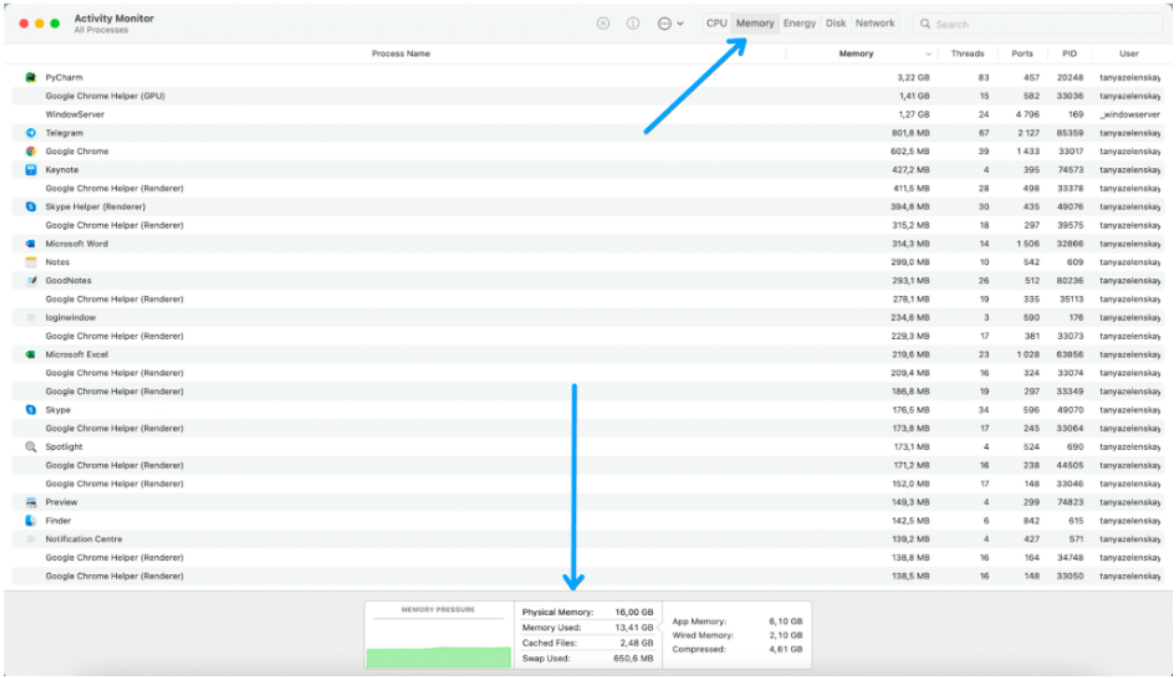
If you have Windows, search for your ‘Task manager’ or press Ctrl + Shift + Esc.
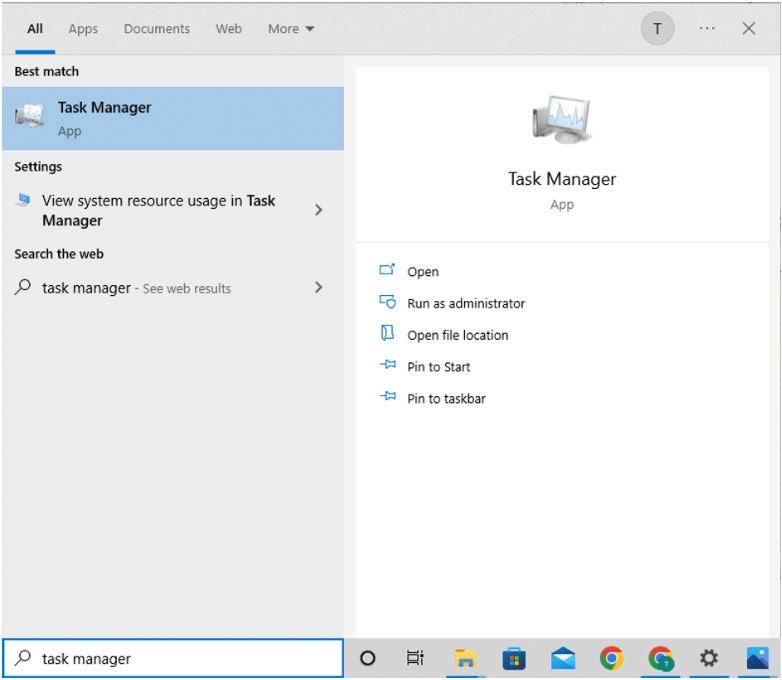
This opens the Task Manager. The main fields to pay attention to are ‘Memory’ and ‘Power usage’.
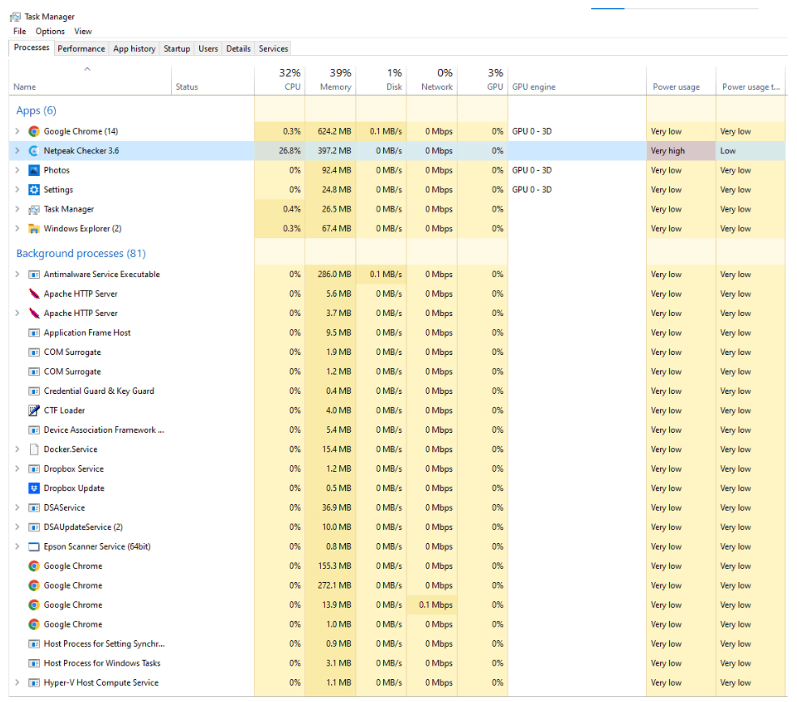
How to decrease RAM usage: 11 efficient ways to consider
How to free up physical system memory to improve your PC’s performance? Below you will find eleven most effective solutions for reducing physical memory usage. If your computer slows down when you run Netpeak Checker, try these fixes.
Crawling a site with disabled parameters
The first step of how to reduce memory usage is to remove all unnecessary parameters. This might speed things up.
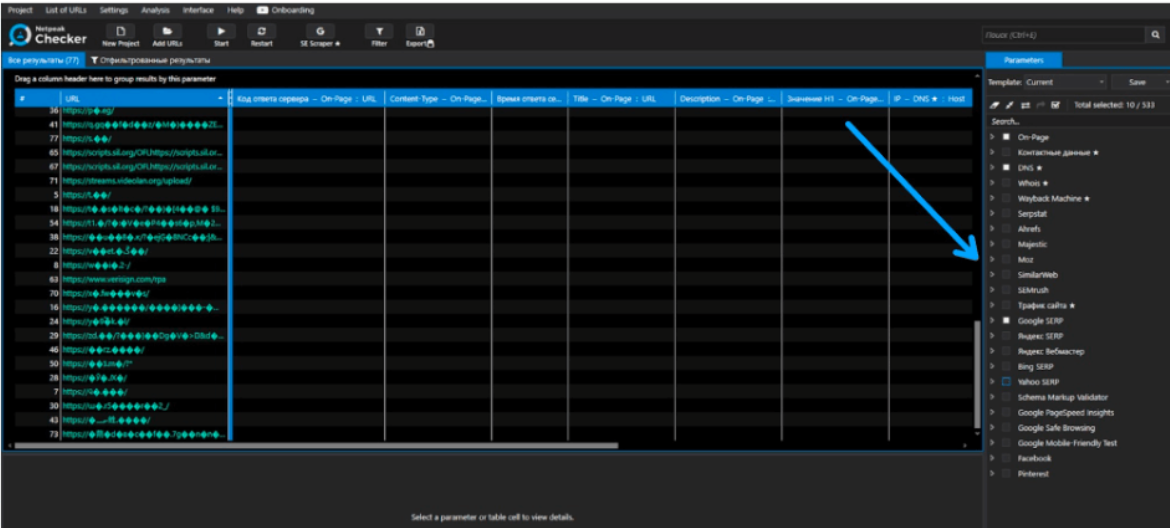
Tip: If you need to utilize, for example, 12 parameters, but your device can't handle it, split them up into multiple scans. This won’t significantly increase analysis time, and it will reduce the amount of RAM consumed.
Set up a backup
Backups help reduce RAM usage as well as provide recovery options if programs crash. In simple terms, a backup is a version copy. If you set your backup to update every 15 minutes, you won’t have to worry about data loss.
To install a backup in Netpeak Checker, do the following:
- Go to settings
- Open the 'General' window
- Check the box under 'Data backup'.
Use restrictions in settings
As a rule, the more restrictions, the more difficult it is for the program to process them. This uses more RAM, and your computer may begin to lag. That’s why if you’re thinking about how to lower memory usage, this can be another efficient option.
Let's experiment with changing speed limits for on-page audits and see if it affects memory.
To do this, we go to the settings in the ‘On page’ section. Initial figures are as follows:
- Number of threats: 10
- Delay between requests: 0 ms
- Response timeout: 30,000ms
We observe the average load of the operating system with these values.
The next step in the experiment is to reduce the constraints and check the results.
- Number of threats: 1
- Delay between requests: 0 ms
- Response timeout: 12,000 ms
This freed up RAM. 'Usage memory' has changed from 'Low' to 'Very low'. Therefore, we can conclude that removing limits (or reducing them to minimal values) will help solve low RAM issues.
Disable all third-party services
Any open applications are what uses RAM. This includes browser tabs, extensions, and so on. Below is a list of what you can close to reduce memory usage:
- Browser tabs
- Unnecessary browser extensions
- Downloading files that are in a ‘pending’ state
- Junk files
- Applications that haven’t been used for a long time, etc.
Restart your device
Another efficient way of how to free up RAM on PC is old but gold. All you need to do is to turn your computer off and then turn it back on. As mentioned above, this clears RAM automatically and, therefore, boosts the PC performance. However, it doesn’t increase its overall capacity, so if you’re thinking of how to improve computer memory, you might consider purchasing some extra RAM.
Keep in mind that regular restarts are an overall good practice even if you don’t need to lower memory usage. This ensures that your RAM isn’t clogged up with data that isn’t useful anymore.
Look for RAM-draining applications
If you don’t restart your computer often, chances are you’re thinking, “How do I lower my RAM usage?” even when there aren’t many apps running. Sometimes, the reason is the applications that run in the background – you might not need them now, but they still use up the memory.
Instead of thinking, “What is using my RAM?” open Mac Activity Monitor or Windows Task Manager. These will show which apps occupy too much memory – for instance, it could be a certain browser tab or an application you finished using but forgot to close.
Opt for lighter apps
If you’re thinking about how to use less RAM too often, chances are your computer doesn’t have enough technical capacity to support resource-intensive apps. Obviously, some apps are still impossible to replace. Some, however, have more lightweight analogs – for instance, Figma and Canva can perform similar tasks as Adobe Photoshop and Illustrator, but require lower RAM usage.
Close unused apps
How to minimize RAM usage with minimal efforts? You can do this by building a habit of closing and quitting apps after you stop using them. In many cases, it’s much more beneficial for your RAM to even launch an app again half an hour later than to keep it open. The same goes for browser pages – adding them to bookmarks instead of closing instantly also leads to lower system memory usage.
Try another browser
If you’re often wonder how to lower your memory usage when surfing the web, maybe a browser of choice is the issue. For instance, Google Chrome uses lots of memory, so by simply opting for another browser can instantly decrease RAM usage.
Browser extension can also be the cause of the question, “How to lower my memory usage?”. Consider removing those extensions you don’t use and see if this improves your PC’s performance.
Clear the cache
Another way of how to get RAM usage down quickly is by clearing your cache. The cache uses RAM to store the information on previously visited pages, so they would load quicker next time you visit it. At the same time, this is what uses memory on a computer, and this isn’t necessary for the pages that you won’t be visiting again. So clearing the cache can solve the problem of how to use less memory.
Update your software regularly
This is not only a generally good practice, but also the answer to the question of how to lower RAM consumption. First of all, outdated apps can consume more memory. Second, some apps download updates automatically but don’t install them without your approval. For instance, MacOS updates are often stored on your laptop like that. So if you’re thinking “What's using up my RAM?” consider checking if your software needs to be updated.
Conduct malware checks
The tips above can answer your question of how to decrease RAM. However, in some cases, they might not be enough. How to reduce computer memory usage if all of the above doesn’t help? Try checking your device for malware.
Such malware can consume lots of RAM on your device. Therefore, it’s important to spot and erase it quickly to lower physical memory usage.
If none of the above helps, maybe you need to think about how to improve RAM or get it fixed instead of thinking about how to limit RAM usage. Take your gadget in for repair: you can get your RAM replaced, and your computer will get a second life!
You can also consider purchasing some more RAM as an alternative. Can you have too much RAM? No, if you really need it. Adding more memory won’t hurt your computer, but if you won’t use this memory, this would be a waste of your budget.
How to conduct a website audit with Netpeak Spider
Now you know how to reduce memory usage on PC. However, if you are a website owner you also have to know how to lower memory consumption of your platform. After all, if your website loads slowly, the users will probably abandon it quicker, even if it offers valuable content and high-quality goods.
To avoid this and know how to get rid of extensive RAM usage of your website, you need to conduct site audits regularly. You can do it quickly and efficiently with the help of Netpeak Spider.
Netpeak Spider is a smart tool that conducts detailed website audits in several minutes, helping you to quickly identify all the issues your site has, prioritize them by severity level, and also discover tips on how to fix them. It is compatible with Windows and MacOS, and provides a detailed overview of over 100 issues.
Try Netpeak Spider for a quick and detailed website audit!
Short resume
Now you know the answer to a question “How to lower my RAM usage?”. Although Netpeak Checker is a powerful analytics application that can consume a lot of RAM, you shouldn’t shy away from this powerful tool simply because your computer doesn’t have enough memory. The tips in this article can help you figure out how to improve PC memory and work quickly and efficiently with our application without wasting a lot of RAM on your computer.
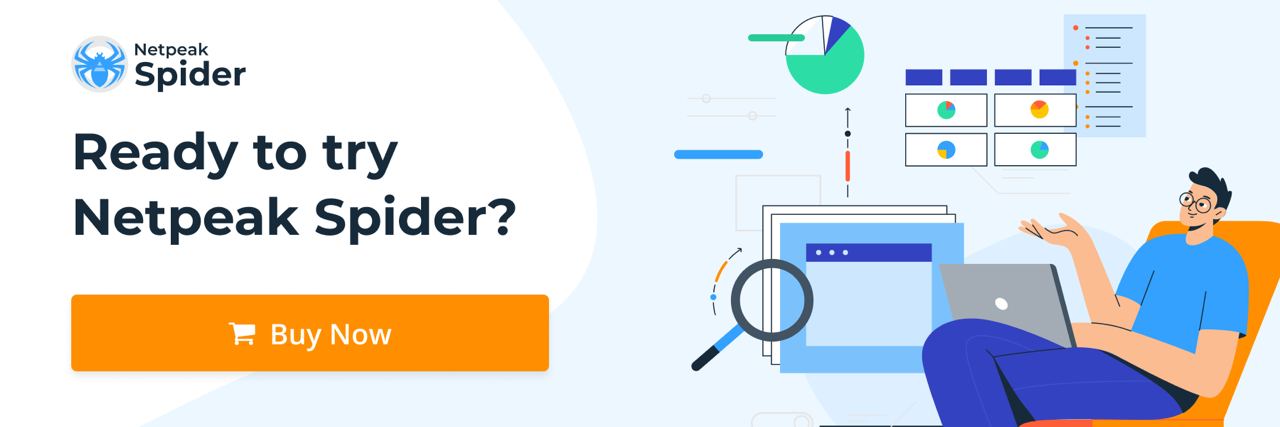

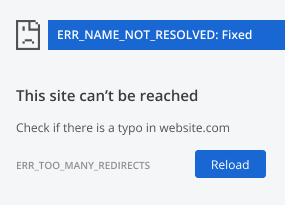
.png)