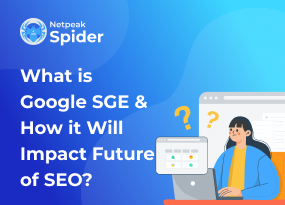How to Fix the Missing Description Keywords
Site Audit Issues.png)
Content:
- What Does “No Keywords in Meta Description” Mean?
- What Causes the “No Keywords in Meta Description” Issue?
- How To Fix “No Keywords in Meta Description”
- How To Fix “No Keywords in Meta Description” With Netpeak Spider>
- Bottom Line
What Does “No Keywords in Meta Description” Mean?
A meta description is an HTML element that's basically a brief summary of what the page is about. It helps users quickly realize if that's what they are looking for and serves as an engagement element for potential customers or interested people.
Google and other search engines show meta description tags in the form of text blocks below the page titles in search results. Users often read these descriptions to see if it matches their queries. That said, the quality of a meta description strongly impacts a page's click-through rate. So, what happens if you see your page is missing keywords for description and how can you solve it? We'll give answers to that in this post.
What Does “No Keywords in Meta Description” Mean?
You see this notification when the target keywords you've chosen for this URL aren't in the page’s meta description tag. If you are sure there are keywords added to a meta description, there might be issues with the keywords themselves.
What Causes the “No Keywords in Meta Description” Issue?
The missing keywords in meta description problem will occur if the meta description doesn’t match the on-page content. One of the reasons for that may be that a target site is using one meta description for all pages, which may lead to a low CTR score.
There are other reasons why it's impossible to find meta keywords of a site:
- Using non-alphanumeric characters in a meta description (e.g., double quotes);
- Typos in the keywords within a meta description;
- Using the same language in the description of a page that exists in different languages.
How To Fix “No Keywords in Meta Description”
To solve the issue with keywords and descriptions, you must figure out how many pages on your website contain ineffective descriptions. If most of them include this error, prioritize each URL by its importance and start sorting out each one of them separately. The easiest solution would be to add the relevant keywords you've initially associated with your page or change them accordingly if you've recently changed them.
If you see that none of the targeted keywords are added to a meta description of any one of your pages, try following the guidelines below:
- Include targeted keywords that match user queries — you can find those via Google Trends or use dedicated SEO services like Semrush, Ahrefs, etc.;
- Make sure that every page on your website contains a unique meta description;
- Keep the length of every meta description tag to 160 characters — this number can vary depending on various requirements, yet this is an optimal length in most cases;
- Don't use an excessive amount of keywords — your meta description should contain up to two main keywords that have the most weight within your target audience's queries;
- Add natural and readable meta descriptions to your pages — they must organically fit in the text and not confuse the reader;
- Keep in mind that each description is a brief advertisement of each page, so you should keep them up to the point yet catchy.
How To Fix “No Keywords in Meta Description” With Netpeak Spider>
If you need to fix description keywords on your website, you can use the help of Netpeak Spider. This is a page-crawling app that contains a variety of SEO-related features and analytical tools. Apparently, it helps you fix the issue with keywords and descriptions, too.
Here's what Netpeak Spider's built-in Meta Description Checker tool can help you with:
Description content
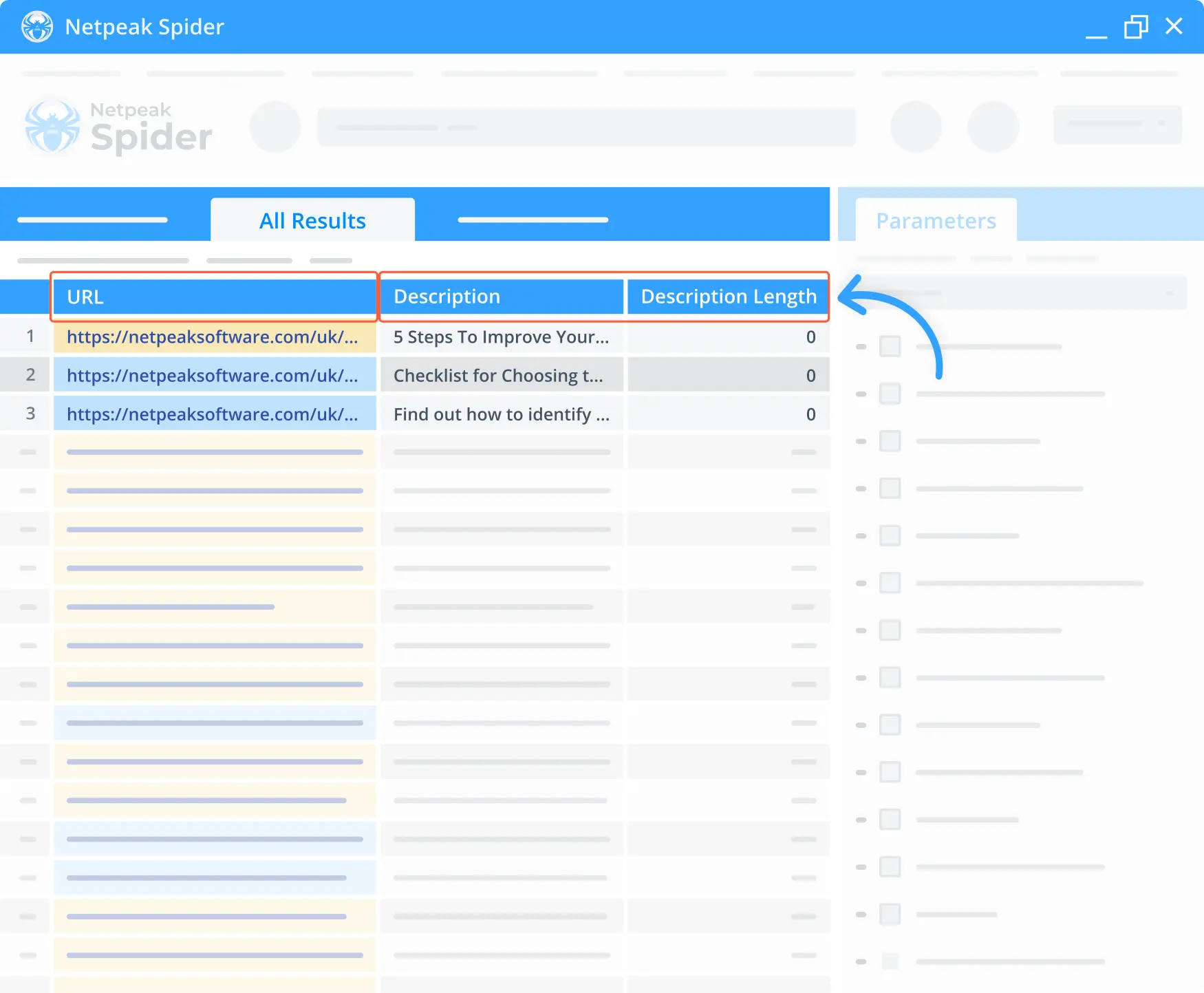
Netpeak Spider displays the content of a website's non-empty meta description tag.
Duplicate descriptions
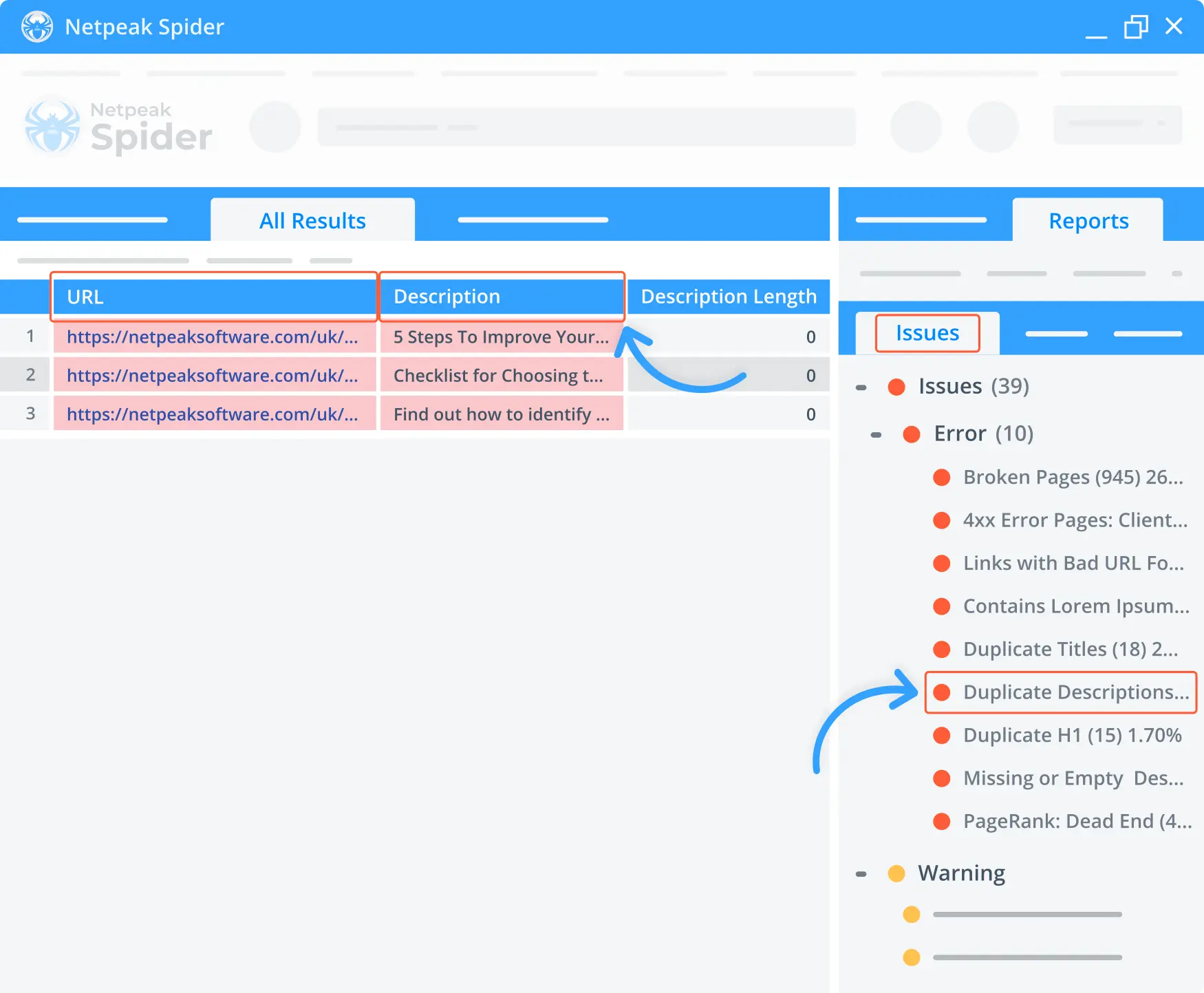
Netpeak Spider detects all pages with duplicate meta description tag contents and shows them all in a dedicated dashboard.
Description length
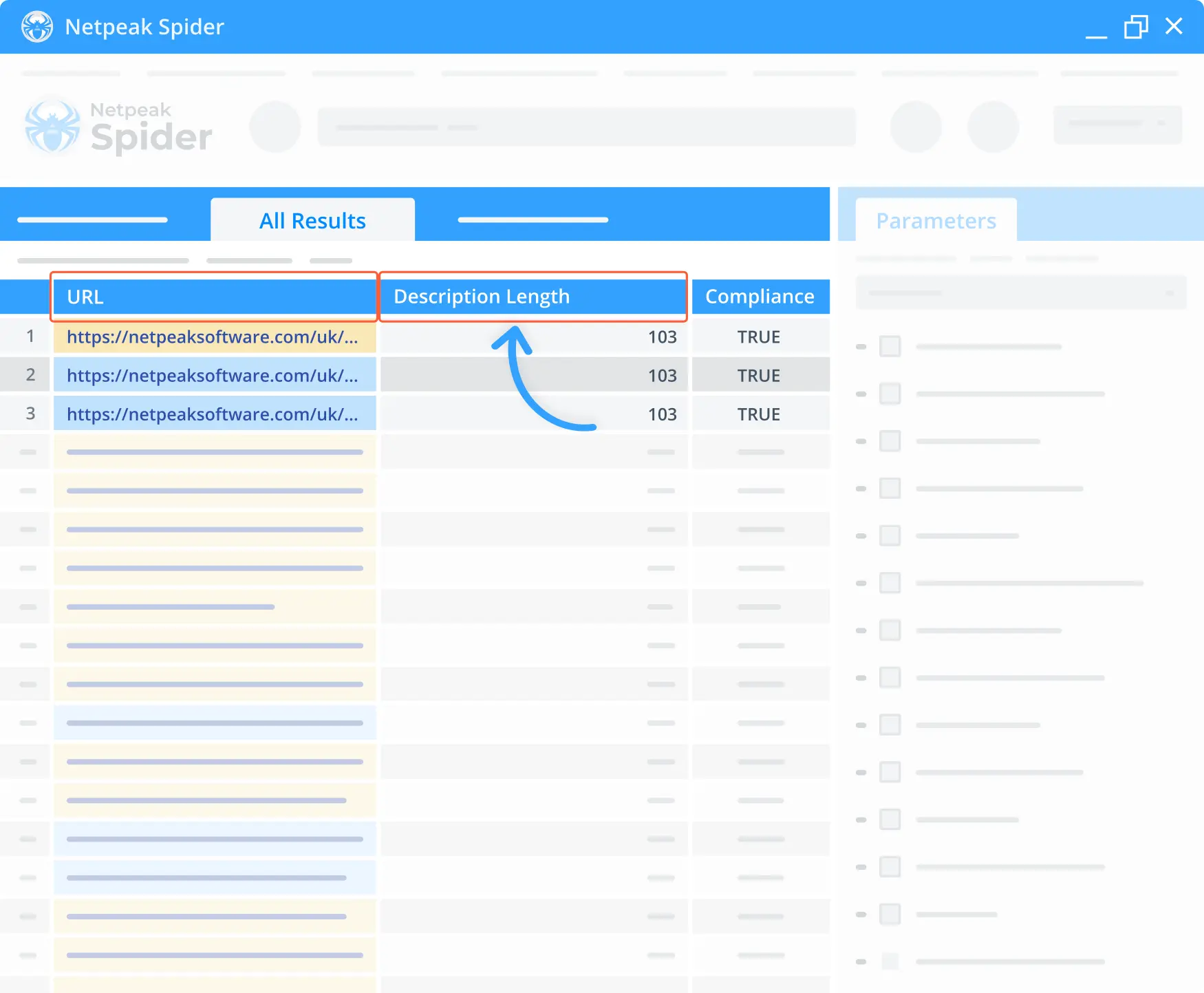
Thanks to Netpeak Spider, you can quickly check the number of characters of any page's meta description. The app also lets you add and check links in bulk.
Multiple descriptions
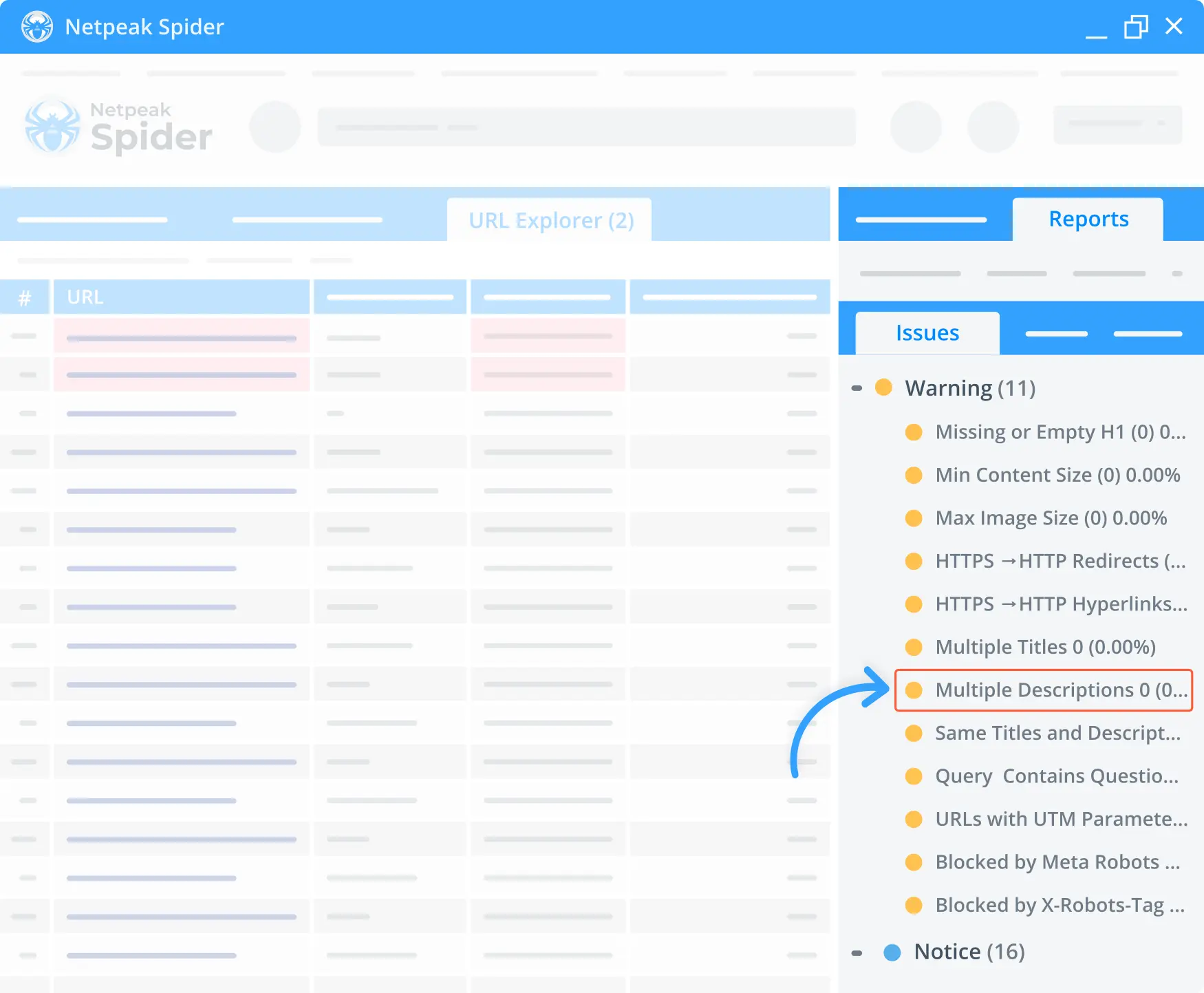
The built-in Meta Description Checker tool defines all pages that contain more than one description tag in the <head> HTML section.
Missing / empty descriptions
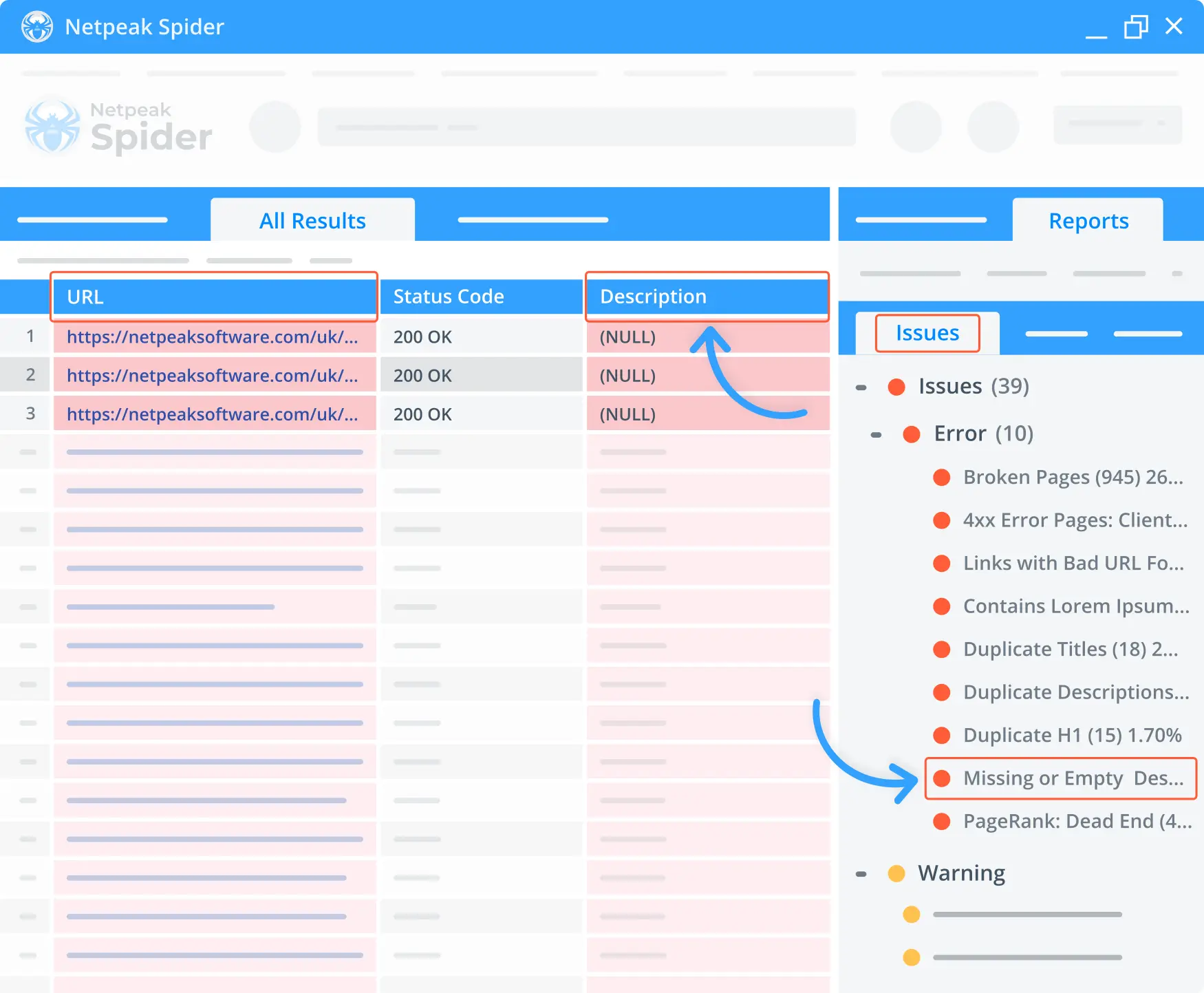
Our app shows all the pages with an empty or missing description tag.
Short descriptions
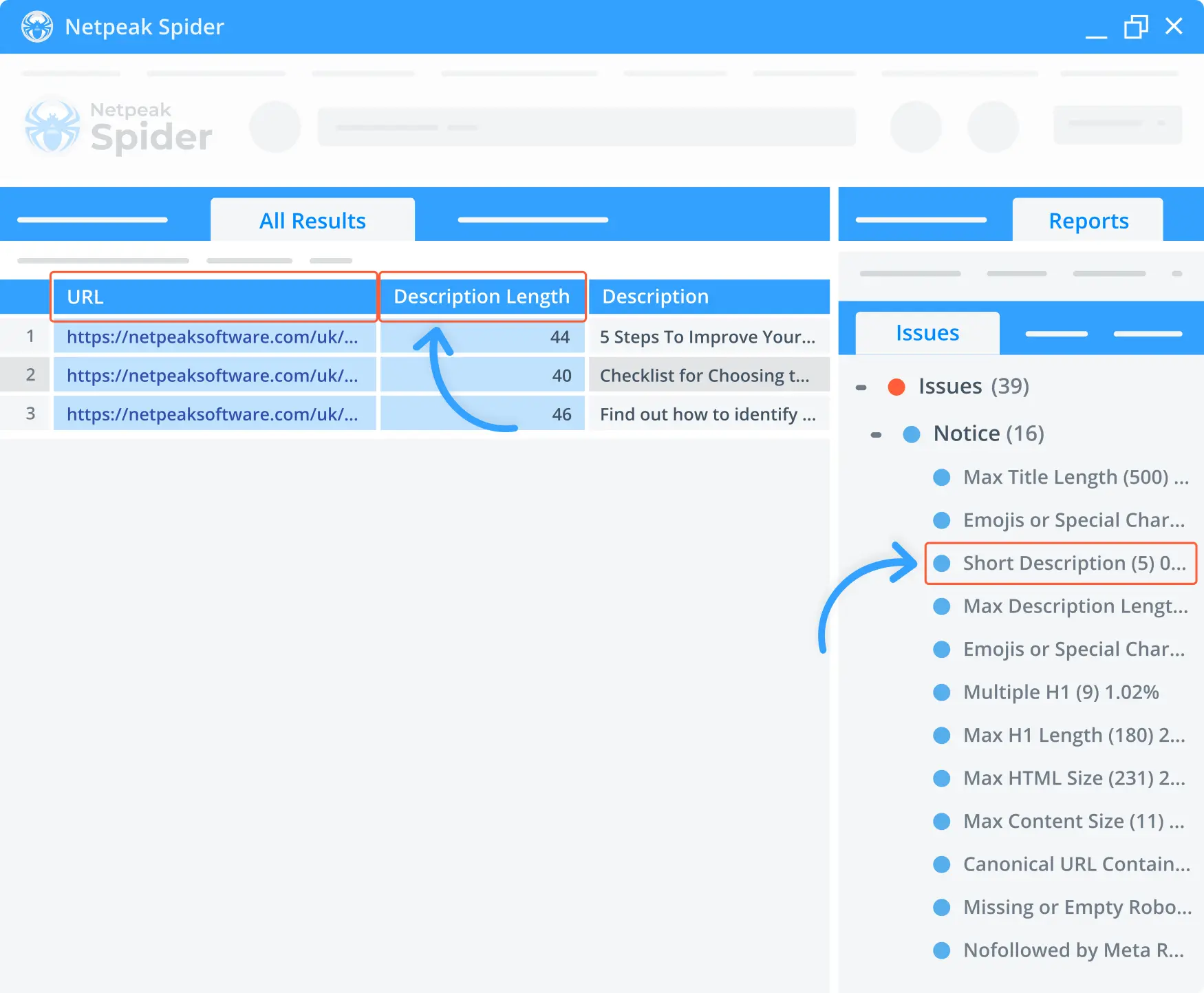
Finally, Netpeak Spider shows descriptions that are shorter than 50 characters. However, you can adjust the minimum length according to your requirements.
Bottom Line
Fixing an issue with missing keywords in a meta description isn't impossible if you know the possible causes and tools that can help you out. Proper keywords in your meta descriptions are crucial for your page ranking and CTR score. Moreover, this could bring a lot of new visitors to your website who may eventually convert into customers.
To help you verify if all your meta description tags are properly set up, try using Netpeak Spider and its Meta Description Checker add-on. Start boosting your SEO metrics right away!
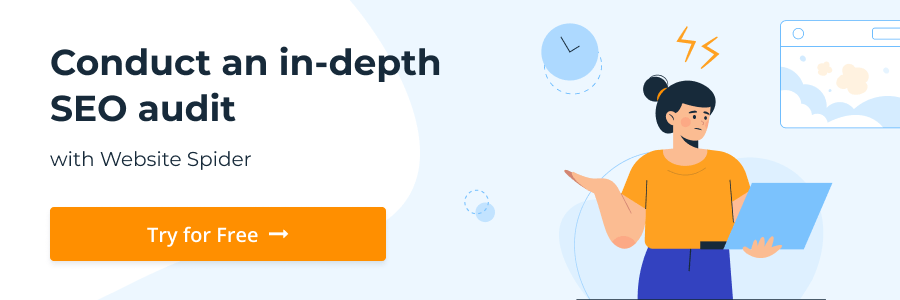

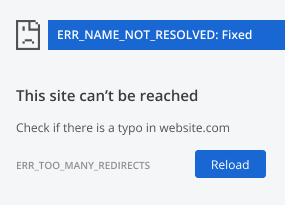
.png)