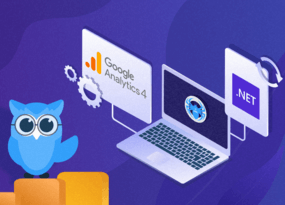Netpeak Spider 3.9: Data Backup and Spell Check
Updates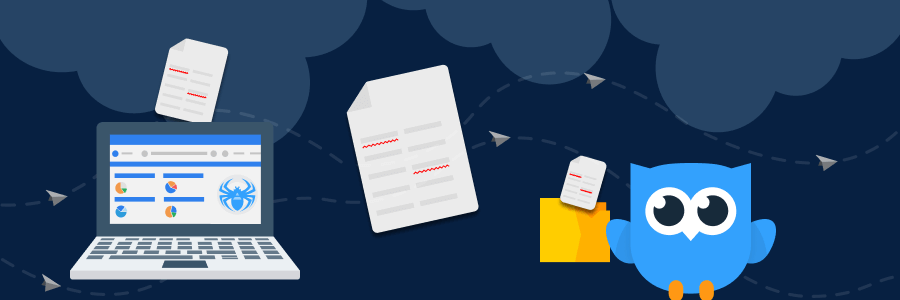
We hope you had enough time to check your website for 17 new optimization issues we implemented in our previous release. If you have already passed the crawling with flying colors, let’s check your texts for misspells and take care of your data with the new Netpeak Spider 3.9.
But it's too early to drop off. We have something else in store for you. Now you can also conveniently and without unnecessary fuss copy and paste scraping settings and export all external links (in a separate file, heavenly easy 👌). Follow the jump links to get to the section that itches your interest:
- 1. Project Backup to Ensure Data Integrity
- 2. Built-in Spell Checker
- 3. Copying and Pasting Scraping Settings
- 4. Export of All External Links
- Perks for You
- In a Nutshell
1. Project Backup to Ensure Data Integrity
Do you know that feeling when you set the website to be crawled at night so that you could have a magnificent morning, sipping your tea and zenly observing the beautiful charts and crawling results? But unforeseen glitch, be that sudden Windows update or power cut, break into your plans, and nothing survives... Like nothing at all! And the morning is a wrecked piece of nothing now. As YouTubers like to say: if you had that feeling, give the thumbs up (to this blog post) 👍
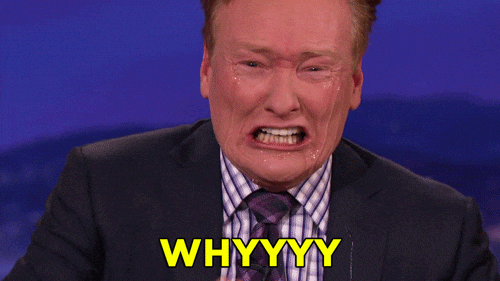
But we believe that this release is a huge game changer: now when you start the crawl, and even if the forces of fate are against you, the next time you run the program, it will open a temporary project, which was saved during the last backup in Netpeak Spider. You can save this project to your computer or continue crawling the website.
So the unofficial slogan of this feature sounds like: ‘The integrity of your data and nerve cells’ 😂
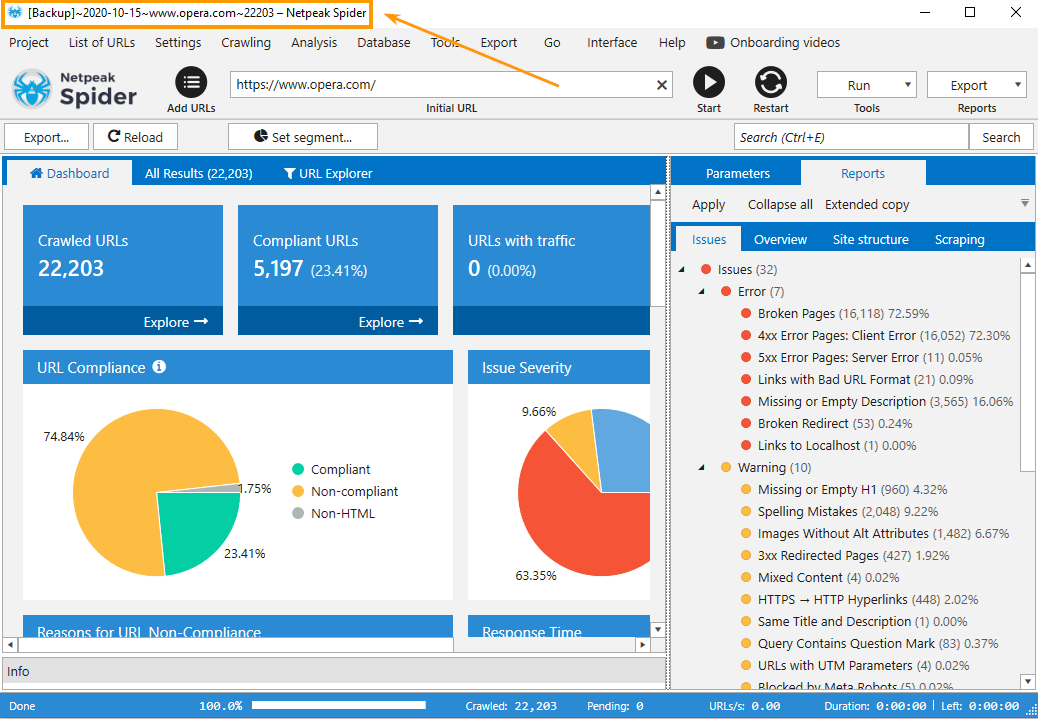
The program automatically backups data:
- Every 15 minute during the crawling – it’s particularly handy if you deal with giant websites
- When you stop (or pause) the crawling
- When the crawling is complete
Mini FAQ:
1. I want my data to be saved every 30 minutes, not every 15. Possible?
We tried to choose the best backup interval so that it would be convenient for everyone. 15 minutes may be enough for Spider to crawl a significant chunk of data that you definitely don't want to lose. But if you want this to be changed, leave a comment to this blog post – we’ll sure give it a thought 😊
2. How to open and save a temporary project?
The temporary project will open automatically when you open the program after an unexpected quit. To save the temporary project and bring it from the Matrix into reality, go to the menu ‘Project’ → ‘Save’ and specify the file path where it will be located.
2. Built-in Spell Checker
Everyone would need spell checking, even if you were the smartest cookie at grammar classes. Take us, for example. When we write the release blog posts, we stick to this flow: every editor proofreads and does her bit in the text, then our Head of Marketing polishes it to sunshine, and finally, our CEO crowns it all and smashes everything down with his edits (we’re smitten with accuracy, obvs). And even after all these iterations of checks, we found misspells on our blog with this feature 😱
Hey, did you know that spell checker can be used on the Freemium plan? Yeah, you caught it right – you can check any website or the list of pages in the free version of Netpeak Spider crawler that is not limited by the term of use and the number of analyzed URLs.
To get access to free Netpeak Spider, you just need to sign up, download, and launch the program 😉
Sign Up and Download Freemium Version of Netpeak Spider
P.S. Right after signup, you'll also have the opportunity to try all paid functionality and then compare all our plans and pick the most suitable for you.
2.1. Features and Advantages of Spell Checks in Netpeak Spider
- Now you can check the spelling on the entire page and separately in the title, description, image alt tags, H1-H6 headings. In short, spell checker drills down all important and necessary places on your website.
- We use the Windows API to check the words, as this library is the fastest and most accurate according to our research (and we’ve tested more than a dozen libraries!). In other words, the program uses language dictionaries available in your Windows settings (click on the link to open them – don't be surprised, these are the new age technologies). Therefore, to add languages to the program, you need to add the appropriate language packs in the operating system settings. We know that the byproduct of this process is not clear as day, but this is only a minor inconvenience.
- One page can be checked in multiple languages simultaneously. For example, if you have comments in several languages on a Spanish-language page, the program will find errors in all of these languages at once. Needless to say that the more language dictionaries are added, the slower the crawling will be.
- You’d ask: ‘How many languages do you mean by ‘multiple’?’ We’d answer: up to 70 languages are available for you. Wonders never cease!
2.2. How to Enable Spelling Mistakes Check
- To make the magic happen, tick the ‘Enable spelling check’ and add necessary languages in the crawling settings.
- In a sidebar, select the ‘Spelling Mistakes’ parameter in the ‘Content’ group and those parameters which you want to check for spelling errors – ‘Title’, ‘Description’, ‘H1-H6 Headings’, ‘Images’ (to check alt attributes), ‘Words’ (to check the entire text on the page).
- Start crawling. When it’s completed, the program will give a report on spelling errors.
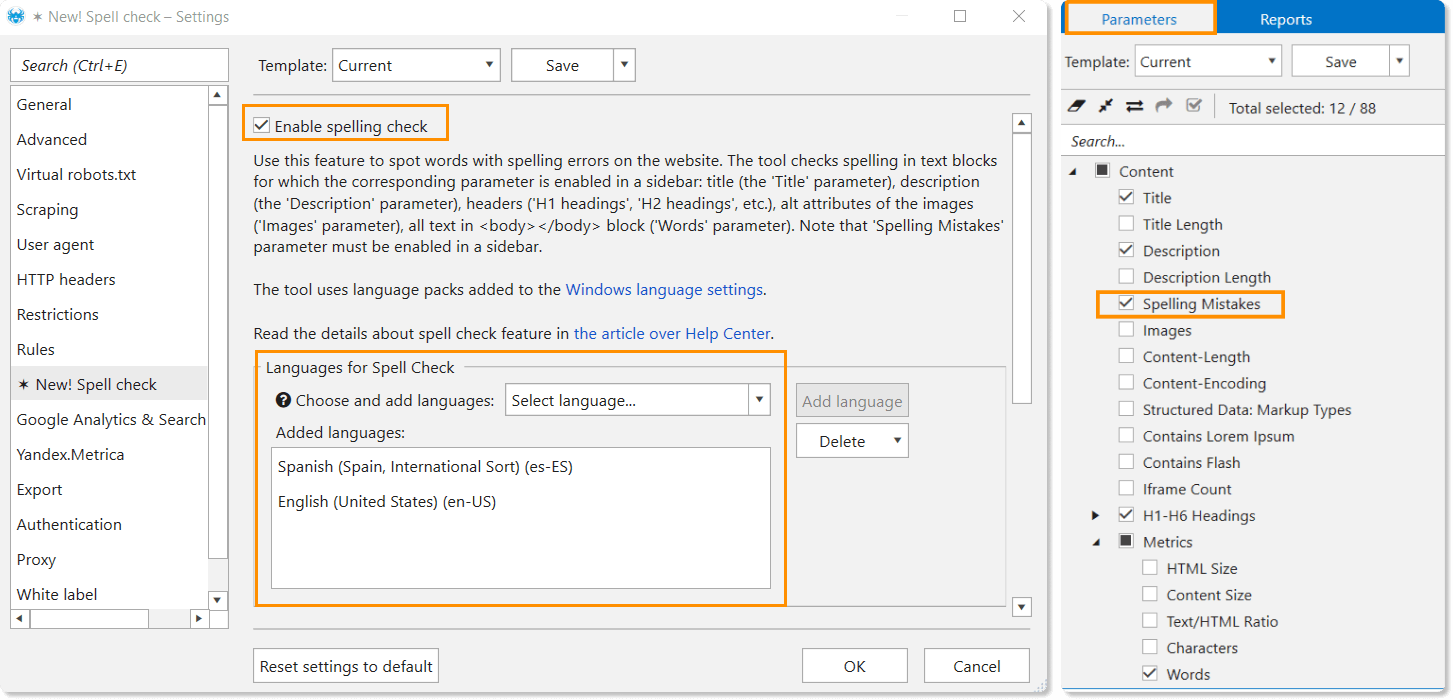
2.3. What We Added
- 'Spelling Mistakes' table in the 'Database' menu with URLs, errors, and even spelling suggestions. By the way, the ‘Add to Windows custom dictionary’ item in the context menu was also implemented here. You can add to your personal dictionary in Windows specific terms that are not erroneous and often detected on the website → then the program will consider them during the next crawling.
- A tab in the settings where you can customize the checks: add all necessary languages and create an ignore list – the program won’t consider the words in this list as mistakes, and you won’t have to add them to the dictionary if you don’t want to.

- ‘Spelling Mistakes’ parameter.
- ‘Spelling Mistakes’ warning – remember that not every flagged mistake is indeed a mistake.
- ‘Spelling mistakes (XL)’ report in the ‘XL (extra large) reports from database’.
- A separate overview of the spelling mistakes in the ‘Export’ menu → it will help you quickly see the misspells and select the words for the ignore list.
Note that the spelling check feature is supported only in OS Windows 8 or higher.
3. Copying and Pasting Scraping Settings
You can now copy all scraping parameters you set in the program settings in one fell swoop! The parameters will be copied to the clipboard, and you can paste them whenever you want:
- to the scraping settings of another project
- to the text editor for further work
- just share with colleague 👌
- or send them to our support specialists if scraping feature settings feel like a complete shot in the dark
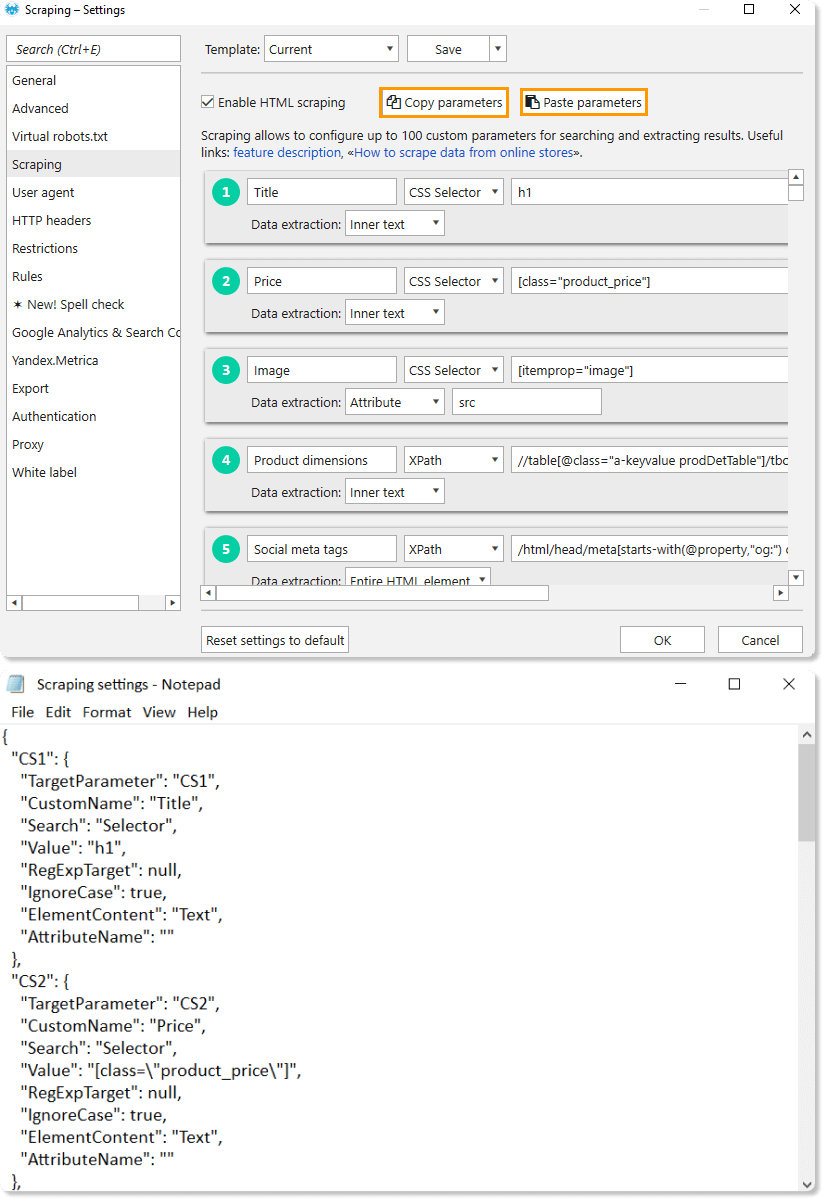
4. Export of All External Links
Now for a word on new reports. After implementing the multi-domain crawling feature in Netpeak Spider 3.5, some users began to use it for external broken links searches (it’s broken link building, duh). So we decided to oil the wheels and added the opportunity to export all external links in one report to work only with them.
How to export all external links? It’s not rocket science, simply open the ‘Export’ menu → ‘XL (extra large) report from the database’, and you’ll see what you need in that list.
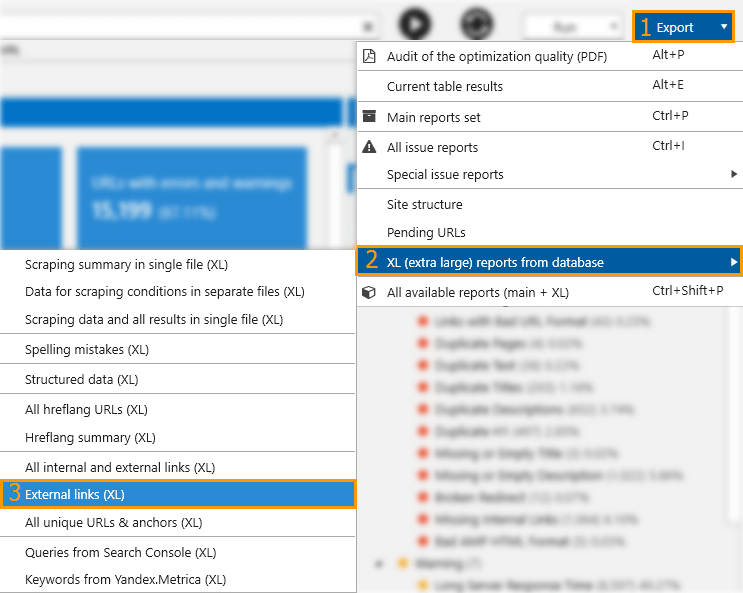
Also, the export of external links is particularly useful for those who deal with giant websites. And those who search for drop domains and need to collect all links to external resources from crawled websites to check the latter for availability.
Speaking of that, multi-domain crawling is one of our Pro features. Eager to have access to this and other PROfessional features? They include:
- white label reports that allow branding
- export of search queries from Google Search Console and Yandex.Metrica
- export of reports to Google Drive / Sheets, etc.
Hit the button to purchase the Pro plan, and get your inspiring insights!
Perks for You
Promo Code for Full Access
Fancy to test features from this update, especially to see how backup works in real life? Then you’ll need a full access to Netpeak Spider, and we’ve got it covered 😜
We give all our users a promo code Netpeak-Spider-3-9 to activate full access to all features → just enter it in your User Control Panel, and test all features up to October 23 inclusive. Act now, smash that button!
Onboarding Video
Our Growth Hacker Kosta Bankovski has been painstakingly shooting useful educational videos for a while. And now we’re happy to say that you can get these knowledge bombs in the programs easily and quickly. Specifically for this release, we have added links to these videos directly in Netpeak Spider to always keep them at hand. But what’s the use in waiting, if you can get started watching off the bat?
Free Webinar
Do you want to bone up on new features in Netpeak Spider? Our specialists are ready to show you the ropes! Just hit the button, sign up for webinar, and see how everything rolls on 👌 You don’t have to pay for it, just FYI.
In a Nutshell
So in Netpeak Spider 3.9, we implemented:
- Project backup → now you can chiz and stop worrying about unexpected program quit and that it may result in data loss.
- Detection of spelling mistakes → check your website in 70 languages.
- Import and export of scraping conditions → if you have many custom scraping parameters (in our program, you can add up to 100 of them!) and for reasons unknown you need to transfer / share them, just one click, and the case is closed.
- Export of the full list of external links in a separate file → we also like it when whoosh – and there is a ready-made report with all needed data specifically for your tasks.
What a funky-fresh update we have, just take a look! If you agree, we are not that bashful, so we’ll gladly accept your likes, shares, and old good words. Hope you’re lavish for brownie points as we’re lavish for updates and new features 😏