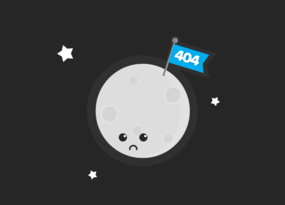How to Use Export of Queries from Google Search Console (GSC) in Netpeak Spider
Use Cases
While you are busy trying to fathom out what new features are coming in the next version of Netpeak Spider Pro, I’ve decided to delve into the export of queries from Google Search Console (GSC).
This post covers four most interesting, effective, and sometimes beyond the obvious cases of using this feature. Let’s dive right in!
- 1. How to Optimize Meta Tags
- 2. How to Detect Pages that Rank for Irrelevant Queries
- 3. How to Compare Metric Dynamics for Different Date Ranges
- 4. How to Optimize Internal Linking
1. How to Optimize Meta Tags
Focusing on relevant queries from GSС is a great way to optimize meta tags by adding necessary keywords in title, description, and H1. This, in turn, will result in improving clicks, impressions, CTR, and average positions. Sounds fetching, right?
To knuckle down to optimization, you need to:
- Detect pages that rank well but not enough to make it to the first page of the SERP (‘not enough’ are the pages that lag behind at 11-20 position). To find such pages, apply a position filter in the report of GSС queries. Open the report via ‘Database’ → ‘GSC: Queries.’
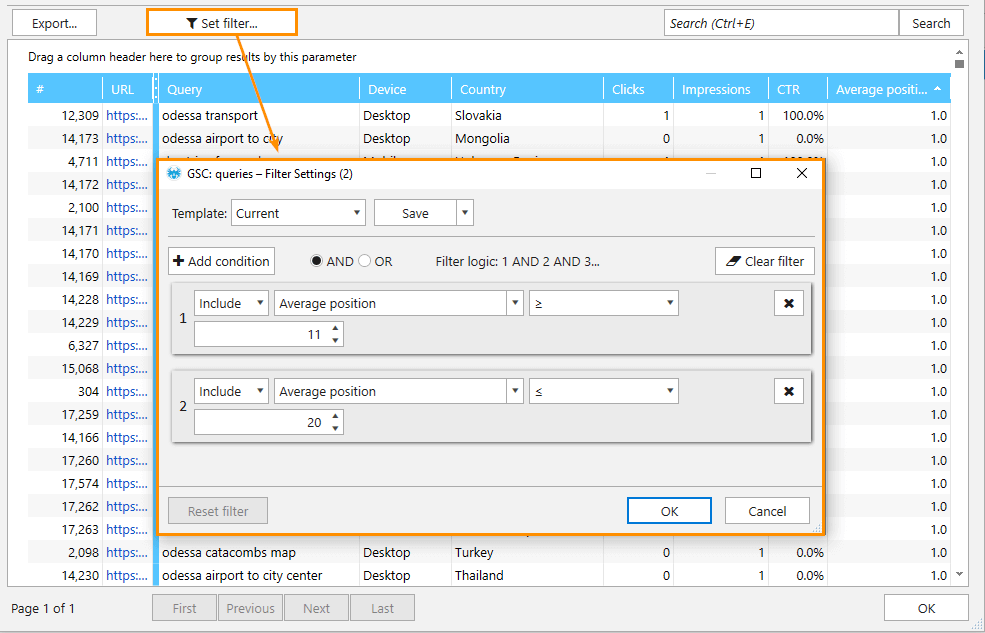
- Export the current report using the ‘Export’ button.
- To obtain the report containing title, description, and H1:
- Tick these parameters in the ‘Parameters’ sidebar.
- Hit the ‘Sync the table with selected parameters’ button.
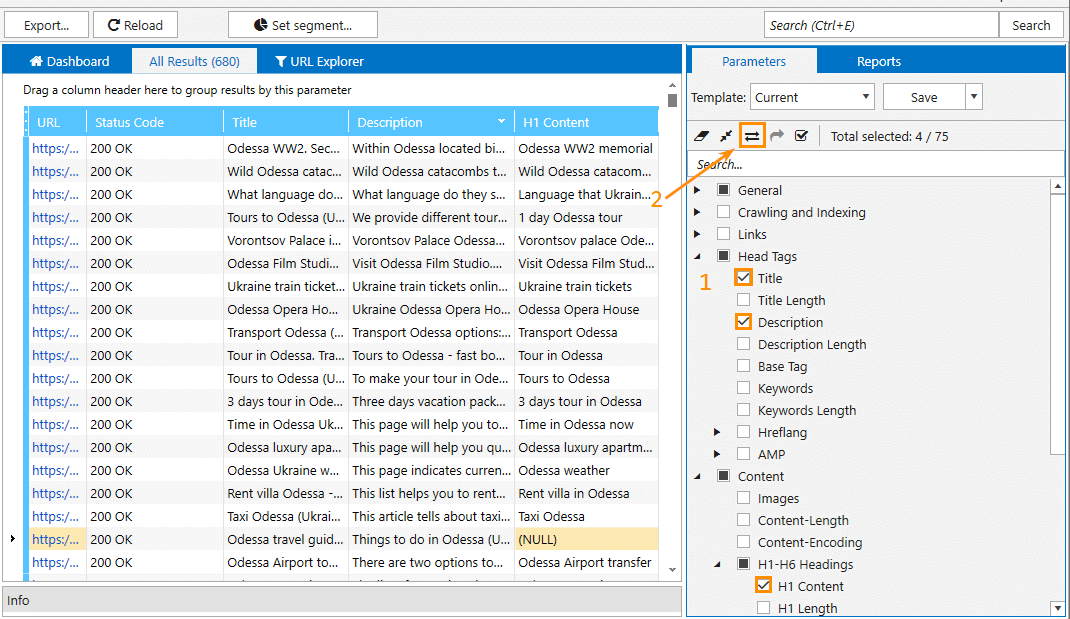
- Use compliant internal HTML pages as a segment.
- Hit the ‘Export’ button to download the obtained report.
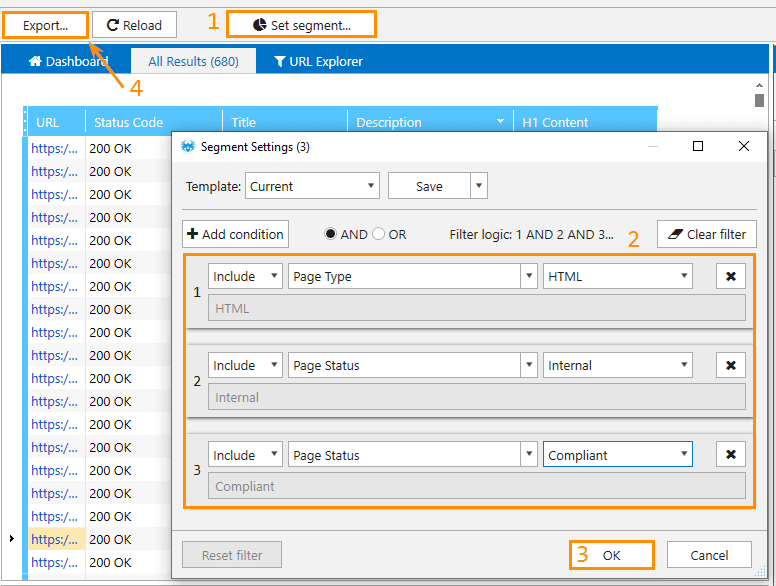
- You can merge the report on GSС queries with the report on meta tags for the ease of use. In order to do it, use the VLOOKUP function in MS Excel, or Google Sheets.
As a result, you will get a report containing crawled URLs, their titles, descriptions, H1, queries, and the metrics related to them. By comparing meta tags content and queries metrics you’ll be able to:
- detect the most relevant queries.
- opt for appropriate keywords, and paste them into meta tags replacing keywords from irrelevant queries.
2. How to Detect Pages that Rank for Irrelevant Queries
A filter in the report on GSC queries will help you detect pages that are poorly ranked and identify queries that are not related to your niche.
Firstly, set the average position filter so that the program displayed only those pages that didn’t reach the first page of the SERP. Having examined this report, you’ll be able to understand if there are any words or phrases in the queries that do not match your niche.
You can also compile the list of irrelevant queries, and set it in the filter so that you don’t have to tire yourself out setting each word / query as a separate rule. It is enough to use a regular expression containing all the necessary keywords.
Here's the example of the applied filter:
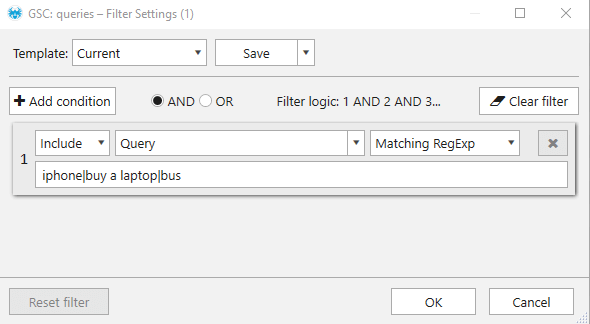
In the end, you'll get the report and a bunch of insight into what pages on your website badly need optimization of content.
Read more → Google search console errors
3. How to Compare Metric Dynamics for Different Date Ranges
The export of queries for different date ranges will allow you to compare the metric dynamics. It will help identify new, missed, increased, or decreased queries.
Here are a few pretty easy steps to follow:
- Set data export for a particular date range in Google Search Console settings. Let’s take the previous month for instance:
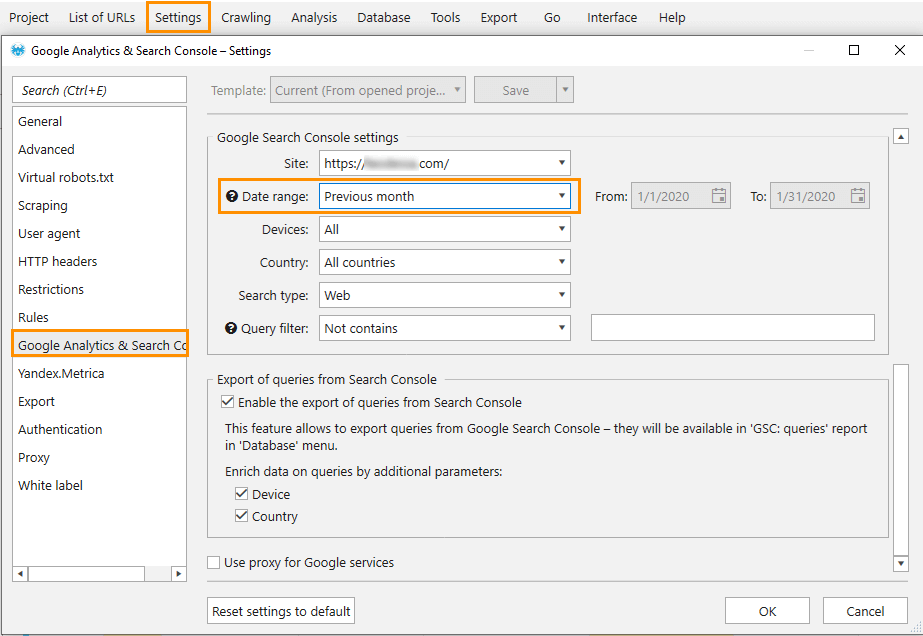
- Launch the export of queries via ‘Analysis’ → ‘Export queries from Search Console’ (available only when the pages had been crawled)
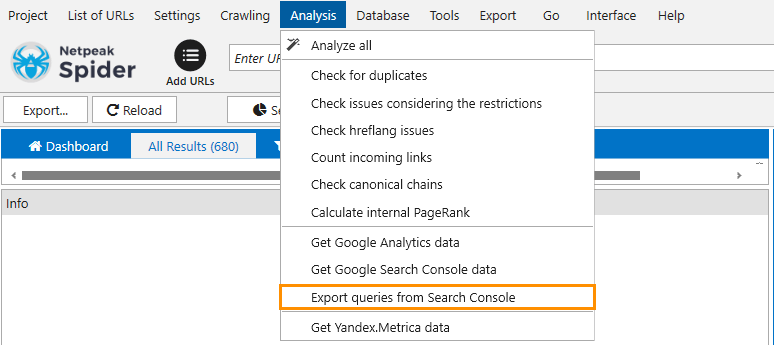
- Export the obtained report.
- Set data export for another period and repeat steps described in point 2 and point 3.
Now you can compare two data chunks in the Google Sheets or MS Excel.
4. How to Optimize Internal Linking
By comparing the values of ‘GSC: Queries,’ and ‘Number of internal links’ parameters, you can conclude whether pages need internal linking optimization or not.
And now I’ll show you all in order to find such pages:
- Use a filter that shows pages with fewer queries than a particular value. Additionally, you can filter out non-compliant pages and external links. Example:
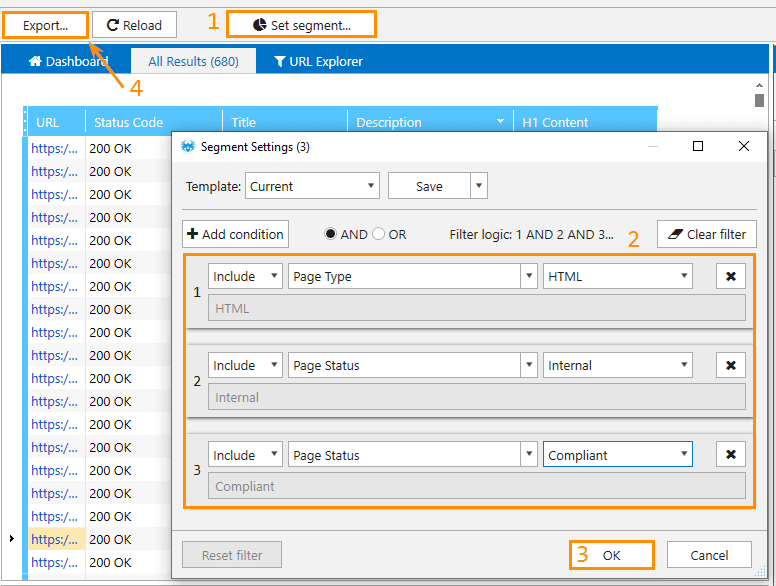
- Sort out the incoming links by ascending order to see pages with a small number of incoming links.
- The report on incoming links will show you URLs with such links, their type, and anchor text. Use the context menu to open this report:
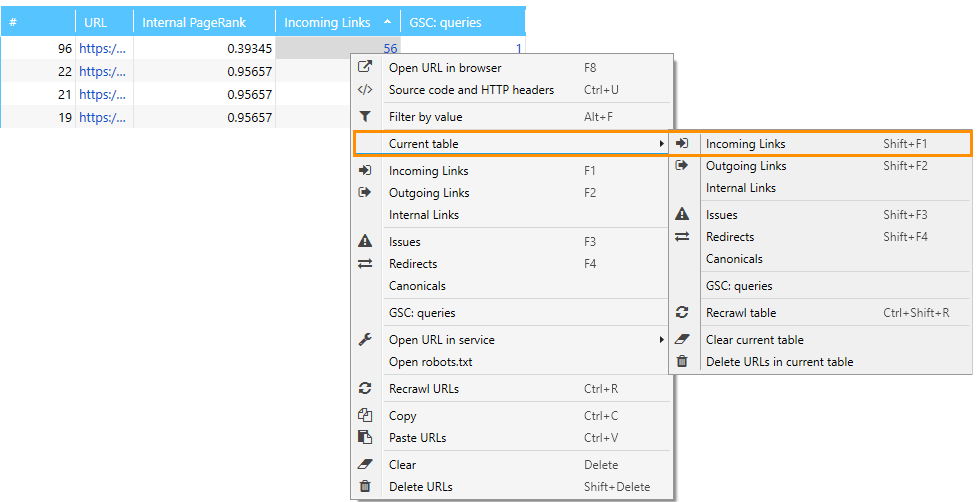
Recap
Couple technical audit reports and the report on GSС queries to conduct a quality analysis and gain more insights for effective optimization.