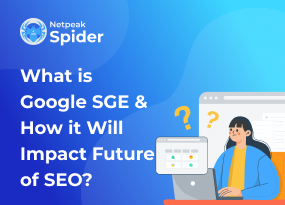How to fix Too Many Redirects with Netpeak Spider
Site Audit Issues
Content:
- What Is Too Many Redirects Error?
- What Are The Most Common Redirects??
- Most common things that cause too many redirects
- How To Fix The “Too Many Redirects” with Netpeak Spider in 7 Steps
- Conclusion
You never know what error or message can make your visitor leave your website and never come back again. That’s why it’s important to regularly crawl your website to fix any issues. Redirect loop is one of the most common issues website owners face. It occurs when the browser can’t reach the requested page because of the number of redirects. Let’s see how to fix this issue with Netpeak Spider.
What Is Too Many Redirects Error?
Err_too_many_redirects message occurs when the browser can’t return a requested page, because it points to another URL, and that URL points to the first one. Sounds like a vicious circle, and it indeed is. Usually, the number of allowed redirects is up to 10. The browser displays the “too many redirects” error message when you exceed this number. This error message will look different depending on the browser you use. Let’s see the examples below.
Too Many Redirects Chrome
Here’s what this message looks like on Chrome web browser. It means that Google redirected you too many times, and the browser can’t access the requested page because it goes back and forth between various URLs and never reaches the final page.

Too Many Redirects Safari
On Safari, the error “too many redirects” looks like this.
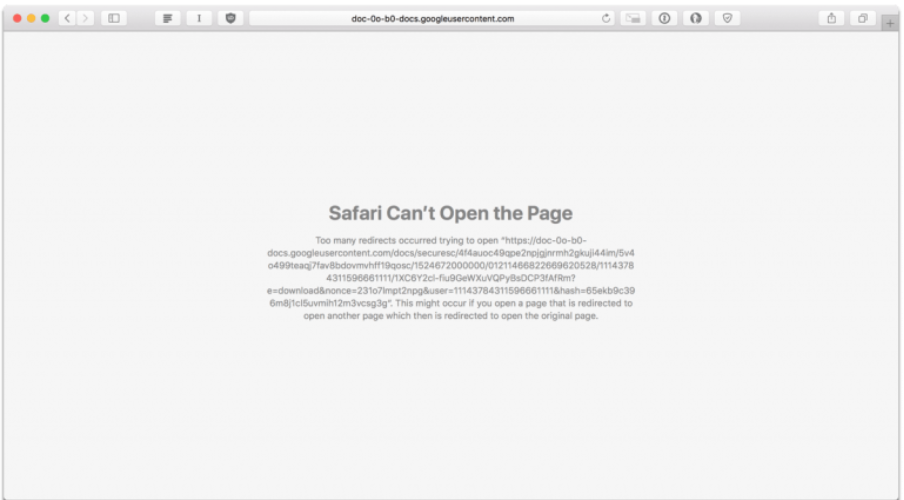
Too Many Redirects Firefox
If you see this message on Firefox, this is a redirect loop. You need to fix these issues as soon as possible.
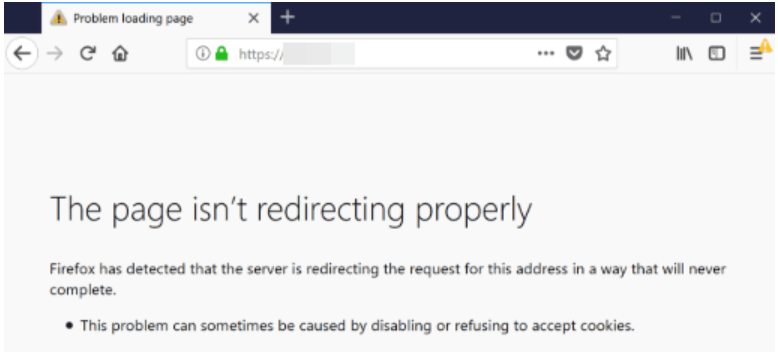
What Are The Most Common Redirects?
First of all, let’s find out what a redirect is and why a website is redirected too many times. Redirect includes a number of steps a browser has to take in order to find where the requested page is located. There are two main types of common redirects: temporary and permanent. The web server returns either 302 or 301 HTTP status code, depending on the type of redirect.
Temporary Redirects
Temporary or 302 redirects direct users and search engines to the desired page for a limited amount of time. After that, the page is permanently removed. This type of redirect can also be shown like moved temporarily (HTTP 1.0).
To set this type of redirect, you don’t need to access server files, you can do it with meta tags and JavaScript. Consider adding temporary redirects when you need to A/B test some design or functionality, get some feedback on a new page, fix or update a broken webpage without affecting user experience.
Permanent Redirects
Permanent or 301 redirect is used for permanent website and page changes. For example, you have permanently moved the content from example.com/page-1 to example.com/page-2. In such a way, you need to tell search engine bots that the previous page no longer exists and the content can be found at a new address. So, the users will not be redirected too many times.
Also, it tells search engines to give the new page the same “link juices” as in the “old” page. Use temporary redirects if you want to combine duplicate content or make some permanent changes to the URL.
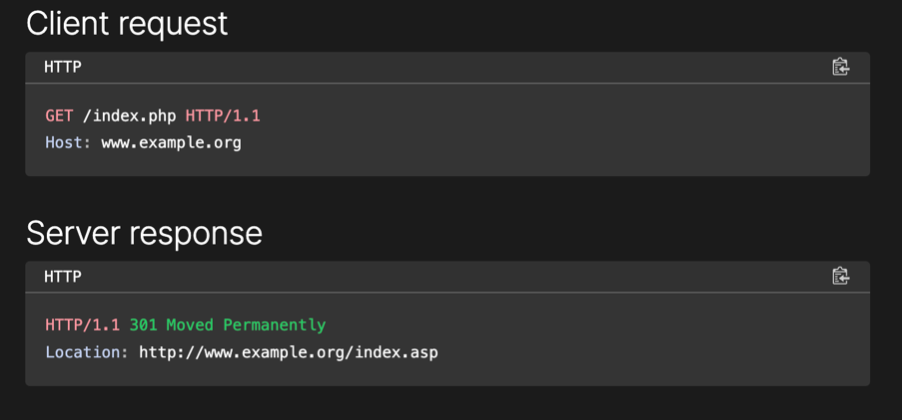
Most common things that cause too many redirects
For err too many redirects fix, it may be difficult to find out the reasons for redirects, especially if they are set on a server side. However, there are 3 common things that usually cause the redirect loop.
Your SSL/TLS Certificate Has Expired
A redirect loop may occur when your SSL/TLS certificate is not valid or there are some issues with its functioning. In such a case, your website will still force HTTPS to load, returning a redirect message.
Incorrect Settings of CMS Website Address
Too many redirect errors may appear when there is a conflict between the protocol mentioned in the website address with other redirects.
Wrong CDN Encryption Mode
If you have switched to full encryption in the CDN configuration and there is a conflict with requirements of the end-to-end encryption and the origin server, the redirect issues may arise.
Let’s see how to fix too many redirects
A Valid SSL/TLS Certificate Is Missing
First of all, you need to check if your certificate is valid and if there are no issues with the SSL checker. If the certificate is not valid, just reinstall it. If the certificate can’t be issued, there may be other reasons that block the validation request.
In order to install a free SSL certificate, you need to pause the CDN to make the website point directly to the server and return its major IP address instead of connecting to the content delivery network.
The CMS Website Address Settings Are Incorrect
Try using HTTPS in both the WordPress Address and the Site Address settings or redirect the website to the www version. To do this, change the values of Wordpress address and Site address in the general settings of your Wordpress dashboard.
The Wrong CDN Encryption Mode Is Chosen
You can try to install SSL on the origin server to avoid issues in CDN over HTTP requests. If you use end-to-end, ensure that you’ve installed a valid SSL certificate, so the CDN can connect over HTTPS.
How To Fix The “Too Many Redirects” with Netpeak Spider in 7 Steps
Netpeak Spider Redirect Checker is an effective tool that will help you quickly detect and fix any error too many redirects on your website. Here are its main features.
Step 1. Check the Number of Redirects From the Current URL
With the help of this feature, you’ll see how many redirects your redirect chain consists of. This feature is available in the Crawling and Indexing section. It will show you the page redirected too many times.
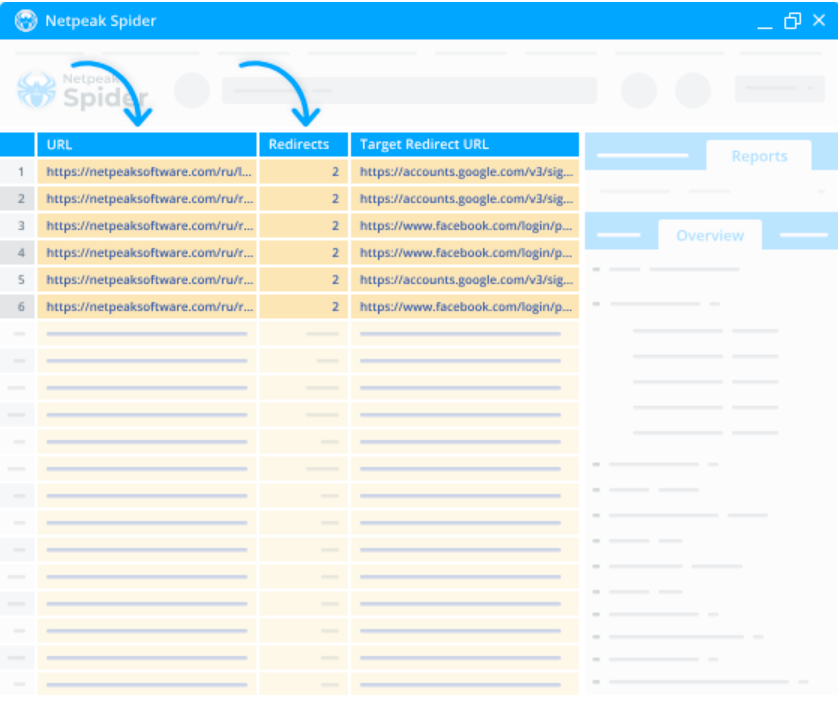
Step 2. Analyze Target Redirect URL
It shows the target link of a single redirect or a complete redirect chain.
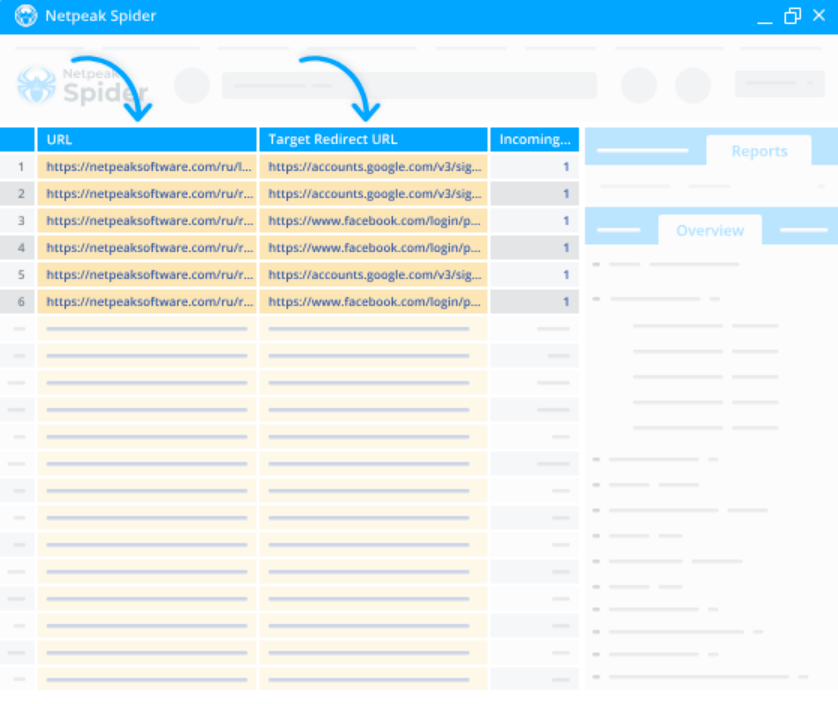
Step 3. Check Out Incoming links and Final URLs
Our tool will crawl your page and provide you with a full list of incoming links and redirects it contains in a .xlsx file with a full redirect test report.
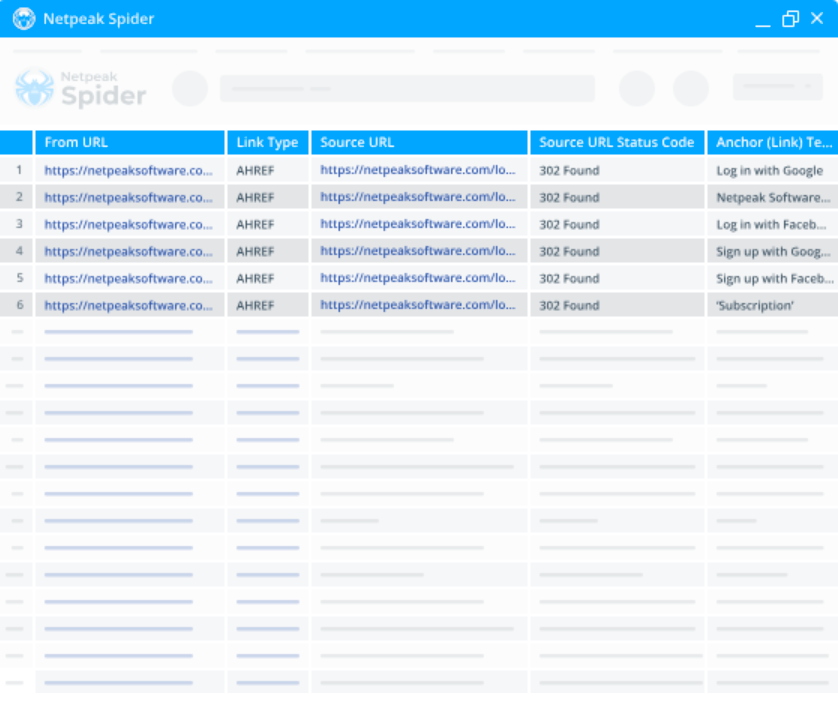
Step 4. Identify Redirect Chains
In just a few minutes, our Spider tool will generate a full .xlsx report on the redirect chains on each URL you test.
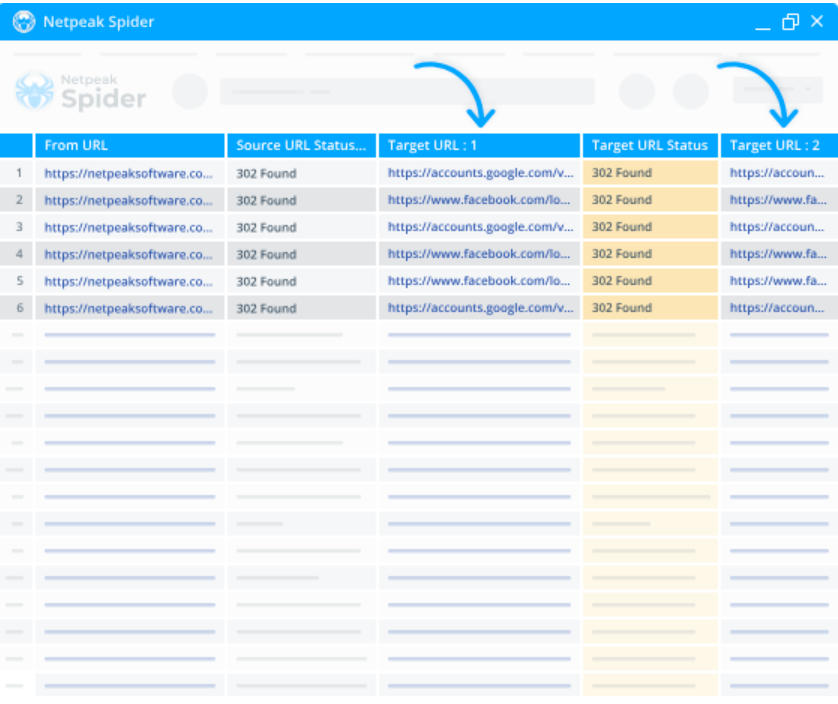
Step 5. Inspect Redirects Blocked by Robots.txt
With this feature, you’ll see what links on your website are crawled by robots.txt files, as well as the redirects blocked. In such a way, your website will not be overloaded with too many requests.

Step 6. Get Rid of Redirects With Bad URL Format
If any of the redirects have formatting bugs or improper URL format, our tool will detect them and suggest how to better fix them.
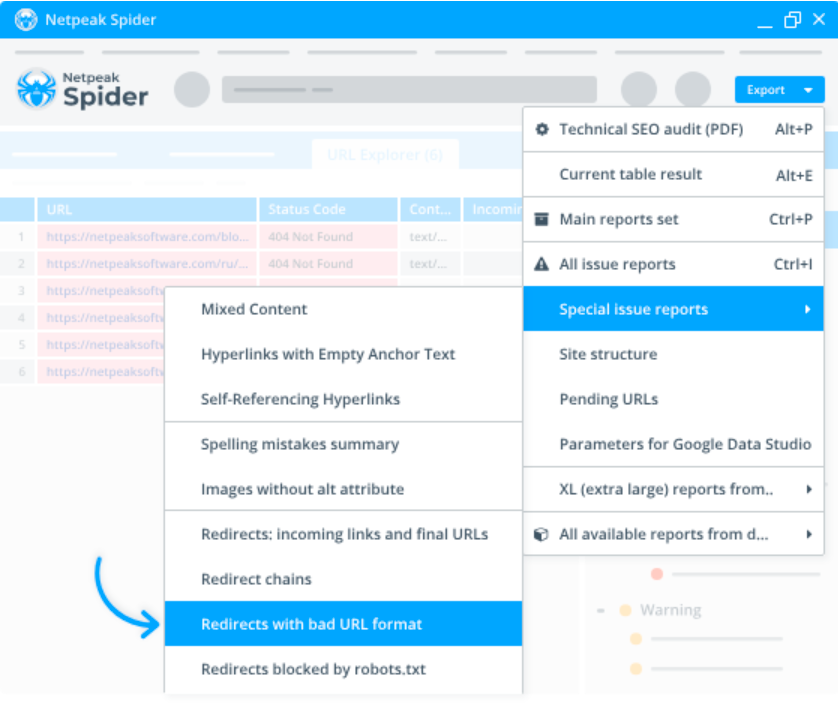
Step 7. Run an in-depth SEO audit
Netpeak Spider not only analyzes redirects, but also provides you with a detailed SEO report that contains essential optimization parameters: crawling and indexing data, keyword ranking, tags, etc. Also, it imports data from Google Analytics and Search Console data to improve your overall website performance and optimization.
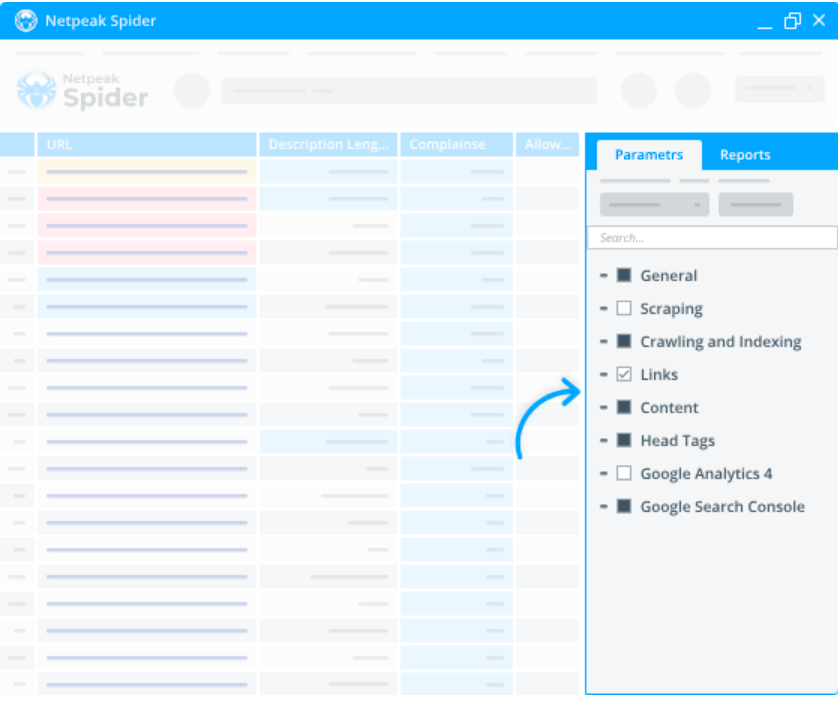
Conclusion
Redirects optimization is crucial when you want to improve the performance of your website and its SEO. There is no one-size-fits-all when it comes to preventing redirect issues. However, some common steps and tips will help you fix too many redirects and make your website more user-friendly.
Netpeak Spider redirect tester will analyze your website and provide a detailed report on the state of redirect links and any other bugs. Sign up for a free trial now to check out how it works and test its best features!
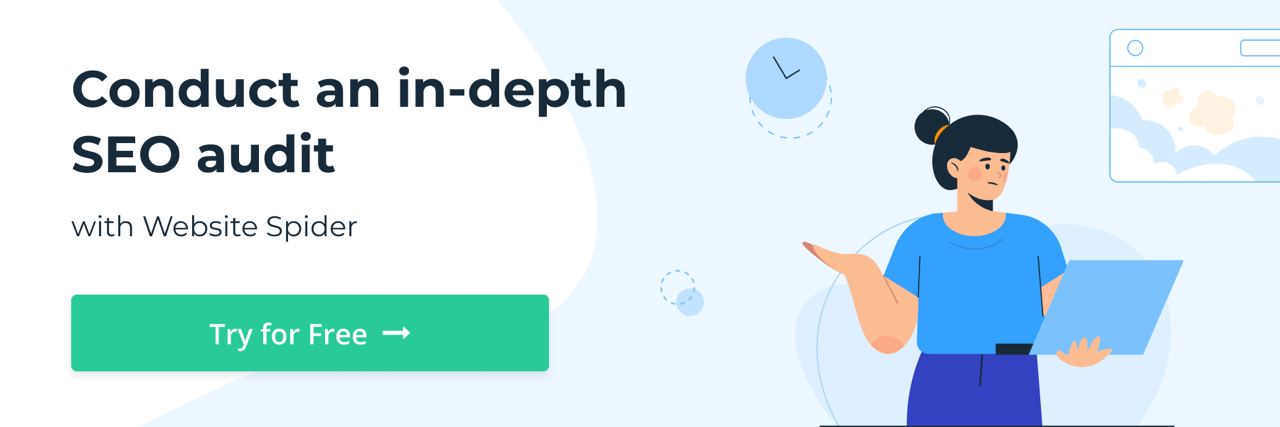
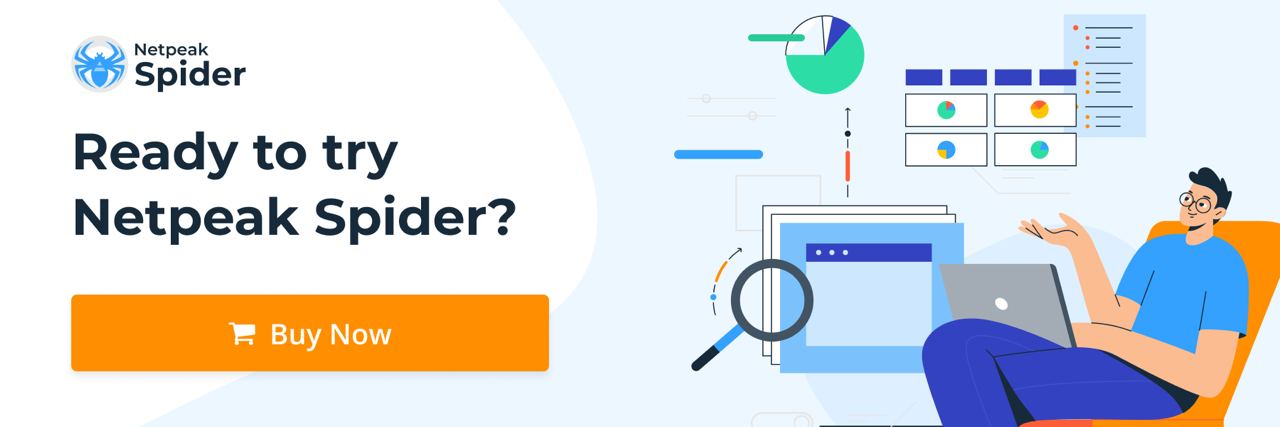
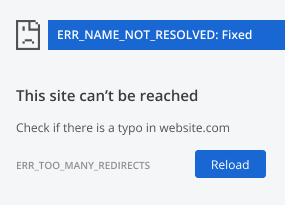
.png)