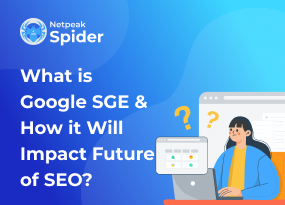How to Fix the “Your Sitemap Appears to Be An HTML Page” Error
Site Audit Issues
Is it necessary to create a html sitemap for your website? The answer is no. Usually, if your content is properly linked, search engines will easily find your pages and crawl them. However, there are some cases when you may need a sitemap. Let’s start with the definition of sitemap, why you need it and how to actually create it.
What Is a Sitemap?
A sitemap page is a file that contains all the information about your website content: pages, videos, files, and the way they are related between each other. Its main goal is to help search engines find, crawl, and index all the content on your website faster and don’t miss a thing.
First case is when you have just created a website and you don’t have a lot of external links to it. In such a way, your website will be more discoverable with a sitemap. The other case works great for websites with a large amount of pages. Google may be unable to find and scan all the pages on your website, unless they are properly linked and have tons of backlinks.
There are different types of sitemaps which we will discuss later on, however, people often confuse HTML and XML sitemaps. Let’s see the difference.
Differences Between HTML and XML Sitemaps
The difference lies in the main purpose. An HTML sitemap is created for website users to make the website more user-friendly. In contrast, XML sitemap is created only for search engine spiders.
XML sitemap is created in Extensible Markup Language, when HTML sitemap is created in hypertext markup language in a structured manner, lists all the website pages and subpages, and helps users navigate the website easier.
Other Types of Sitemaps
Here are the other types of sitemaps.
- XML Sitemap: A sitemap that contains all the website pages and information about their status, update, and content.
- Video Sitemap: A sitemap that helps Google find and crawl video content on your page.
- News Sitemap: A sitemap that helps news-related website get better visibility
- Image Sitemap: Helps Google find and analyze all of the images hosted on your site.
How to Generate an XML Sitemap
There are different ways to generate a sitemap. Before creating a sitemap, you need to identify what pages to include. Make sure to select important pages, such as main content pages, blog posts, product pages, and any other relevant sections.
Generate a Sitemap with a Plugin
There are various tools available that can automate the process of generating sitemaps. Content management systems (CMS) like WordPress often have plugins that can create sitemaps. Alternatively, you can use online tools or software to generate sitemaps based on your website's structure. If your sitemap appears to be an html page. please use a supported sitemap format instead.
If you're using a tool or plugin, follow the instructions to generate an XML sitemap. This file should adhere to the XML format and include details about each URL, such as its last modification date, change frequency, and priority. These details help search engines understand the importance and relevance of each page.
Generate a Sitemap with Netpeak Spider
Netpeak Spider provides you with an easy-to-use sitemap generator tool for creating site maps following the Standard Sitemap Protocol documentation. Here is how to use it.
- Open Netpeak Spider and crawl the necessary pages
- Open Sitemap Generator Tool
Find our ‘Sitemap Generator’ builder through the Main menu → Tools, Control panel → Run, or the ‘Alt+G’ hotkey.
- Set up the necessary parameters
- Submit a sitemap to your website
Why does html seem to work even when it's broken? Copy your files from the generated sitemap and add the ‘Sitemap’ directive to the robots.txt file. Next, check your new website structure through XML Sitemap Validator and submit it to Google or Bing.
How to Fix the Sitemap Error
Checking for sitemap errors is a crucial step to ensure that search engines can properly crawl and index your website. Here are the common errors: your sitemap appears to be an html page, the file web sitemap required by xml sitemap provider does not exist, a sitemap is html error.
Let’s see how to fix them.
Check for Errors and Redirects
If your sitemap could not be read, review it manually to ensure its accuracy and completeness. Open the XML sitemap file in a text editor or your web browser and check for the following:
- Correct XML syntax: Ensure that the XML structure is valid.
- Proper URL formatting: Confirm that all URLs are correctly formatted.
- Inclusion of important pages: Verify that all essential pages are included in the sitemap.
Disable Caching
Most plugins for cache are set not to cache sitemap files. If your plugin or server is caching any sitemap, you need to add an exclusion for the sitemap files to your cache plugin. After you’ve completed this, don’t forget to clear your cache from your plugin, theme, server, browser, or CDN such as Cloudflare. If you don’t know how to clear your server caching, contact your host provider.
Check Your Sitemap URL
Your sitemap appears to be an html page? There are several online tools that allow you to validate your sitemap against the XML protocol. These tools can help you identify syntax errors and other issues:
Websites like "XML Sitemap Validator" or "Google's Search Console URL Inspection Tool" allow you to input your sitemap URL for validation. If there are errors, the tool will provide details about the specific problems and recommendations on how to correct them.
Check Google Search Console
Google Search Console is a powerful tool that provides insights into how Googlebot views your site. Follow these steps:
- Log in to your Google Search Console account.
- Select the property (website) for which you want to check the sitemap.
- In the left sidebar, go to "Index" and then click on "Sitemaps."
- You should see a list of submitted sitemaps. Check the "Status" column for any errors.
Common errors include "Couldn't fetch" (indicating Googlebot couldn't access the sitemap) or specific URL errors. If there are issues, Google Search Console will provide details to help you troubleshoot.
Conclusion
Sitemap helps to facilitate search engine crawling and provide search engines with a roadmap of your website's structure, making it easier for search engine crawlers to discover and index your content. Make sure you regularly update your sitemap and check it for any errors.
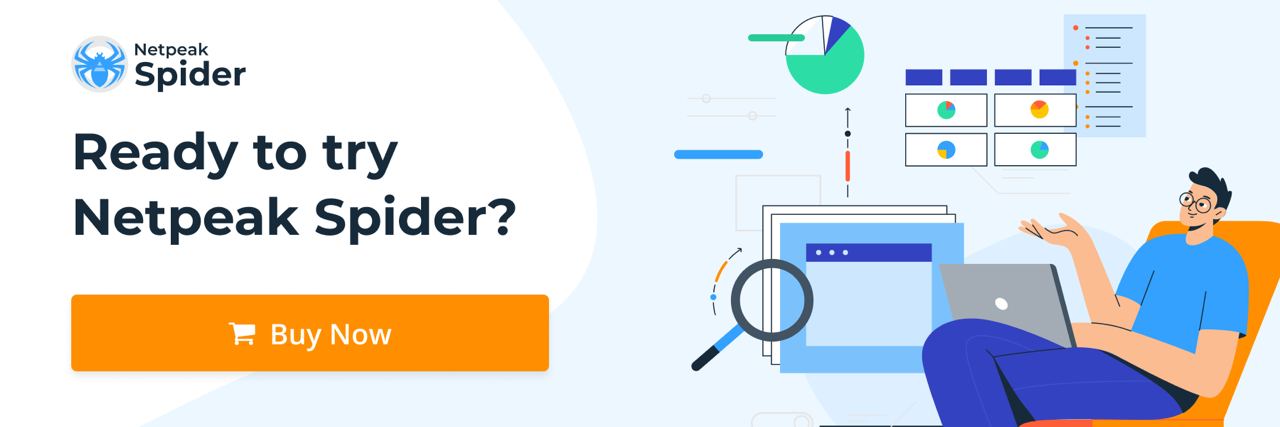
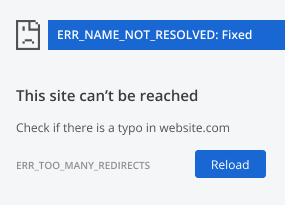
.png)