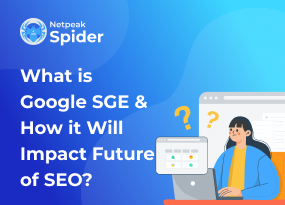How to Fix ERR_SSL_UNRECOGNIZED_NAME_ALERT in 4 Ways
Site Audit Issues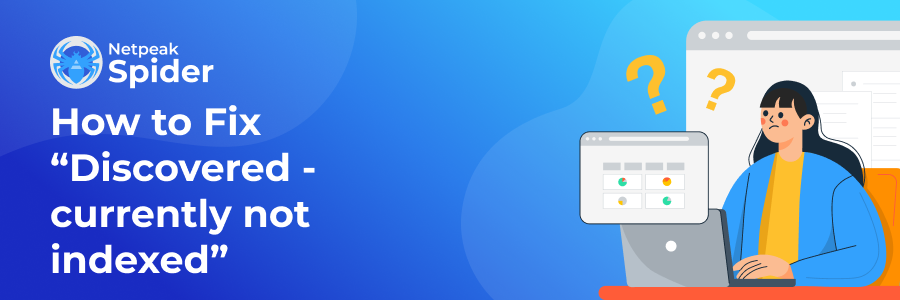
The problem with the Secure Sockets Layer (SSL) issues is that they can prevent users from reaching your website. Most browsers, due to security reasons, might warn or block visitors from accessing your site if they detect an SSL-related problem.
This post will cover the basic information about the ERR_SSL_UNRECOGNIZED_NAME_ALERT error and its triggers, as well as the ways to fix it.
What Does the ERR_SSL_UNRECOGNIZED_NAME_ALERT Error Mean?
The SSL_ERR_UNRECOGNIZED_NAME_ALERT message means no one can see or access your website's content. This message pops up when you've got a problem with your SSL certificate. This Secure Sockets Layer protocol encrypts your data and protects it from malicious activities, like banking credentials theft. This is an important security measure if you collect large volumes of user data via forms, payment details, etc. This particularly affects banking, eCommerce, and other similar kinds of businesses.
The ERR_SSL_UNRECOGNIZED_NAME_ALERT error shows up when your browser can't recognize the SSL certificate, making your website unavailable to users. Such a message is a warning sign to them that your website can be potentially dangerous. It's essential to fix your SSL configuration as quickly as possible to make visitors realize their data is safe and that your website is not a phishing attempt.
Apart from potential user trust issues, an invalid SSL certificate can lead to lower rankings in search results, making your website less visible and reliable not only to people but also to search engines.
What Triggers the ERR_SSL_UNRECOGNIZED_NAME_ALERT Error?
This error usually appears when there are configuration issues with the SSL certificate. However, this SSL error is easy to handle. Before fixing it, it's important to detect what triggers the issue, and this can be one of the following conditions:
- An invalid SSL certificate
- Certificate configuration issues
- Your website's configuration doesn't allow it to load over HTTPS
- Caching issues
- Browser extensions
Top 4 Ways to Fix ERR_SSL_UNRECOGNIZED_NAME_ALERT
Now that you know what causes the SSL_ERR_UNRECOGNIZED_NAME_ALERT error, let's move on to the most common ways of fixing it.
If clearing your browser's cache or removing all the extensions doesn't help, here are some other options.
Make sure your SSL certificate is valid
An SSL needs to come from a valid authority to be considered trustworthy. Anyone can self-sign and install a certificate on a website. But coming from an untrusted third party, it can cause the ERR_SSL_UNRECOGNIZED_NAME_ALERT error.
The process of becoming a valid authority includes strict security and operational requirements. Organizations go through multiple validation steps like security audits and background checks.
All of this is important since SSL certificates are built on trustworthiness, and the industry is tightly regulated due to security concerns. Now, the most popular authorities on the market include GlobalSign, Comodo, GoDaddy, DigiCert, Let’s Encrypt, and Cloudflare.
If you’re unsure about the validity of your certificate, reissue and install one from a reliable source.
Check the SSL configuration for potential errors
There are plenty of online services and tools that help you check the SSL certificate and configuration for errors, like Qualys SSL Server Test. This service lets you scan a domain name, check if it's got a viable SSL certificate, and receive a full configuration report.
In the report, you'll also find information on other types of SSL-related errors your website encounters, see the certificate issuer, its validity dates, whether it’s been revoked, and whether the major browsers and Operating Systems (OS) trust it. A valid SSL certificate should receive a positive report from the SSL Server Test tool.
Set up your website to load over HTTPS
Once you’ve got an SSL certificate installed, you have to configure your website to load over HTTPS to avoid the error.
You can try to run the ERR_SSL_UNRECOGNIZED_NAME_ALERT fix on Nginx servers. Configure your Nginx server to redirect HTTP to HTTPS by modifying the Nginx config file and adding the code below:
server {
listen 80;
server_name domain.com www.domain.com;
return 301 https://domain.com$request_uri;
}
Remember to replace the domain placeholders with your website’s URL. The process is also similar for Apache but you'll need to edit the .htaccess file instead. Add the following code:
RewriteEngine On
RewriteCond %{HTTPS} off
RewriteRule ^(.*)$ https://%{HTTP_HOST}%{REQUEST_URI} [L,R=301]
For WordPress, you’ll be able to access some plugins that force your website to load over HTTPS. These plugins, however, may cause some server configuration issues. If your web host doesn’t offer to force a website to load over HTTPS, the best option would be to change the configuration of the server directly.
Contact your hosting provider
If you’re still stumbling upon the ERR_SSL_UNRECOGNIZED_NAME_ALERT error message, contacting your web host may be the best option.
A web host should be able to define if there are any problems with your SSL certificate and reinstall it if necessary. Depending on the host, they might provide certificates from trusted sources to minimize the risk of new SSL-related errors.
Make sure to tell your web host about the steps you've already taken to fix the problem. This way, you'll be able to detect the cause of the error faster and select the most suitable solution.
How to Run Efficient Website Audits with Netpeak Spider
Netpeak Spider is a professional crawling tool that allows you to monitor your website's performance. It helps you retrieve valuable insights about your website, analyze dozens of on-page metrics, detect critical errors, and offer applicable solutions.
Netpeak Spider also enables data integration with Google Analytics and Search Console to obtain real-time analytics and analyze the essential SEO metrics via the interactive dashboard. It's pretty simple to work with, too. All you have to do is add the target URLs to the search bar and select the parameters you need to analyze. In a few moments, you'll get all the essential details about your website's performance, along with useful tips on streamlining your SEO strategy.
Here are some other handy features provided by Netpeak Spider.
Data filters and segmentation
Netpeak Spider breaks down the research insights into segments and lets you choose the parameters you want to analyze. You can also use an interactive dashboard here to set custom filters for more convenient reporting and monitoring of the website data.
Internal PageRank calculator
The built-in PageRank calculator lets you check out the real-time internal linking insights of any page. Thanks to this, you can check out the link weight distribution on each of your website's pages and see which ones burn incoming link equity and which ones don't get it at all.
Data integrations from Google Analytics and Search Console
You can easily integrate data from Google Analytics and Search Console into your reports to enrich the crawling data. This way, you can access essential insights on traffic, your page goals, conversion, and plenty of other eCommerce parameters that impact your website's performance.
Bottom Line
It's crucial to solve SSL-related errors immediately since they can affect user trust and cause data security issues. However, they're pretty easy to fix and usually don't require that much time. Choosing a trusted certificate provider and configuring your website to load over HTTPS are among the most effective ways to protect your website.
To avoid such issues in the future, run regular website checkups and make sure everything's in place; that's when Netpeak Spider can come in handy. Try the app and start improving your website's performance right away!
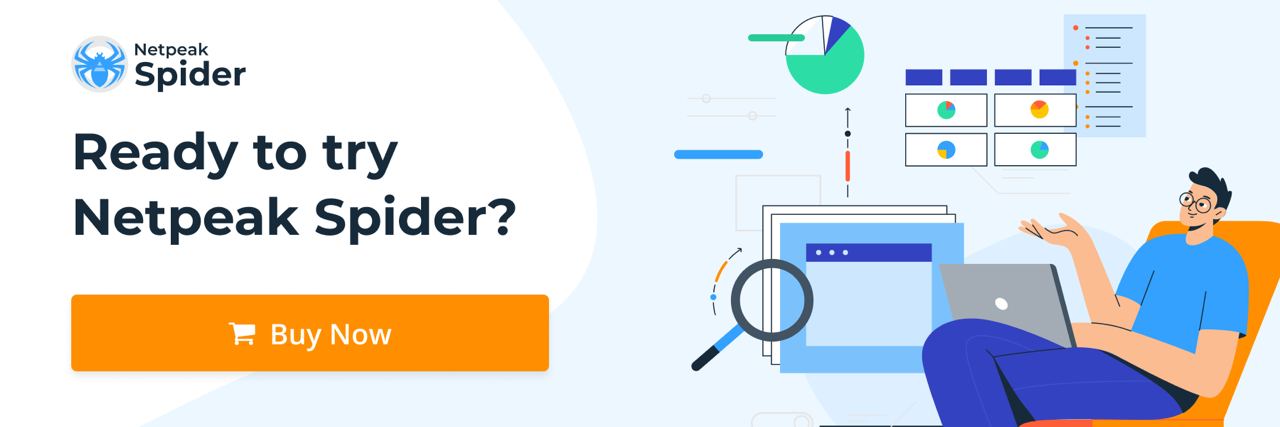
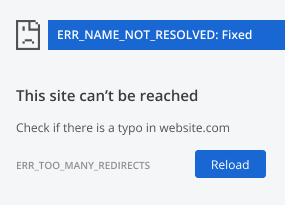
.png)