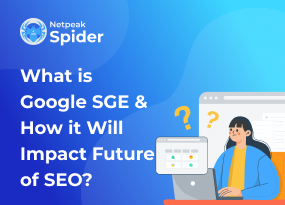Easy Guide to Fixing “5xx Errors” in Google Search Console
Site Audit Issues.png)
Content:
- What is a "Server Error (5xx)" All About?
- Top Reasons Why You Get "Server Error (5xx)"
- How to Spot 5xx Server Errors
- Fixing a "Server Error (5xx)" Step-by-Step
- Resolving "Server Error (5xx)" Using Netpeak Spider
- Wrapping Up: What We've Learned about Server Errors
When managing websites, encountering a Google problem #500 is a significant issue. These errors are more than just minor glitches; they can disrupt your website's functionality and usability. They can even affect your website's ranking in Google search results. Fortunately, some are temporary errors (500, for example).
This guide, leveraging Netpeak's extensive digital expertise, is a navigational tool through the complexities of the internet. It clearly explains these errors, their causes, and practical solutions.
What is a "Server Error (5xx)" All About?
In the world of websites, a “Server Error (5xx)” is like a big warning sign for those who care for websites. These errors tell them that even though the server, which is like the brain of the website, understands what’s being asked, it’s having trouble doing it.
Imagine you’re the one in charge of fixing this. A 5xxerror usually means there’s a problem deep inside the server. It could be because the server is trying to do too much at once, something isn’t set up right, or maybe it’s just because the server needs fixing. Error 500 Google, for instance, is a big sign of “Something goes wrong on your side.”
Top Reasons Why You Get "Server Error (5xx)"
Think of 5xxerror as if the server is saying, “I understand what you’re asking for, but I’m having trouble doing it.”
Each type of “Server Error (5xx)” is like its own puzzle, with its own reason for happening and its own way of fixing it. Each error is a different kind of hiccup for the server, and understanding each one helps fix the website faster.
What Causes 500 – Internal Server Error
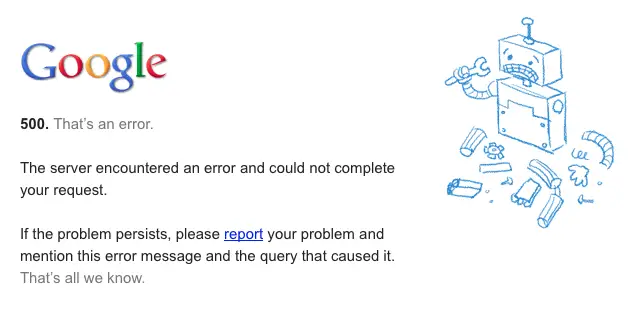
The Google error 500 is the server sending out an SOS: it knows there’s a problem but can’t figure out exactly what it is. This could be because of mistakes in the code, problems with the database, or wrong settings on the server.
Since the server can’t tell you what’s wrong, fixing a Google 500 error can be tough. You have to look at everything to find and fix the real issue.
What Causes a 502 – Bad Gateway Error
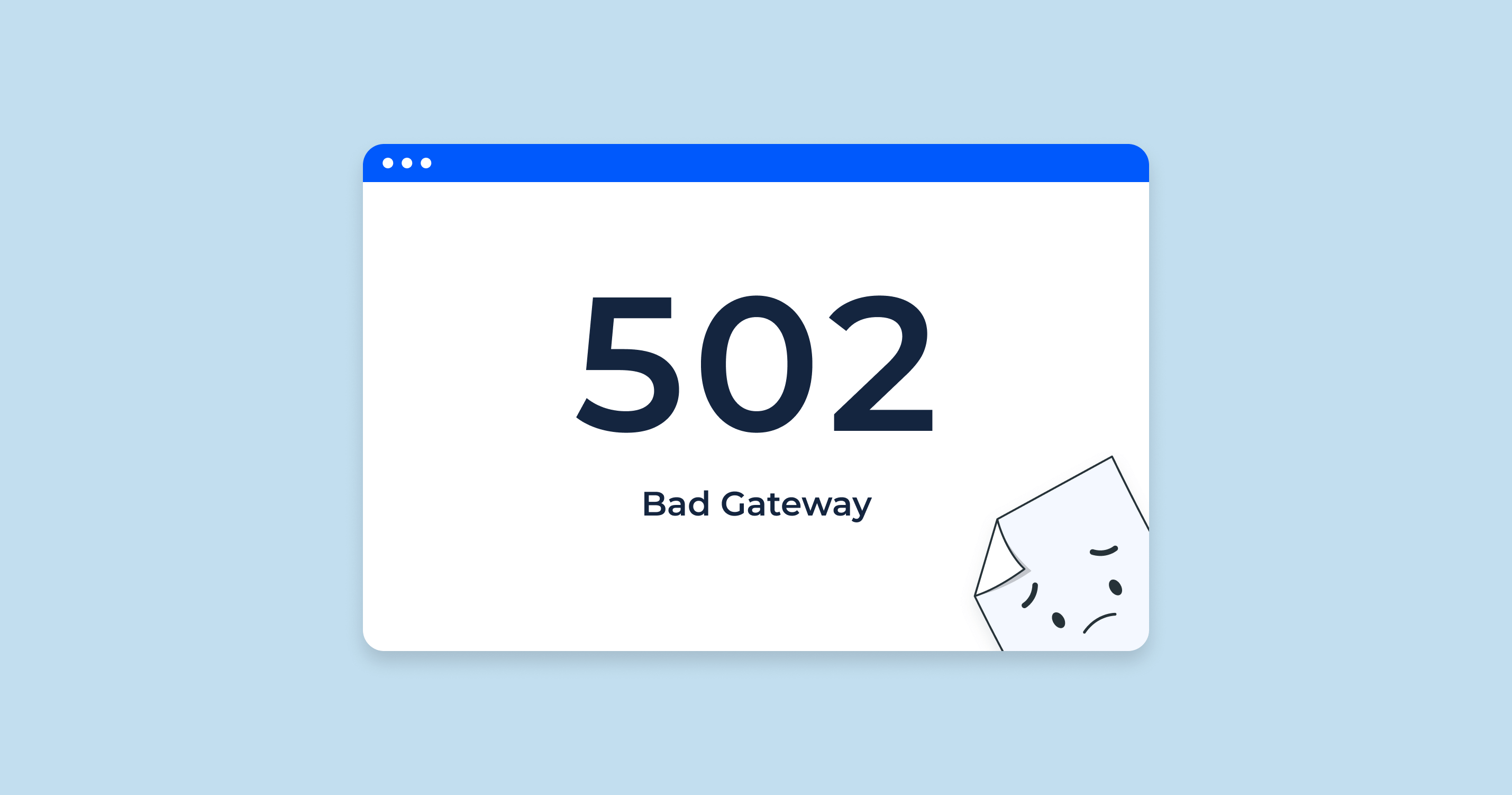
What does server error mean in this case? A 502 Bad Gateway Error happens when the server, which is working like an intermediary, gets a wrong response from another server it’s talking to. This error shows there’s a problem with how the servers are communicating.
The reasons can be different – maybe there’s a network issue, or something’s wrong with the other server. To fix a 502 Google server error, you need to really dig into how the servers and network are set up and find where the communication is breaking down.
What Causes an error of 503 – Service Unavailable
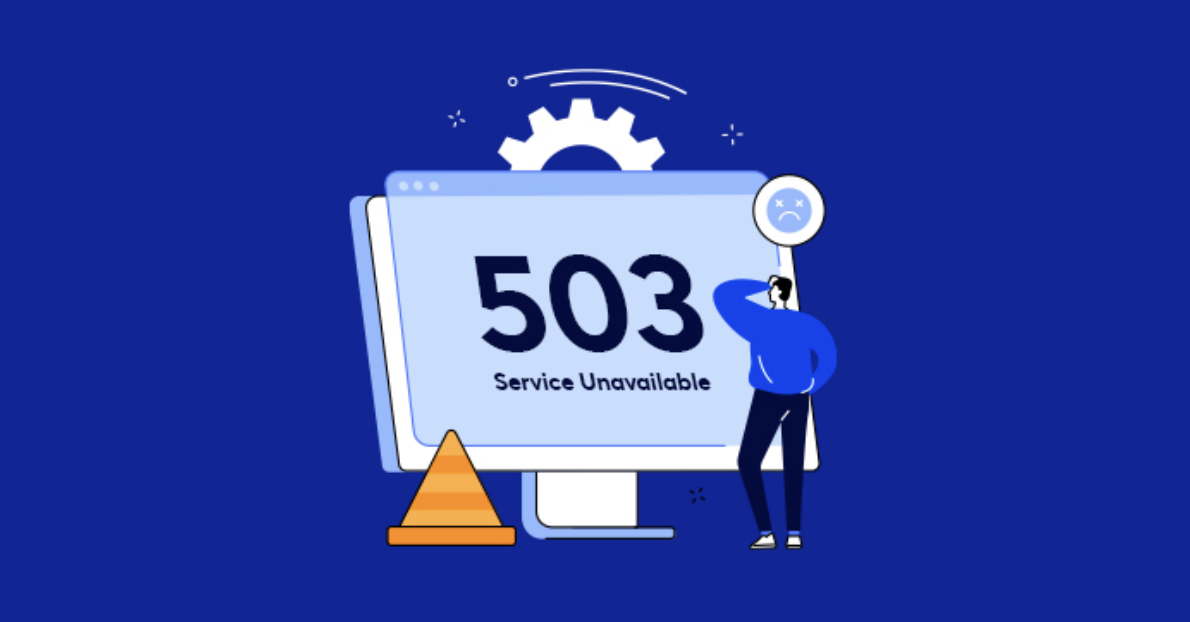
The 503 Service Unavailable error means that, for now, the server can’t handle the request. This is often because the server is either being updated or fixed (maintenance), or it’s just too busy (overloaded). Unlike other 5xx errors, this one usually doesn’t last long.
But it’s still important to deal with a 503 Google server status quickly. It tells you that the server isn’t working right now, which can be bad for people trying to use the website and could affect how it shows up in Google searches if it’s not fixed fast.
How to Spot 5xx Server Errors
To track down 5xx server errors, essential for a well-functioning website, tools like Google Search Console are invaluable. This platform sheds light on your website’s search engine performance, and crucially, it flags server errors.
In Google Search Console, the ‘Coverage’ section is where you’ll likely spot these issues, listed under the ‘Error’ tab. Also, you may set a notification that a server error has occurred on your Gmail. Regular checks here are crucial for the early spotting and fixing of these server-side problems, helping to avert any negative impact on your site’s search engine optimization (SEO) and the overall user experience.
Fixing a "Server Error (5xx)" Step-by-Step
Tackling 5xx Google server errors is a multi-step process aimed at different possible root causes.
Turning Off WordPress Plugins That Don't Work Right
When managing a WordPress site, encountering server errors can often be traced back to problematic plugins. These plugins can sometimes conflict with each other or the server’s software, leading to issues like the dreaded Server Error (5xx).
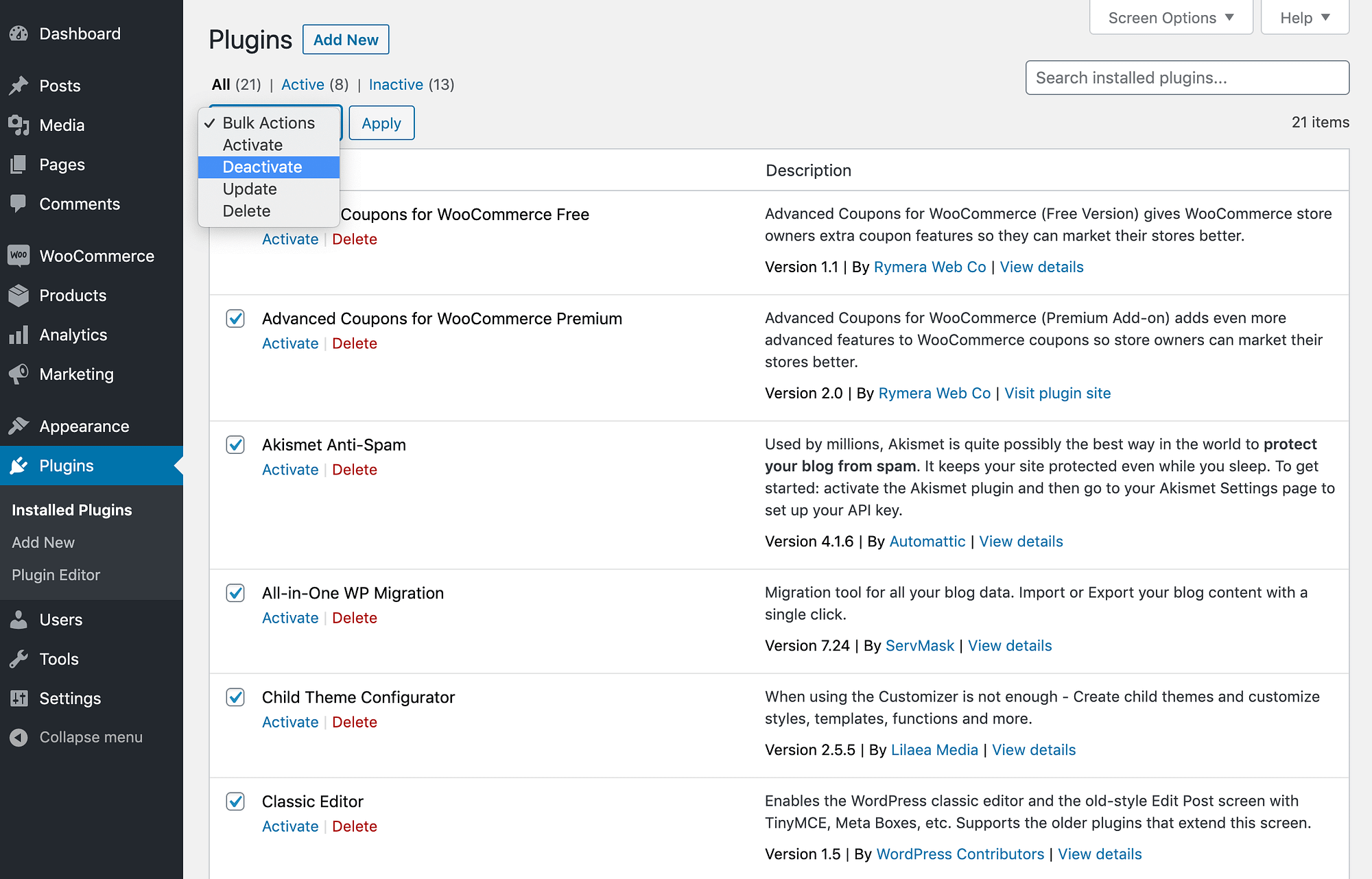
To identify and fix these errors, start by methodically turning off each plugin, one at a time. Monitor your site’s response after each deactivation. This process requires patience and is crucial for pinpointing the exact plugin causing the issue.
Once identified, you can either replace it with an alternative, update it, or reach out to the plugin developer for support. This targeted approach ensures your website remains both functional and error-free, enhancing user experience and website stability.
Reverting Recent Server Updates
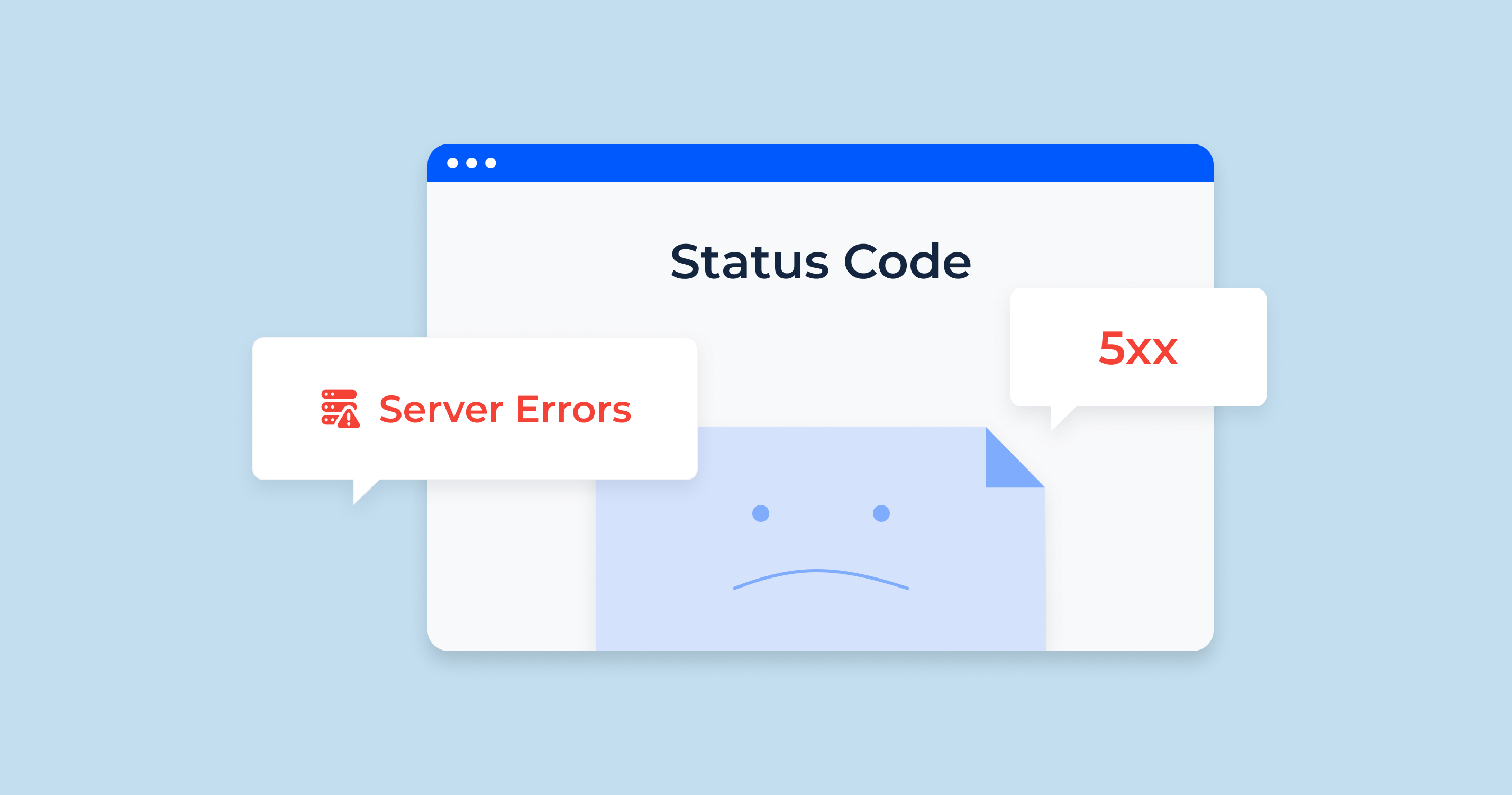
Sometimes, new server updates can accidentally bring problems. If you start noticing server errors right after an update, it might be smart to go back to the server’s earlier version. Often, this step is the answer to the “how to fix server error” question, hinting that the recent update was the source of the trouble.
Correcting Mistakes in Your .htaccess File
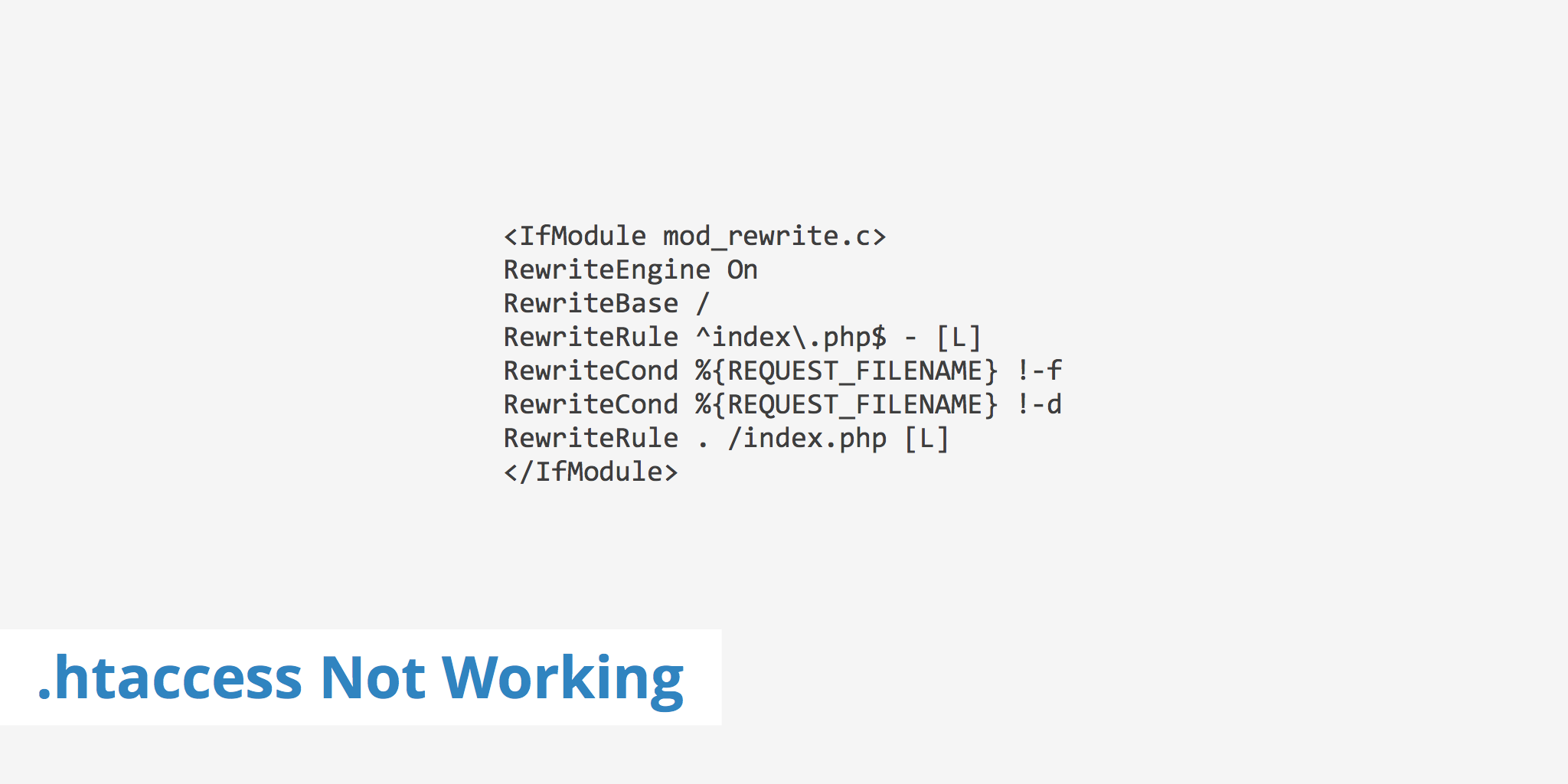
The .htaccess file is super important on Apache servers, acting as a key configuration tool. Mistakes in this file can cause big problems, including those dreaded 5xx server errors. Web admins need to go through the .htaccess file with a fine-toothed comb to look for any wrong instructions or typos.
Fixing these issues is crucial, but it needs someone who really knows their way around server configurations, as you have to be very careful not to make things worse.
Getting Help from Your Website Hosting Service
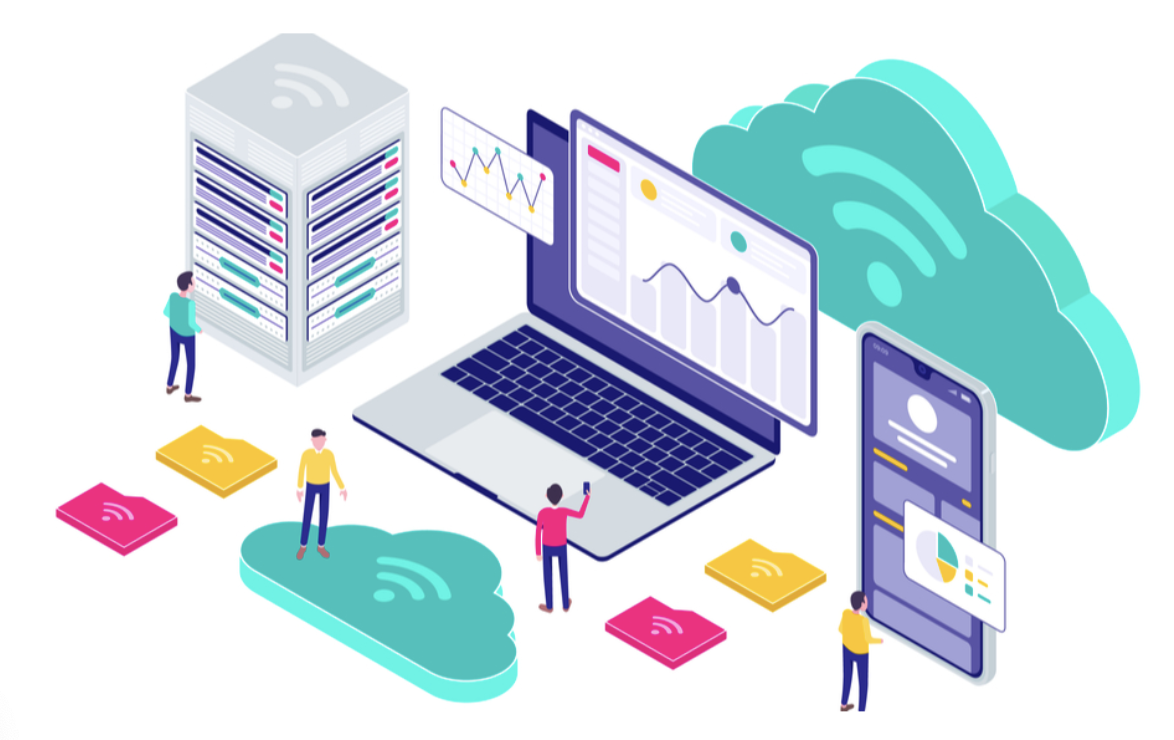
If you’ve tried the above steps and still face issues, it’s time to get in touch with your hosting provider. They have the expertise and the perspective to spot server-side issues that you might not see from your website’s user interface.
These issues could range from the server being overloaded, having hardware problems, or other complex configuration issues that really need an expert’s touch to fix.
Resolving "Server Error (5xx)" Using Netpeak Spider
Netpeak Spider is an advanced tool that’s really helpful for diagnosing and fixing 5xx errors. It’s great at finding URLs that show a 5xx status code and puts them in a ‘Broken pages’ category, whether it’s a 500 error Google or any other 5xx.
It also provides a detailed ‘5xx Error Pages: Server Error’ report. This is super important because these errors can really mess up how people use your site and how it ranks in search engines. Here’s how you can use Netpeak Spider to sort out these errors:
- Identify the Errors: Start by using Netpeak Spider to scan your website. It'll find the URLs giving 5xx errors, showing you exactly where the problems are.
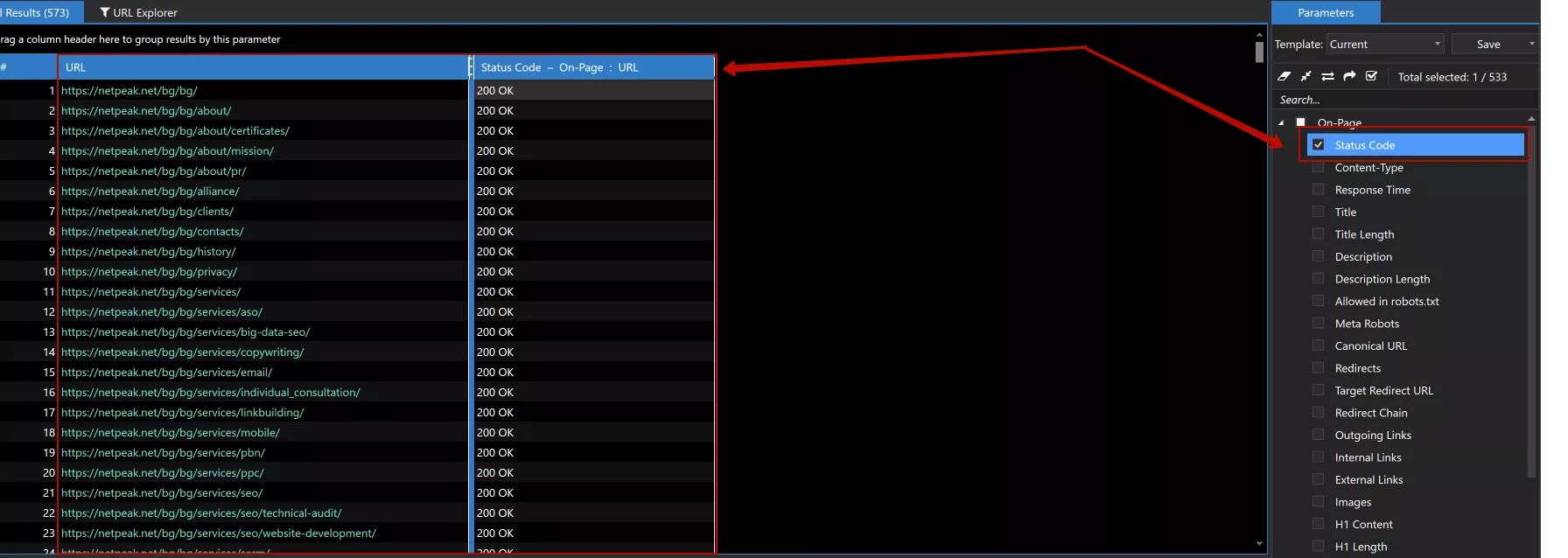
- Analyze the Cause: After you know which URLs are problematic, figure out why they're not working. Check if they're set to show the wrong status code. If they are, fix them so they show a 200 OK status code instead.
- Manage Crawling Settings: If the errors happen because the server gets too many requests at once (which overloads it) when Netpeak Spider is crawling, you need to change how it crawls. You can do things like use fewer threads or put delays between requests, which helps lower the server load.
- Recrawl for Verification: Once you've made these changes, use Netpeak Spider again to check those URLs. Select the ones that had problems before, and press Ctrl+R to recrawl them. This will help you see if the issues are fixed.
By using Netpeak Spider, web admins can get 5xx error meaning and tackle it more effectively, helping their website work better and rank higher in search engine results.
Wrapping Up: What We've Learned about Server Errors
Addressing “Server Error (5xx)” is crucial for keeping your website running smoothly and ensuring it ranks well in search engine results. While these errors might seem overwhelming, with a structured approach and the right tools, they can be effectively managed.
Using Netpeak Spider, combined with tried-and-true troubleshooting methods, can make this process much more efficient. It’s important to regularly check for these errors, identify them quickly, and fix them effectively. Doing this helps make sure your website stays up and running, works well, and performs its best.
By following the steps in this guide, webmasters can handle “Server Error (5xx)” with confidence, keeping their website in top condition and their online presence strong.
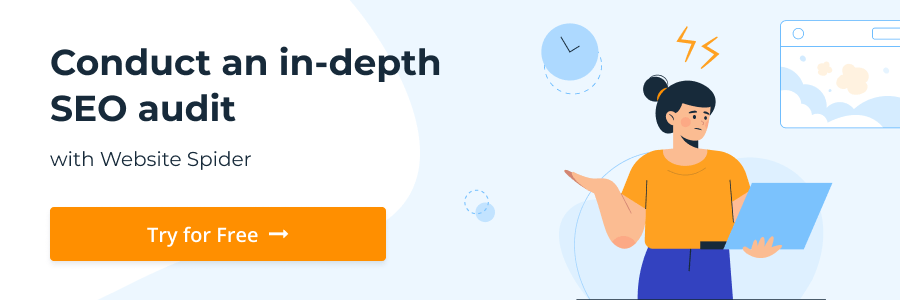
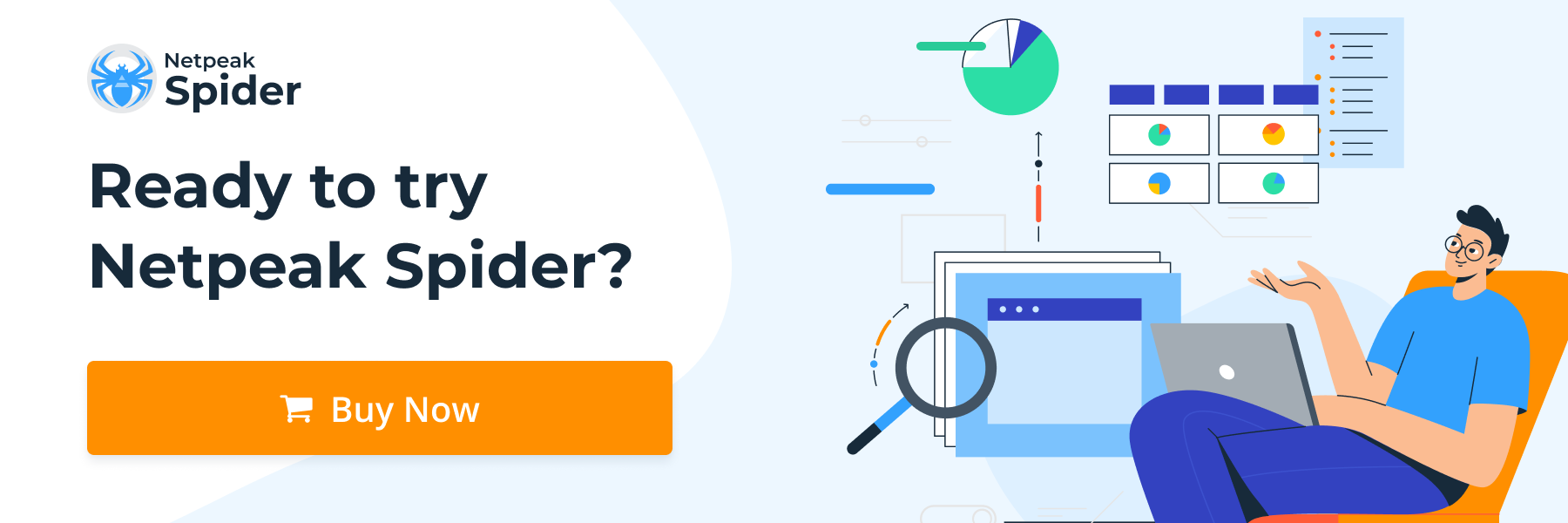
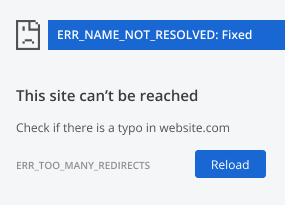
.png)