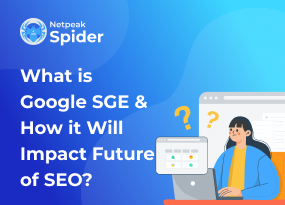How to Fix the “ERR_NAME_NOT_RESOLVED” Error Using 6 Simple Methods
Site Audit Issues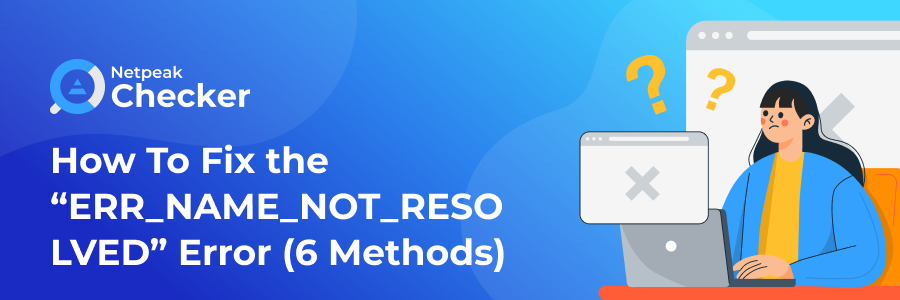
Content:
- What is ERR_NAME_NOT_RESOLVED?
- What Causes ERR_NAME_NOT_RESOLVED?
- 6 Tips to Help You Fix ERR_NAME_NOT_RESOLVED
- Run a Website Audit with Netpeak Spider
- Final Words
The error name not resolved can unexpectedly appear as you search for a particular website. If this website is your own, it can seriously harm your reputation and damage your authority among potential and existing customers. However, this isn't an incurable issue; you can fix it in several ways, depending on the causes. This post will cover them all and show how you can use Netpeak Spider to analyze your website for potential threats.
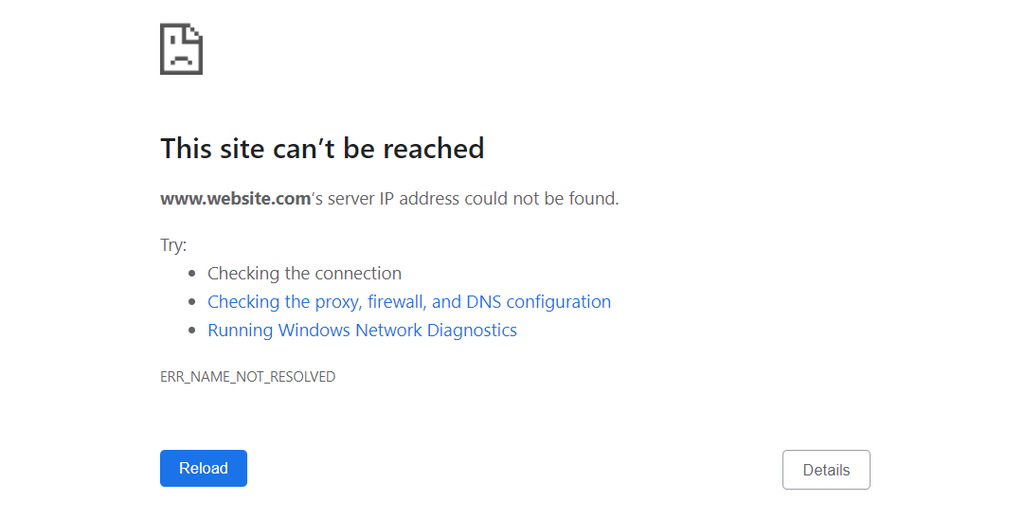
What is ERR_NAME_NOT_RESOLVED?
An err_name_not_resolved Chrome issue occurs if the DNS (Domain Name System) doesn't find the IP address of a website and thus can't complete the request to get it. Typically, this error comes along with one of the following messages:
- “This webpage is not available”;
- “This site can’t be reached”.
When it shows up, you can’t access the content on a requested website, and you may not be the only one seeing this message.
What Causes ERR_NAME_NOT_RESOLVED
When you see the server DNS address could not be found err_name_not_resolved issue, it usually means a problem with your internet connection or computer. Some of the most widespread examples include the following:
- A site owner has moved it to another IP, and your browser still has the outdated address from the cached data;
- Poor internet connection;
- Your firewall is blocking access to a website;
- Poor hosting service;
- Flawed website's DNS records.
Despite multiple possible reasons causing the "name not resolved" issue, there are also various solutions. Below, we'll show you the six main tips that will help you out
6 Tips to Help You Fix ERR_NAME_NOT_RESOLVED
If you see err_name_resolution_failed on one website, use these quick tips to determine the main reason for this issue and promptly react to it.
Check if your internet connection is stable
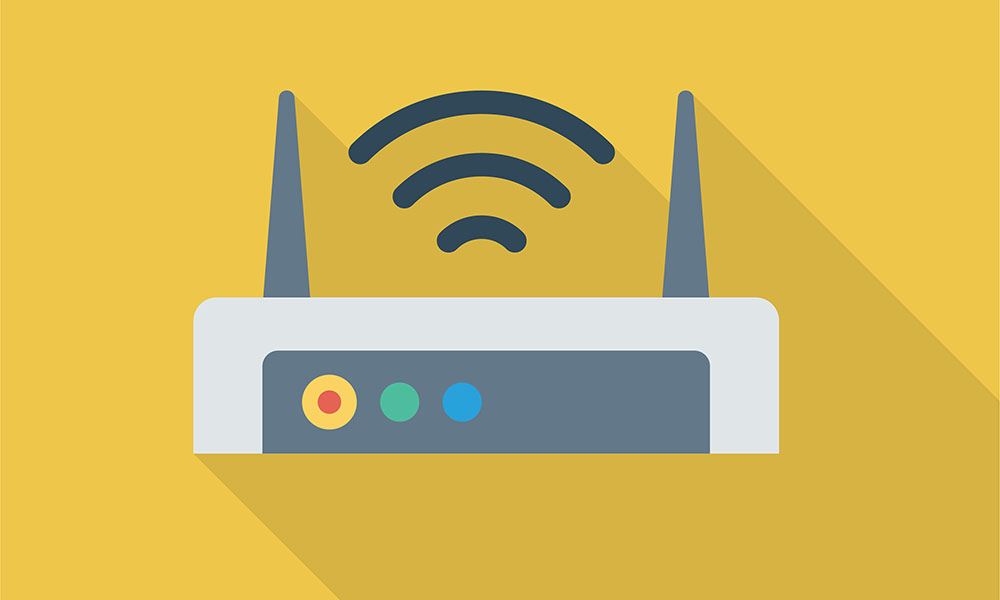
The first way to fix the Chrome err_name_not_resolved issue is to check your internet connection. To see if yours is unstable, try accessing the target site from another WIFI network. If it works, you should restart your router and see if anything changes.
Clear Chrome's DNS cache
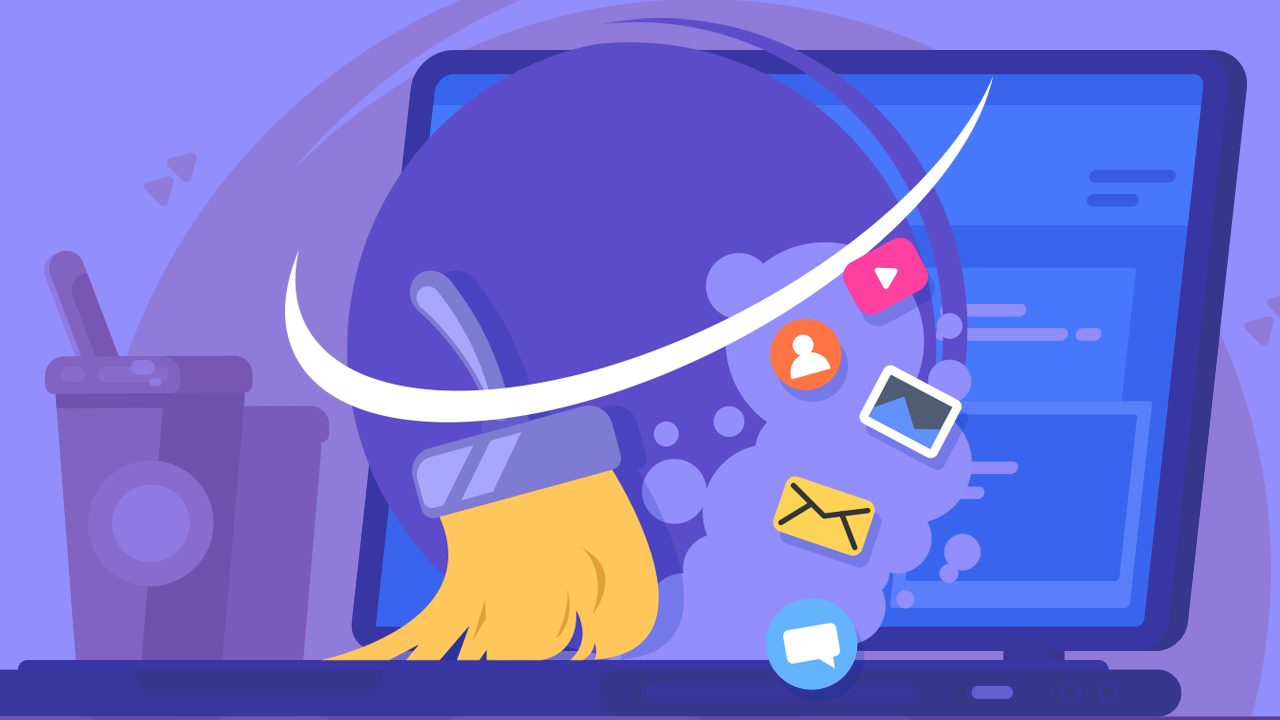
The err-name-not-resolved may also occur because of the outdated cache items on your device. To solve this, you’ll need to clear the DNS cache on your computer.
If you're a Windows user, launch Command Prompt. Use the keyboard shortcut " Windows + r" to launch the Run window, then enter "cmd" to open the prompt. Type "ipconfig /flushdns" and hit "Enter" to clear and reset your DNS cache files.
If you have a Mac , enter "dscacheutil -flushcache" in the terminal.
Check if browser settings are correct
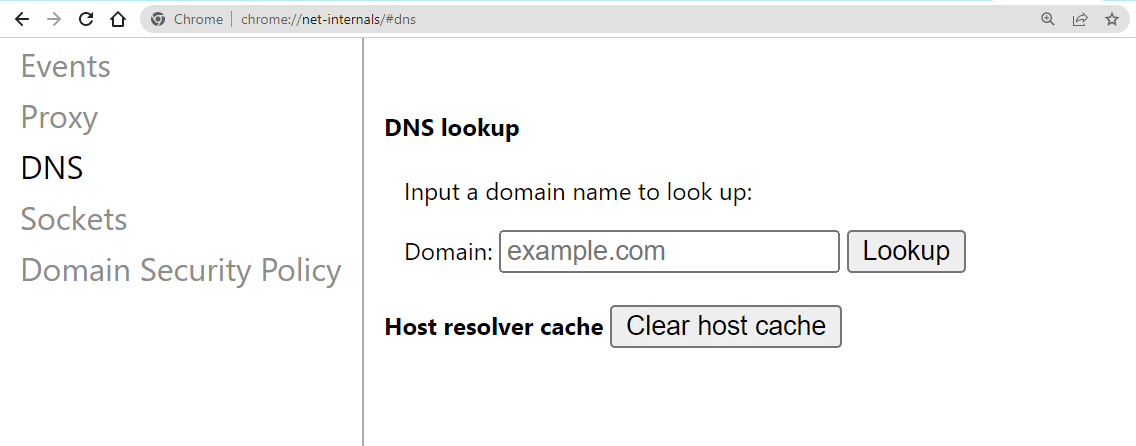
The problem with accessing a website may be hiding in your browser. For instance, Chrome has its own DNS cache, so you’ll need to clear and reset it as well. Try checking page preloading settings there. If enabled, this feature preloads the content of recently visited websites together with the DNS data to help them render faster. The problem may lie in storing outdated information that needs disabling.
Reset the settings for your firewall
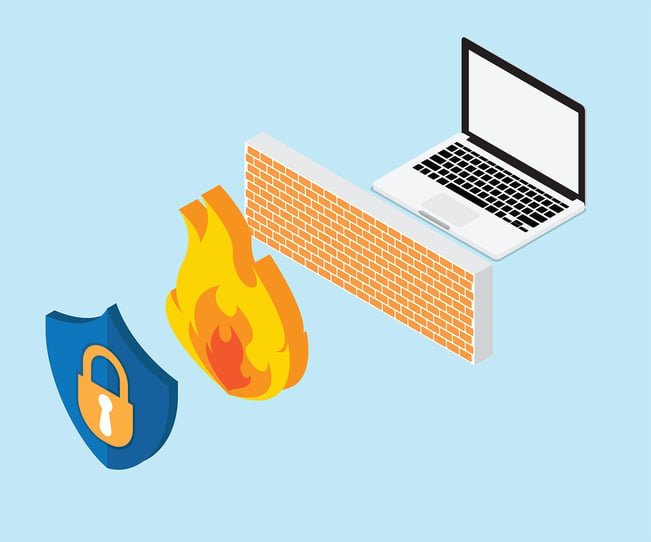
Resetting your firewall settings may also help solve the err name.not resolved issue. It might be identifying a false threat on a target website and denying access to it. Go to "Settings" and choose "Privacy & Security". Click on "Windows Security" and select "Firewall & network protection". Click "Restore firewalls to default" and then "Restore defaults". After that, try to reach the site again.
Set up and configure the DNS server on your PC
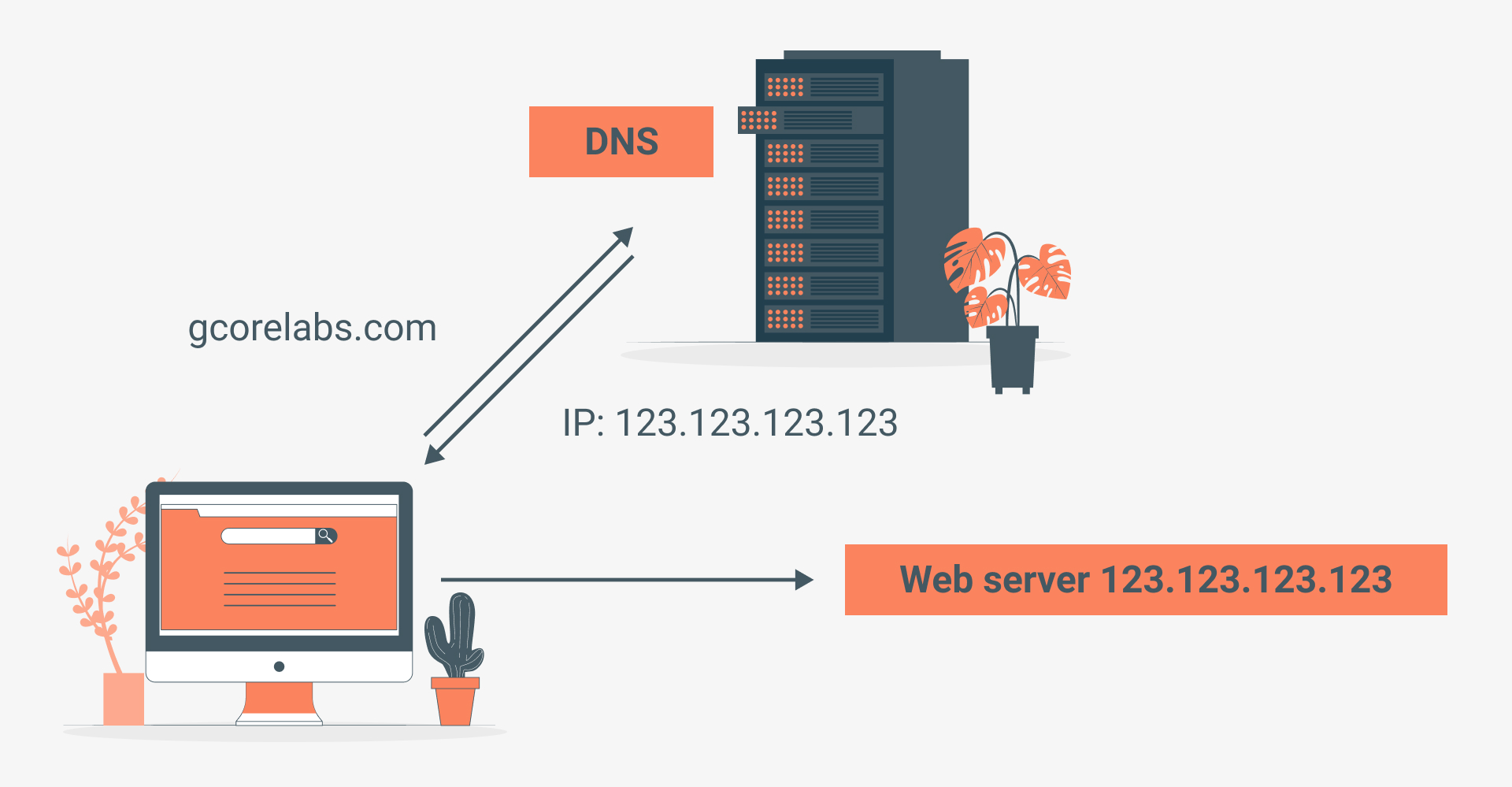
The DNS server may also be a problem in some cases. Use a DNS server address from Google's public servers to see if it's true and troubleshoot it quickly.
If you're using Windows , open the Control Panel and navigate to "Network" and then "Sharing Centre". Select "Change adapter settings" and find your current network. Right-click on it and then go to "Properties". Double-click on Internet Protocol Version 4 (TCP/IPv4) or Internet Protocol Version 6 (TCP/IPv6).
As you see a popup window, select "Use the following DNS server addresses" and enter the information for Google’s servers.
If you’re a Macbook user, go to "System Preferences" and choose "Network". Click on "Advanced" and open the DNS tab. Hit the + button to add a new server and enter the addresses of Google’s public ones. When done, click"OK" and "Apply".
Disable DNSSEC for your domain

Lastly, there might be a problem with the website’s DNS records. If you're the site owner, try disabling your domain's DNSSEC. This security extension protects your DNS records from unauthorized access. To see if DNSSEC is available for your domain, use WHOIS search. All you have to do is enter your domain and find the dedicated DNSSEC section.
If you see the “signed” status, you need to disable it. You can do this from your domain registrar account or a hosting dashboard.
Run a Website Audit with Netpeak Spider

Netpeak Spider is a powerful desktop tool (both for Windows and macOS users) that offers a wide range of features that let you retrieve detailed insights on your website's content, existing and potential threats, and multiple on-page parameters.
This is an essential tool for running in-depth site audits. As you analyze your website or a specific page, you'll find out if there are any issues that might affect their work or the quality of content. Moreover, Netpeak Spider gives you access to many more opportunities. Let's take a closer look at some of the essential ones.
Detecting 100+ SEO issues
Netpeak Spider identifies almost any possible issue your site has and prioritizes them according to their criticality level. This also includes detecting if there's a risk of getting a "net err name not resolved."
Crawling settings management
Netpeak Spider lets you manage adding specific research parameters and select only the most important ones for the analysis. You can also add or remove the ones you don't need anymore in the process and easily sync the results table with your current needs.
Data segmentation
Data filtering will help crawl large sites . Filter the results by segment and review them on a convenient dashboard. Enable custom filtering conditions or change the data overview by setting specific limits for a required segment.
Internal PageRank calculator
Check your website's internal linking with a built-in rank calculator. Netpeak Spider lets you check out the link weight distribution, defines the pages that burn incoming link equity, and which ones don't get any of it.
As you can see, Netepak Spider helps you boost your SEO performance and brand authority. By helping detect numerous on-page issues, you can quickly react and eliminate them. This way, you'll ensure your website's content and data are always well-optimized and up-to-date and respond to your target audience's needs.
Final Words
The err name not resolved Chrome issue indicates problems with your computer or internet connection and prevents you from reaching a particular site . If not handled for a long time, this issue may result in some serious reputational risks for a website owner, especially if it's an official company's site . Moreover, this problem might drive away potential customers and diminish the trust of your existing ones.
In this article, we've covered the main ways of eliminating the name not resolved error and showed how Netpeak Spider can help you avoid seeing it in the future. Remember the importance of regular website checkups — they may indicate if there are any problems your site can face in the future. Try our app today and start improving your website's content and SEO right away!

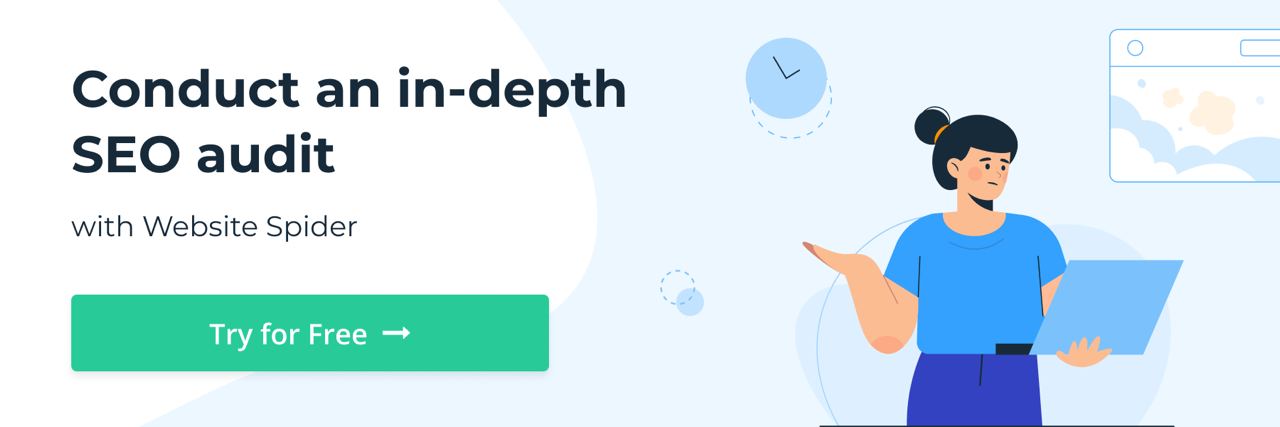
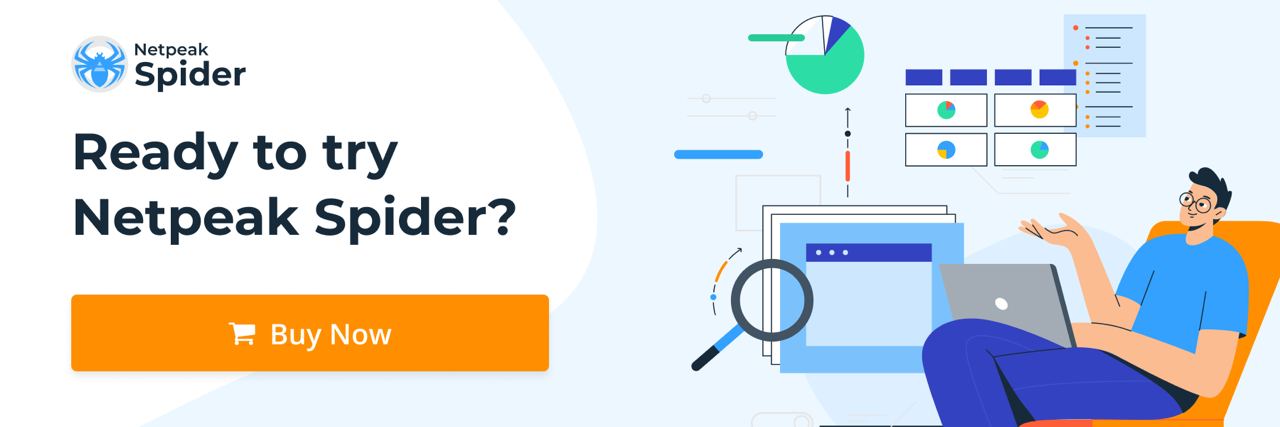
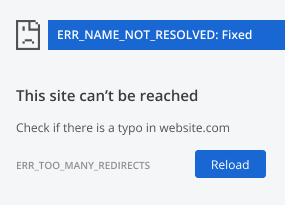
.png)