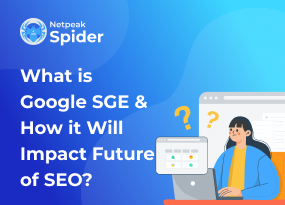How to fix err_internet_disconnected with simple 8 steps
Site Audit Issues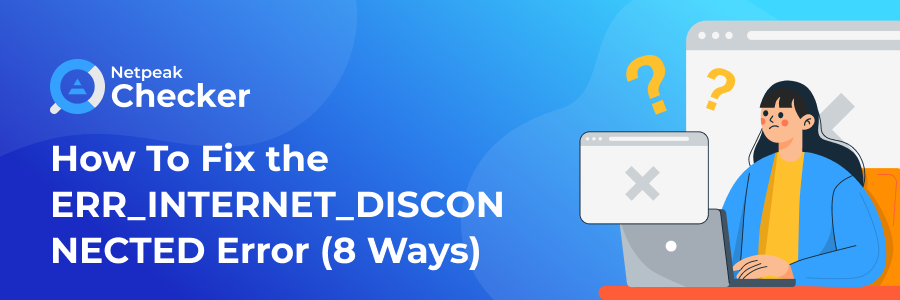
Content:
- What is ERR_INTERNET_DISCONNECTED message?
- Most widely-spread ERR_INTERNET_DISCONNECTED reasons?
- 8 Steps to Fix The ERR_INTERNET_DISCONNECTED
- Improve your website performance and get a detailed SEO audit with Netpeak Spider
- Conclusion
What do you feel when you see the err_internet_disconnected message - a notification you see when you can’t connect to the Internet? Is it frustration, anger, or hopelessness? Fortunately, you can fix this issue with the right tools and a little bit of time. After reading this blog post, you’ll know how Netpeak Spider will help restore your Internet connection in just eight steps.
What is ERR_INTERNET_DISCONNECTED message?
ERR_INTERNET_DISCONNECTED chrome no internet appears when there are some issues with the connection or your device, so the server can’t send data to your browser. The reasons may be different. For example, there may be some general computer issues, web server problems, or changes in network settings. Let’s review the reasons for disconnected internet in more detail. Here’s what google chrome there is no internet connection message looks like.
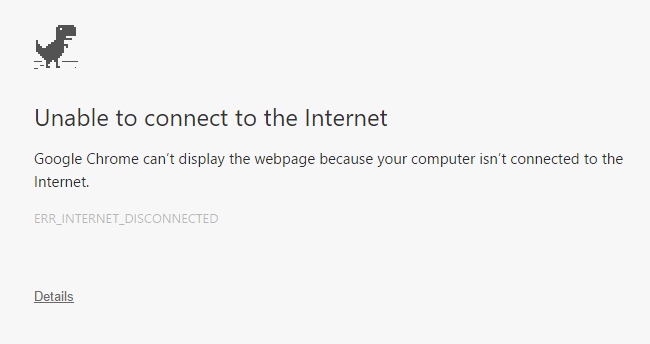
.
Most widely-spread ERR_INTERNET_DISCONNECTED reasons
In most cases, no Internet Chrome message occurs when there are problems on the client-side (Internet connection). Here is why err-internet-disconnected may happen.
Problems with your router
Sometimes, the router can be overheated or unplugged. This is the most common and the easiest to fix the reason for the issues with an Internet connection.
- VPN servers
If you have installed a VPN in your browser, good for you! However, sometimes, there may be issues with VPN servers that may influence your Internet connection and cause net err_internet_disconnected.
- Antivirus programs blocking the connections
The same thing with antivirus programs. They can identify some websites as a threat and block access to them.
- Outdated browser cache
If you haven’t cleared the cache for a long time, it can become a reason for Internet connection problems, as the information stored in the cache may be outdated.
- Improper IP configuration
If set correctly, IP settings allow computers to connect to the Internet. If it’s set incorrectly, you may encounter connection problems.
8 Steps to Fix The ERR_INTERNET_DISCONNECTED
If you know the exact steps to take, fixing problems with an Internet connection is not as difficult as it might seem. Read further to learn about eight ways to fix err_internet_disconnected.
Ensure Your Internet Connection Is Stable
First of all, you need to check if the problem with the internet connection appears on each divide and browser. If you still can’t connect to the Internet, try to reload your router, or if you’re using Wi-fi, ensure that the network is active. If none of this helps, let’s move to the next steps.
Change Your LAN Settings
Sometimes, your LAN settings may be changed automatically, so you need to adjust them again. In your LAN settings, you’ll need to uncheck using a proxy server from LAN. The reason is that though proxies mask your IP address and protect your privacy, they can also lead to overloading.
Here’s how to turn off connection to Proxy on Windows to fix err_internet_disconnected windows 10.
- Go to Control Panel -> Network and Internet -> Internet Options.
- Open the Connections tab.
- Choose the LAN settings option.
- Uncheck Use a proxy server for your LAN.
- Check Automatically detect settings.
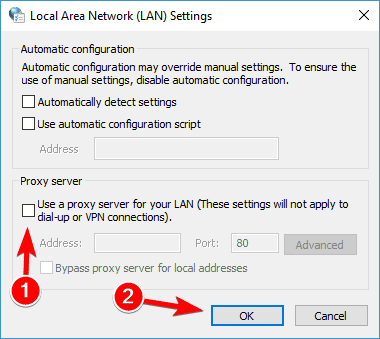
If you're a MAC user, do the following.
- Navigate to System Preferences -> Network.
- Pick your active internet connection.
- Open the Advanced settings and go to Proxies.
- Under Select a protocol to configure, uncheck all protocols and click O
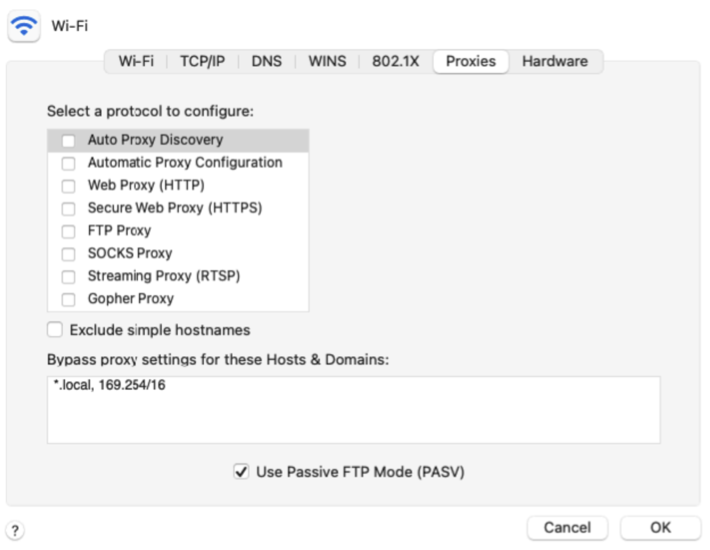
Get Rid Of WLAN Profiles
How to fix network exception? Wireless network profiles contain all the details your computer needs to connect to the network, such as passwords, security keys, and other settings. Sometimes, these profiles may contain incorrect or outdated information and block your access to the Internet.
To delete your WLAN profiles on Windows, click the button in the bottom left corner of the screen and select Change Wi-Fi settings from the search result.
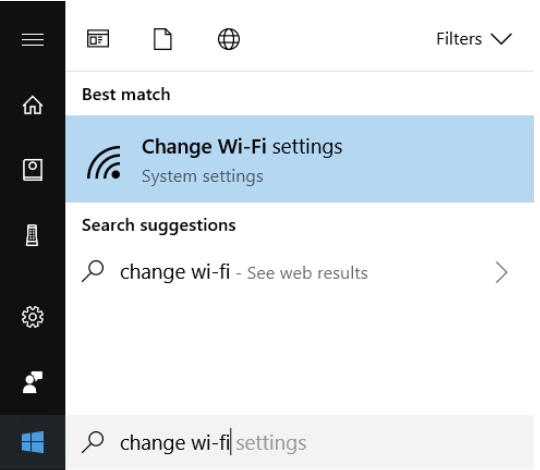
Then, select Manage known networks.
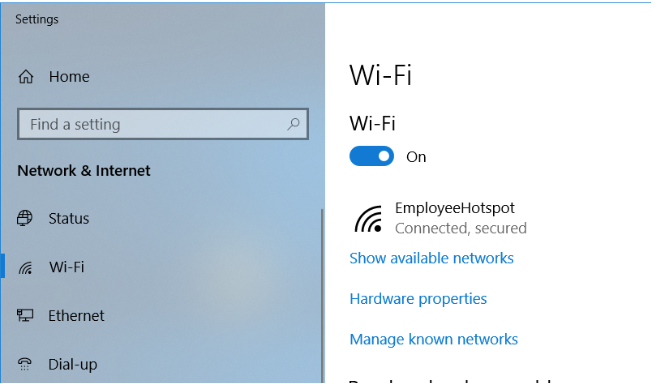
After that, you’ll see all the wireless networks you’ve connected to. Find the network that you Select the Wi-Fi profile you want to delete and select Forget to delete the profile. After that, restart your computer and check if chrome says no internet again.
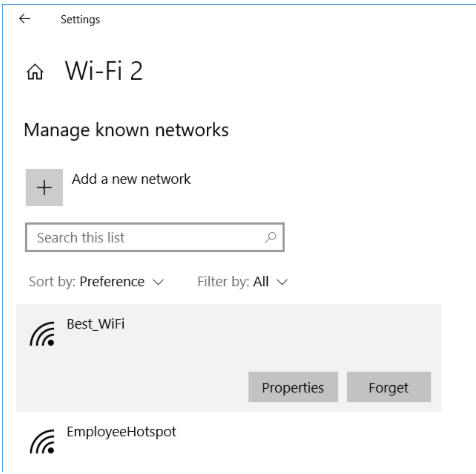
To fix err_internet_disconnected macbook, head to System Preferences > Network, click on WiFi in the sidebar, and then select Advanced. Choose the network that you want to delete and click on– icon.
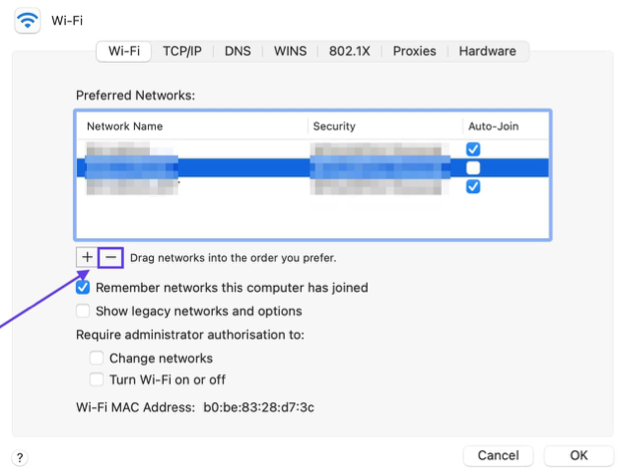
Turn Off Your Antivirus Software
Besides protecting you from viruses, antivirus software may interfere with your Internet connection and block it. Try to pause the antivirus software to see if it’s the reason.
On Windows, navigate to Control Panel > Programs > Programs & Features > Choose your antivirus software and uninstall it.
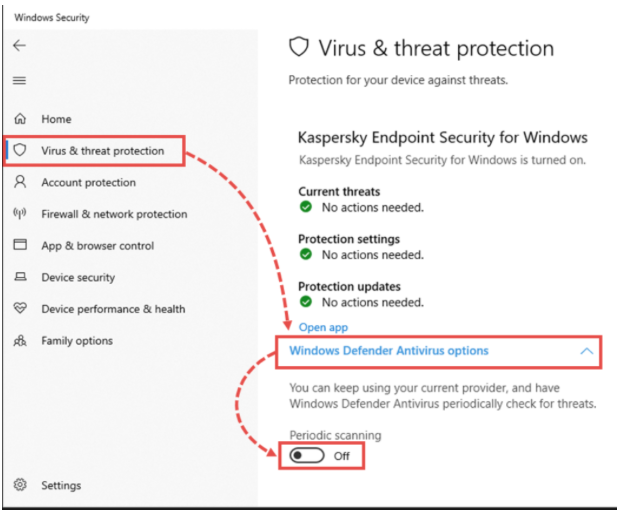
Here are the instructions for Mac.
- Navigate to Spotlight search box
- Type the name of the antivirus software you are using
- Locate the term Stop or Disable
- Tap the function and on confirmation hit “Yes” or “OK.”
Turn Your Firewall Off
A firewall is a network security device that monitors traffic on your computer and filters it based on a defined set of security factors. Sometimes, it can also block your network and to check if it’s true, try to disable Firewall.
On Windows, navigate to your Control Panel by pressing the Windows Key, click on System & Security > Windows Defender Firewall.
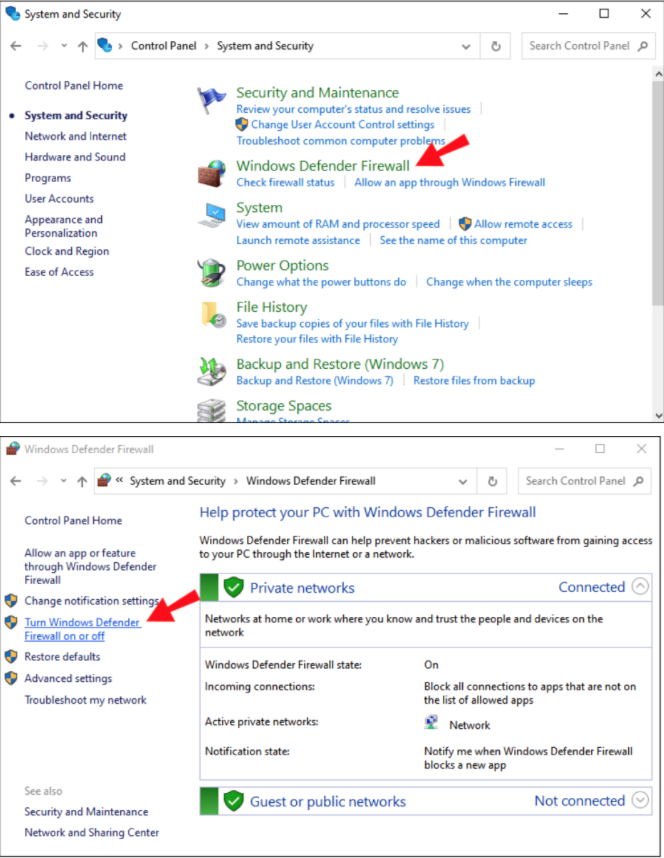
Clear Your Cache
If you haven’t cleared the cache for a long time, it may also terminate internet sessions. That’s why it’s important to regularly clear your cache data. Go to the History in your browser settings and choose Privacy and Security. It will help you fix error retrieving data center connection quality information.
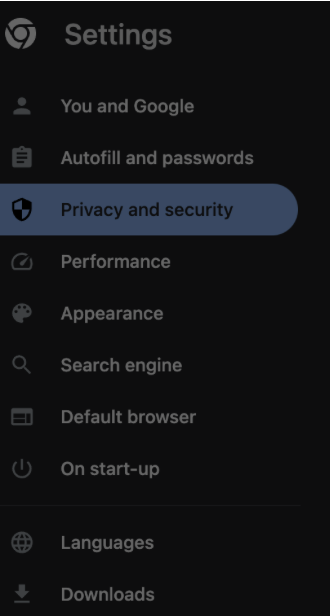
From there, choose what type of data you want to clear (in this case, cached images and files) and click on the Clear data button.
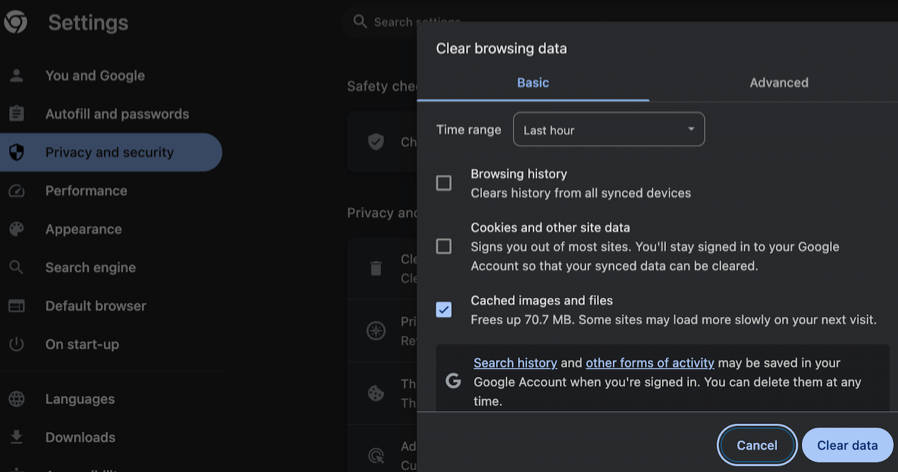
Reset the TCP/ IP/ DNS Configuration
To reset your IP address and TCP on Windows, press the Windows Key + S to search for a command prompt. After that you need to type the following commands to reset TCP and IP
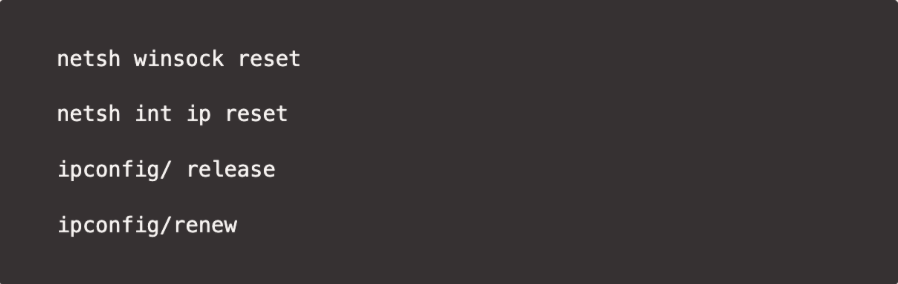
Run the command by heating the enter and restart your computer.
Renew Your Windows Drivers
Sometimes, the problem with the Internet connection may be caused by the device, not a browser. To fix this, you’ll need to update your Windows drivers.
Open the Search bar and enter “device manager”, click on the device you’d like to update and select search for drivers automatically.
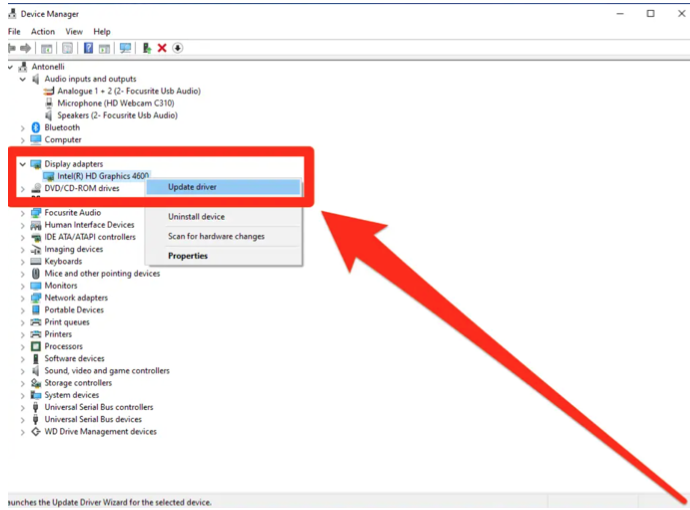
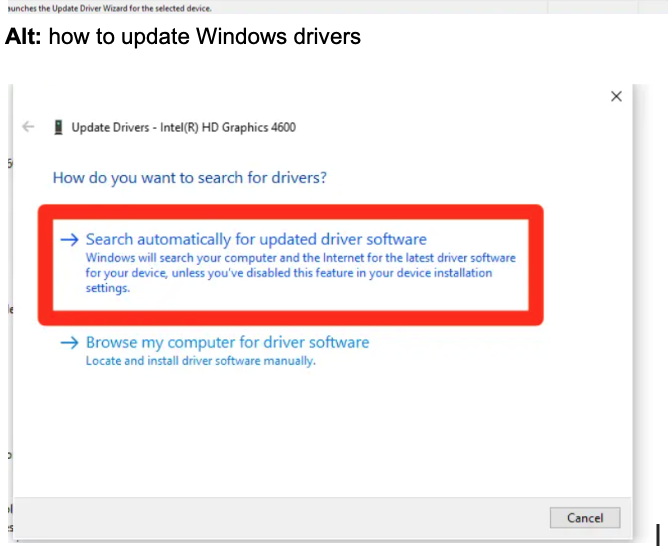
Windows will search for an updated driver and install it. If there are no drivers that need to be installed, all your drivers are up to date then.
Improve your website performance and get a detailed SEO audit with Netpeak Spider
Let’s see how you can get a detailed performance report of your website and quickly fix all the issues that influence its health.
Step 1. Analyze the necessary URL
Go to the Netpeak Spider and enter the page URL you want to analyze. On the sidebar, you will see the parameters of the page, which you can change.
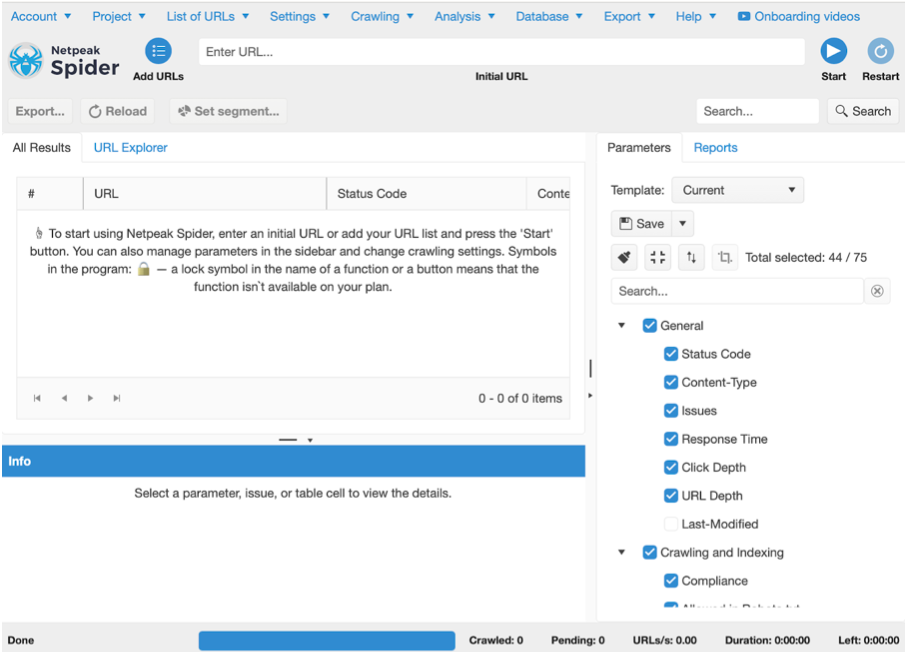
Step 2. Crawl your website
Click on Start and the Netpeak Spider will crawl your website. After that you’ll get a report with all the issues sorted out by categories.
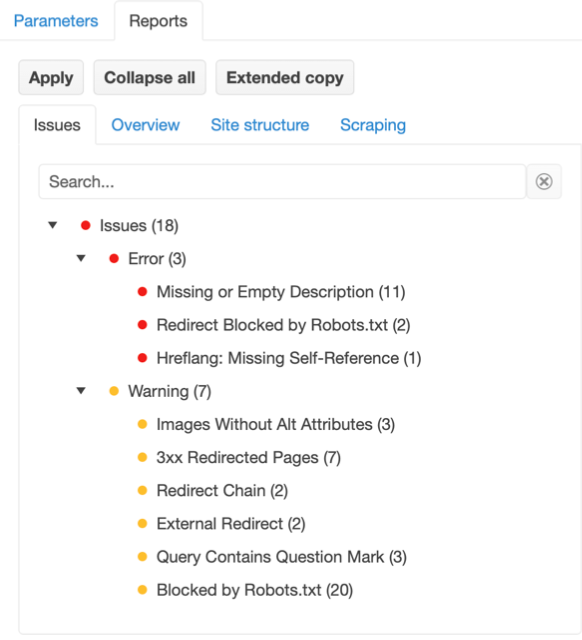
Step 3. Get a detailed analysis of each issue
By clicking on each issue, you will get its detailed description and a suggestion on how to fix it.
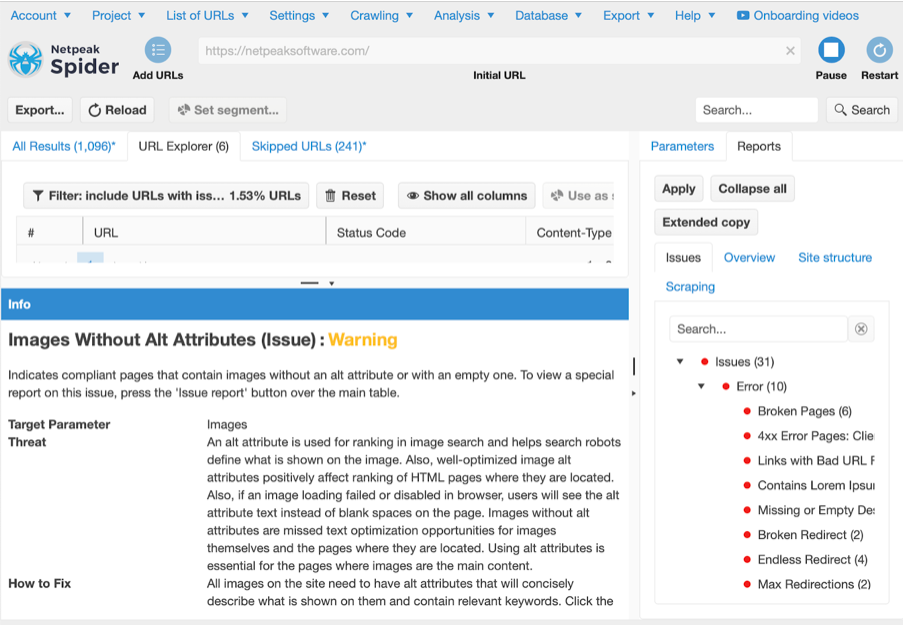
Conclusion
You never know when net err_internet_disconnected message may occur. However you need always to be ready and know the exact steps to take to fix it. If the problems with the website occur too often, think about doing a detailed analysis and crawl of your website to detect any issues in advance, before they start to influence your work process. Netpeak Spider will help you maintain a good website health and quickly tackle all the problems! Sign up for a free trial and test its best features!
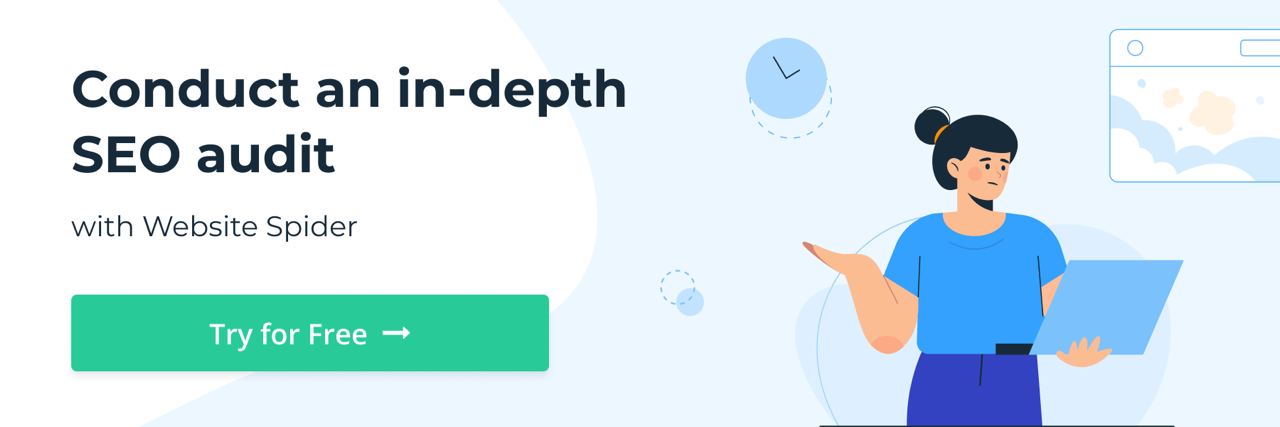
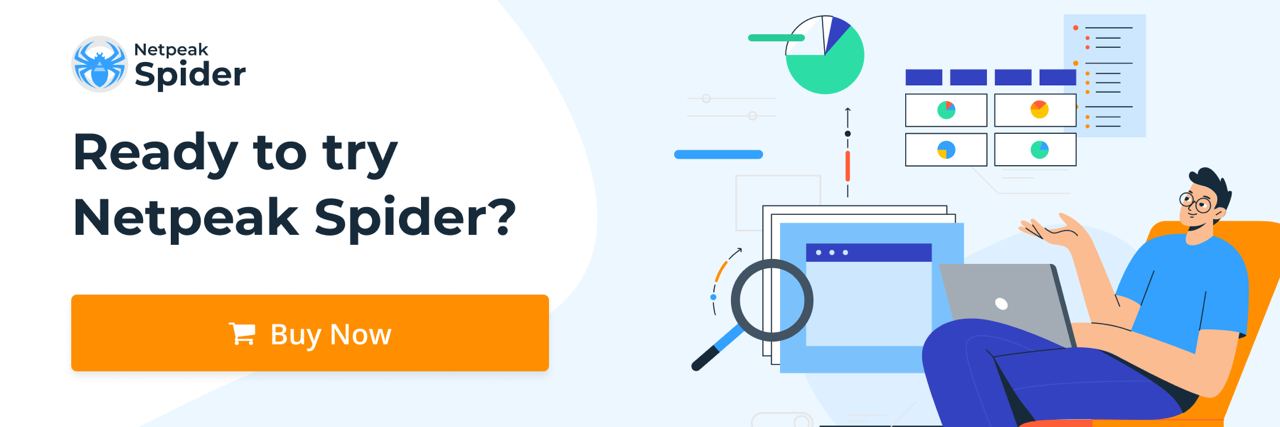
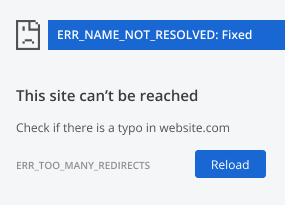
.png)