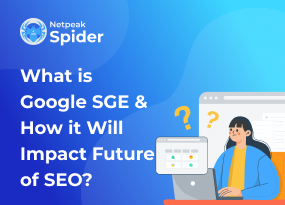7 Methods of Fixing the ERR_BAD_SSL_CLIENT_AUTH_CERT Error
Site Audit Issues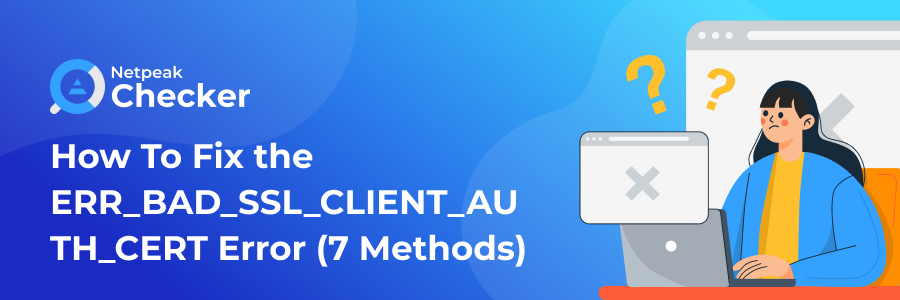
Content:
- What does the error code ERR_BAD_SSL_CLIENT_AUTH_CERT stand for?
- What can cause ERR_BAD_SSL_CLIENT_AUTH_CERT Error?
- 7 Ways to Fix The ERR_BAD_SSL_CLIENT_AUTH_CERT Error
- Get a website audit with Netpeak Spider
- Conclusion
The impact of technical functionality on your website's user experience is obvious. Each website owner desires a client flow to their product to be seamless. That's why it is necessary to systematically scan your website for possible issues and solve them immediately. ERR_BAD_SSL_CLIENT_AUTH_CERT is one of the most frequent Chrome certificate errors online users come across. This error results when the Chrome browser cannot open a preferred website due to SSL authentication failure.
Netpeak Spider knows how to fix this certificate error in Chrome and prevent any failures thanks to the website audit. And we will gladly share our guide with you, so let’s check it out!
What does the error code ERR_BAD_SSL_CLIENT_AUTH_CERT stand for?
The ERR_BAD_SSL_CLIENT_AUTH_CERT error appears if your Google Chrome browser fails to check the SSL certificate of the required website. SSL certificates offer robust encryption techniques to secure the Internet connection. They ensure data while it is in transit between browsers and servers. Browsers check the validity and suitability of SSL certificates. A certificate error Chrome message appears if the browser didn't accept your login certificate from the preferred website.
What can cause ERR_BAD_SSL_CLIENT_AUTH_CERT Error?
As we discussed above, this failure is all about SSL certificates. When a user attempts to visit a website, Google Chrome verifies the SSL certificate. If the Chrome browser cannot access the preferred website, the user will see an ERR_BAD_SSL_CLIENT_AUTH_CERT notification.
Here are the most common reasons for a bad SSL client auth cert message:
- Certificate invalid Chrome website.
- Corrupted or outdated browser cache.
- Unsynchronized network time and date on a device.
- Third-party software blocks.
- SSL/TLS protocol filtering.
- Obsolete Chrome or device version.
Since we know why this error code appears, let’s see what can cause an ERR_BAD_SSL_CLIENT_AUTH_CERT fix!
7 Ways to Fix The ERR_BAD_SSL_CLIENT_AUTH_CERT Error
Luckily, the security certificate errors Google sends are easy to arrange. If you’re wondering how to fix certificate error in Chrome, simply follow our step-by-step guide!
Google Chrome Update
Chrome has many bugs related to SSL certificates. If promptness is Google's strong suit, then updating the Chrome browser becomes essential to benefit from these fixes. Sticking to the latest browser update to resolve Google SSL errors is always a point.
Follow these steps to ensure your browser is up-to-date:
- Pick the three-dot icon in the upper right corner. Click on the question mark sign called “ Help ” > About Google Chrome
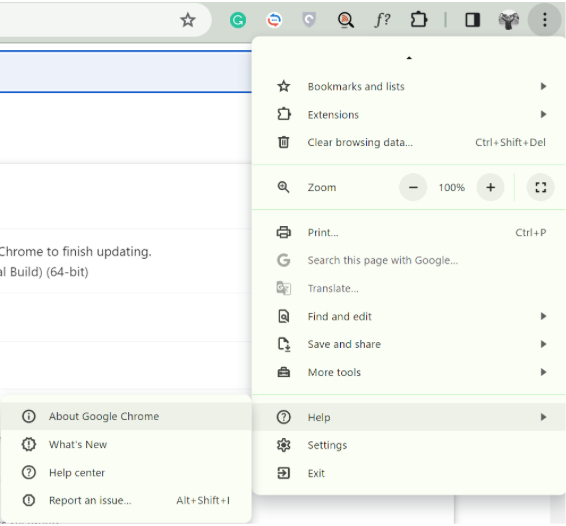
- Wait till Chrome checks for new updates. If there is any possible update, it will automatically load it and show you:
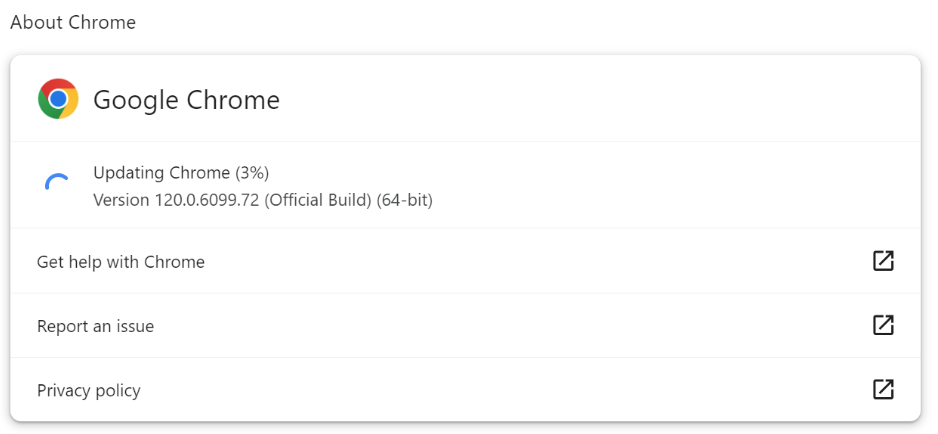
- Once Chrome installs the new version, you will see a Relaunch button. Click on it, and the up-to-date browser version will be issued:
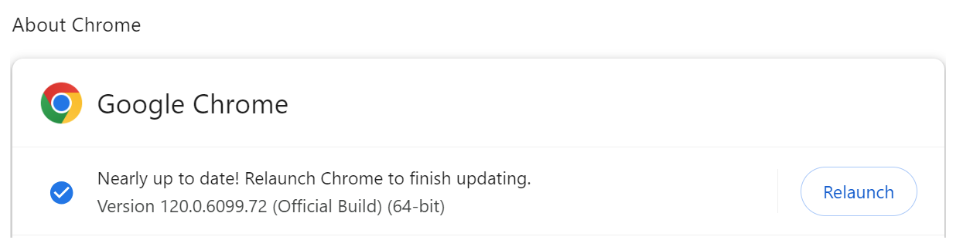
After the computer restarts, try to navigate to the website once again. If the bad SSL problem stays, move to the next step in our guide.
Sync the Device’s Date and Time
The SSL error occurs when the computer's date and time are incorrect, which leads to conflict. For example, if your computer date is wrong, the browser may consider a website's expired SSL client certificate army error, although it has been renewed recently. To solve this problem, correctly set the date and time and synchronize it with the system clock.
The procedure is as follows:
- Locate and navigate to the Date & Time settings on your computer:
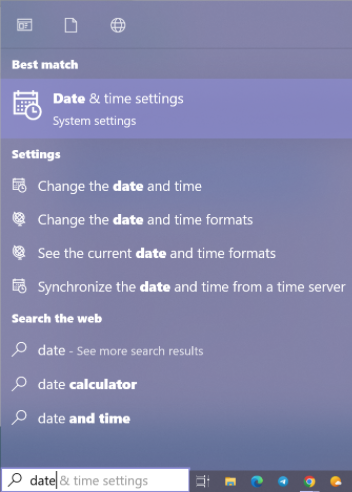
- In the Date & Time settings , toggle to On the Set time automatically and Set time zone automatically options . Under the Synchronize your clock line, press on Sync now :
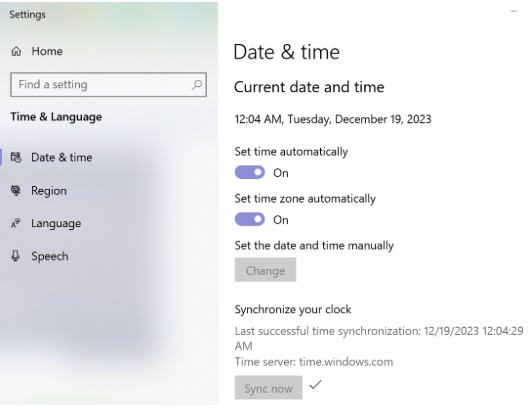
This way, your device will correspond with the exact date and time as Microsoft servers. Restart your computer and try to access the preferred link one more time.
An important note: the date and time are synchronized by default on Mac. However, if any issue occurs, you can set them manually through the System Preferences > Date & Time.
Clear Browser’s Cache and Cookies
If the ERR_BAD_SSL_CLIENT_AUTH_CERT error still appears, most likely, the problem is in the Browser’s Data. When you first visit a web page, your browser stores data in the cache so that the subsequent visits take less time by reducing the number of HTTP requests to load the page.
However, your browser cache can still be outdated, resulting in numerous Google security certificate errors. Under such conditions, clearing the cache and cookies is necessary. You can perform it through the following steps:
- Navigate to the three-dots menu in your Chrome browser and select Clear browsing data . You can also achieve it through the Ctrl+Shift+Del combination:
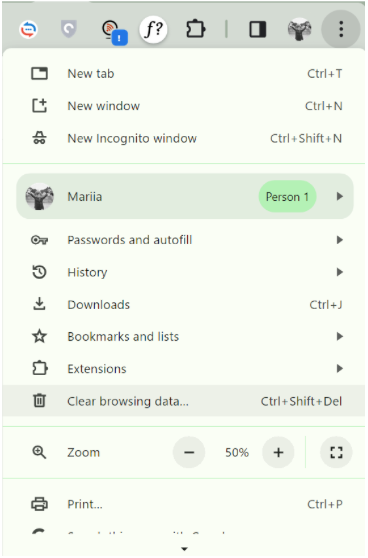
- In the Clear browsing data pop-up window, choose the preferred time range and put a tick near the Browsing history, Cookies and other site data , and Cached images and files . You can also erase some data from the Advanced section if you wish. Then press on Clear data :
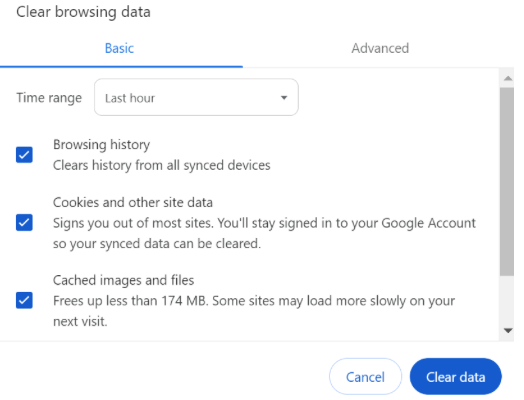
Afterward, refresh the page to see if the SSL client error disappeared.
Remove Conflicting Browser Extensions
While browser extensions improve site functionality, they sometimes interrupt digital security and cause certificate invalid Chrome errors. So, don't let extensions get in the way of your web performance. To fix these errors and improve your browsing experience, simply remove them in a few clicks:
- Hit the same three-dots Chrome menu ( Alt+F ) and locate Extensions > Manage Extensions :
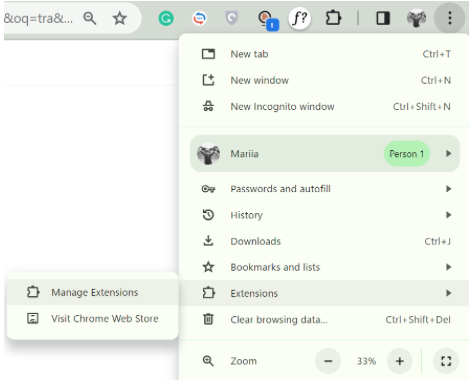
- You will be redirected to the All Extensions page, where all your installed Chrome extensions are visible. Toggle the blue button under each extension to the gray state so they all will be off:
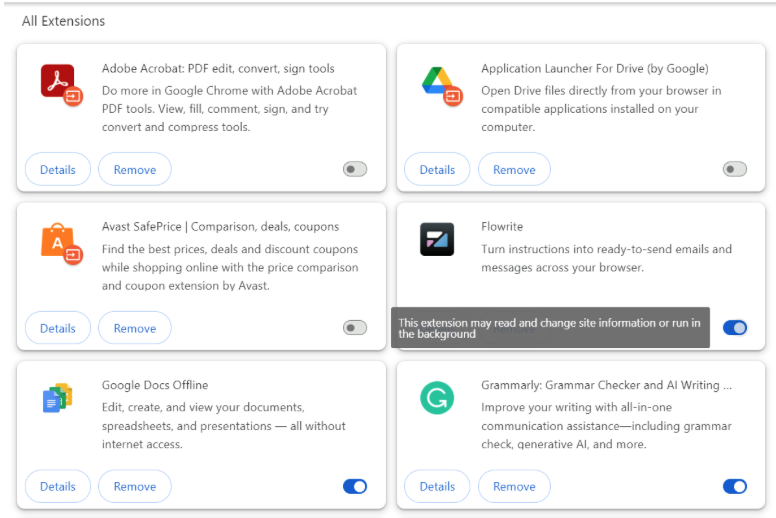
After turning off all your extensions, try accessing the website that displays the error. If it works now, one of your extensions may have triggered the failure.
Update The Device
If the system or software is too old, there may be errors. For example, there may be failures if you have an old browser on a new device or an updated one on an old system. This also goes for the Windows Operating System. If you last updated your Windows OS long ago, you may face an SSL server probably obsolete Chrome issues.
To be able to fix it, proceed with this action:
- Press the hotkey combination Windows+R, and in the run dialog box, type “ ms-settings: windows update, then click OK :

- When redirected to the Windows update screen, hit Check for Updates , install all the required updates, and restart your computer.
Alternatively, you can locate the Windows Update section through the Search field on your computer and apply the latest version there:
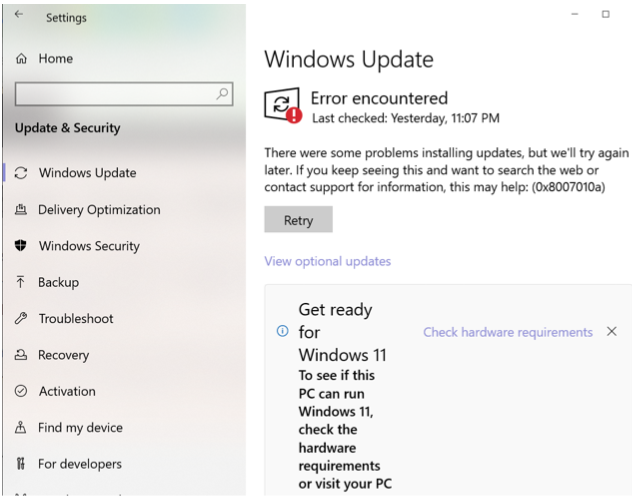
For Mac users, Software Update can be run through the System Preferences . Besides, you can select an auto-update on Mac to prevent further issues.
Change SSL/TLS QUIC Protocol
QUIC (Quick UDP Internet Connection) is an experimental protocol to improve HTTP traffic. It strives to complete secure connections with lowered latency. QUIC protocol fixes for SSL/TLS may cause an SSL version mismatch and lead to the ERR_SSL_CLIENT_AUTH_NO_COMMON_ALGORITHMS error code.
In such case, check this as a solution:
- Navigate to Google Chrome and type chrome://flags/#enable-quic in the search field. Uppermost, locate the Experimental QUIC protocol :
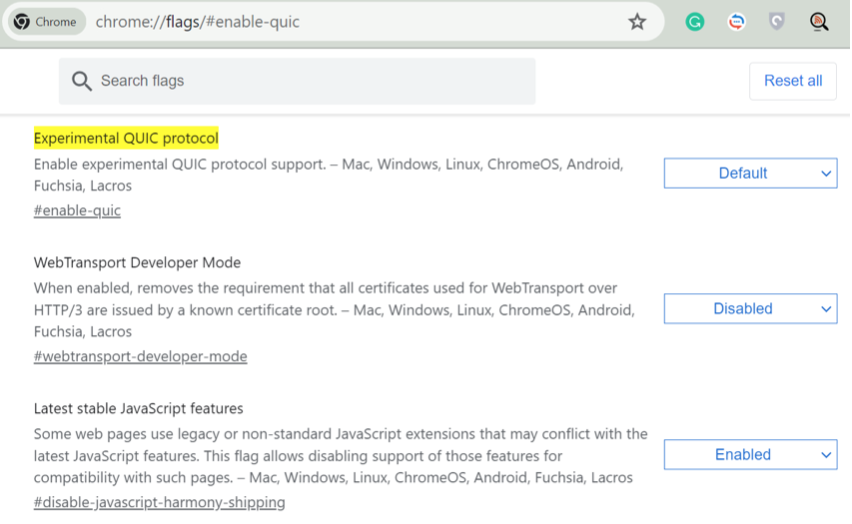
- S elect the Disabled option in the drop-down menu. And relaunch the Chrome after.
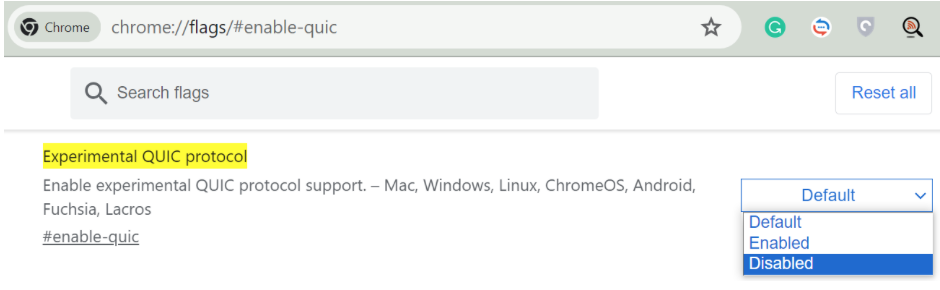
In Firefox , you can perform a lookalike action if you face a notification from the website, such as didn’t accept your login certificate, or one may not have been provided . In the address bar, type about:config , and press Enter. Then, in the search box, type tls. Locate and double-click on security.tls.version.min . Put the integer value to two to cause a minimum protocol of TLS 1.1. And restart the browser.
Turn Off Anti-Virus Software
Each user most likely has third-party browsers that proxy the SSL/TLS protocol. Examples include antivirus software and firewalls that frequently check websites for SSL Certificates. They screen HTTPS websites for malware and threats. Eventually, this secure measure can block you from the targeted website.
Here is an example based on Avast Antivirus:
- To ensure the SSL search is off, navigate to the Protection section in Avast and choose Core Shields.
- Turn off the HTTPS scanning in the Web Shield configuration. If it doesn’t work, try to put a tick off near the Enable QUIC/HTTP3 scanning .
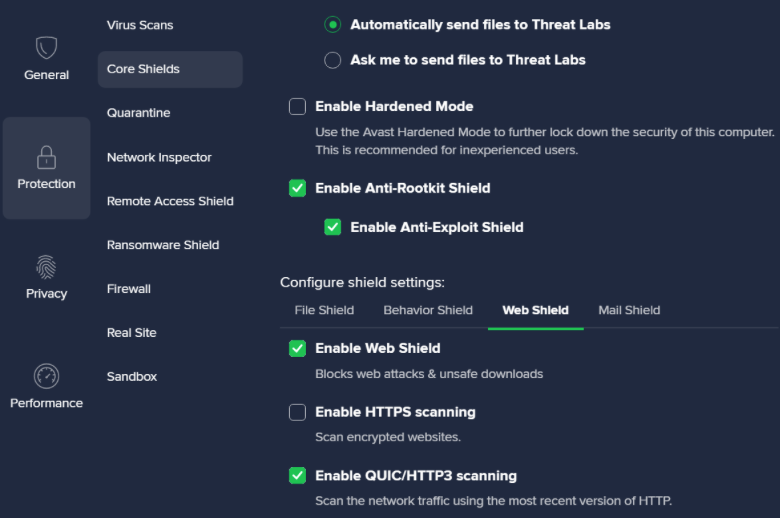
Furthermore, you can temporarily turn off the entire antivirus program. You may need to disable firewalls, Virtual Private Networks (VPNs), and any other security software installed on your device. This may also lead to the issue of the SSL server probably obsolete Chrome fix.
Get a website audit with Netpeak Spider
Users from all around the globe face Google security certificate errors every day. A website audit will help identify any weaknesses or vulnerabilities on your site and resolve them. This ensures that users can view your site without getting error messages from their browsers.
With Netpeak Spider, you can efficiently run a quick checkup to see the website performance issues. Right in several clicks!
Step 1. Insert the link and choose the parameters for the audit
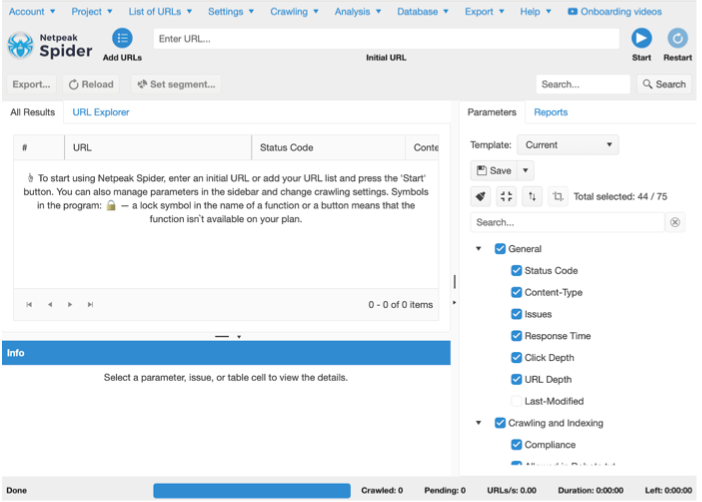
Open the Netpeak Spider and type the website’s link you’d like to examine. Choose what you want to audit in the parameters box on the right. Then press on Start and wait for results!
Step 2. Check the audit report
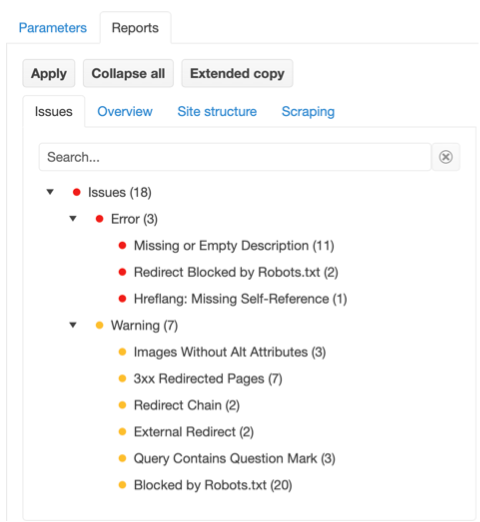
Once the website is analyzed for the previously chosen parameters, you can check all detected Issues and Warnings in the Reports tab .
Step 3. Review the details of each website issue
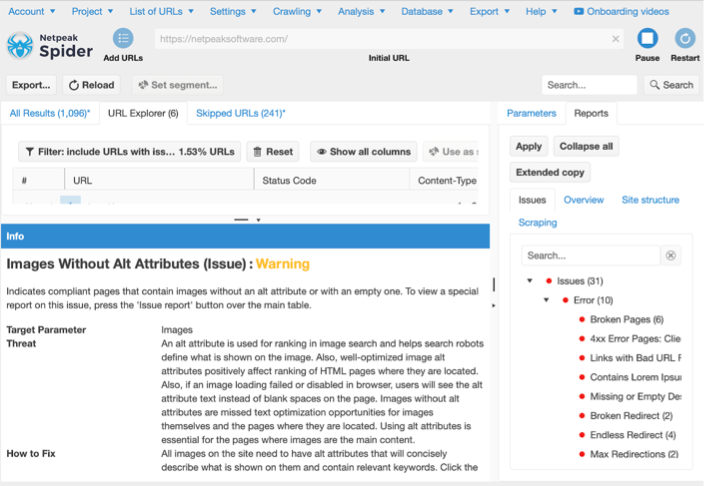
Click on any located failures in Reports to open its extended description. You will see the explanation of the problem along with the fix suggestions. Now, you can quickly resolve any errors.
Conclusion
All in all, the ERR_BAD_SSL_CLIENT_AUTH_CERT error means the website authentication failed due to an invalid certificate sent by your browser. And the server requires another one for security purposes. Simply put, such an error message is a Certificate-based authentication failure. Above, we described the seven most common ways of eliminating a certificate not valid Chrome error. If you want to prevent any possible error messages for your website users, we gladly suggest a Netpeak Spider website audit tool. Prompt website audit boosts your online performance, guarantees the website’s optimal functionality, and results in user satisfaction. Don’t wait until issues catch your website, but stay ahead!
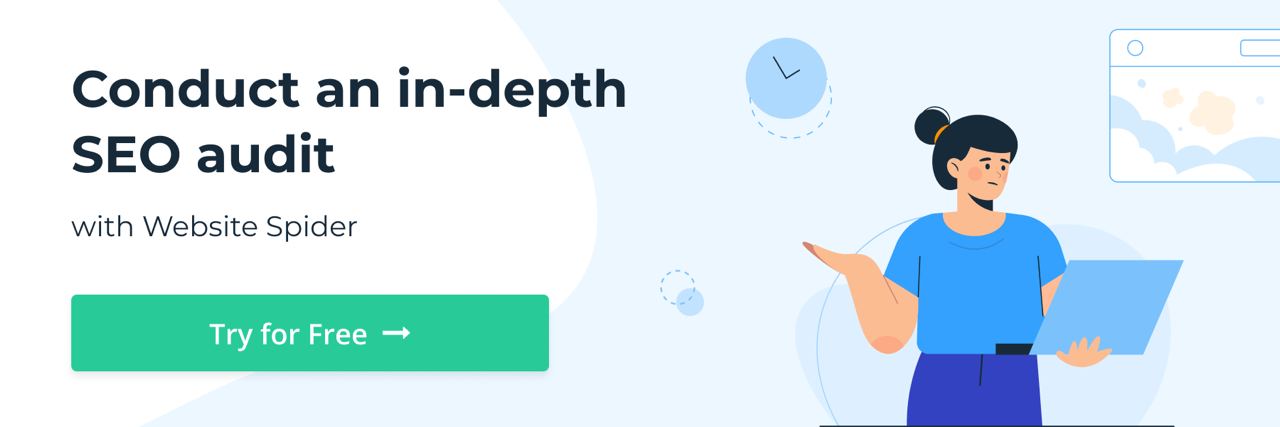
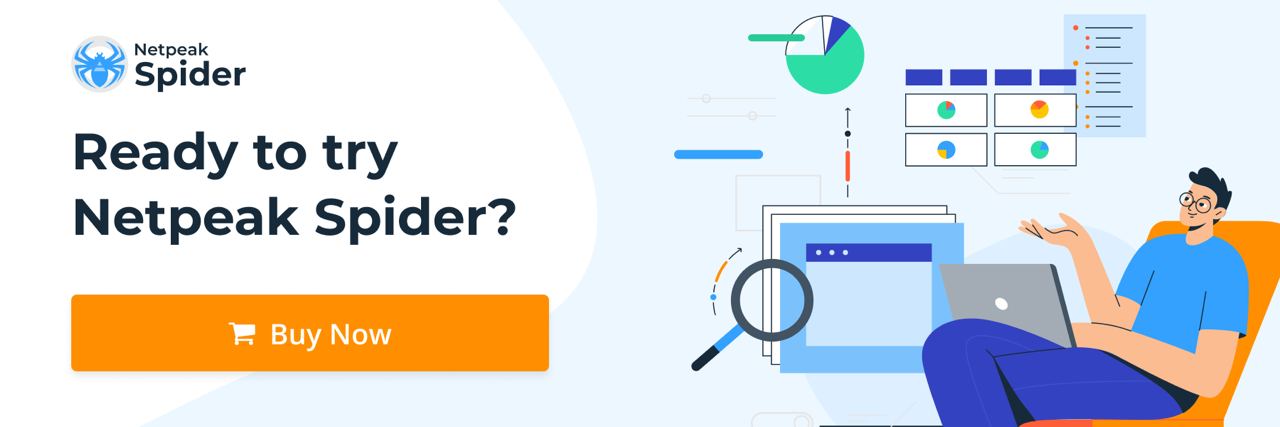
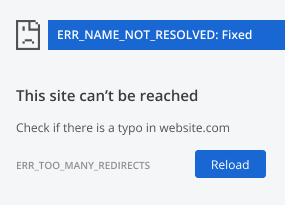
.png)