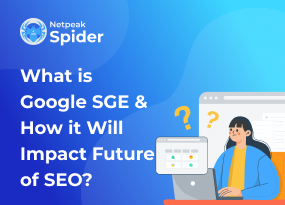Can't Find 4xx Error Page: Where To Locate And How To Fix
Site Audit Issues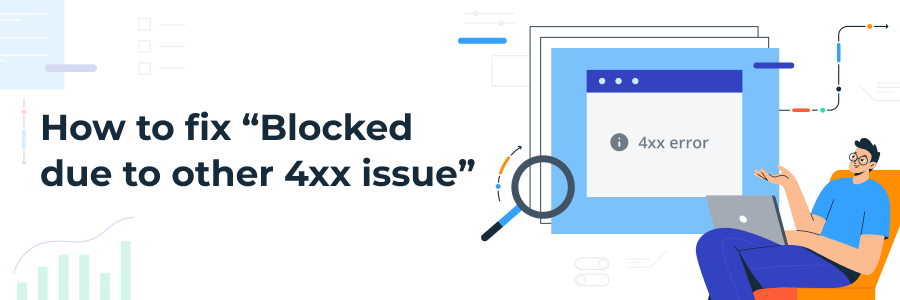
Content:
- What is a 4xx error?
- How To Fix Blocked Due to Other 4xx Issue?
- How to Fix “Blocked Due to Other 4xx Issue” with Netpeak Spider?
- Conclusion
The "Blocked Due To Other 4xx Issue" is a type of 4xx error that shows a Google blocked attempt to reach the website. 4xx errors are common indexing issues that block users from seeing your content, which leads to SERPs decrement and traffic loss. However, you can easily locate a solution depending on the type of the URL blocked status code.
Therefore, this article will explain the usual 4xx HTTP status codes. We'll also discuss why they appear and give practical tips for solving them with the Netpeak Spider tool. Let’s start!
What is a 4xx error?
When you face a"Blocked Due To Other 4xx Issue", it indicates that Google didn't index the page because it couldn't access it due to a 4xx error. This is a client-side issue in the webpage itself. The most common 4xx errors include 404 Not Found, 401 Unauthorized, Network error 410, 403 Forbidden, 400 Bad Request, 408 Request Timeout, and others.
Let’s deep dive into each 4xx error to find out what they are and how to deal with them specifically.
(400) Bad Request Error
400 Bad Request error means the server didn’t understand the client’s request. Google Search Console states that a 400 error code appears due to invalid or poorly formed API requests. Therefore, the API server is unable to understand the request. In other words, this error appears when the client sends a request that is improperly formatted or lacks information. When you face such issues with Google search, you should pay close attention to the URL structure, corrupted browser cache, and invalid cookies.
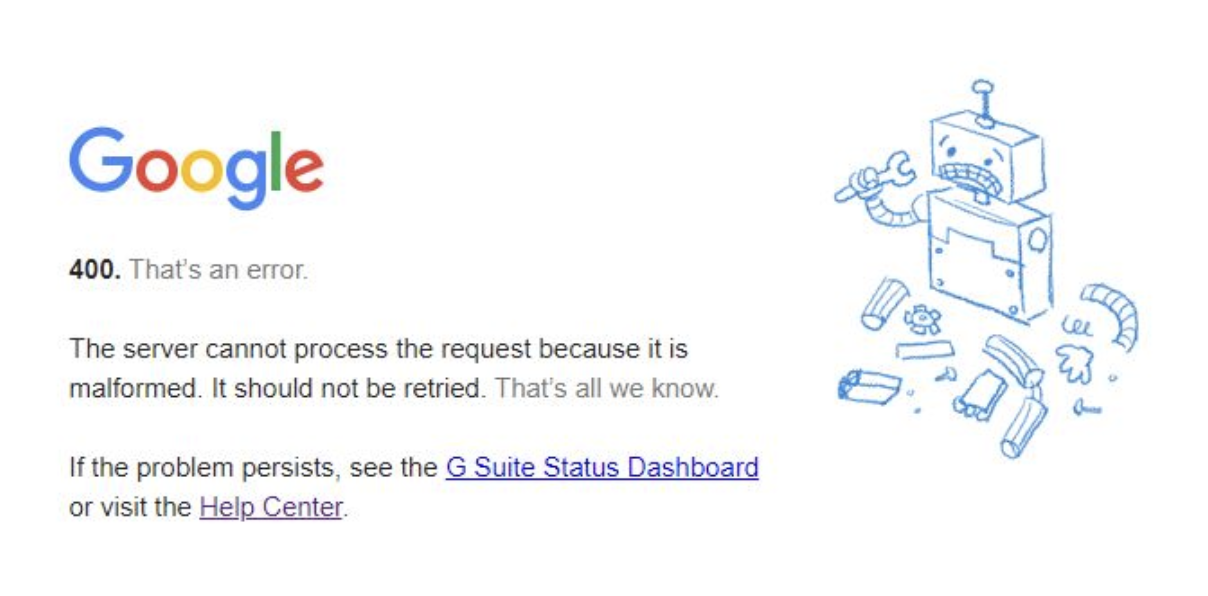
(401) Blocked due to unauthorized request
401 Blocked due to unauthorized request error happens when you try to access a secure server page. The server needs the proper login details to allow access. This block may exclude important pages from the Google Index. Web pages under 401 errors are usually purposefully blocked to stop bots and users from accidentally coming across your content. All in all, a 401 error shows because of a failed login attempt. To locate it, navigate to the Pages Indexing report in your Google Search Console and allow indexing if you need it.
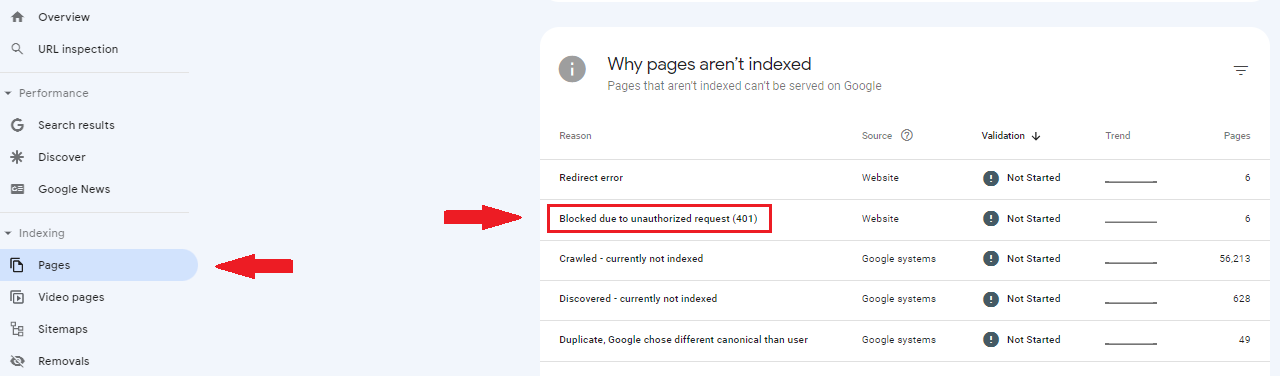
(403) Blocked due to access forbidden
403 Forbidden error appears when your server understands the client’s request but refuses to fulfill it. So, the server comprehends user actions but rejects them because of no right permissions. Corrupted .htaccess files and incorrect file permissions are usually the main causes of this error.
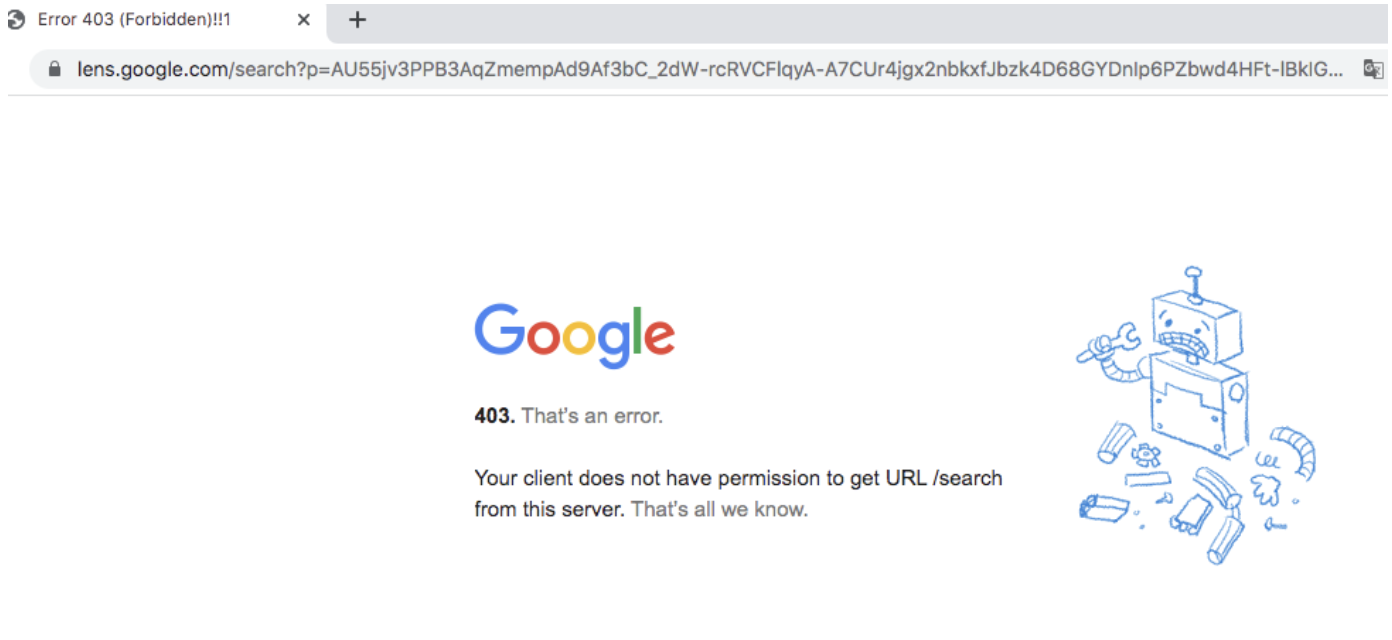
404 Google Error (Not Found)
Error 404 meaning the requested page is not located. Google found a URL but without a direct request or sitemap. It could occur from a link on another page or a deleted page. Besides, a 404 status code can happen when you optimize orphan or duplicate content on your website. Google Search Console lists URLs that result in a 404 response under the Pages > Not found (404) section.
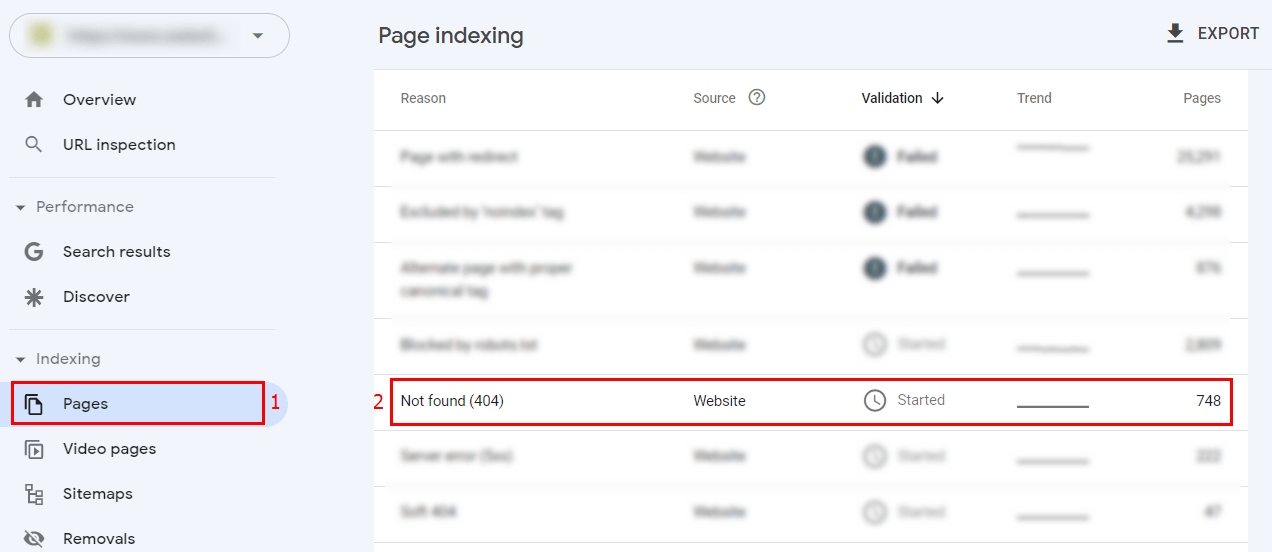
400 vs 404
Sometimes, the Not Found status code can be mixed up with the Bad Request one. So, if you are curious about the main differences, here you go.
A 400 code indicates the requested resource is missing, while a 404 signifies a syntax error. Also, a 404 (Not Found) can be repeated, whereas a 400 (Bad Request) cannot be retried. Besides, 404 can be stored in a cache, but 400 blocked pages cannot be cached. Hopefully, now we have cleared the 404 vs 400 error codes buttle:)
Google 410 Error (Gone)
The 410 HTTP status code indicates that a webpage has been deleted, and your site will no longer include it in the search engine results. Google error 410, unlike the 404 code, indicates that a page once existed but is now permanently unavailable. It is often used for obsolete resources such as inactive limited-time offers. Although 410 (Gone) is a more specific status code, sometimes you can find it in the Google Search Console Pages report under Not found (404).
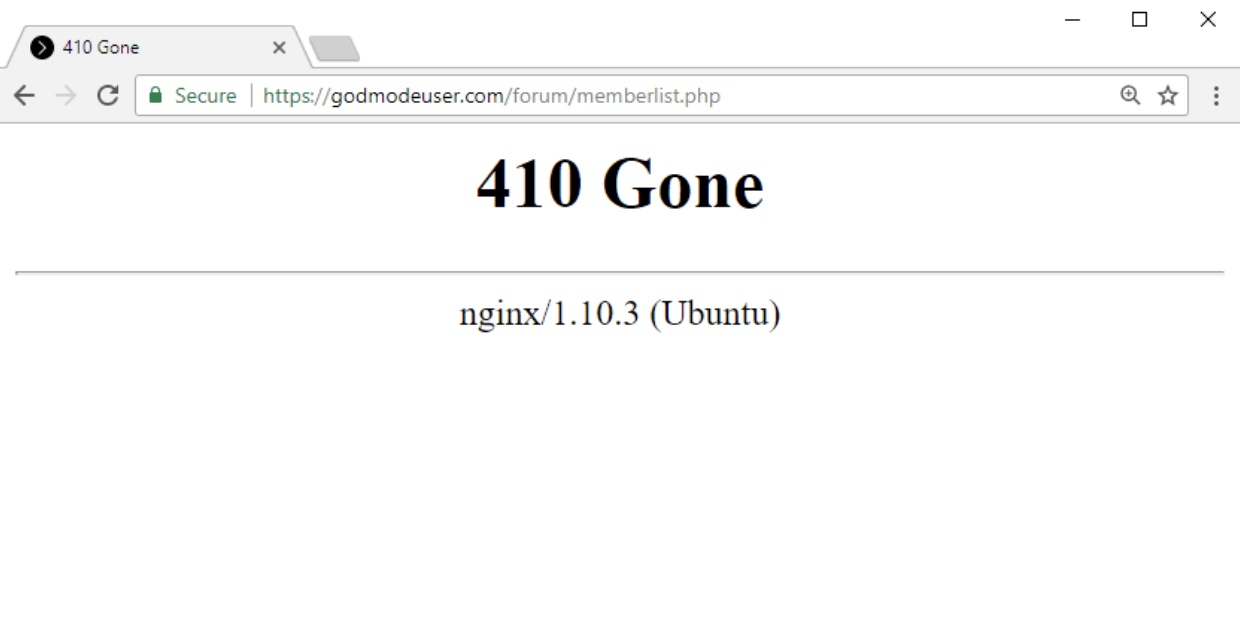
(411) Length Required
411 Length Required error code is utilized in HTTP responses when the server requires the content length in request headers. This means that the server cannot process the client’s request without knowing what size of content is being sent. In other words, the client should also specify the Content-Length header to indicate the size of the request body. The server will give a 411 status code if this header is not included. So, have a header, and the problem will vanish.
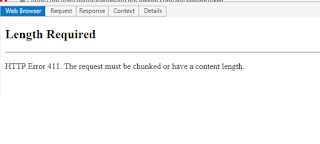
(429) Too Many Requests
The server utilizes the status code 429 Too Many Requests to mark that far too many HTTP requests have been made, and they exceed a permitted level. This is called “rate limiting,” which restricts the number of API calls within a certain period. This error means that Google won’t index 429 pages. To fix this issue, clear your cache or ask for assistance from your hosting provider.
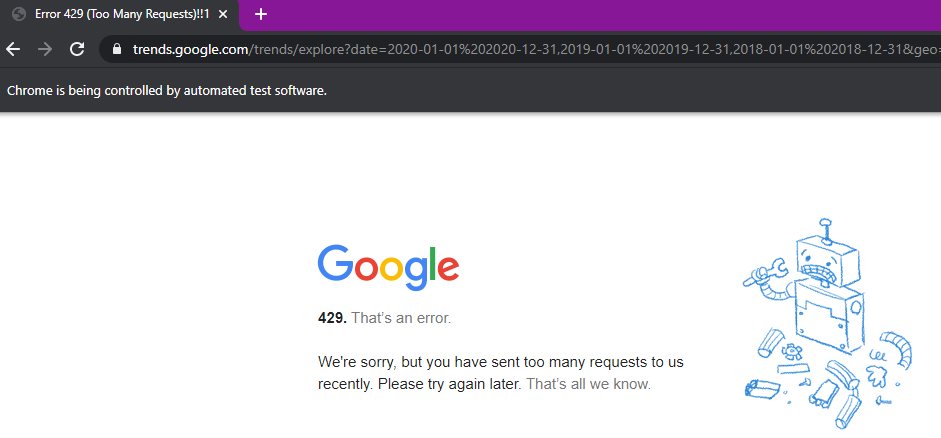
How To Fix Blocked Due to Other 4xx Issue?
Since Blocked due to other 4xx issue status signifies a client-side error, potentially you won’t see the same issue in your browser. However, if your users see such an error, you should take action to deal with it. For your convenience, we gathered several steps to omit such blocks:
Use Google Search Console to analyze affected pages
You can find Google blocked by response status codes in the Google Search Console Page indexing report. Check all the affected pages and analyze them for possible common patterns. Then, you can research each affected page using the URL Inspection tool.
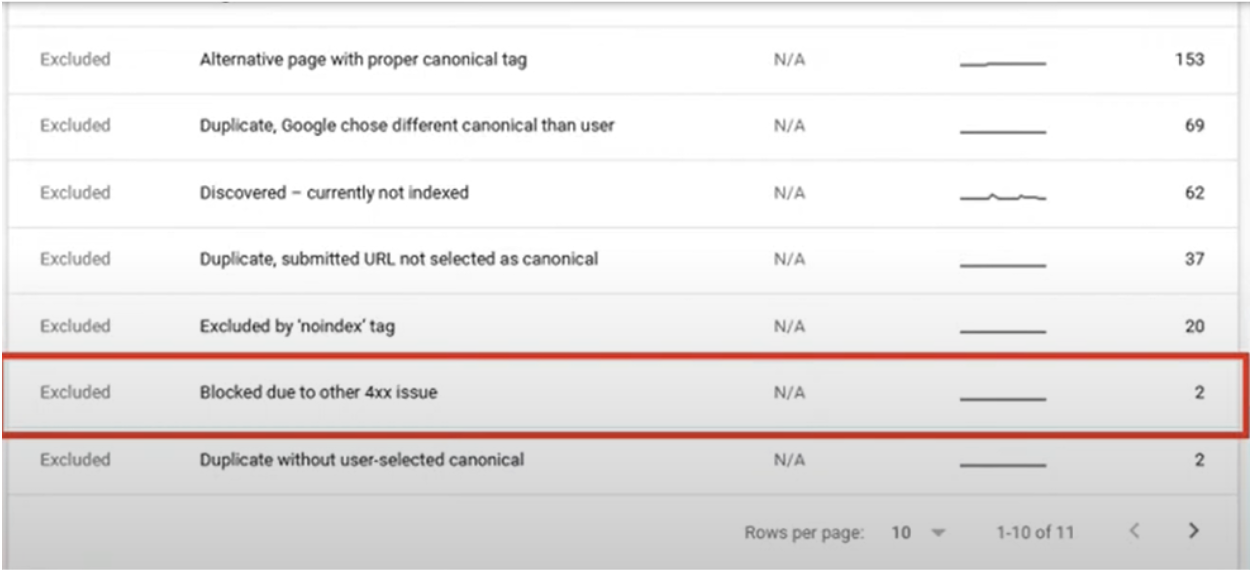
Scan for submitted pages Blocked due to other 4xx issue
Filter 4xx error pages in the All submitted URLs section in the top left of the report. Sort the URLs to see which are included in your sitemaps. Consider that your XML sitemap should only have pages with a 200 status code. If it consists of any broken pages, you must remove them immediately to save your crawl budget.
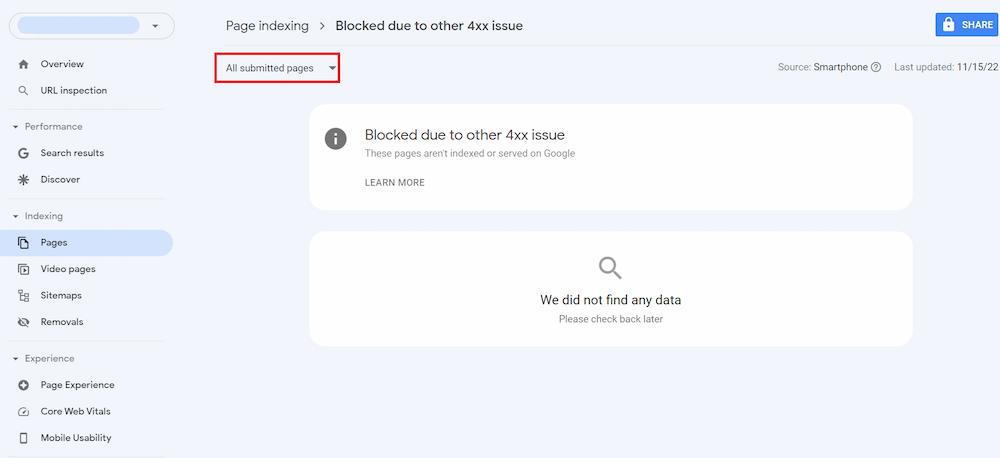
Internal Linking Audit
Examine your internal linking to ensure the Googlebot doesn’t crawl irrelevant pages. Unfortunately, if the internal link refers to the 4xx one, Google can consider even 410 (Gone) pages as vital to you. We advise using the website crawler tool Netpeak Spider to perform it quickly. It will crawl the entire website and convey all crucial information on link equity distribution inside your website.
Just open the program itself and choose For PageRank in the Parameters tab.
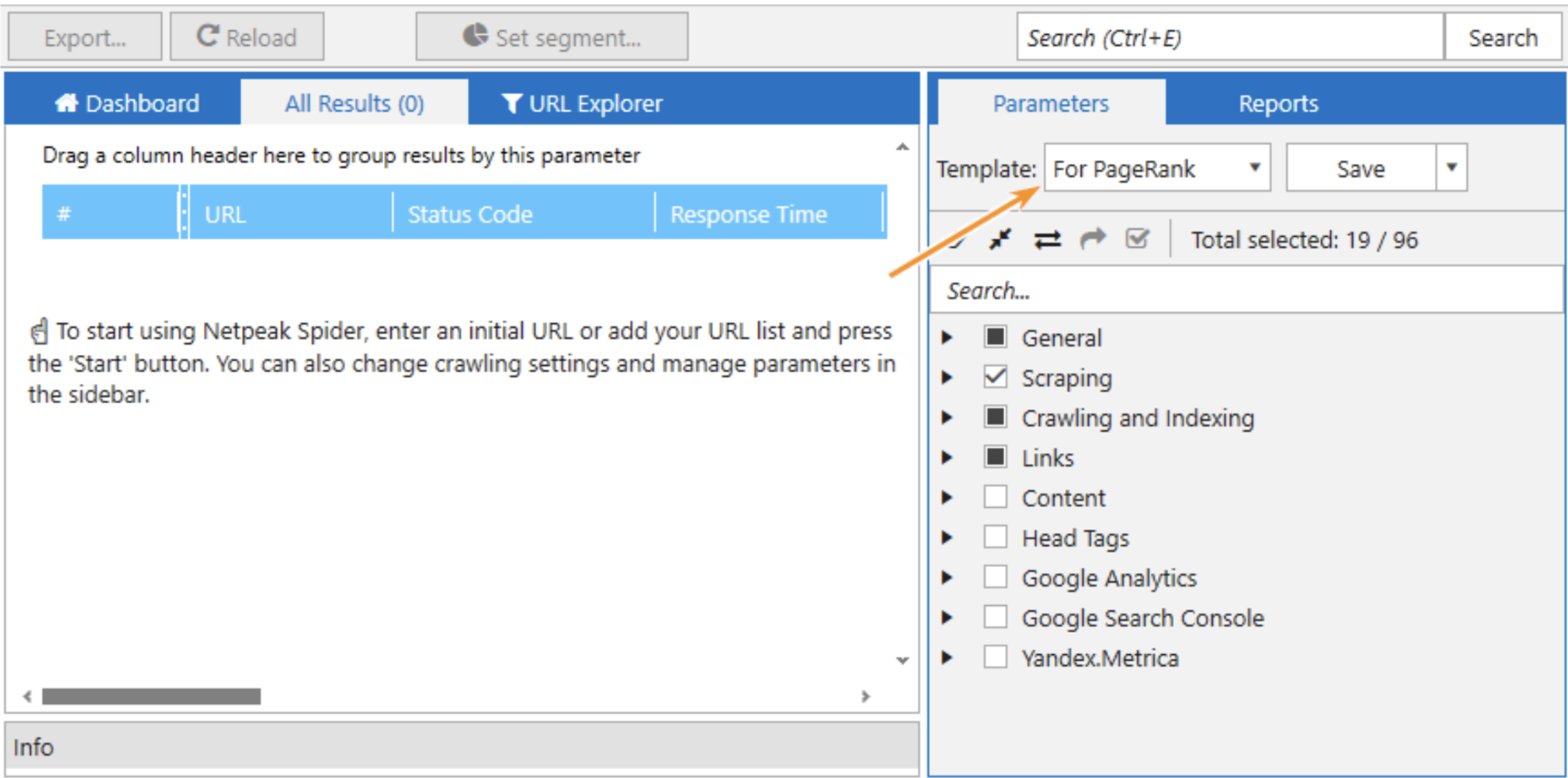
By the end of the crawl, you will see a dialog box with all the details on your internal linking with the highlighted issues.
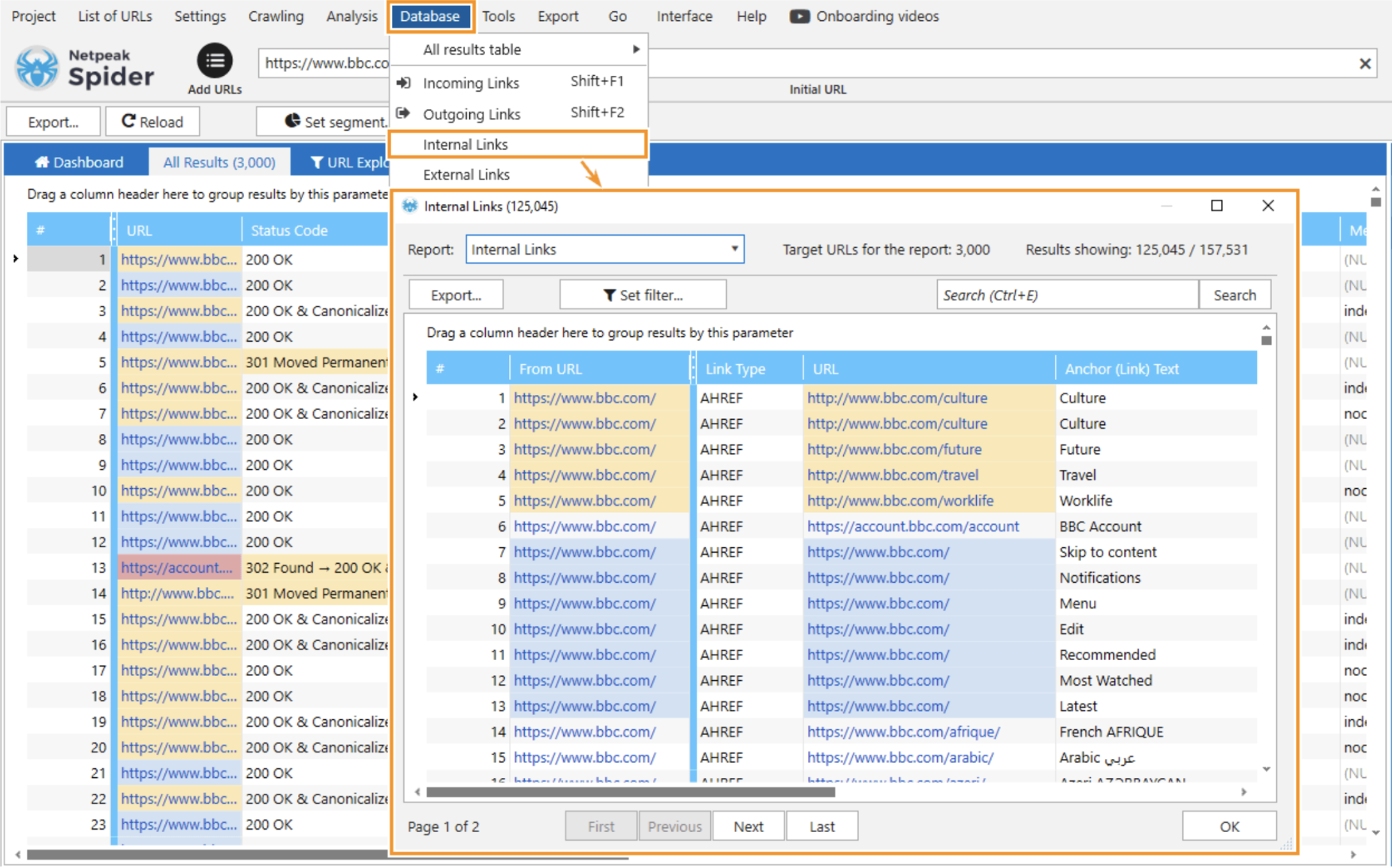
Check the status code that returns 4xx errors
If you can't find 4xx error page in Google Search Console or it lacks info (spoiler: it is), to see the exact HTTP status of the 4xx error page, you may once again use Netpeak Spider. It will help you see the exact issue on the required page and advise a possible solution. To proceed, navigate to the program, and checkmark the Status Code in the Parameters tab before starting. When the crawling is completed, you receive the report on the links with HTTP protocol on the Overview tab with the detailed status code and issues listed.
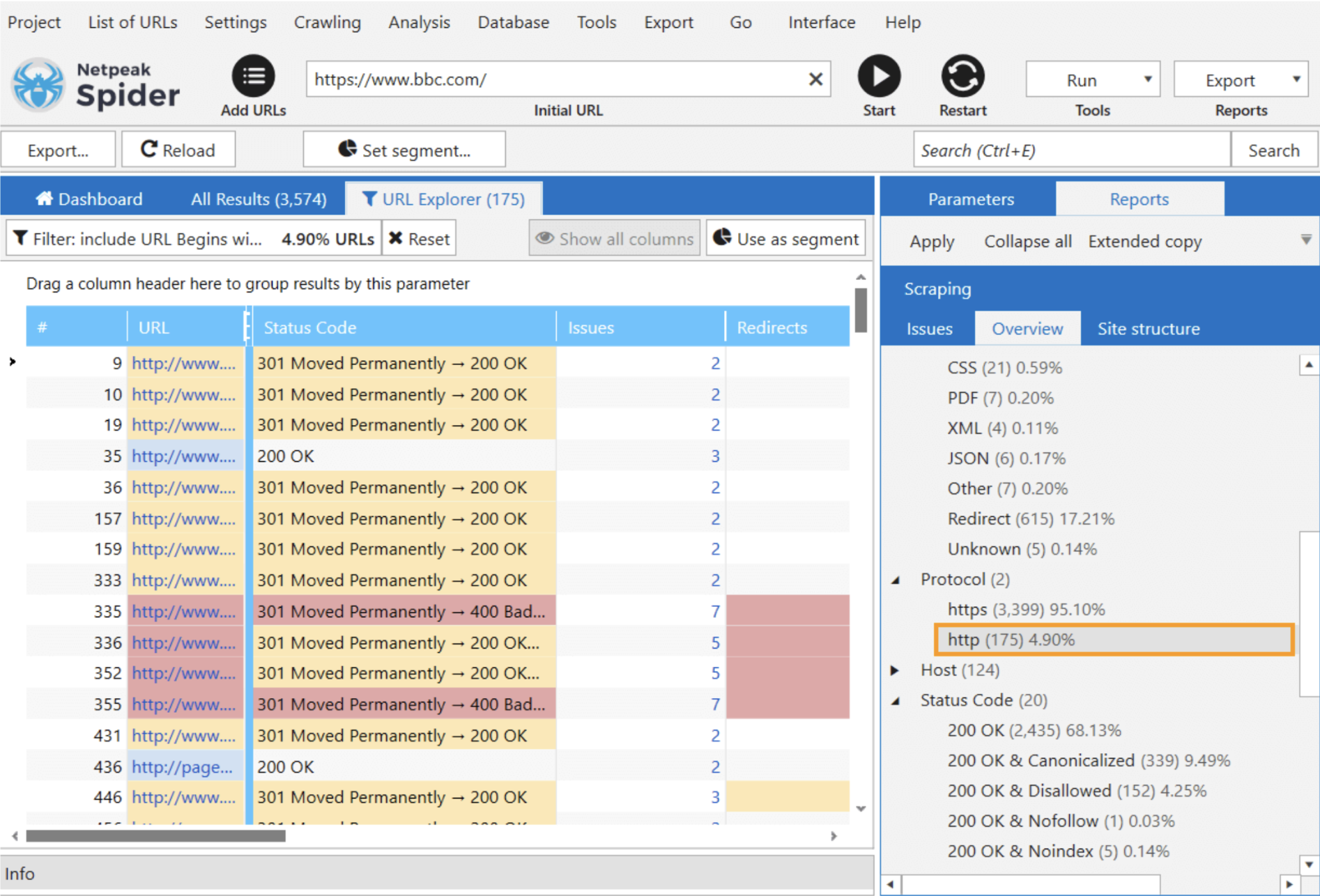
Redirect the 4xx pages
When the URL blocked, but has many backlinks and is generally important for your SEO, consider redirecting your page using a 301 redirect. In such a case, future requests to the affected page should be taken directly to the destination URL. You can easily perform it through the RankMath Advanced Tab. Just scroll down to see Redirect and toggle it.
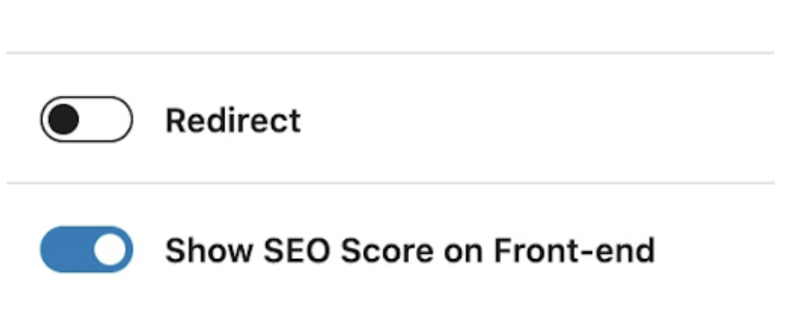
Afterward, choose the Destination URL and Redirection Type. Using a temporary redirection, search engines will keep the original URL in their index and check for the redirection whenever the URL is accessed. With a permanent move, it won’t happen.
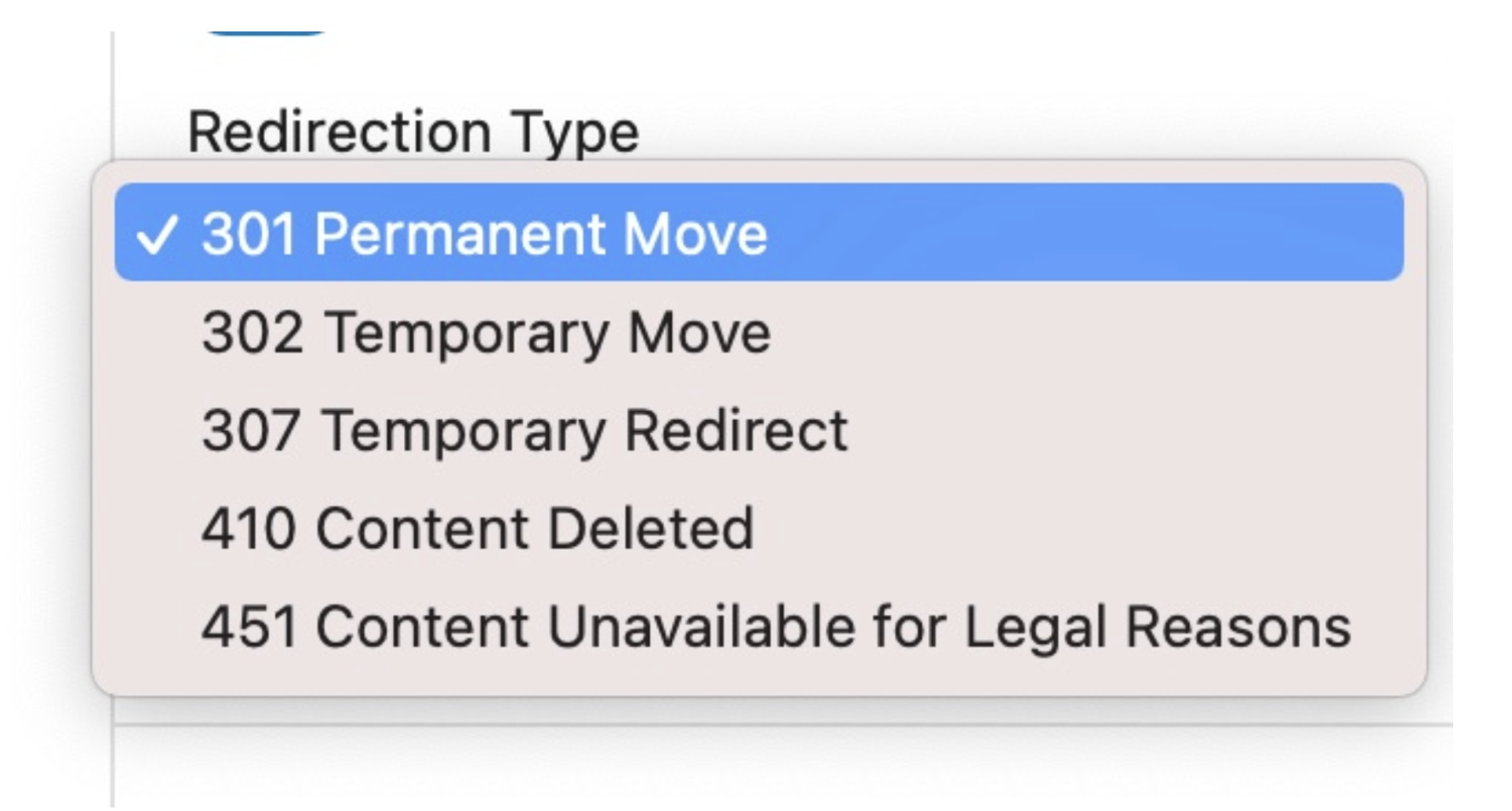
Change the 4xx status
If you cannot resolve a specific 4xx error, you may try to change the status code to either 404 or 410. This way, you inform Googlebot that a page doesn’t exist anymore, and it will eventually reduce the crawling activity of that page.
How to Fix “Blocked Due to Other 4xx Issue” with Netpeak Spider?
Netpeak Spider helps detect all of the err blocked by response and client in several clicks.
Here are a few steps to follow:- Navigate to the Netpeak Spider and insert the website’s homepage link. All status codes will be in the corresponding table column when crawling is complete.

- Now, you see all pages that refer to the 4xx (and 5xx) pages. To eliminate them, you must delete links to URLs with a 4xx status code or replace them with working ones. Use the Shift+F1 for the Incoming links’ context menu. Here, you can replace or delete the URLs Google blocked by response.
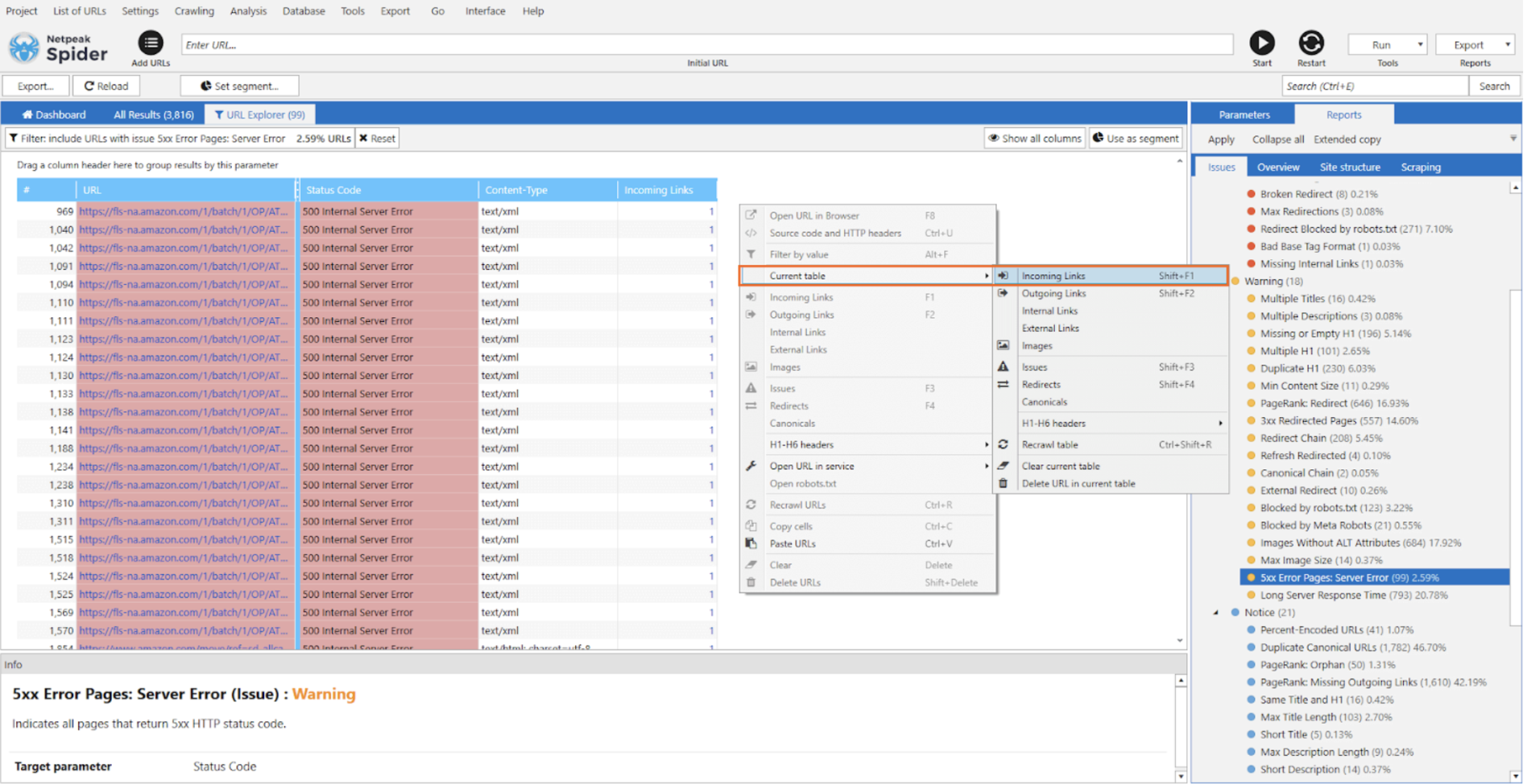
If you crawl and find that too many URLs return the 429 status code, they may be inaccessible due to significant traffic. You can put crawling on hold, adjust settings, introduce a delay, or use proxies to address this. Once you do that, you can continue to crawl. Find the previously unavailable URLs in the table and use the Ctrl+R shortcut to recrawl the previously unavailable URLs.
Conclusion
Blocked due to other 4xx issue makes users think about low-quality sites and leave. Sites with broken links are also penalized by search engines, resulting in lowered rankings. Broken pages waste search robots' resources, and essential pages may not be indexed. This results in a decline in search traffic. Many err blocked by client status codes exist, like 400 Bad Request, 401 Unauthorized, 403 Forbidden, 404 Google error, or problem with the network 410, 411 Length Required, and 429 Too Many Requests.
Solve these problems manually or through Netpeak Spider, an all-in-one solution to crawl and fix such URLs. Don't let 4xx errors harm your online performance!
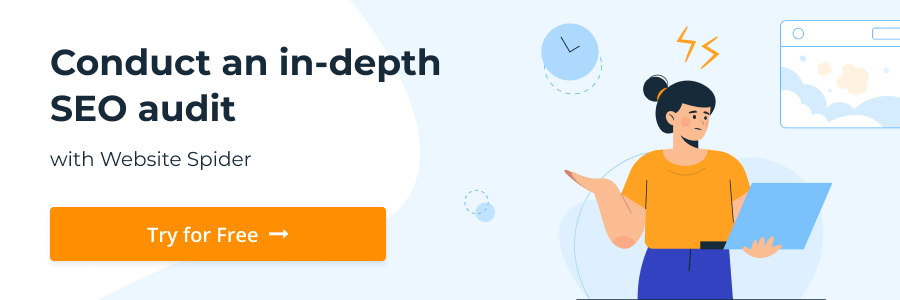
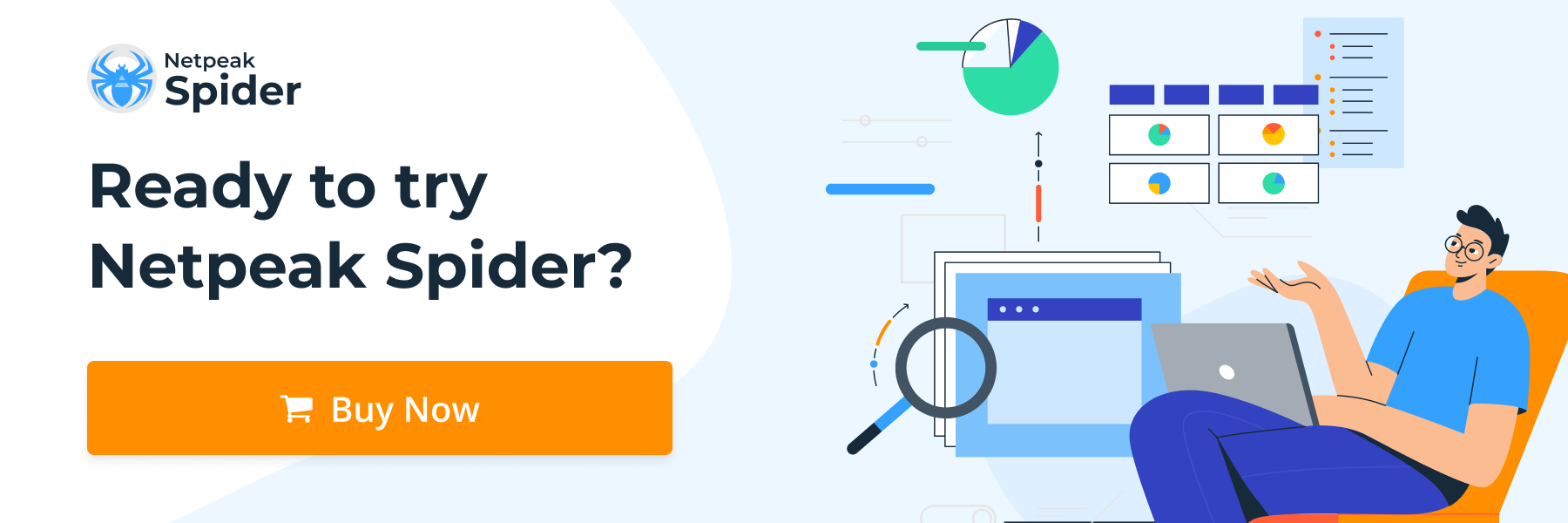
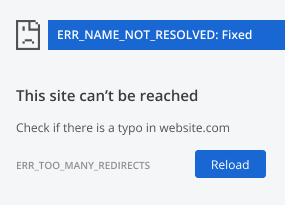
.png)