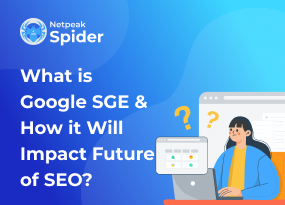What is Google Lighthouse and Why You Should Try It
Site Audit Issues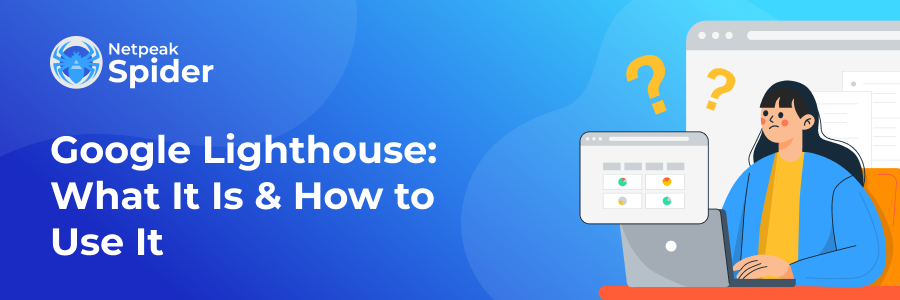
If you have a website, you probably have different tools in your toolkit to improve its user experience, performance, and speed. In this blog post, we want to introduce you to Google Lighthouse — another effective helper in SEO website optimization. Let’s get started.
What Is Google Lighthouse?
What is Google Lighthouse? It is a completely free tool that helps you analyze your website’s performance metrics. It assesses not only your website’s SEO optimization but also user experience.
Lighthouse provides scores for different website metrics, as well as gives you suggestions on how to optimize them. One of the benefits of Lighthouse is that it’s in-depth and simple at the same time. You don’t need to scratch your head in order to understand what each metric means; everything is well structured and explained.
How Does Google Lighthouse Work?
With Google Lighthouse report, you can analyze five categories of your website: performance, accessibility, best practices, SEO, and Progressive Web App capabilities. Lighthouse score uses a traffic light approach to assess each category and provide you with a score from 1 to 100.
0-49 — Red Triangle — poor
50-89 — Orange Square — needs improvement
90-100 — Green Circle — good
If you want to provide a good user experience, your website should aim for a good score (90-100). Achieving a "perfect" score of 100 is almost impossible. For example, taking a score from 99 to 100 needs about the same amount of metric improvement that taking it from 90 to 94 would.
Also, by clicking on each category, you’ll get a detailed overview of Lighthouse scores with a simple but informative explanation. Let’s review these categories, and what insights they give you, in more detail.
Performance
The main focus of the Google Lighthouse is Google's core vitals — core metrics Google uses to measure website speed and overall performance. Lighthouse page speed metrics include:
- First Contentful Paint (FCP): Measures the time it takes for the image to fully load on your website.
- Largest Contentful Paint (LCP): Shows the time it takes for the largest elements on the website to load.
- Total Blocking Time (TBT): Measures the amount of time during which users view the content but do not interact with it.
- Cumulative Layout Shift (CLS): Measures the number of cumulative layout shifts that occur when elements unexpectedly move from one page to another, causing interaction issues.
- Speed Index (SI): Shows how quickly visual elements on your page load.
Note that not all of these metrics influence your website’s performance at the same rate. Here’s how Google weights the metrics:
Accessibility
Website accessibility is a must-have in today’s world that strives for diversity. Accessibility in web development is all about creating websites that can be used by people of all abilities. It includes people with visual impairments, motor control challenges, hearing loss, and cognitive disabilities.
Lighthouse performance testing tool analyzes such elements as buttons and links to see whether they’re described well. Also, it checks if images have alt text, so users with limited vision can understand the meaning of the image.
Best Practices
In this section, Google Lighthouse compares your website’s performance to the standards in web development. It analyzes the following metrics:
- Resources load from secure servers with HTTPS
- Aspect ratio and resolution of images on your website
- Java Script library’s safety
- HTML doctype
- Content Security Policy (CSP)
- Browser errors
- Any deprecated frameworks and APIs
- Validity of source maps
SEO
Here, Google Lighthouse SEO analyzes the SEO performance of your website and its adherence to the best SEO practices. It checks whether your website is mobile-friendly, internal links are crawlable, pages are indexable, images have alts, etc.
Progressive Web App (PWA)
The PWA audit in Lighthouse checks if your website provides a user-friendly experience and adheres to modern web capabilities. Here’s what it checks:
- The performance of your website on mobile devices
- If your app can be installed on different devices
- PWA-optimization of your website by redirecting HTTP traffic to HTTPS, configuring a custom splash screen, and sizing web page content to fit on mobile screens
How to Use Google Lighthouse
There are several ways to run Google Lighthouse: via Chrome DevTools, Chrome extension, website, and a Node module.
Using Lighthouse with Chrome DevTools
To use the Lighthouse Chrome extension, navigate to the web page you want to analyze. Then right-click on the page and select "Inspect". Then, choose the "Lighthouse" option in the toolbar.
Ensure all five categories are selected.
After clicking on "Generate report," Google Lighthouse will start auditing your website and in a few seconds, you’ll get a report with the core scores.
You can click on each score to get more details about the analyzed category.
Using Lighthouse with Chrome
Another way to use Google Lighthouse is by downloading and installing the Chrome extension. After that, you’ll see the Lighthouse symbol at the top of your address bar.
To use it, just open the website you want to analyze and click on the icon in your address bar. Lighthouse will start generating the report immediately.
Using Lighthouse in PageSpeed Insights
To use Lighthouse in PageSpeed Insights, navigate to PageSpeed Insights, enter a web page URL, and click "Analyze".
Using Google Lighthouse via Node Module
To install the Node module, you need to download Google Chrome for Desktop, install the current Long-Term Support version of Node, and then install Lighthouse. The -g flag installs it as a global module.
npm install -g lighthouse
To run an audit:
lighthouse <url>
To see all the options:
lighthouse --help
How to Conduct a Website Audit with Netpeak Spider
Netpeak Spider is an all-in-one SEO tool that provides insights about any website. You can quickly check if Google indexes your page, get tips on what to improve in your optimization strategy, and define the most important metrics for SEO. Here is how to use it.
- Launch Netpeak Spider and select the necessary analysis parameters.
Choose the parameters you need to analyze and add the target URLs. Go to the "Crawling and Indexing" section in Parameters and select the following: "Compliance," "Allowed in Robots.txt," "Directive in Robots.txt," and "Meta Robots."
- Start scanning and retrieve all the data you need for analysis.
Sort out the links and parameters and click "Start" to initiate the crawling process. You will see the results in a table where you can easily track every link together with the requested data.
- Export the report with issues.
Netpeak Spider not only checks Google-indexed pages but also detects other SEO-related errors or problems. Go to "Reports" and then "Issues" to see the complete list, which includes broken links or redirects, non-compliant canonical URLs, 4xx error pages, etc.
Conclusion
Constant improvement of user experience and website performance should be the mantra of all website owners. If you want to understand how users interact with your website and find out the reason for any interaction issues and how to fix them, Google Lighthouse is a great choice.
If you want to get a more detailed analysis of your SEO performance, Netpeak Spider is an all-in-one tool that crawls your entire website and provides you with advanced analytics and reports. Sign up for a free trial to test its best features!
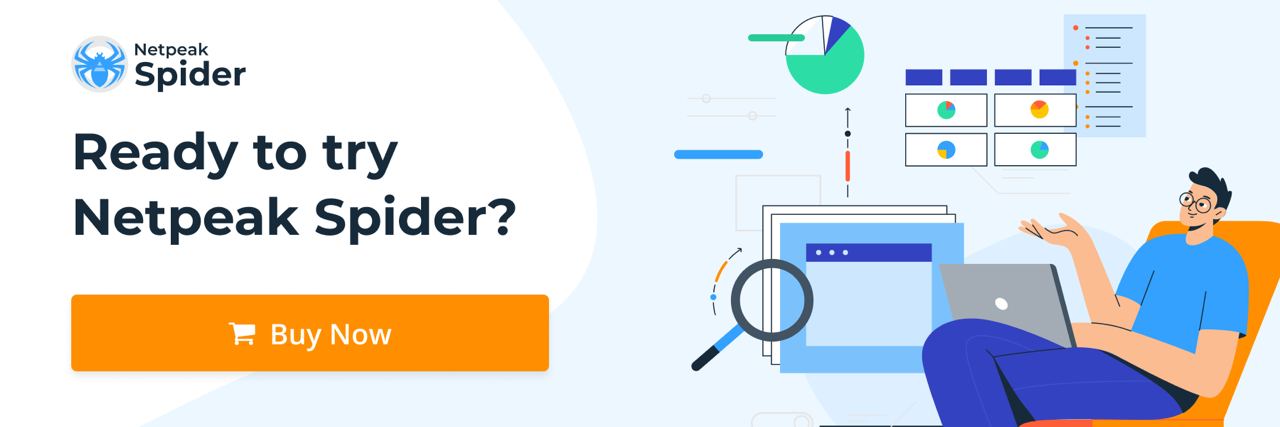
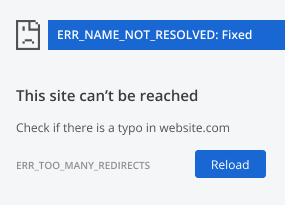
.png)