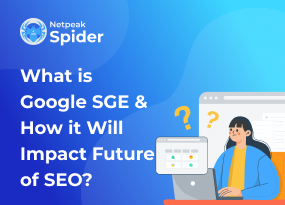Your Connection to This Site is Not Secure: How to Fix This Issue
Site Audit Issues.png)
If you aren't lucky enough, you might one day see the following message on your website: "Your connection to this site is not secure." How to fix it, what will happen if you don't resolve this issue soon, and why does this message pop up in the first place?
Read on to discover what does it mean when a site is not secure and how to fix it.
Why does your website have to be secure?
As the world becomes increasingly digitized, maintaining internet security becomes one of the primary issues for online businesses. Naturally, users want to feel protected when they surf the web. It is even more crucial when they leave sensitive data (such as passwords and personal and payment information) on your website.
What does the "not secure" website meaning? If you see that message, the connection between a website and your browser is not encrypted anymore. Or it wasn't encrypted in the first place. This, in turn, means that all this precious personal data can potentially get into third-party hands. That's why the users can stop using your website if they see "your connection to this site is not secure" in Chrome browser.
How to fix the issue with the "Not Secure" website
Now that you know what does it mean when a website is not secure, you understand that fixing this issue should become your top priority. Here is a quick and easy way to do this.
- Install SSL certificate for enhanced security
Installing such a certificate can be a simple and efficient "not secure" website fix. SSL stands for Secure Socket Layer — a security technology that encrypts the connection between a site and a browser. When your website has this certificate installed, you see this image.
However, such certificates can expire. So your task here is not only to choose the right SSL certificate for your website but to monitor its expiration date to ensure that the "not secure" issue won't happen again.
>>>>> gd2md-html alert: inline image link here (to images/image1.png). Store image on your image server and adjust path/filename/extension if necessary.
(Back to top)(Next alert)
>>>>>

Alt: Valid certificate check
- Ensure that all internal and external links are updated to HTTPS
Consistency is key for a secure browsing experience. That's why you must check that all internal and external links point to the secure HTTPS version. Using HTTP links from time to time could lead to a "website is not secure" message popping up.
You can manually update all links within your website's content along with the external ones. However, you should be careful here. If an external website doesn't have an SSL certificate, it cannot be accessed via HTTPS link, and you should use HTTP instead.
>>>>> gd2md-html alert: inline image link here (to images/image2.png). Store image on your image server and adjust path/filename/extension if necessary.
(Back to top)(Next alert)
>>>>>

Alt: HTTPS internal links
- Verify the updated website in the Google Search Console
The next step of how to fix not secure website in Chrome or other browsers of your choice is verifying your site in Google Search Console. Once you've installed the certificate and adjusted the website links, you need to open the console and verify both versions of your site there — the HTTP and the HTTPS one.
Here's how to do this:
- Open Google Search Console and sign in with your Google account.
- Click on the "Add a Property" button.
- Input your website's URL and click "Continue."
- Select the "Domain" option and proceed by clicking "Continue."
- Choose the "HTML tag" option and copy the provided code.
- Access your website's HTML code and insert the copied code into the head section of your homepage.
- Save the changes and return to the Google Search Console.
- Click "Verify" to finalize the verification process.
>>>>> gd2md-html alert: inline image link here (to images/image3.jpg). Store image on your image server and adjust path/filename/extension if necessary.
(Back to top)(Next alert)
>>>>>

https://yoast.com/app/uploads/2021/08/verify-your-site-in-google-search-console.jpg
Alt: Google Search Console website verification
4. Add Redirects to Non-HTTPS URLs
Redirecting HTTP traffic to HTTPS prevents users from accessing unsecure websites — particularly an insecure version of your site. This, in turn, improves security and helps maintain a consistent user experience.
There are several ways to do that:
- use a redirect plugin if you're working with a content management system (CMS) like WordPress
- modify your .htacess file if you're using an Apache web server
- redirect non-HTTPS URLs to HTTPS by using a server-side language like PHP or Ruby if your website is built with it
>>>>> gd2md-html alert: inline image link here (to images/image4.png). Store image on your image server and adjust path/filename/extension if necessary.
(Back to top)(Next alert)
>>>>>

https://content.hostgator.com/img/htaccess-edit.png
Alt: .htacess file editing
5. Conduct the optimization of your XML sitemap for security and performance
The last step of your "website not secure" fix is to update your XML sitemap. This will ensure that the search engines will index only the secure versions of your pages.
Here's how to do this:
1. Edit your XML sitemap file, replacing all "http://" URLs with "https://."
2. Submit the updated sitemap to search engines through Google Search Console.
>>>>> gd2md-html alert: inline image link here (to images/image5.jpg). Store image on your image server and adjust path/filename/extension if necessary.
(Back to top)(Next alert)
>>>>>

Alt: XML sitemap
How to conduct an SEO audit with Netpeak Spider?
So, you know the meaning behind "your connection to this site is not secure" and how to fix it in Chrome or any other browser your audience uses. However, fixing this mistake once doesn't mean preventing it forever.
To ensure that your website will remain secure and rank well on search engines, you need to conduct SEO audits occasionally. These audits help to identify various issues that could impact the site's ranking in SERPs — broken links, duplicate pages, faulty meta tags, and many more.
Doing this manually requires lots of time, even if you are skilled in SEO. Luckily, instead, you can use Netpeak Spider for this purpose — a smart tool that does all the work for you accurately. It doesn't simply spot issues but also describes them in detail and offers tips on how to fix them quickly. Color codes help you identify the most severe problems your website currently has and prioritize solving them.
>>>>> gd2md-html alert: inline image link here (to images/image6.png). Store image on your image server and adjust path/filename/extension if necessary.
(Back to top)(Next alert)
>>>>>

Alt: Netpeak Spider data segmentation
Try out Netpeak Spider to see for yourself how easy, quick, and effective an SEO audit can be!
Conclusion
Knowing exactly what does "not secure" mean for your website and how to fix this can help you take all the necessary measures as quickly as possible before the users start worrying about the safety of their data. Utilize the tips listed in this article to solve this problem quickly and consider running an SEO audit with Netpeak Spider to ensure that you spot such an issue on time and it won't affect the website's performance.
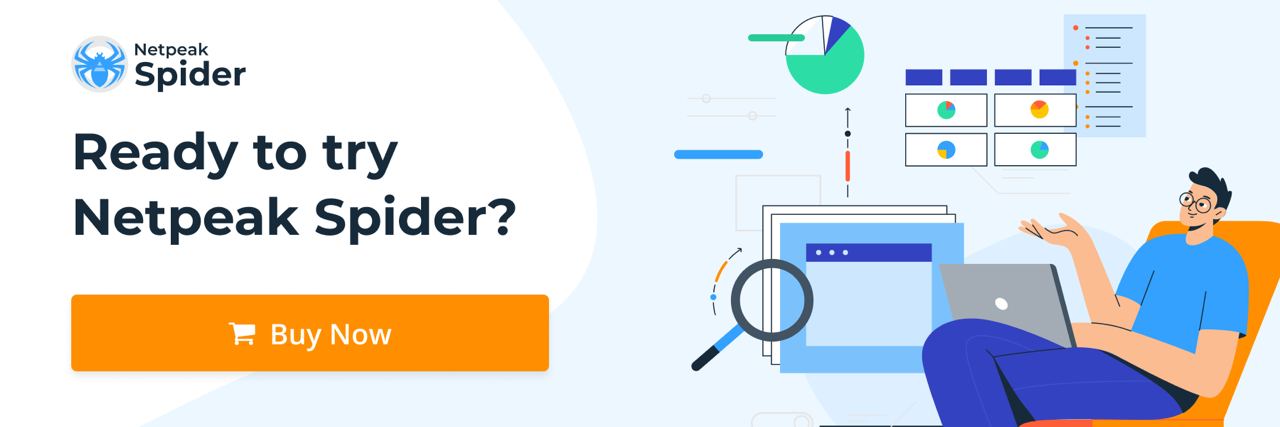
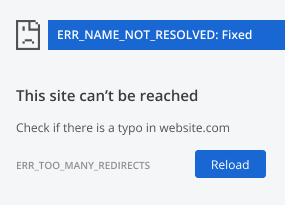
.png)