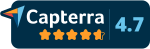Create customizable dashboards with Netpeak Spider White Label Reporting
Offer your clients a high-level experience with fully automated white label reports on any device.
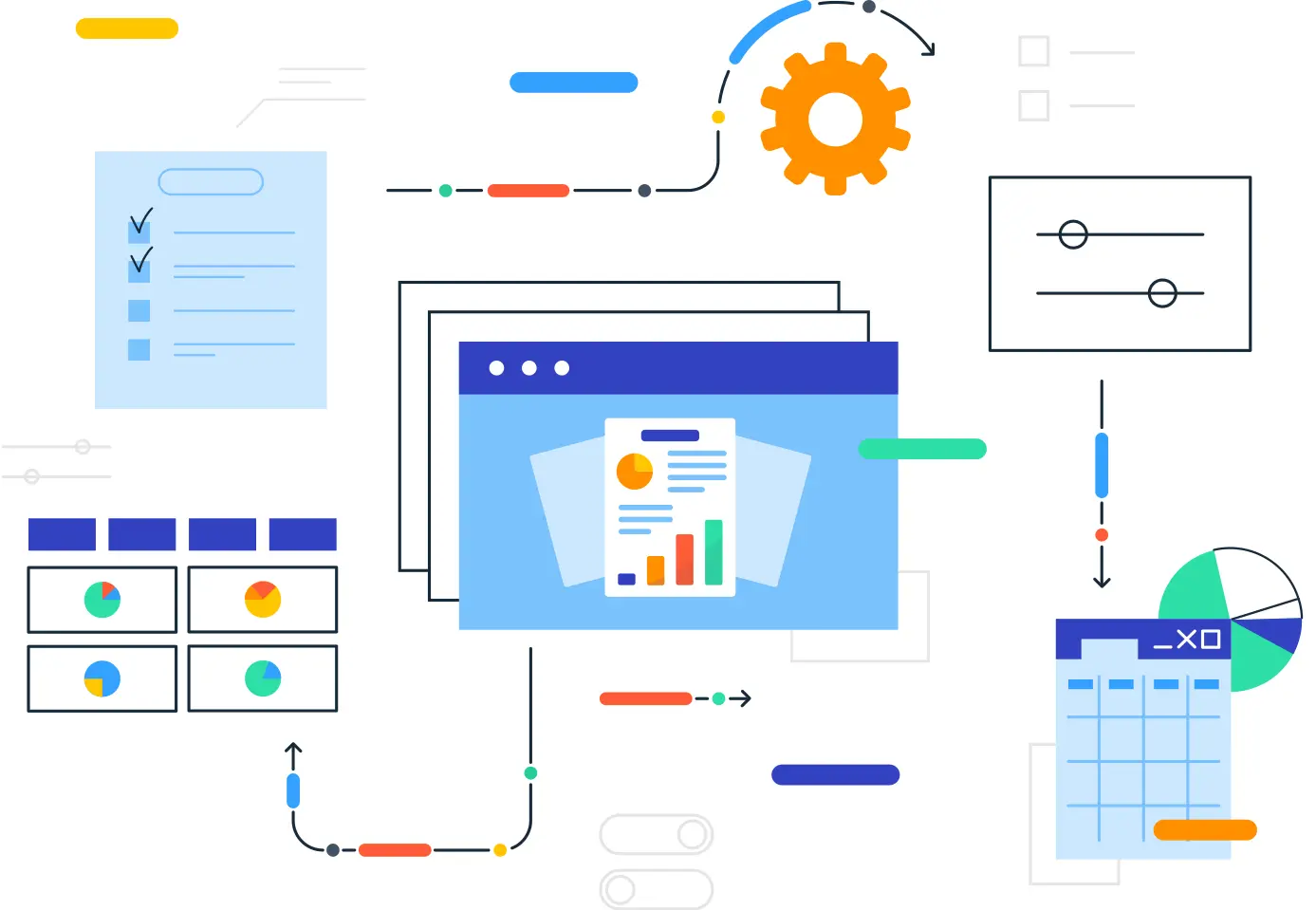
Get the White Label Reporting
Download for free
Install Netpeak Spider
Choose Necessary Parameters
Start Crawl
Get the White Label Reporting Data
Key features of Netpeak Spider White Label Reporting
Let’s review the main features of White Label Reporting by Netpeak Spider and the benefits you’ll get with this tool.
SEO audit in PDF format
Get a detailed SEO audit of your website in PDF format and improve your rankings and user experience with our white label seo dashboard.
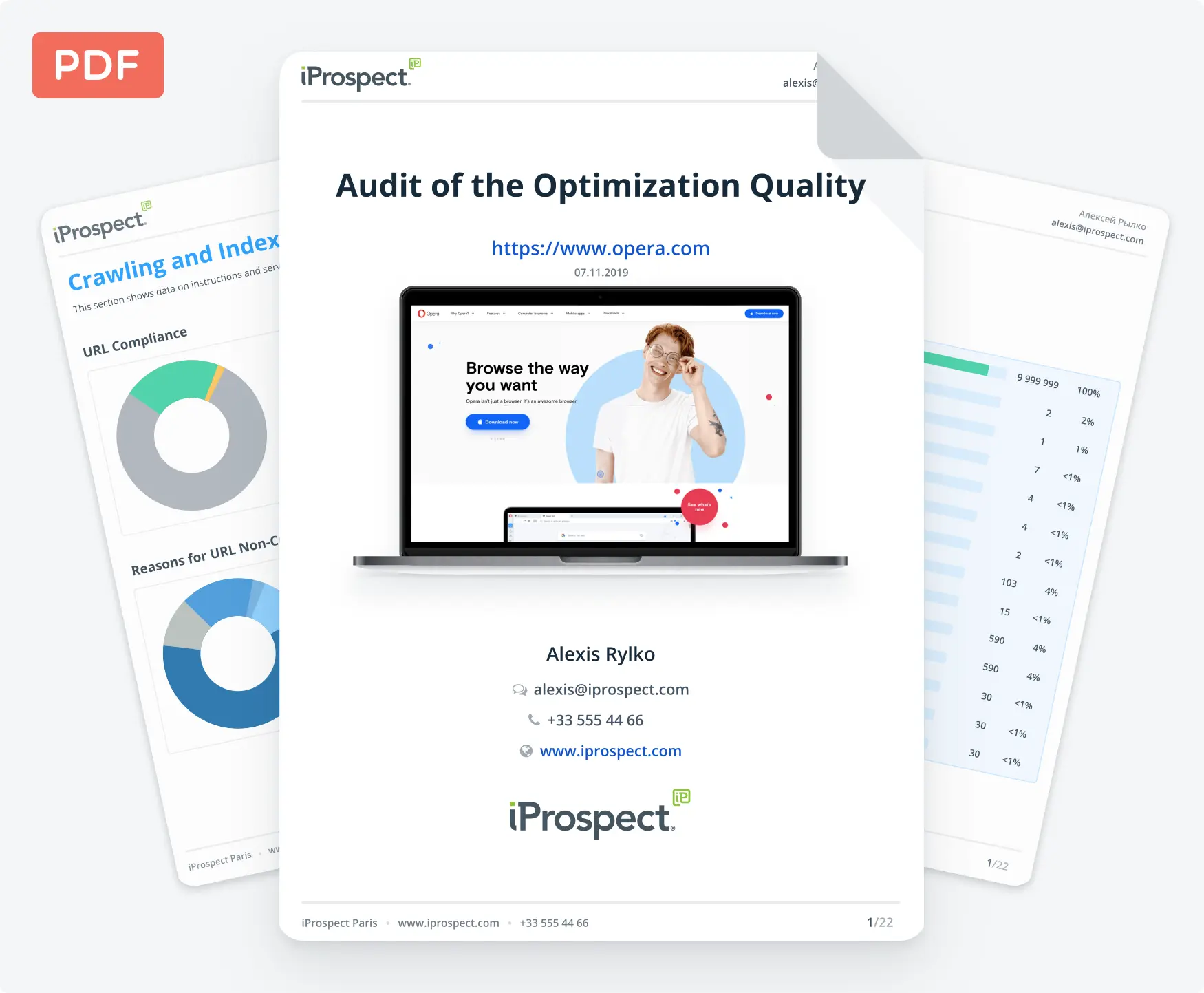
Enabling White label
By using this Netpeak Spider whitelabel reporting feature, you will remove Netpeak brand elements from the technical SEO audit report and add your logo, contacts, and recommendations for your client. Make the report match your company branding and raise awareness about your services. Also, you can use white label marketing dashboard to create white label internet marketing reports.
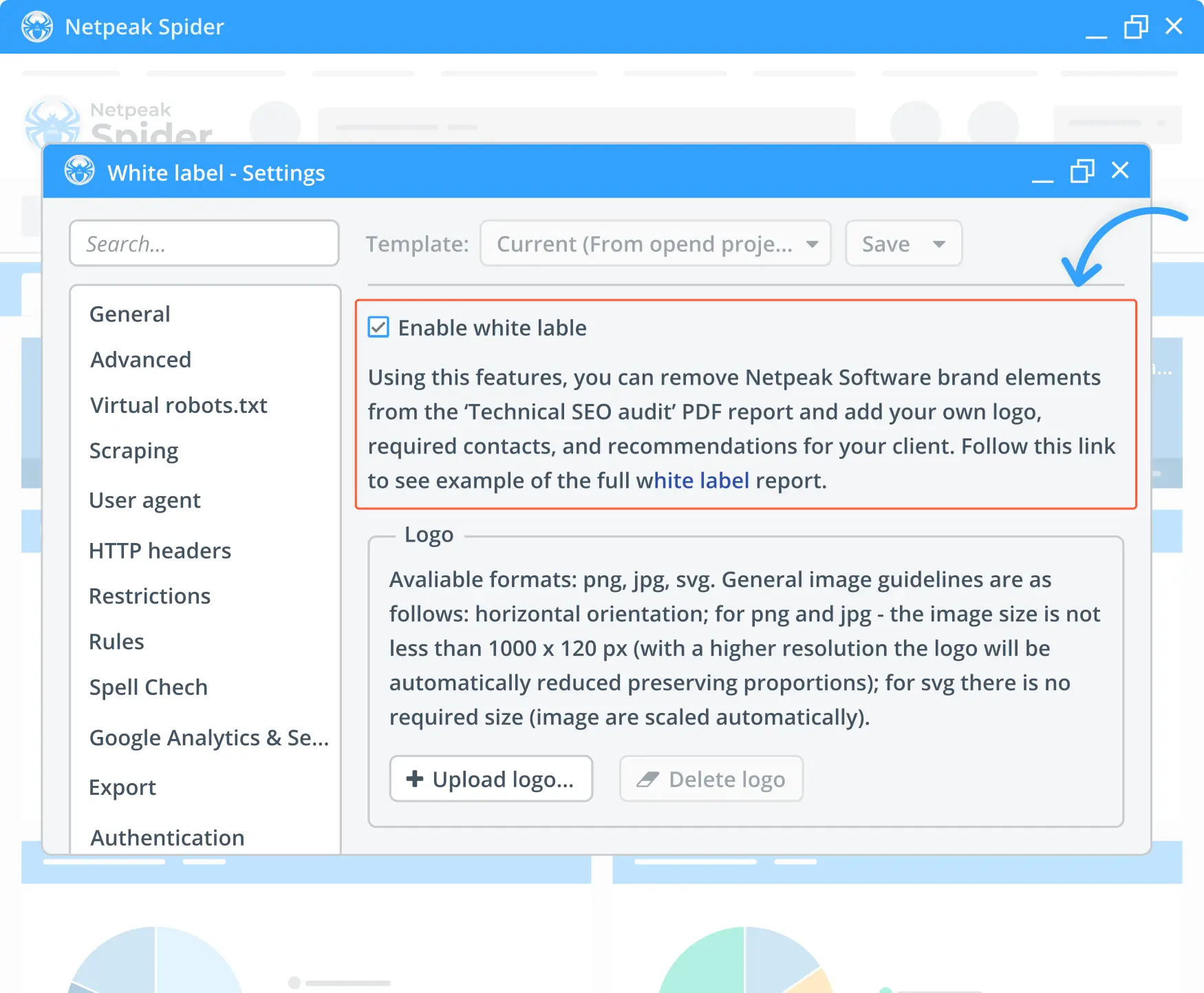
Adding custom logos
You can add custom logos to our labeled dashboard in PNG, JPG, or SVG format. Here are the general guidelines: horizontal orientation, for PNG and JPG - the image size is no less than 1000*120 px (with a higher resolution, the logo will be automatically reduced, preserving proportions). For SVG, there is no required size, as images are scaled automatically.
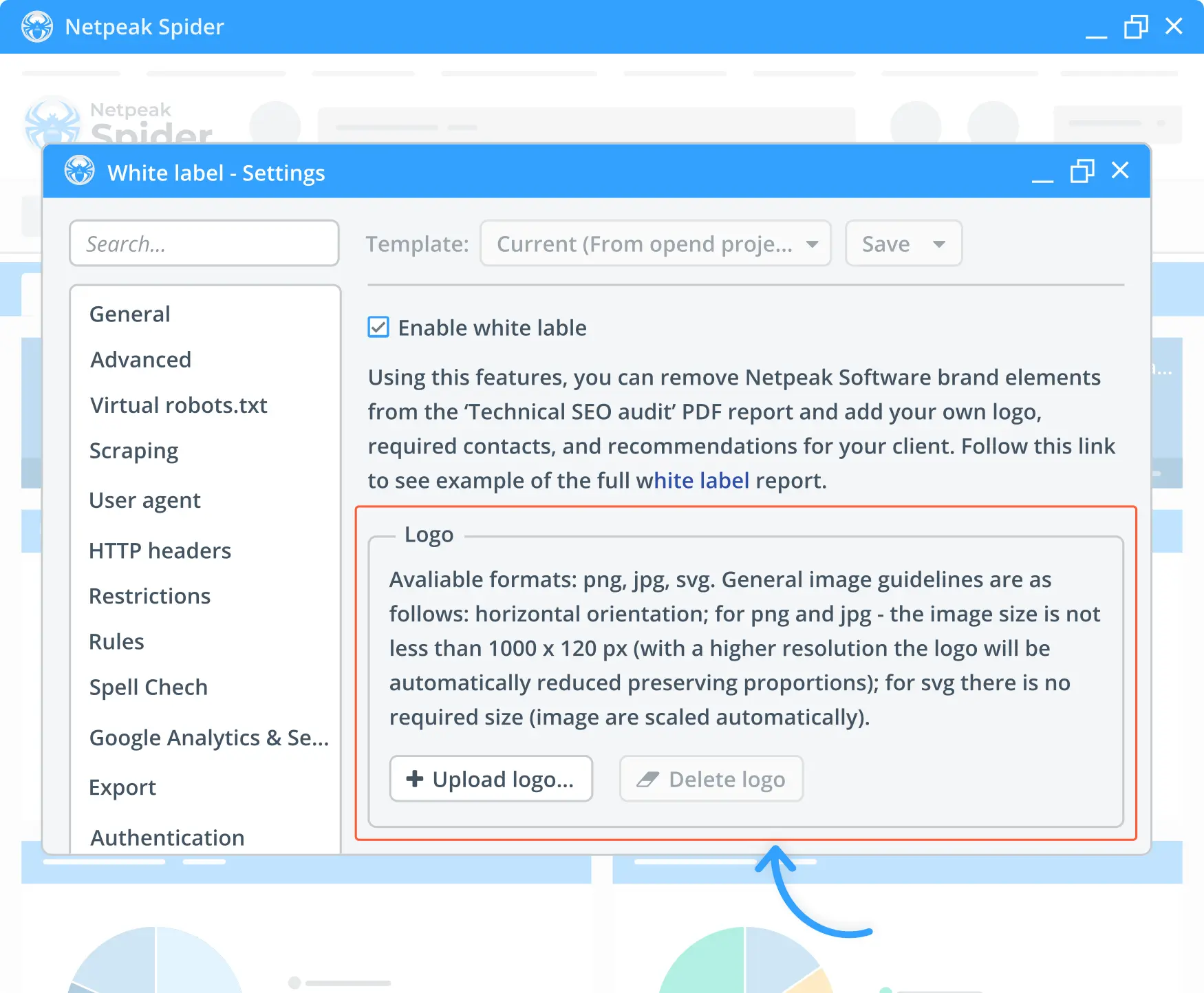
Adding custom contact details
Add your contact information to our white label reporting tool, so your client can easily reach out to you for consultation. The contact information will be displayed on the title and last page of the Technical SEO audit, as well as in the header and footer of each page. To add the last page with contacts, you need to fill in at least one contact field.
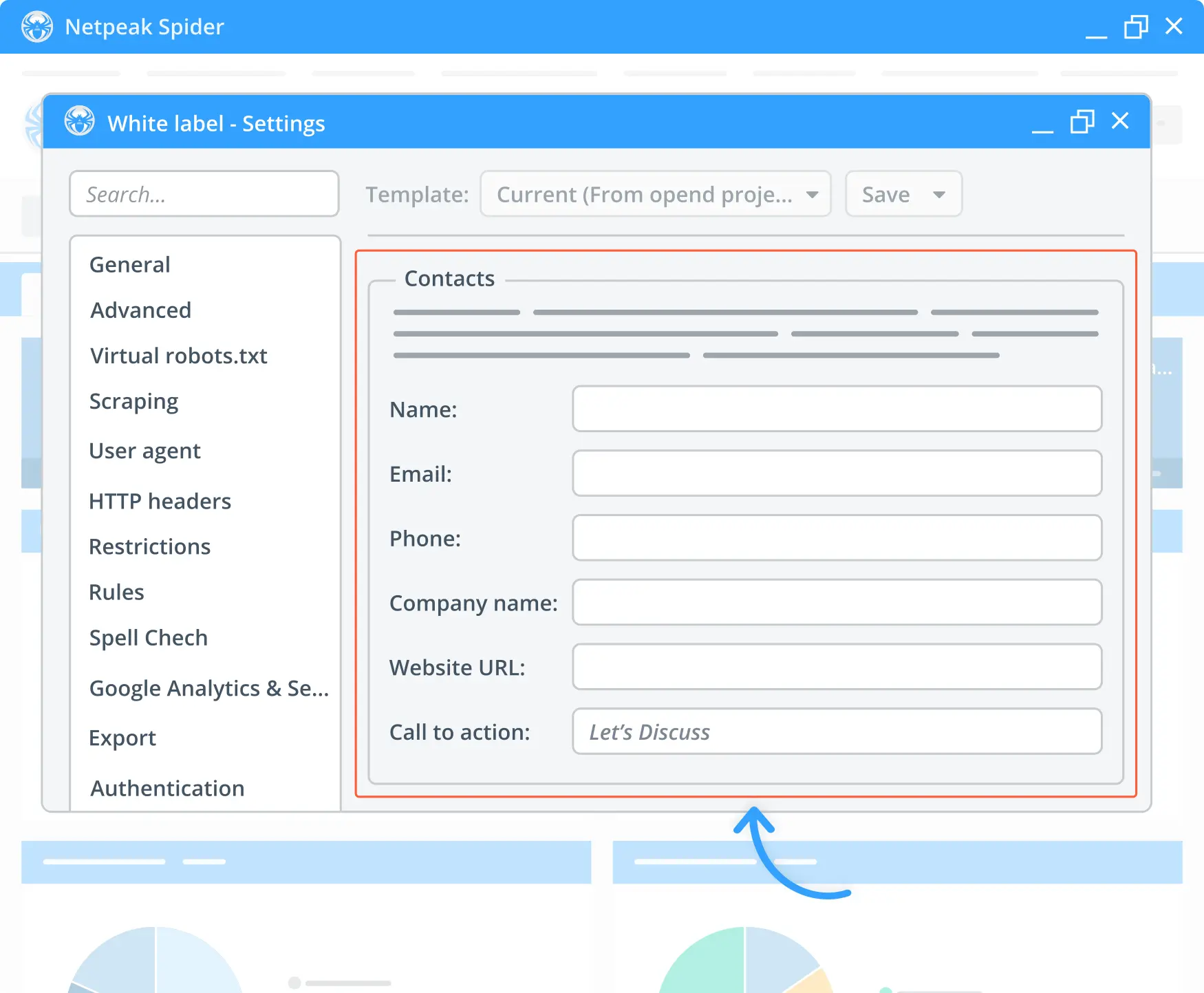
Enabling comment section
By enabling the comment section in white label analytics, you’ll add content that will be displayed in the last section of the white label report. It can be anything from a simple comment to a commercial proposal. Use HTML and CSS to format the content.
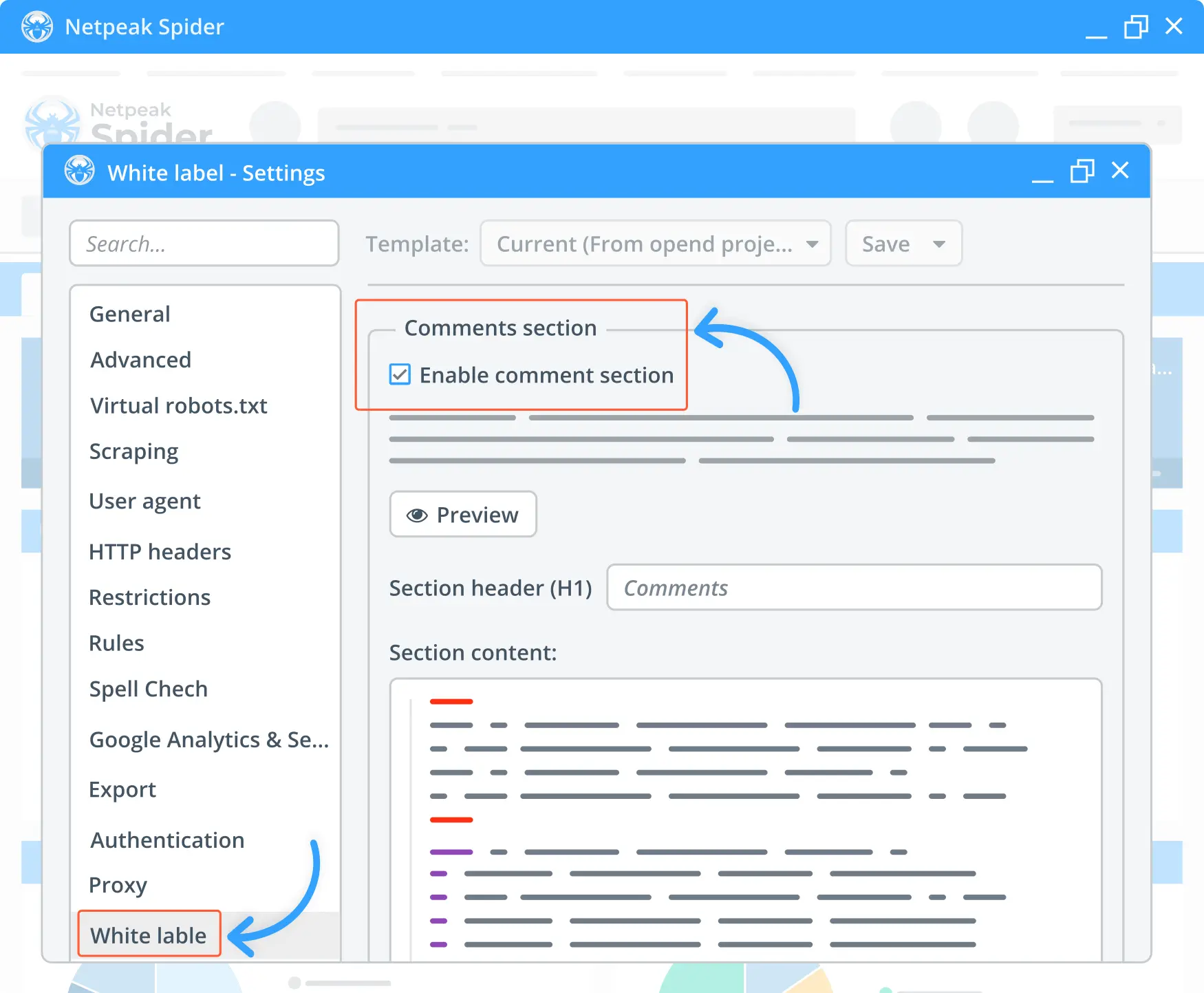
Create branded customizable reports with Netpeak White Label Reporting Dashboard
Add your contact details, logo, and branding, and share the report with your clients on the go. Sign up for Netpeak Spider free trial to test all the features!
Save up to 20%. Cancel anytime.
 How to use Netpeak Spider White Label Reporting
How to use Netpeak Spider White Label Reporting
Using Netpeak Spider is as easy as pie. Let’s see how to make the most out of this tool!
1. Open settings and find White Label
Go to settings and click on the White Label tab at the bottom of the menu.
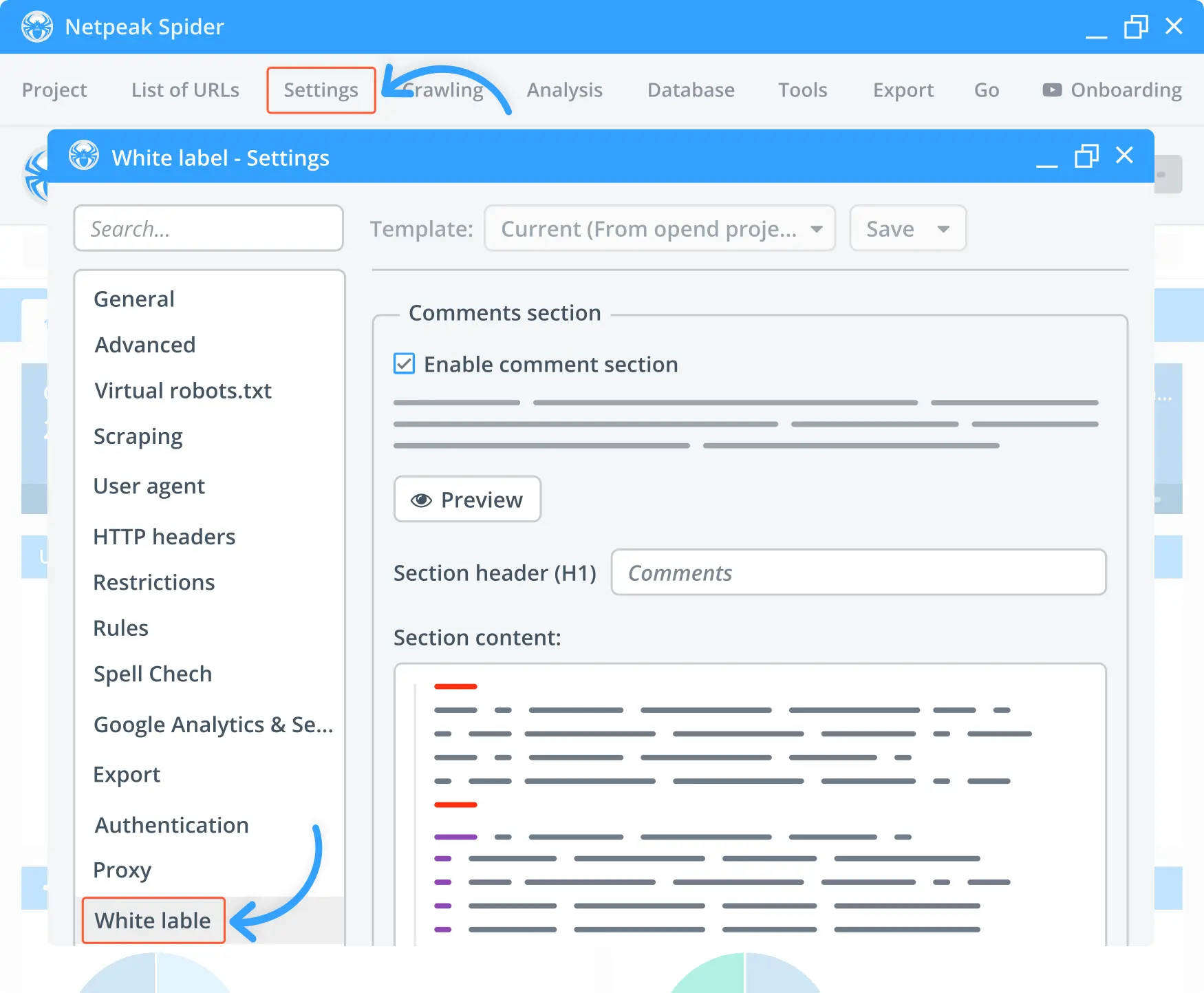
2. Choose necessary configurations and add brand info
After that, check the following fields in the white label dashboard platform: enable white labeling, logo, and contacts. After that, you’ll need to add information about your brand.
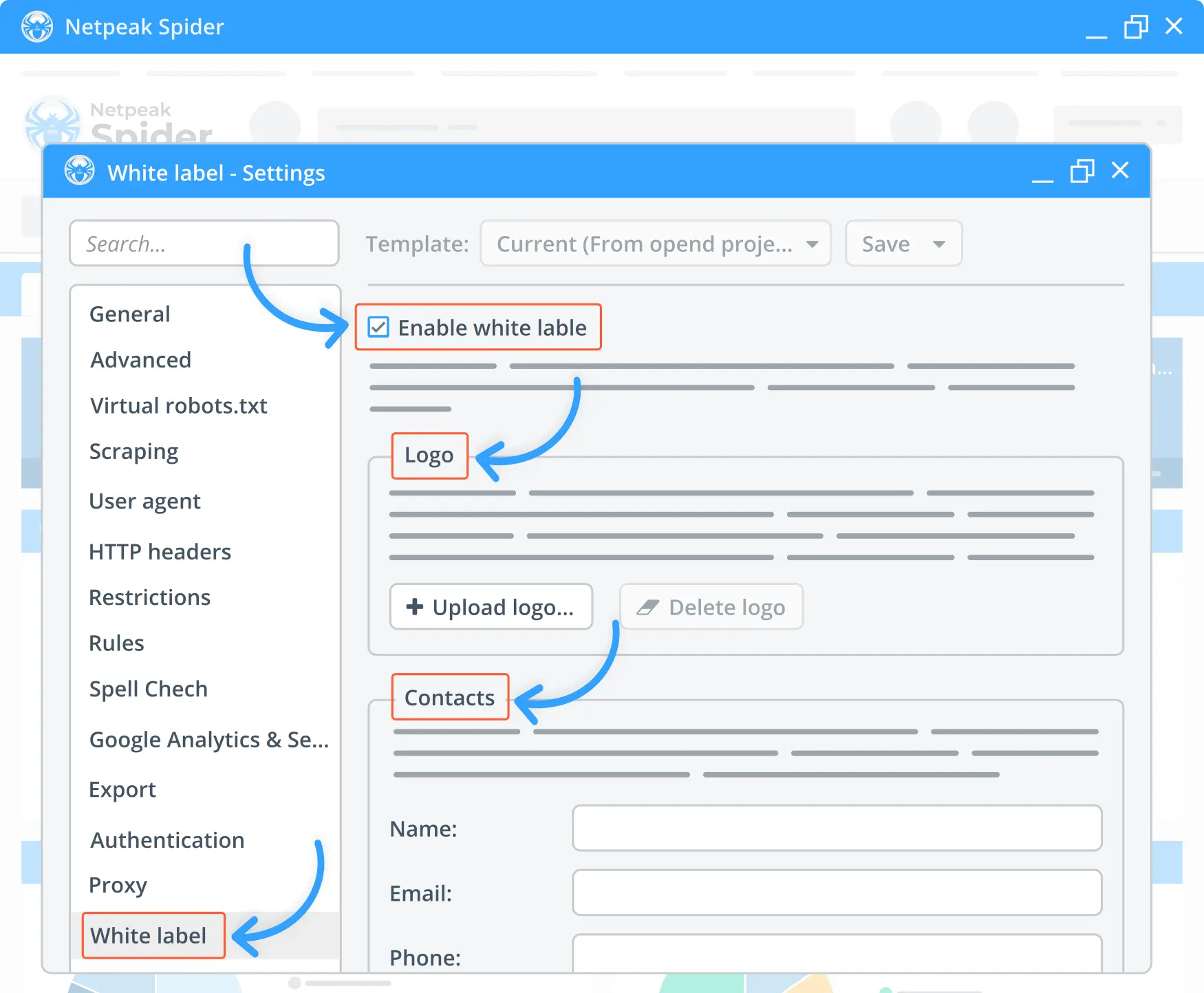
3. Crawl the website
Finally! Enter the URL of your website and start crawling. It will take just a few minutes.
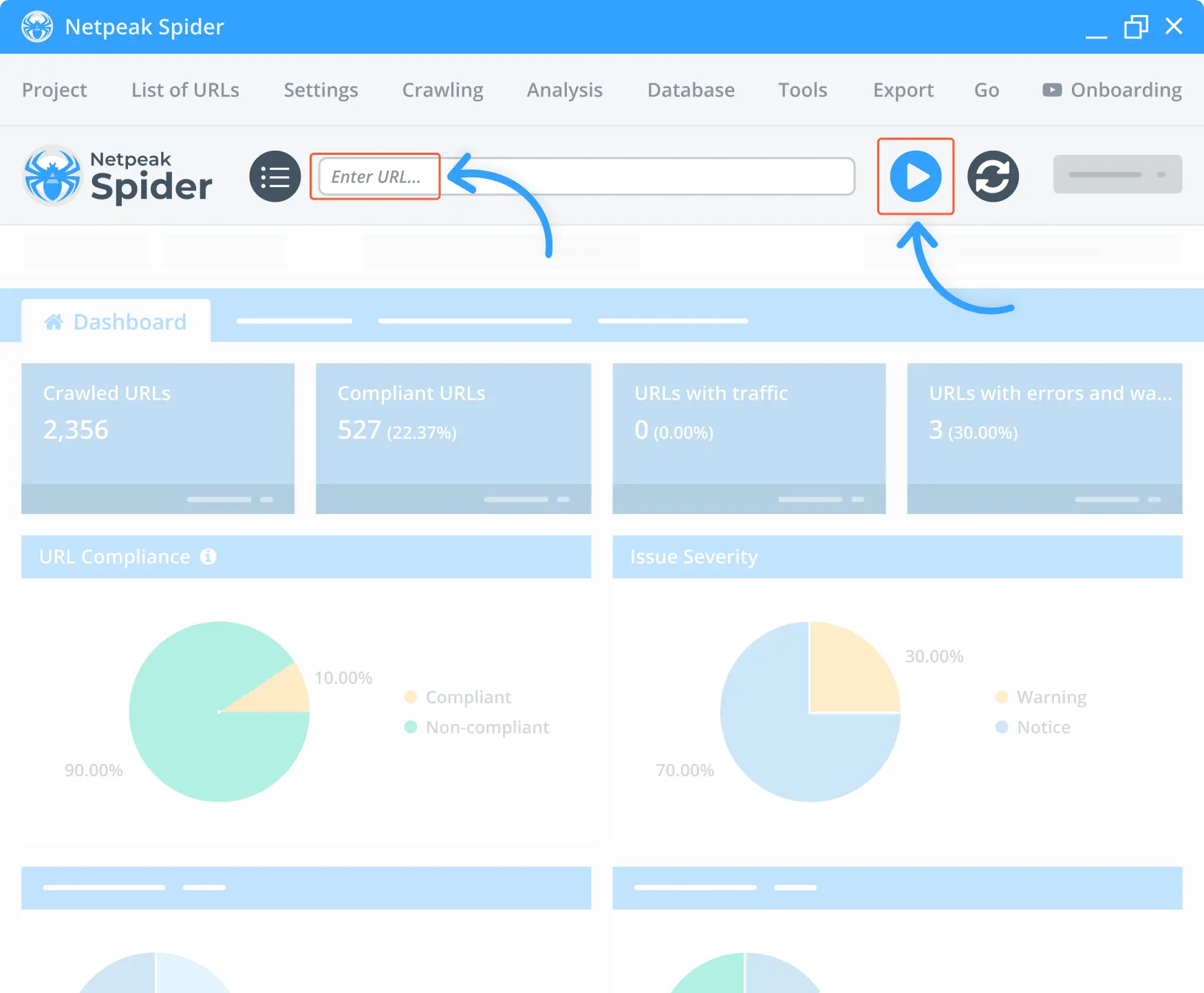
4. Export the report
Export your technical SEO report in PDF format.
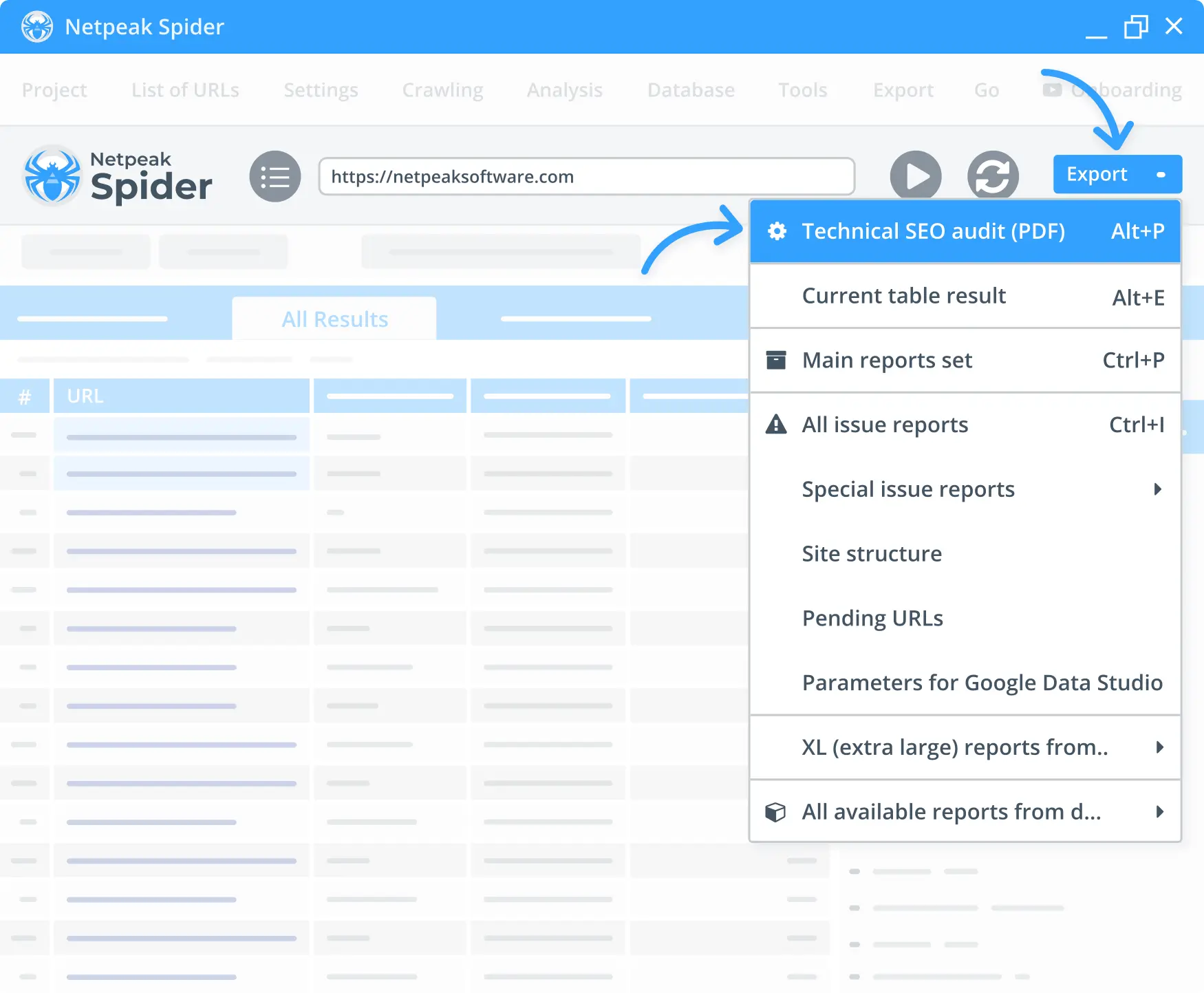
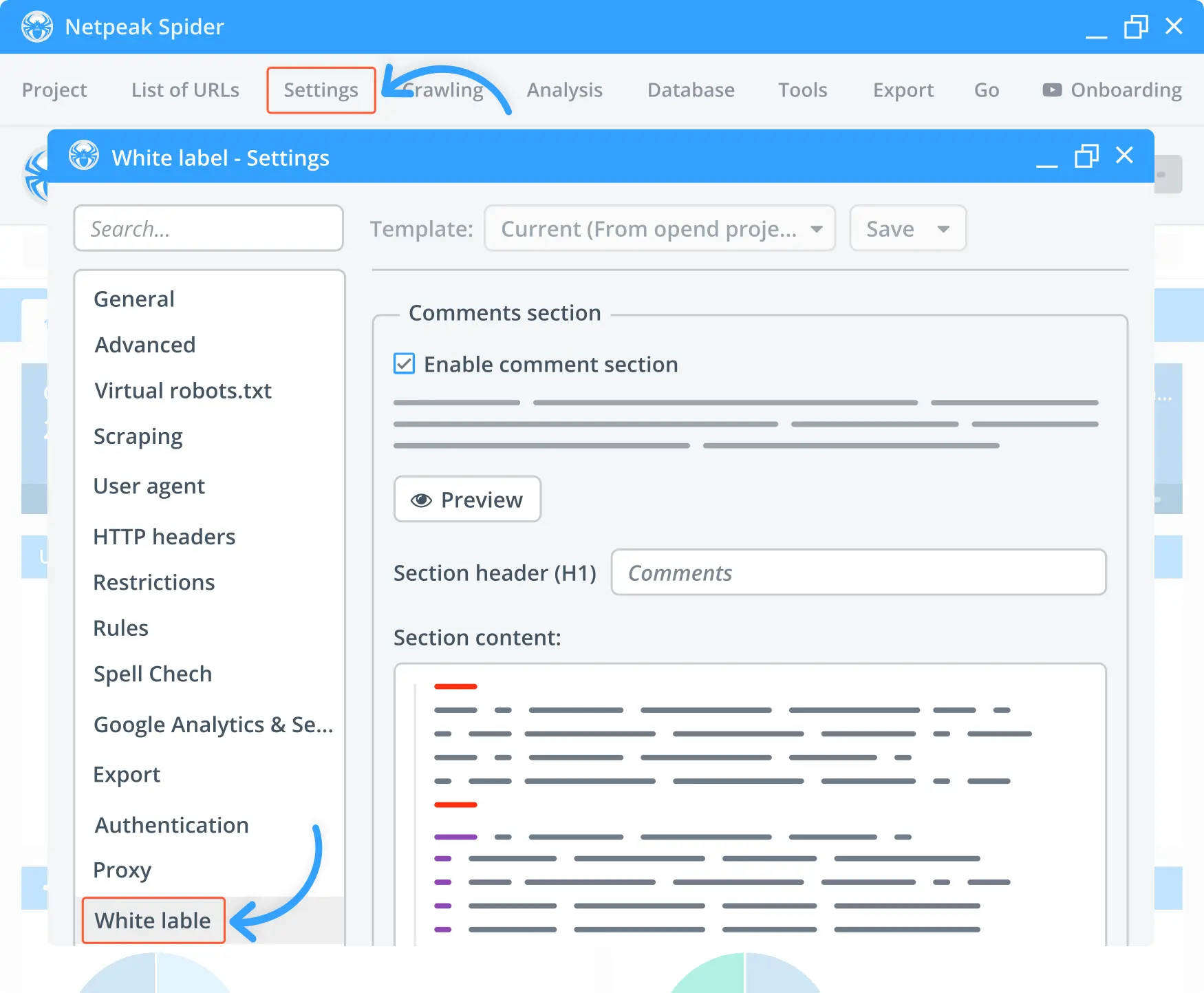
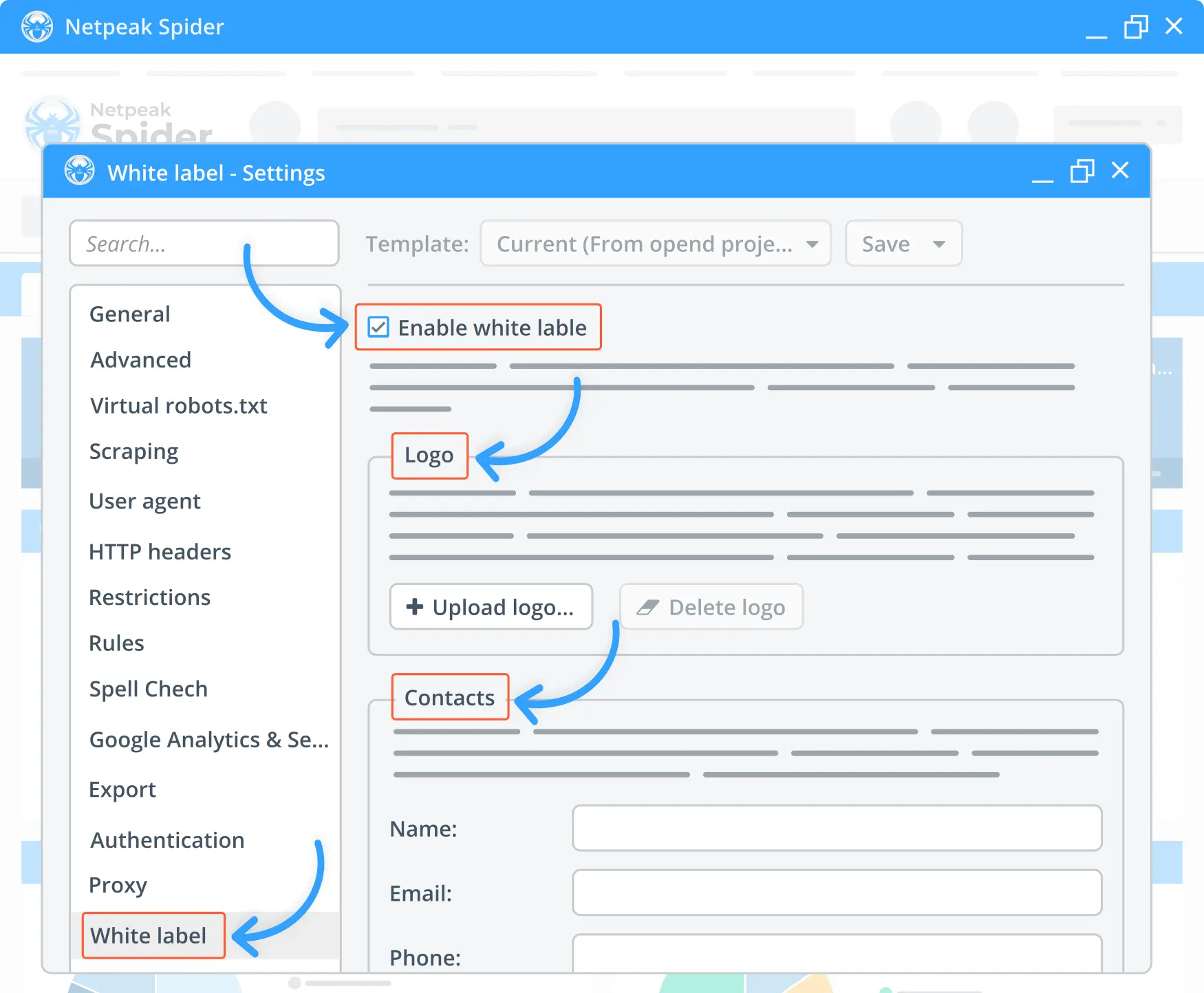
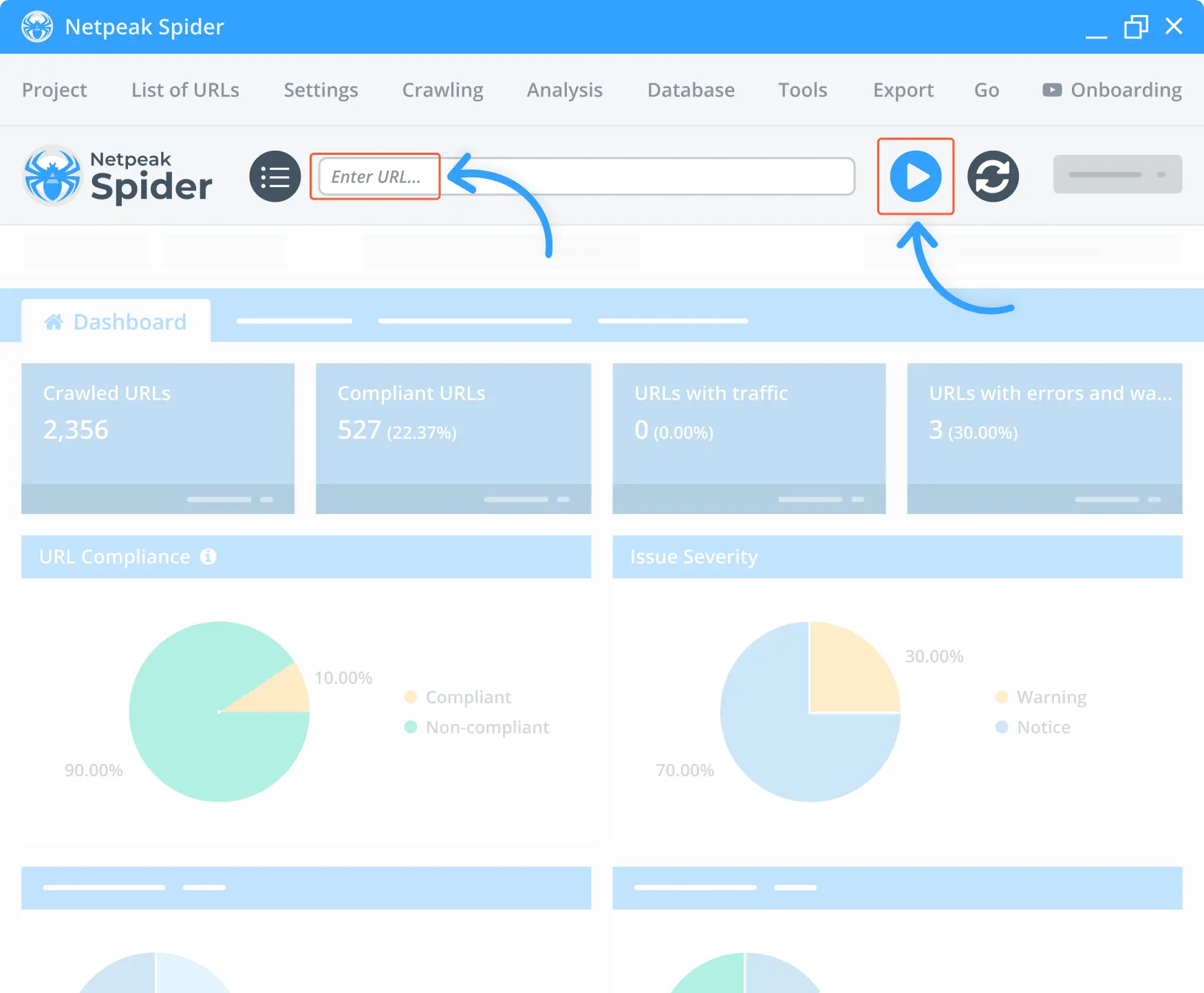
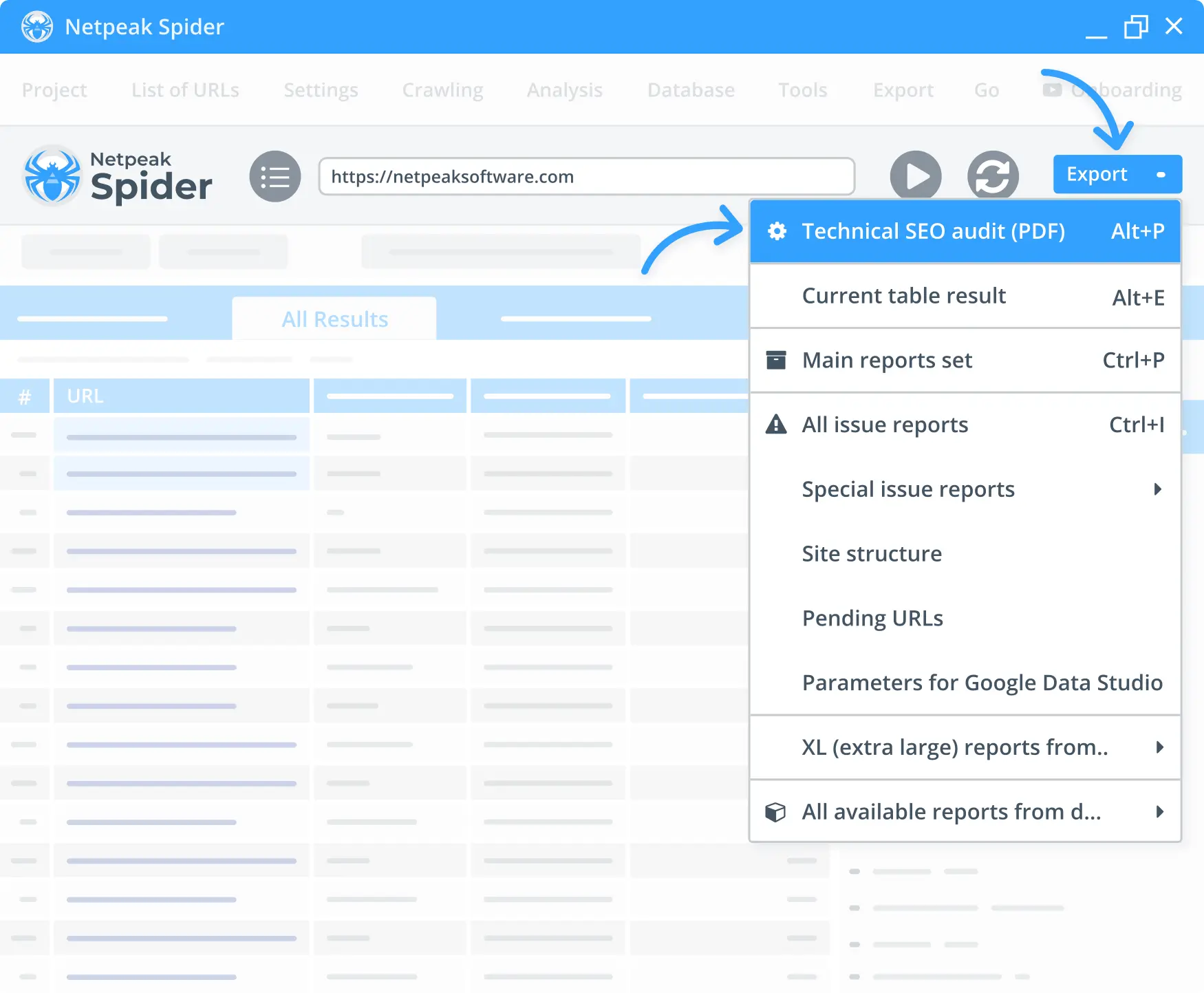
Why our clients choose Netpeak Spider
Our numerous awards and reviews speak for themselves. Learn what industry leaders and top specialists appreciate about our tools
See all reviewsMore features
Other features related to Analytics and Metrics
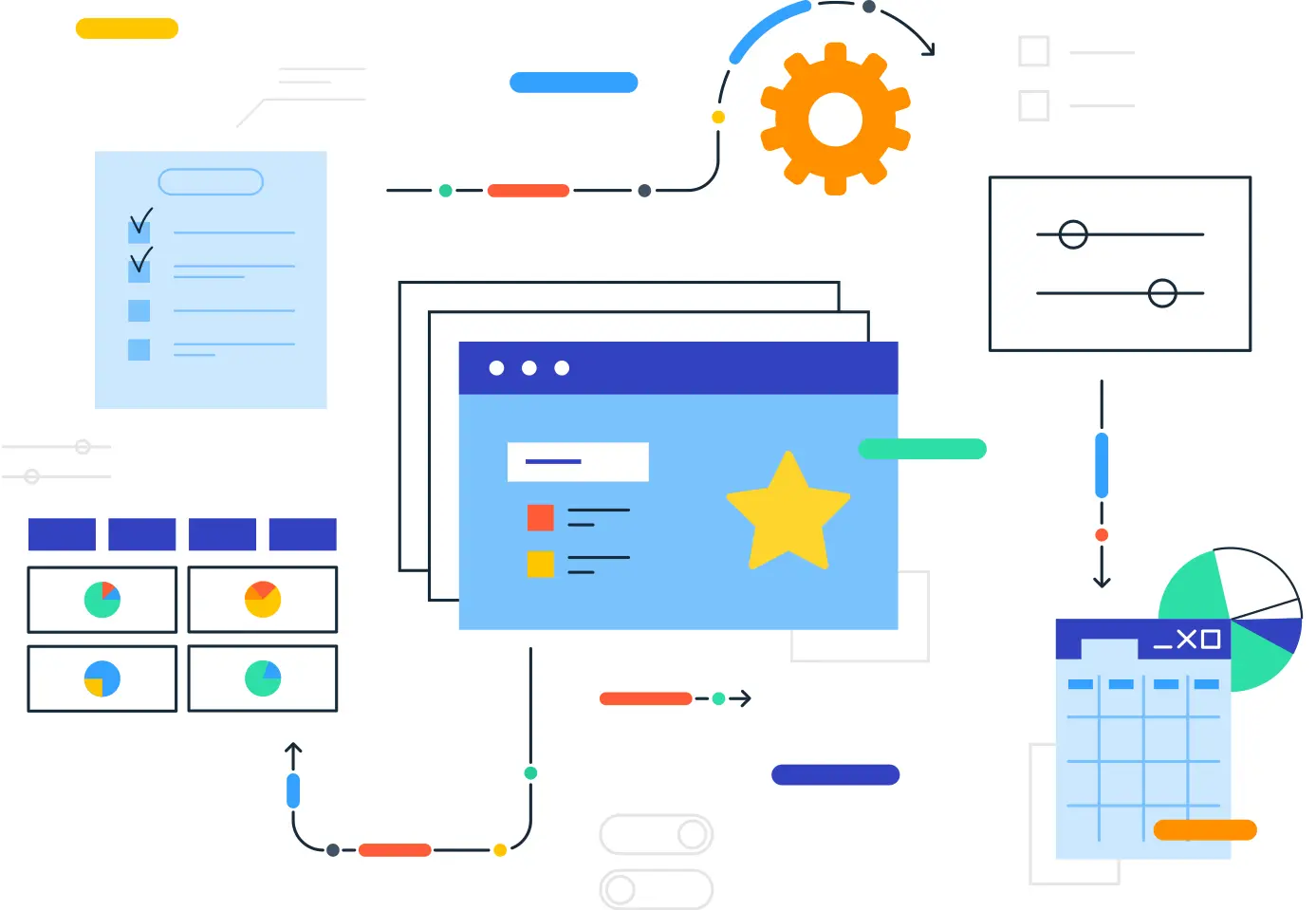
Page Authority Checker
Want to check page authority of your website and its ranking opportunities? Try Netpeak Page Authority Checker and get insights about each page on your website.
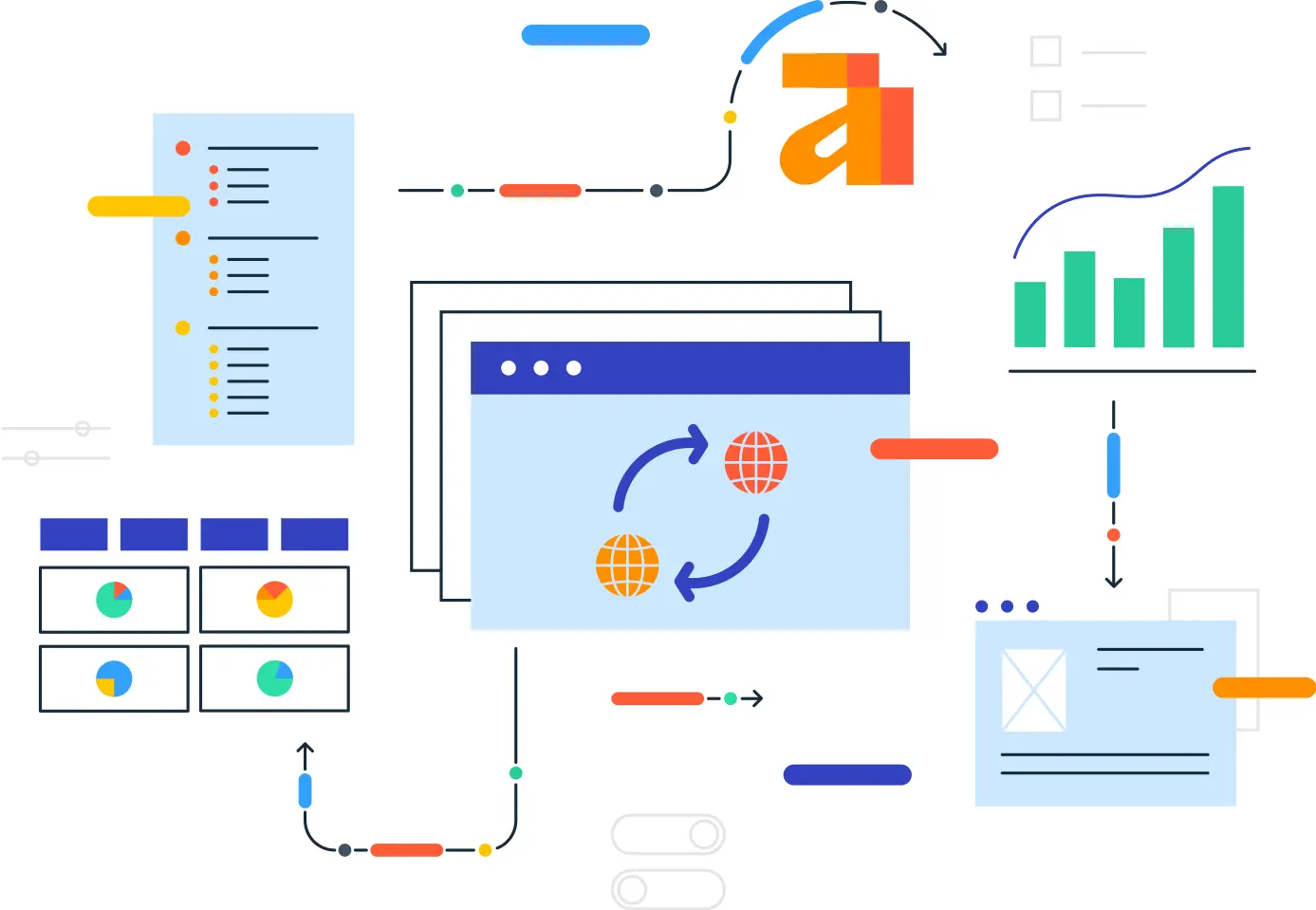
Referring Domains Checker
Use a Referring Domains Checker analysis at Netpeak Checker and see the difference in your website’s organic traffic.
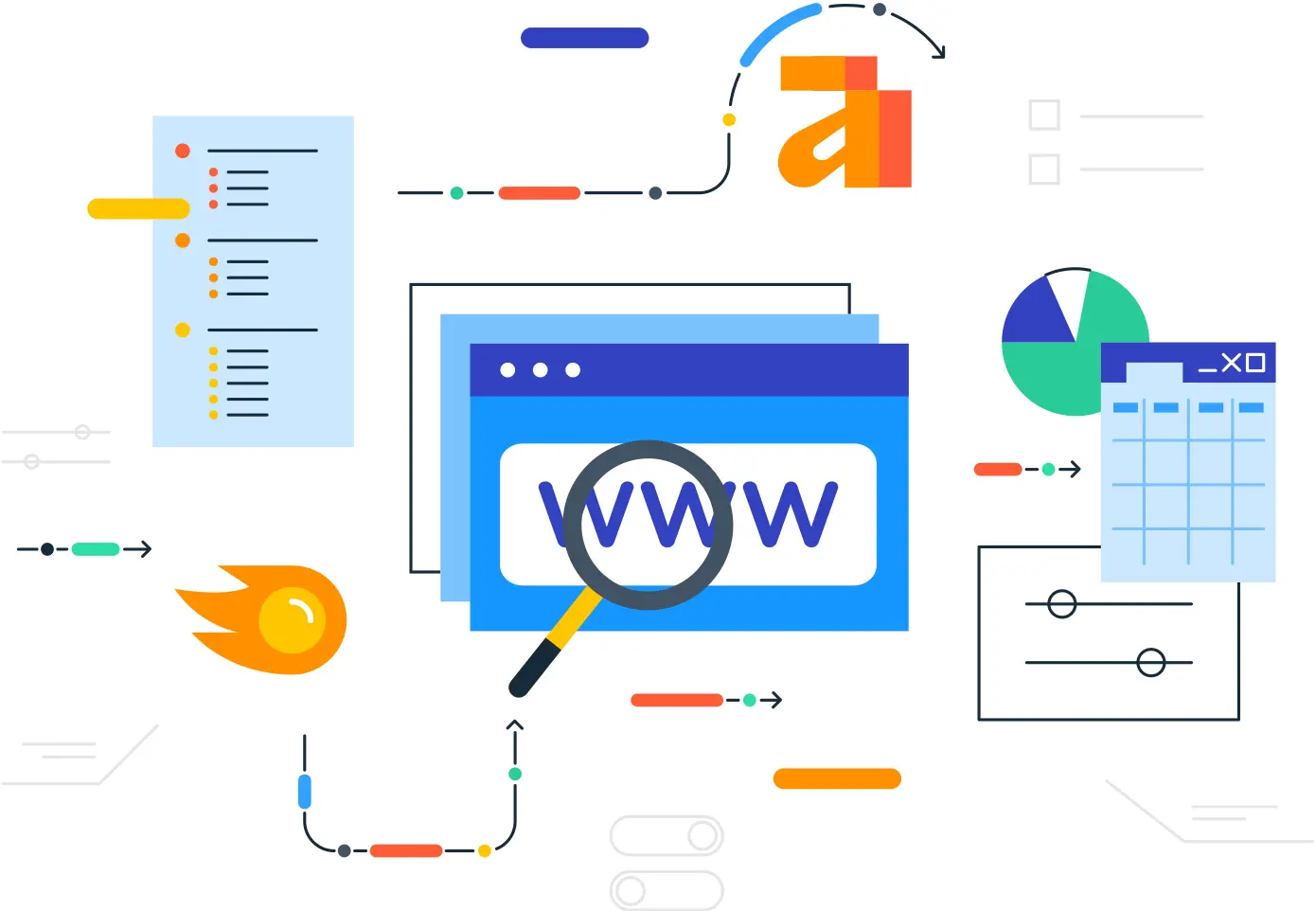
Domain Authority Checker
Elevate your website’s authority score and dominate search engine rankings by leveraging our tools.