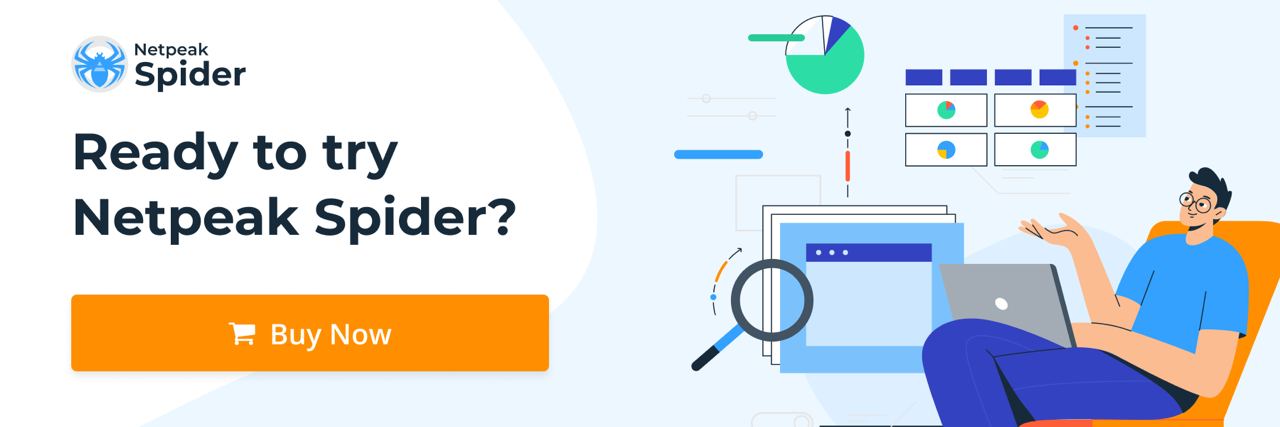How to Boost Your SEO Audit with Data Enrichment
How to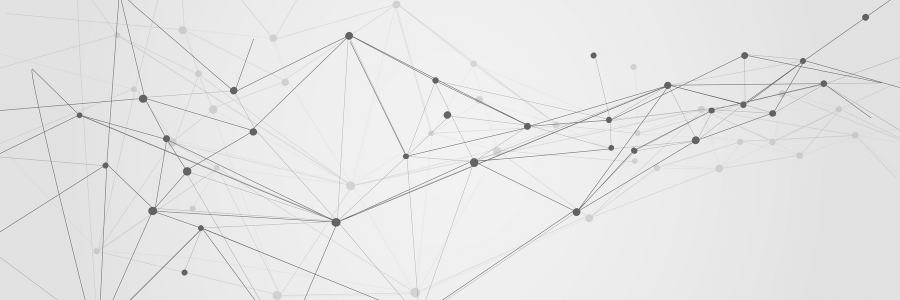
If you use data sources outside your desktop crawler to perform SEO audits, you may be surprised to learn that these data sources can easily be combined. Netpeak Spider lets you enrich your audit with data. For example, you can add page indexing status or number of backlinks.
We’ll explain how to use this feature below, but let me start out by saying that it’s very simple. You’ll need a project that’s already crawled and a CSV file with the data you want to add — and that’s it.
What is data enrichment?
Data enrichment involves collecting, analyzing, and enhancing insights about your leads, sales processes, and marketing strategies. By doing so, you gather in-depth insights that enable you to make data-backed improvements to your operations. These improvements have the potential to significantly drive up your revenue, giving you a reason to be optimistic about your business's future.
What is lead enrichment?
Data enrichment and lead enrichment go hand-in-hand as you try to drive more revenue for your business.
Lead enrichment includes collecting and analyzing data on your leads, including their demographics and interests, to gain valuable insights that will allow you to set up data-driven lead generation and effective promotion strategies in the future.
How does data enrichment work?
Data enrichment isn't something you do just once and forget about it. Customer data is constantly changing — no matter how elaborate it is. For instance, income levels always keep rising and dropping, while marital status or interests also tend to change from time to time.
If these possibilities for change are always there, it's essential to run data enrichment continuously. When you overlook continuous marketing data enrichment, you may end up providing customers with irrelevant offers or information. Rather than doing this manually, you can automate the process to make it much easier and faster.
A well-functioning data enrichment process is fundamental to a brand's success in a data-centric era. To benefit a business, the data you collect must be actionable, valuable, and comprehensive — exactly what data enrichment can help you with.
As you implement a product data enrichment strategy, keep in mind that businesses can benefit from it differently. Thus, you should choose the right strategy that meets your business needs and objectives.
The main benefits of data enrichment
The key benefits of data enrichment are:
- Getting to know your audience better. Product data enrichment lets you learn more about your audience's interests, demographics, pain points, etc. Understanding your audience allows you to implement messages that resonate with them and encourage conversion.
- The opportunity to implement personalized experiences. Thanks to exploring your audience, it'll be easier to integrate personalized promotional messages throughout your campaigns and website.
- The opportunity to launch highly targeted ad campaigns. You can also retrieve new customer data to launch highly targeted ad campaigns that reach people who are most likely to buy your product or service.
- Reducing user friction. Thanks to data enrichment, there's no more need to ask users to fill forms with dozens of fields — you can now run these checkups in the background with no need to disrupt the customer journey.
- Reducing churn. Adding obstacles to the user journey can create churn, such as cart abandonment. However, with marketing data enrichment, this is no longer a problem.
- Real-time checkups. A good data enrichment tool should deliver results in real time.
- Accelerating manual reviews. If you're unsure about medium-risk transactions, try running the information through a dedicated data-enrichment module and make better-informed decisions.
Find data for website audit in Netpeak Checker
A full-fledged audit needs more than just website crawling data. Specialists typically use the following data:
- Data from Google services:
- Google Pagespeed Insights
- Google Safe Browsing
- Google Mobile Friendly Test
- Google Search Console (already built into Netpeak Spider)
- Google Analytics (already built into Netpeak Spider)
- External link data, such as:
- Data from Ahrefs (UR, number of external links, number of dofollow/nofollow, etc.)
- Majestic data (citation flow, trust flow, number of external links, etc.)
- Data about positions:
- Number of keywords at positions
- Position of the main high-frequency keywords for the page
- Data on the types of pages on a website:
- Data by page type (especially if it cannot be determined by nesting)
- Data indicating the most important pages for promotion.
- Page indexing status
Most of this data can be obtained using Netpeak Checker:
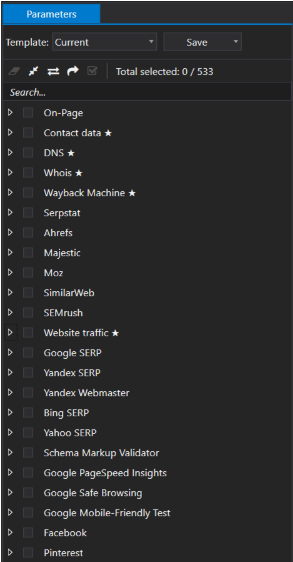
If you use Netpeak Checker to retrieve data, it will already be in the required format and no additional processing will be required when importing into Netpeak Spider.
How to use data enrichment with Netpeak Spider
So why is it important to use third-party data?
When you use third-party data in a project, you can segment pages by more metrics, and you can choose the metrics that are important to your project. This means that you can focus on a segment of pages with low Core Web Vitals or pages that have Mobile Score in the red zone on Google Pagespeed Insights:
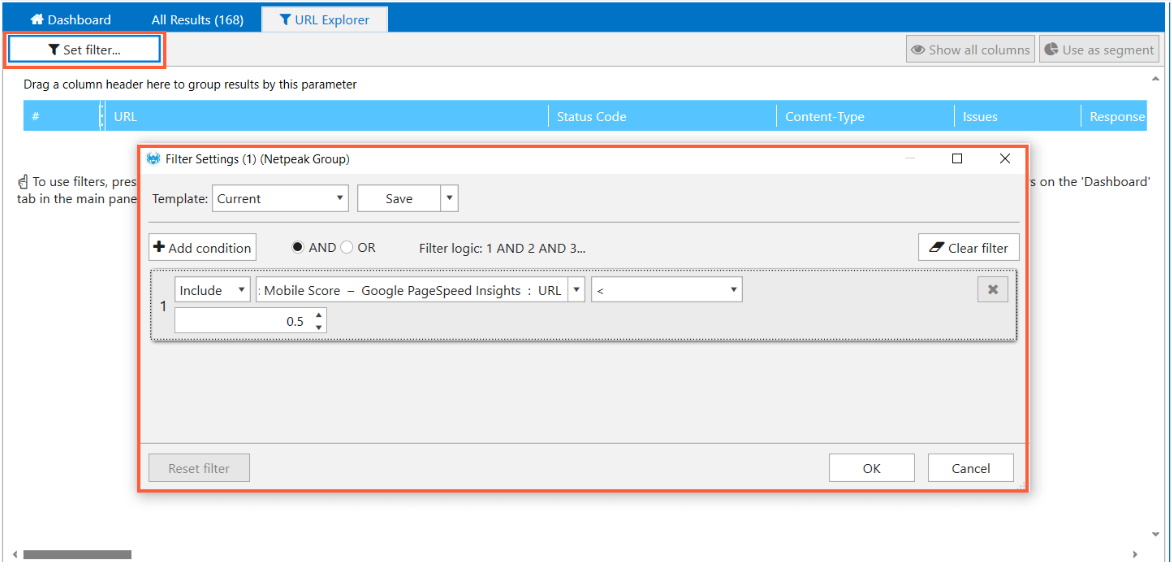
As a result, you will see filtered data:
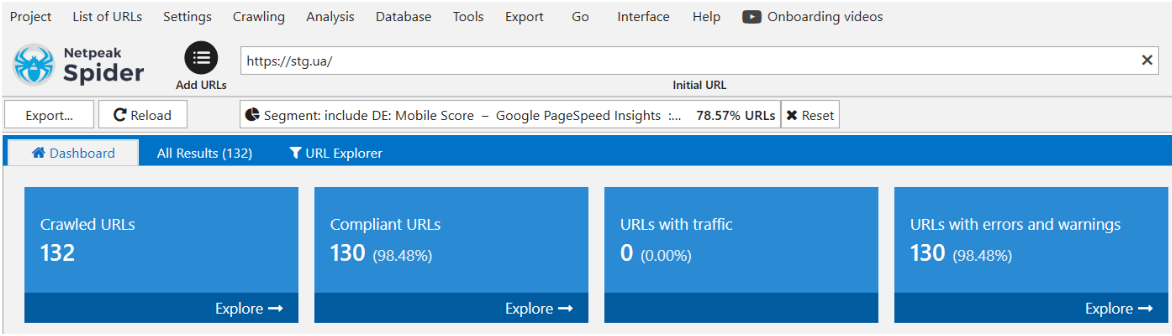
How to use the data enrichment feature:
- Crawl a website or URL list in Netpeak Spider.
- Save the project.
- Collect the necessary data for all the URLs you are interested in. You do not have to do this for all the pages crawled.
- The data should be in a CSV file.
- The first row should contain column headers. These headers will be used as parameter names in the main table in the program.
- The file must contain a column called ‘URL’ or 'url'. This column will be used as a key field for combining data in the program.
- Each line must contain a URL and its data.
- More detailed requirements for the file are described in the documentation.
- Load the prepared files into the program. You can upload several files at once. To load the data, go to 'Project' → 'Load data enrichment parameters...' in the main menu.
- After the files have been uploaded, the parameters will appear in the panel on the right.
Uploaded parameters can be disabled and enabled like other parameters in the program.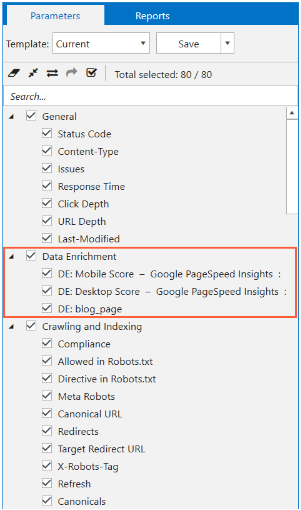
- Now the necessary parameters are added to the project, and you can use them to filter or segment.
- Filters and segments apply only to URLs that are crawled. If there are URLs in the enrichment file that are not crawled, the enrichment data will be displayed for them, but you will not be able to filter on them. We recommend that you synchronize these actions and crawl all URLs.
- Save the project and the added data will be saved in it.
- If you want to delete this data, select ‘Project' → 'Delete data enrichment parameters’ from the main menu.
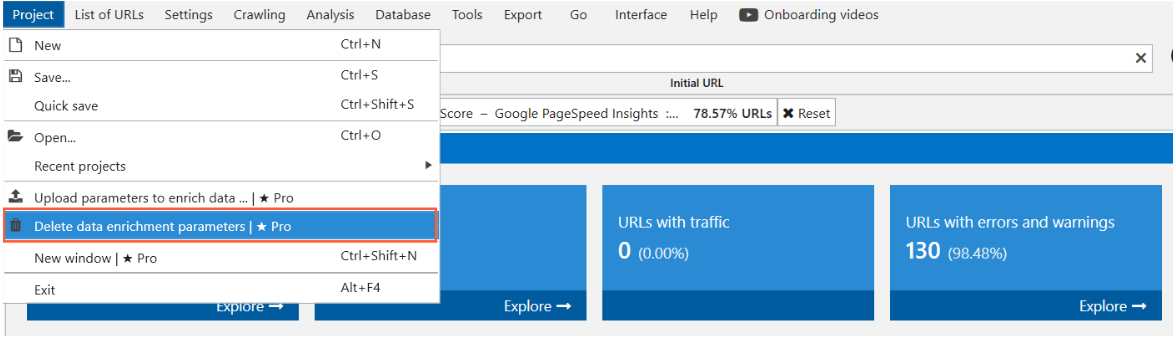
Use cases for enriching crawling results
Now that you know how the data enrichment process works and how you can enable it using Netpeak Software products, let's look at some specific use cases.
Using Netpeak Checker to get API data
When it comes to standard technical audits, you can’t go without data from Google Pagespeed Insights and Google Mobile Friendly Test. The easiest way to get data from these services is with Netpeak Checker. If you haven’t done this before, you will need to connect to the Google API. For more information, see this help page.
Add the list of URLs to Netpeak Checker and select the appropriate options on the right-hand panel:
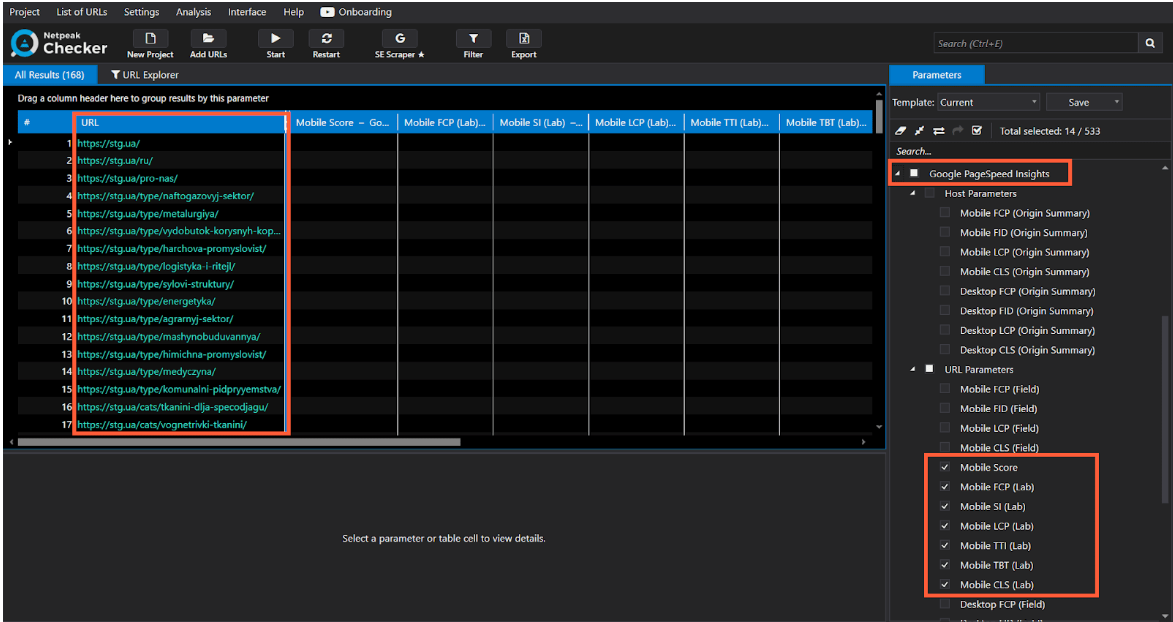
Press start and get the necessary data.
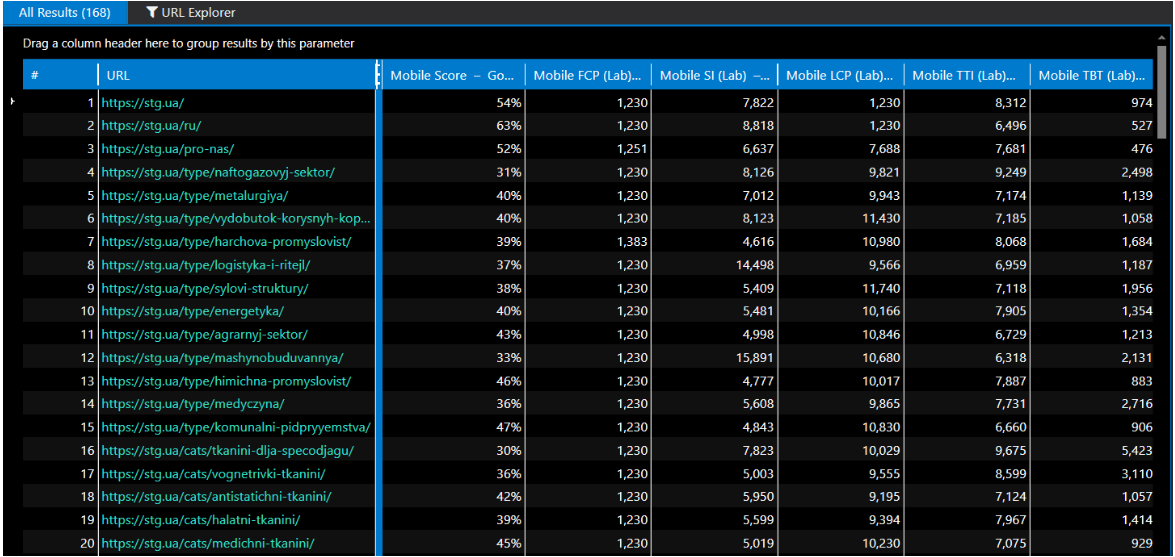
To export data, use the export menu button:

You won’t need to make any additional changes; the file will be in the format you need to move forward.
Use this function to upload the file to Netpeak Spider:
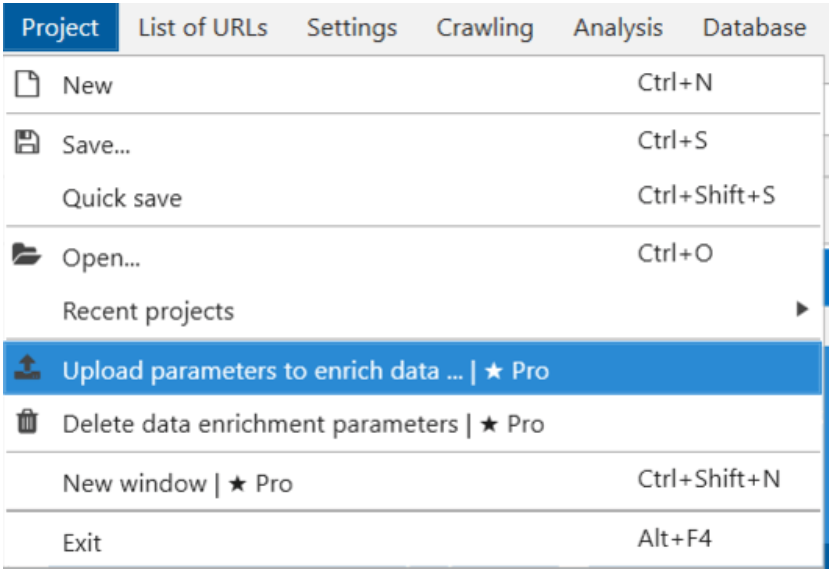
After the file is uploaded, the results will appear in both the general table and the parameter panel:
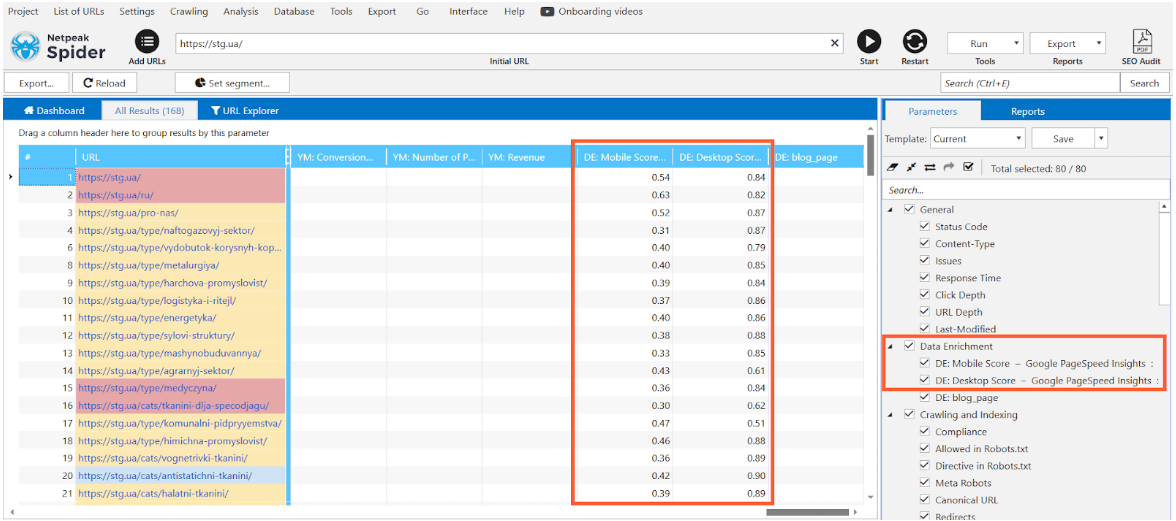
What you do next depends on your objectives or tasks, but you’ll likely want to filter out problem pages with low scores:
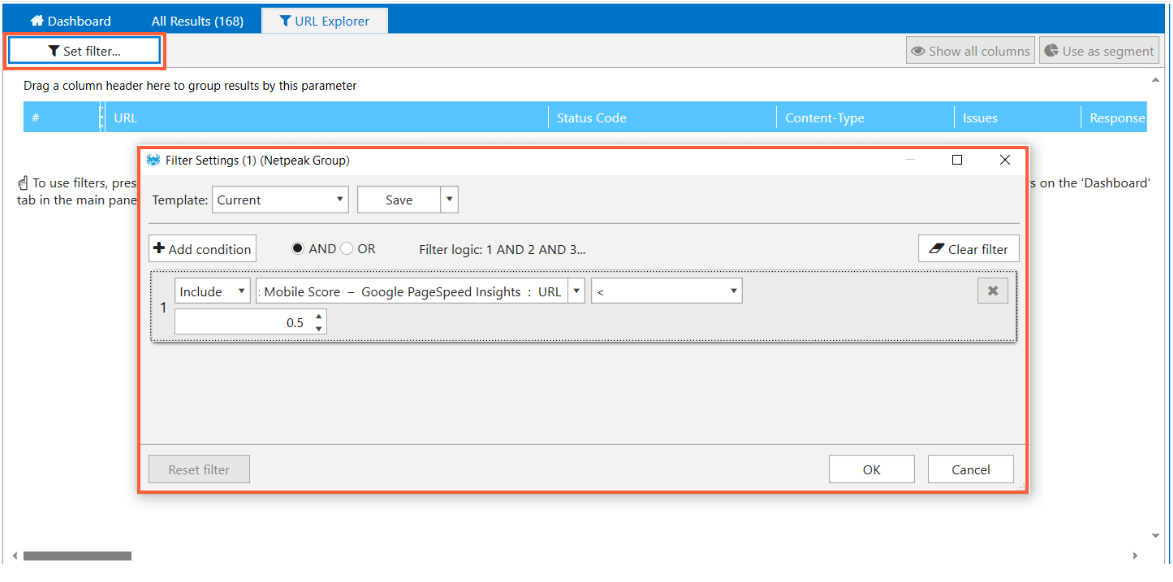
Note that you may be used to seeing this indicator as a percentage, but when it’s uploaded it’s displayed as a number between zero and one.
What we end up with is a list of pages with low scores, without leaving the program:
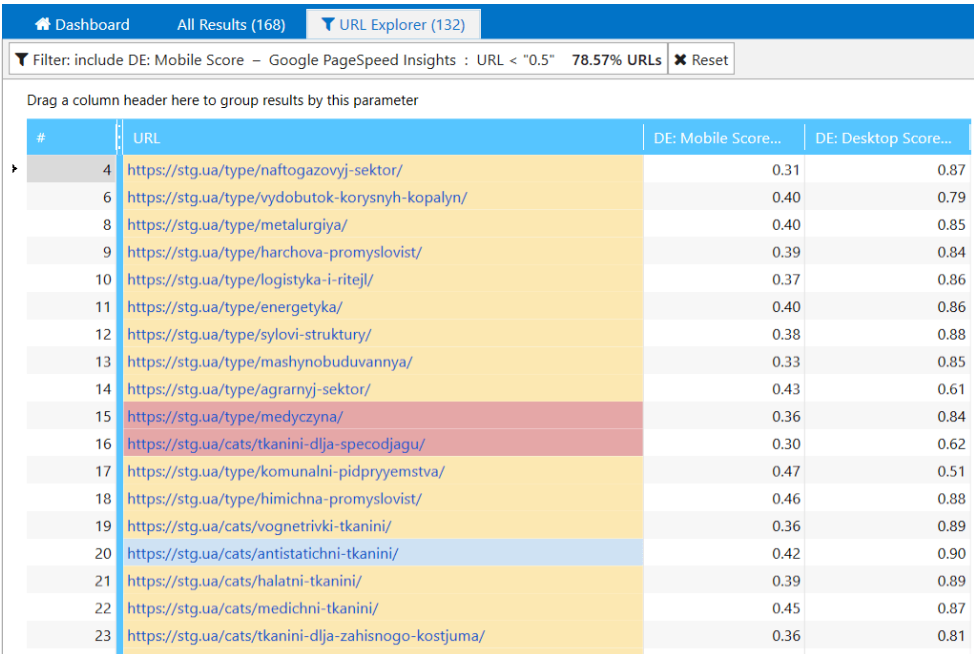
You can also use data from your CMS. Sometimes you can’t use nesting to determine what type of page you’re working with (article, product, category, etc.) because you don’t have descriptive words in URL paths. If this is the case, you can take this data from your CMS and add it to Netpeak Spider.
In this example, we don't have an easy way to filter out blog articles, so we uploaded a marker separately:
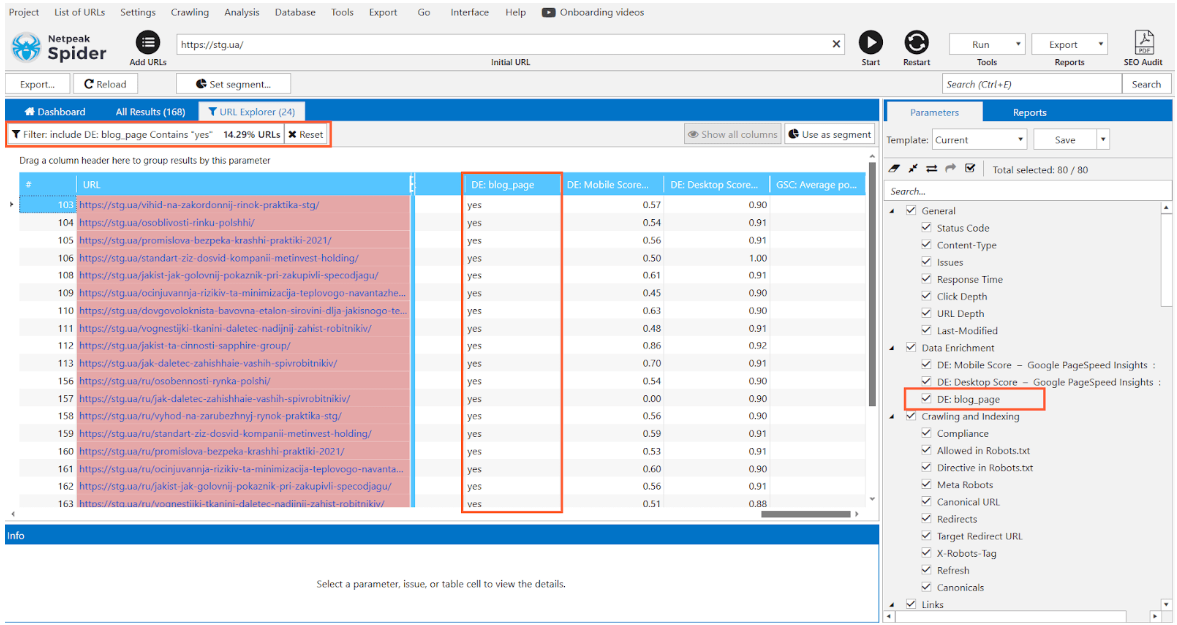
Report Enrichment is available on Pro Plan. If you want to get access to this and other professional features (White label reports with SEO Audit, export of search queries from Google Search Console and Yandex.Metrics, multi-domain crawling etc.)? Then hurry up and subscribe!
Check internal PageRank with data enrichment
You can also check marked pages with PageRank. Let's say you have a list of products that generate the most revenue and have high margins. Your task is to check if these pages have a high enough internal link weight.
Here, you’ll want to take the following steps:
- Crawl a website with link parameters.
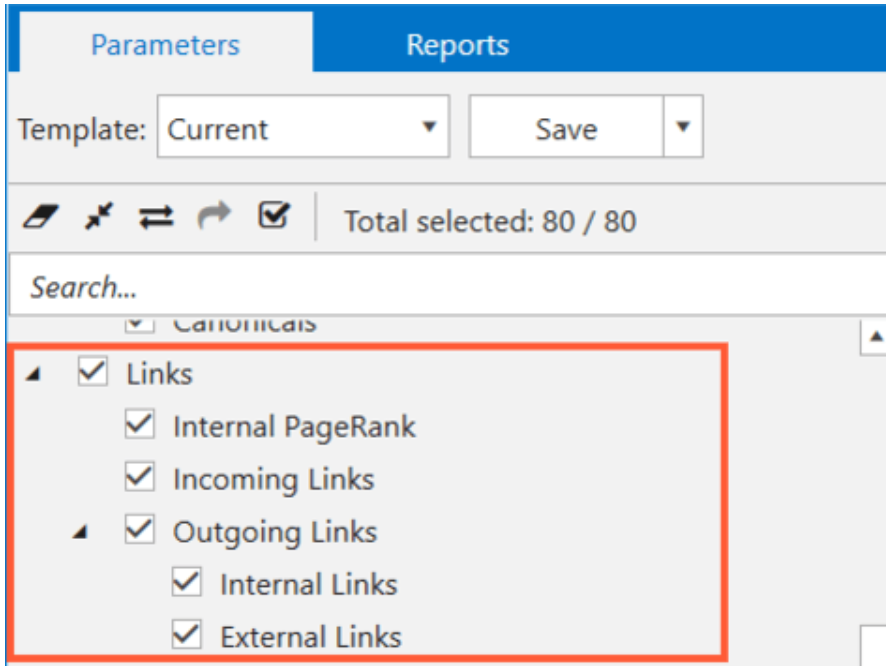
- Add page importance labels using Data Enrichment.
- Run the internal PageRank calculation tool.

- Add this data to the main table.
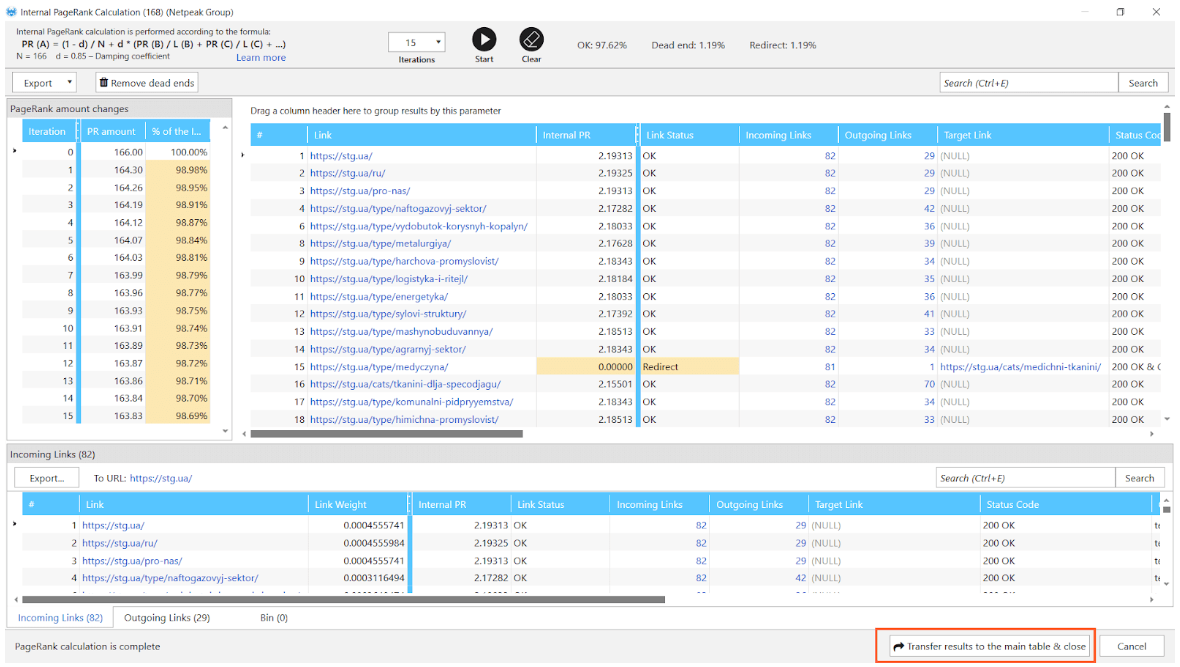
- Analyze PageRank values for the pages in question.
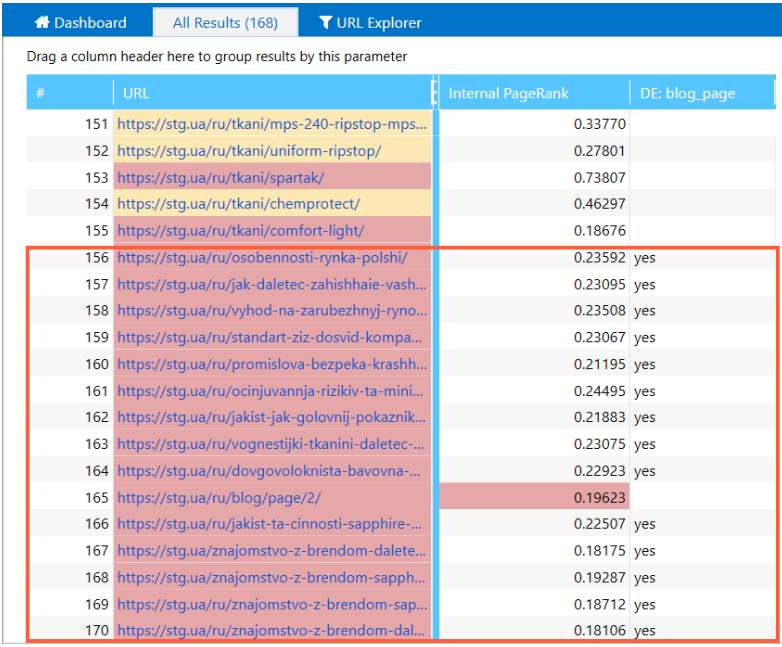
Correlation between PageRank and URL rating by Ahrefs
The popular page-level metric that SEO specialists use to assess the strength of page-level link profiles also depends in part on PageRank. The Ahrefs help section doesn't explain it in depth, but it does point out that: 'Both internal and external links are taken into account.'
Using the method above, you can see the correlation between the PR value, UR, and the number of internal inbound links to your top pages.
But things get tricky if your website has thousands of pages. In that case, we recommend getting the UR value for each of the PR values. For example, for a website with 20,000+ pages, 3,000 unique PR values may be obtained. This means you won’t need to add data for 20,000 pages, just for 3,000 or fewer. Even with a small sample of data, you can trace the correlation and draw conclusions about the impact of PR on UR.
Conclusion
Using the features described here, you can expand the scope of your audit by supplementing it with third-party data. This will allow for a more systematic analysis of a website without leaving Netpeak Spider. Data from Google Analytics and Google Search Console can already be found in the standard Netpeak Spider parameters, since it’s used quite often. No need to use this function to retrieve data from those sources — you can keep things simple :)
What’s most important is that this function lets you segment data in ways that best suit your needs.